The BRAWL² Tournament Challenge has been announced!
It starts May 12, and ends Oct 17. Let's see what you got!
https://polycount.com/discussion/237047/the-brawl²-tournament
It starts May 12, and ends Oct 17. Let's see what you got!
https://polycount.com/discussion/237047/the-brawl²-tournament
[Substance Painter] Normal Map Painting
Hi! I've been looking for some answers in the content that I've watched, but I didn't exactly find something that will fix the problem I'm facing right now.
I'm following miss Arilizart's process video for normal painting inside Painter, and although I've followed pretty much each step they do, I'm facing a problem in the material view, like the following images:
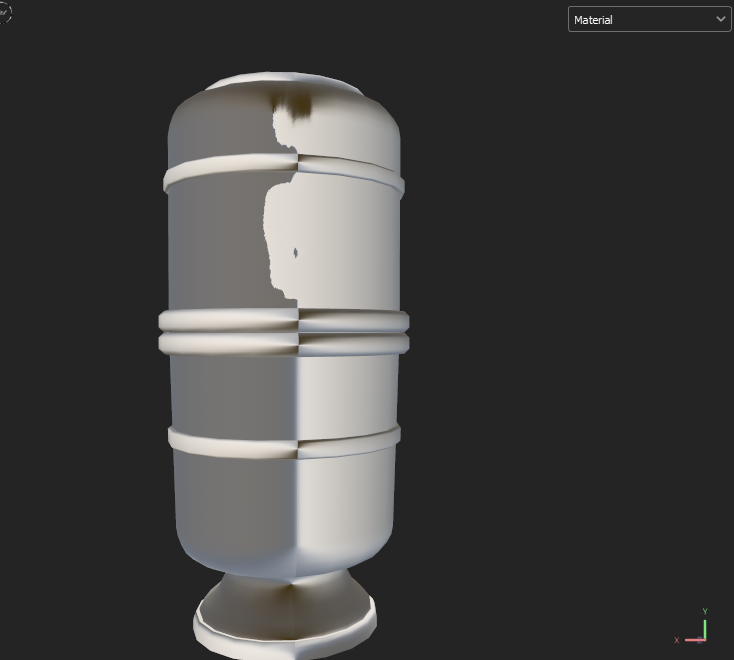
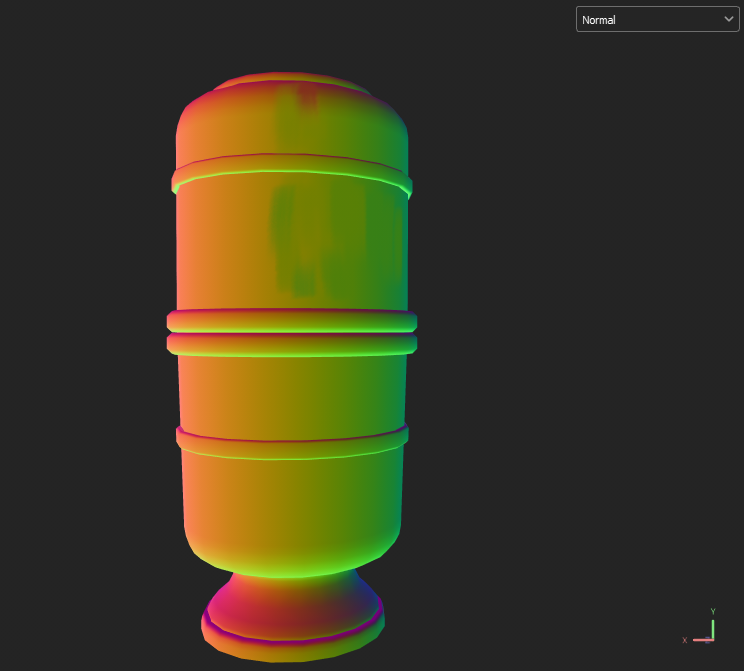
Just for pointers, I'm working with openGl as they've shown in their video, have set the channel to replace, did the bake normal and world normal and replaced the normal with the world normal in the layers, I'm painting in the normal channel. I've fixed the UV islands positions and orientations, and right now the blueish colors are working and showing correctly in the material viewport, but I'm having this problem with the green-ish colors are looking hella sharp in the viewport, even tho the normal channel is looking just fine. What am I doing wrong? I'm sorry if this is a stupid question, but I just can't get any info about this in their video.
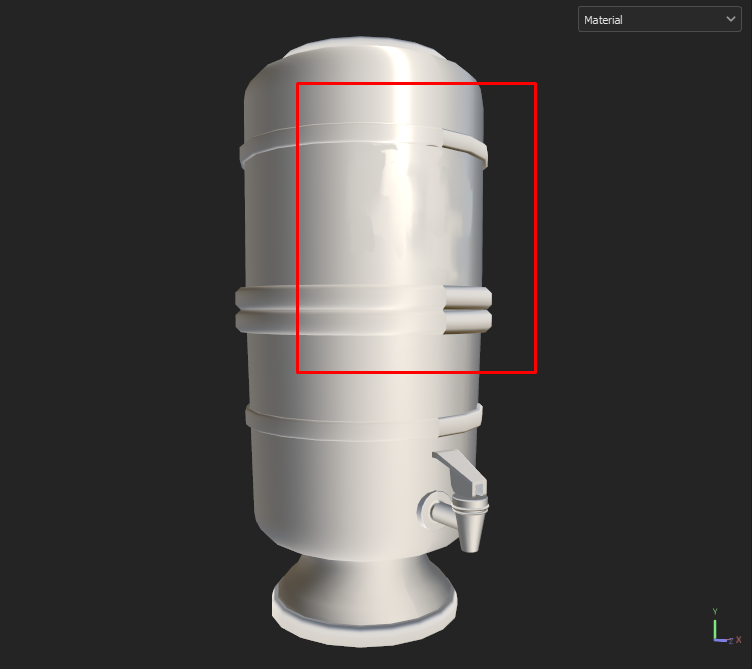
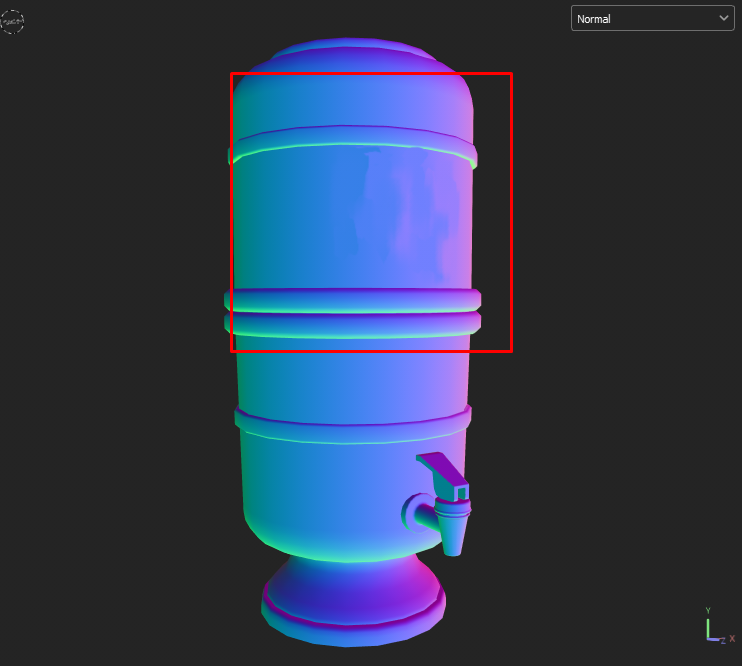




I'm following miss Arilizart's process video for normal painting inside Painter, and although I've followed pretty much each step they do, I'm facing a problem in the material view, like the following images:
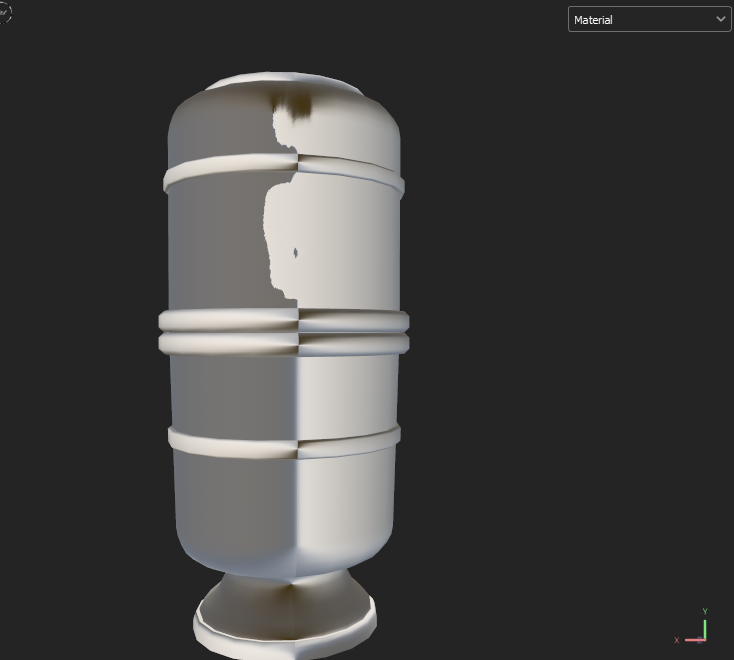
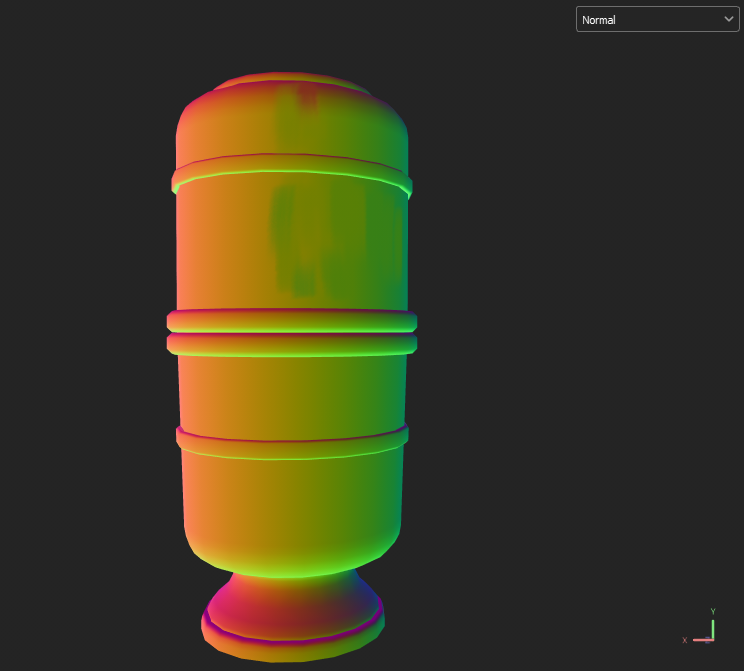
Just for pointers, I'm working with openGl as they've shown in their video, have set the channel to replace, did the bake normal and world normal and replaced the normal with the world normal in the layers, I'm painting in the normal channel. I've fixed the UV islands positions and orientations, and right now the blueish colors are working and showing correctly in the material viewport, but I'm having this problem with the green-ish colors are looking hella sharp in the viewport, even tho the normal channel is looking just fine. What am I doing wrong? I'm sorry if this is a stupid question, but I just can't get any info about this in their video.
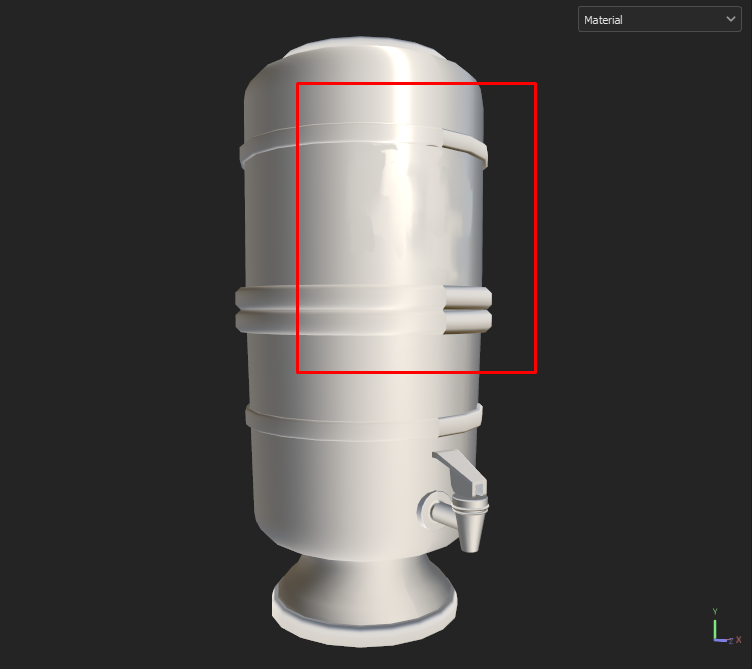
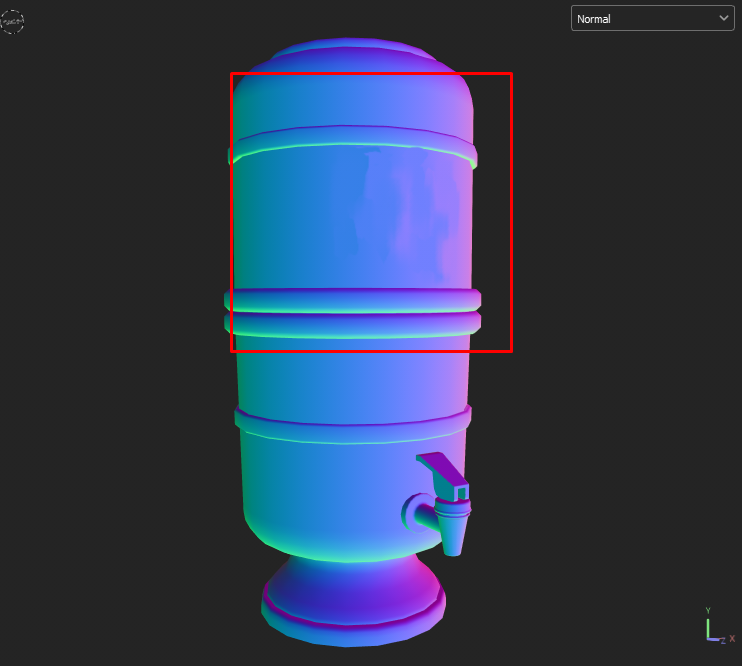




Paint on Normal Map: Painterly Texture Maya/Substance Painter
 https://www.youtube.com/watch?v=oYrSmUXWFHw
https://www.youtube.com/watch?v=oYrSmUXWFHw
Making 3D animation look painterly (it's easier than you think)
 https://www.youtube.com/watch?v=s8N00rjil_4
https://www.youtube.com/watch?v=s8N00rjil_4
I've got some clarifications through Cody's method and about creating a new channel, but if I follow Arili's method, that I can see the painting in real time in the material viewport, I get the sharp edges in the green colors.
Sorry if this is too confusing, not sure how to better explain this in english.
 https://www.youtube.com/watch?v=oYrSmUXWFHw
https://www.youtube.com/watch?v=oYrSmUXWFHwMaking 3D animation look painterly (it's easier than you think)
 https://www.youtube.com/watch?v=s8N00rjil_4
https://www.youtube.com/watch?v=s8N00rjil_4I've got some clarifications through Cody's method and about creating a new channel, but if I follow Arili's method, that I can see the painting in real time in the material viewport, I get the sharp edges in the green colors.
Sorry if this is too confusing, not sure how to better explain this in english.
Replies
I'm fairly certain Painters default shader works with a tangent space normal map, so a funky result when slotting in a world space normal map is no surprise. Note how your object is cylindrical while the one used in the first tutorial video is cubic/angular, potentially making the problem less apparent.
You can read up on Normal Maps in the Polycount wiki for example. I think the better the grasp of the basics, the less the risk of learning some bogus by following tutorials blindly. From what little I watched the of the second tutorial, I thought it did a better job explaining. Good luck