The BRAWL² Tournament Challenge has been announced!
It starts May 12, and ends Oct 17. Let's see what you got!
https://polycount.com/discussion/237047/the-brawl²-tournament
It starts May 12, and ends Oct 17. Let's see what you got!
https://polycount.com/discussion/237047/the-brawl²-tournament
Faces shining through after baking maps in Substance Painter
Hello dear community,
today, I started with my first model for Substance Painter to get my training going. I'm just at the beginning of my journey.
After I exported my mesh in the high and low poly variant, I imported it into Substance Painter to play around with my texture. After importing, first I got artifacts and triangles shining through. Then I managed to resolve that issue, even though, I don't know how... ^^ An answer to that would also be great.
Now, I see the faces of the low poly mesh shining through when viewing my mesh in Substance Painter. When looking inside the tree hole, I even see clearly visible faces, even though it should display the high poly map.
Could anyone tell me if my mesh is wrong, my UV map is messed up or the projection settings when baking were bad?
I need to say that I used UnwrapMe when unwrapping the UV. I'm not that good at applying seams myself, yet.
Thank you for your time!
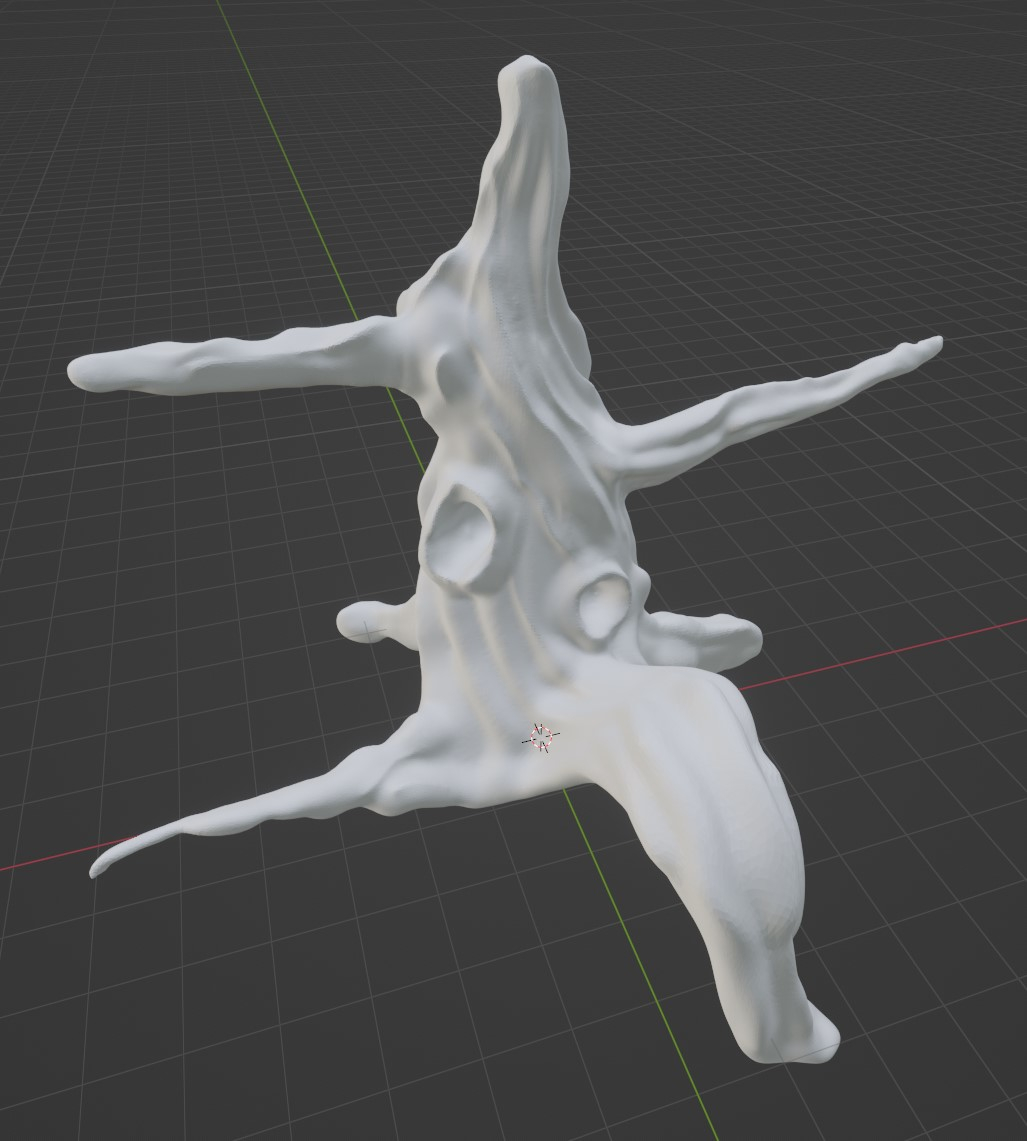
The high poly model
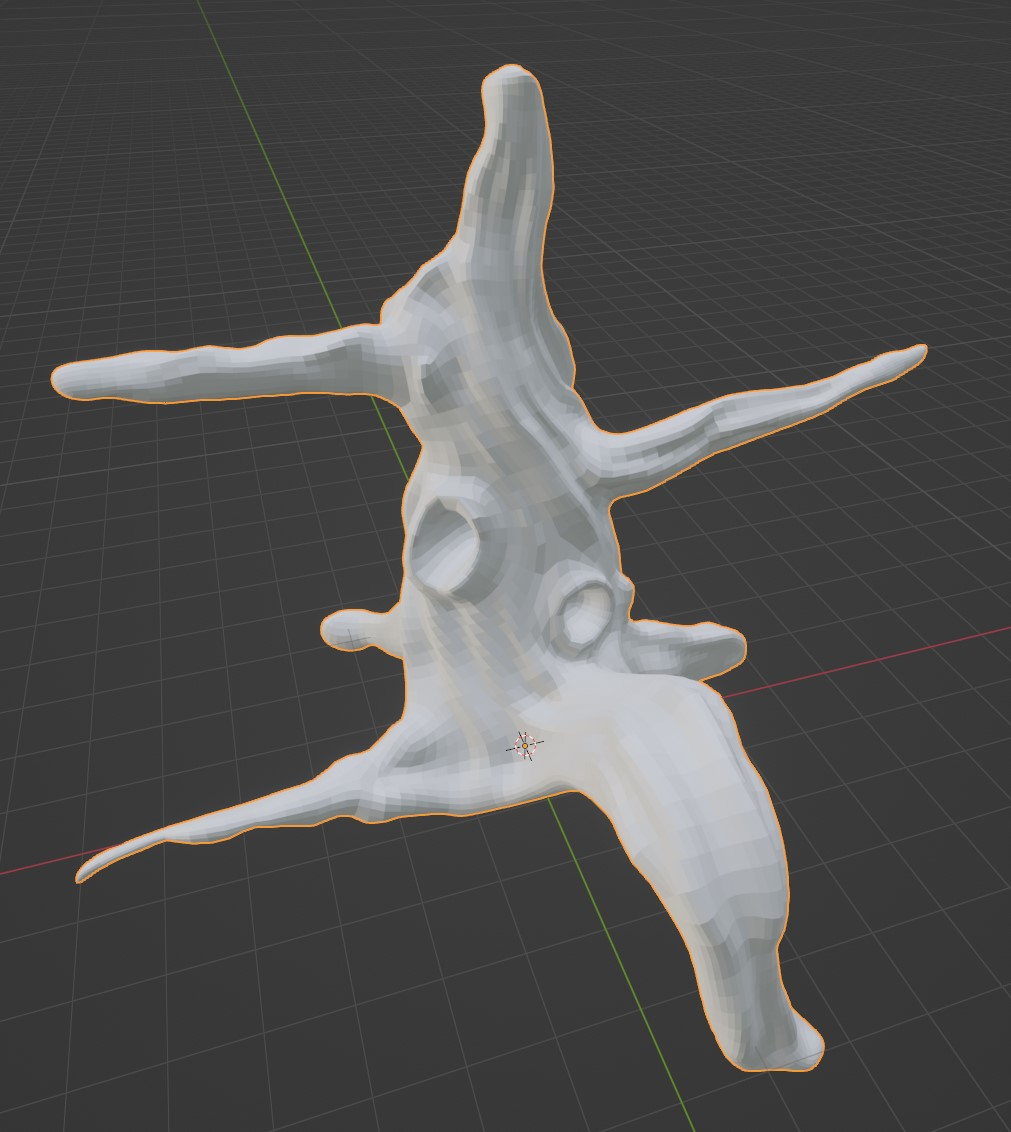
The low poly model

My new problem

My old problem
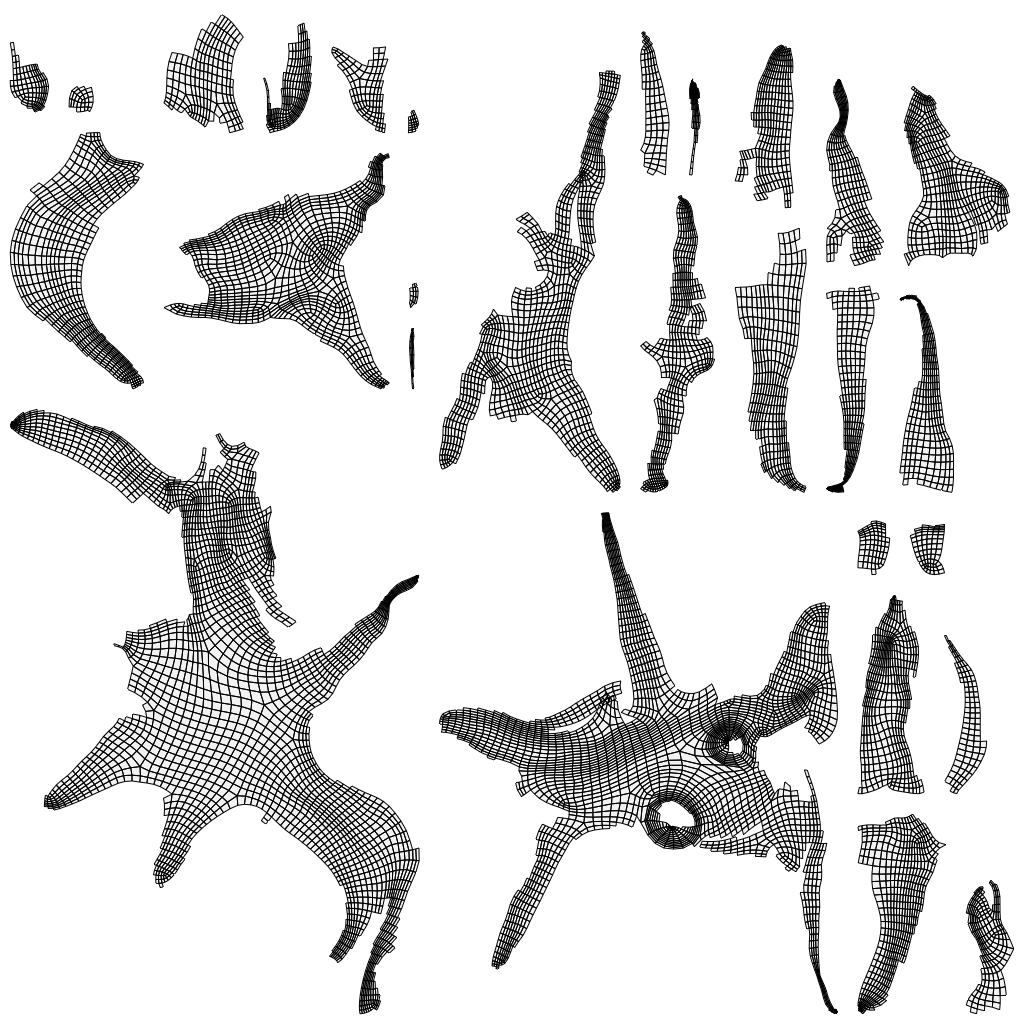
My UV map
today, I started with my first model for Substance Painter to get my training going. I'm just at the beginning of my journey.
After I exported my mesh in the high and low poly variant, I imported it into Substance Painter to play around with my texture. After importing, first I got artifacts and triangles shining through. Then I managed to resolve that issue, even though, I don't know how... ^^ An answer to that would also be great.
Now, I see the faces of the low poly mesh shining through when viewing my mesh in Substance Painter. When looking inside the tree hole, I even see clearly visible faces, even though it should display the high poly map.
Could anyone tell me if my mesh is wrong, my UV map is messed up or the projection settings when baking were bad?
I need to say that I used UnwrapMe when unwrapping the UV. I'm not that good at applying seams myself, yet.
Thank you for your time!
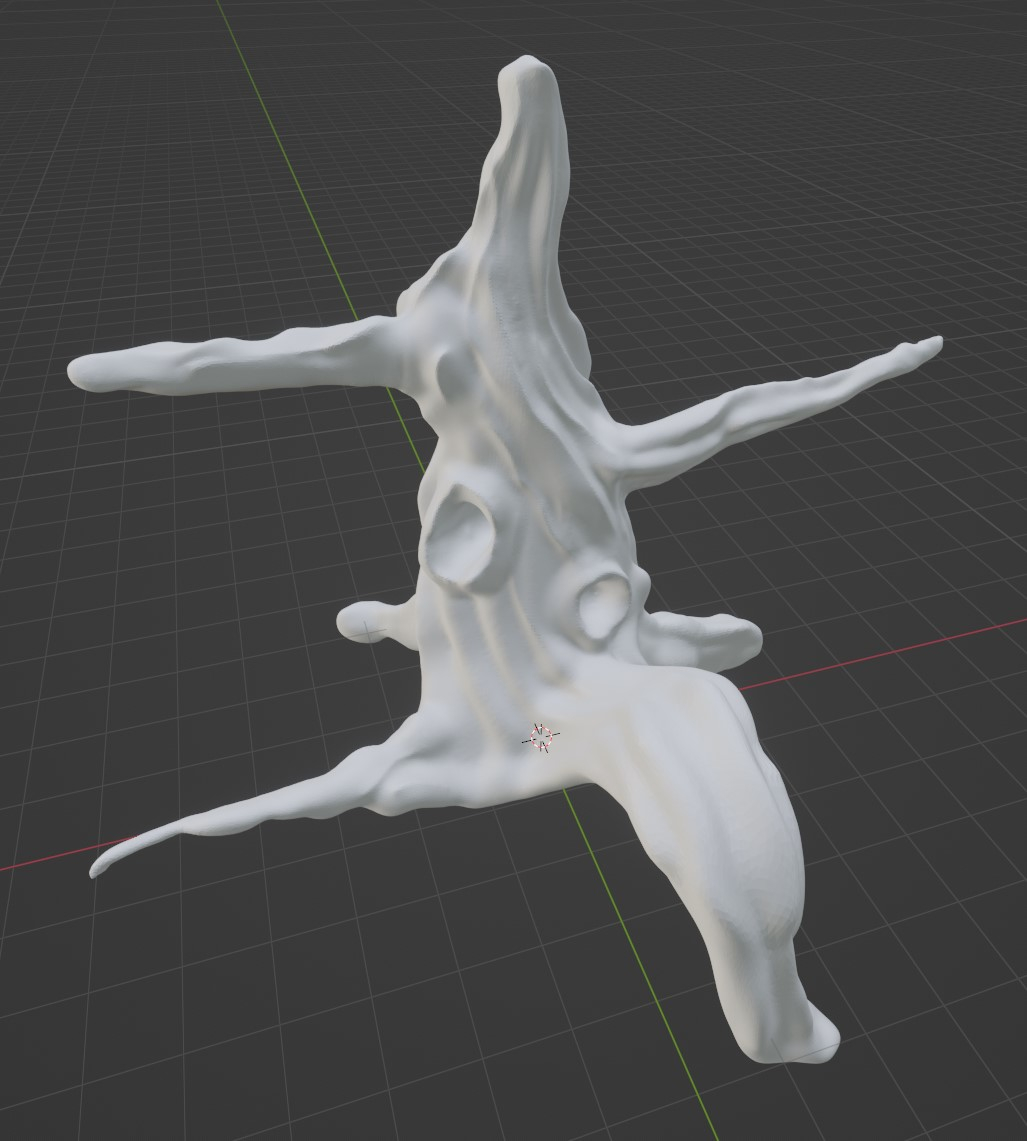
The high poly model
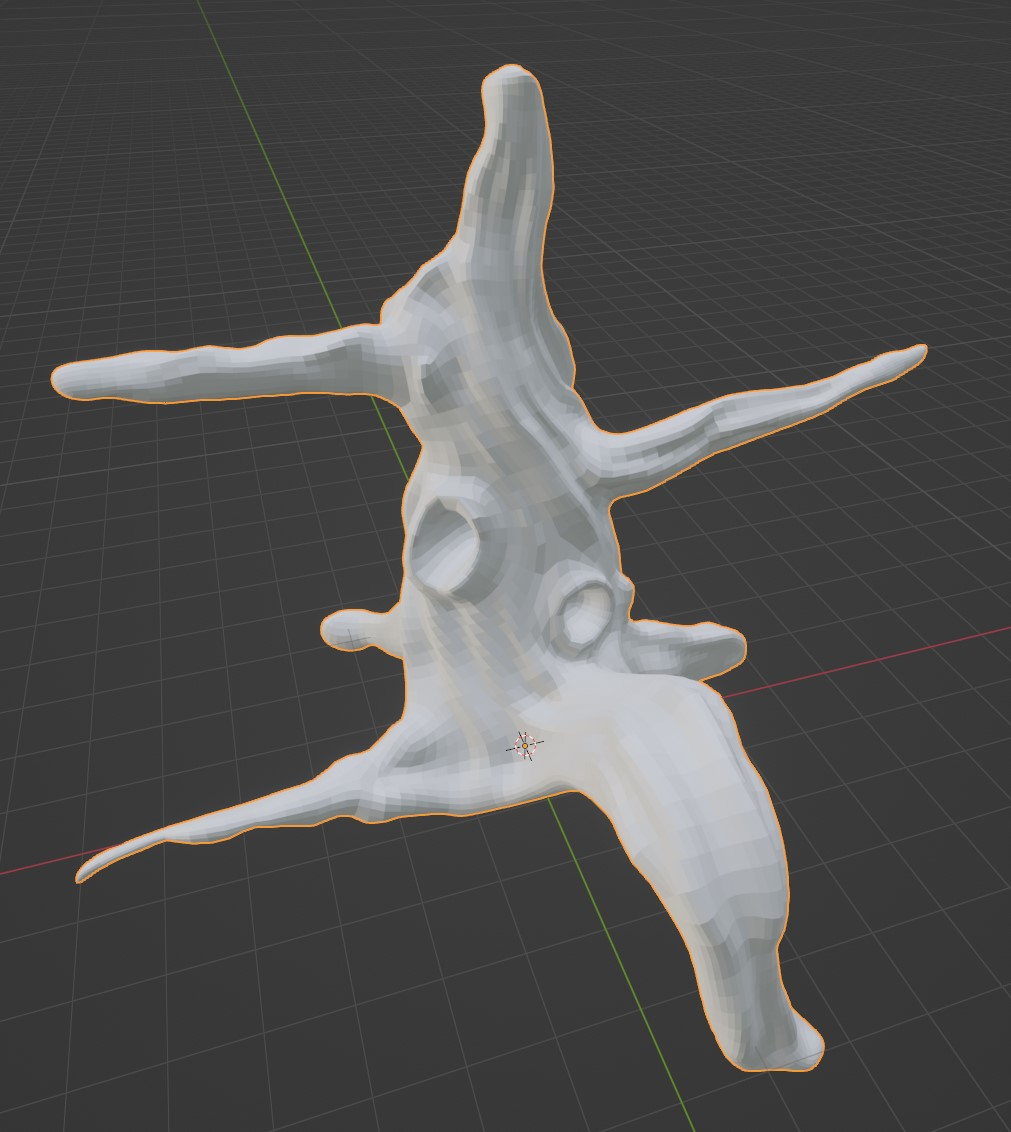
The low poly model

My new problem

My old problem
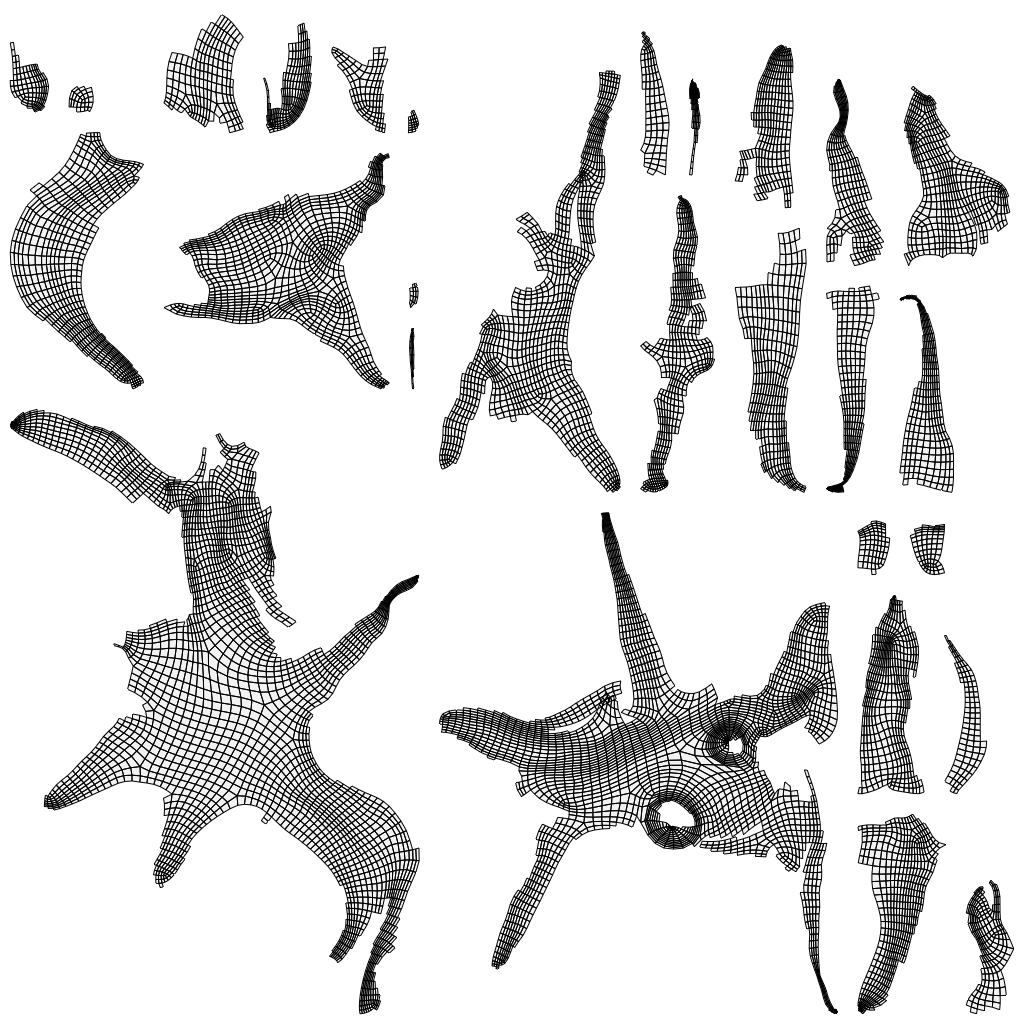
My UV map
Replies
Should I just reduce the angle between the faces? Is there an automatic way, should I do it manually or just rebuild the model? Is the smooth tool from sculpting enough for the high poly and low poly? Should I add some faces to the low poly to smooth everything out?
Could you also tell me if there are good marks for seams? I know they should be on hard edges and when I have a loop, I should cut it open. Any other advice?
Thank you so much!
But now I get another clipping error. Is this still because of the sharp geometry?
Thanks for your time, guys!