The BRAWL² Tournament Challenge has been announced!
It starts May 12, and ends Oct 17. Let's see what you got!
https://polycount.com/discussion/237047/the-brawl²-tournament
It starts May 12, and ends Oct 17. Let's see what you got!
https://polycount.com/discussion/237047/the-brawl²-tournament
Marmoset - FBX Import Model Shading Incorrectly
Hi All,
I've stayed behind at work to see if I can get to the bottom of this issue that has put this project on hold but had no luck!
In summary, I have an animated character that has a series of animations that blend into one another.
All of the imports have worked so far however this last animation is importing with weird shading across the mesh.
The first image is the previous import with correct shading.
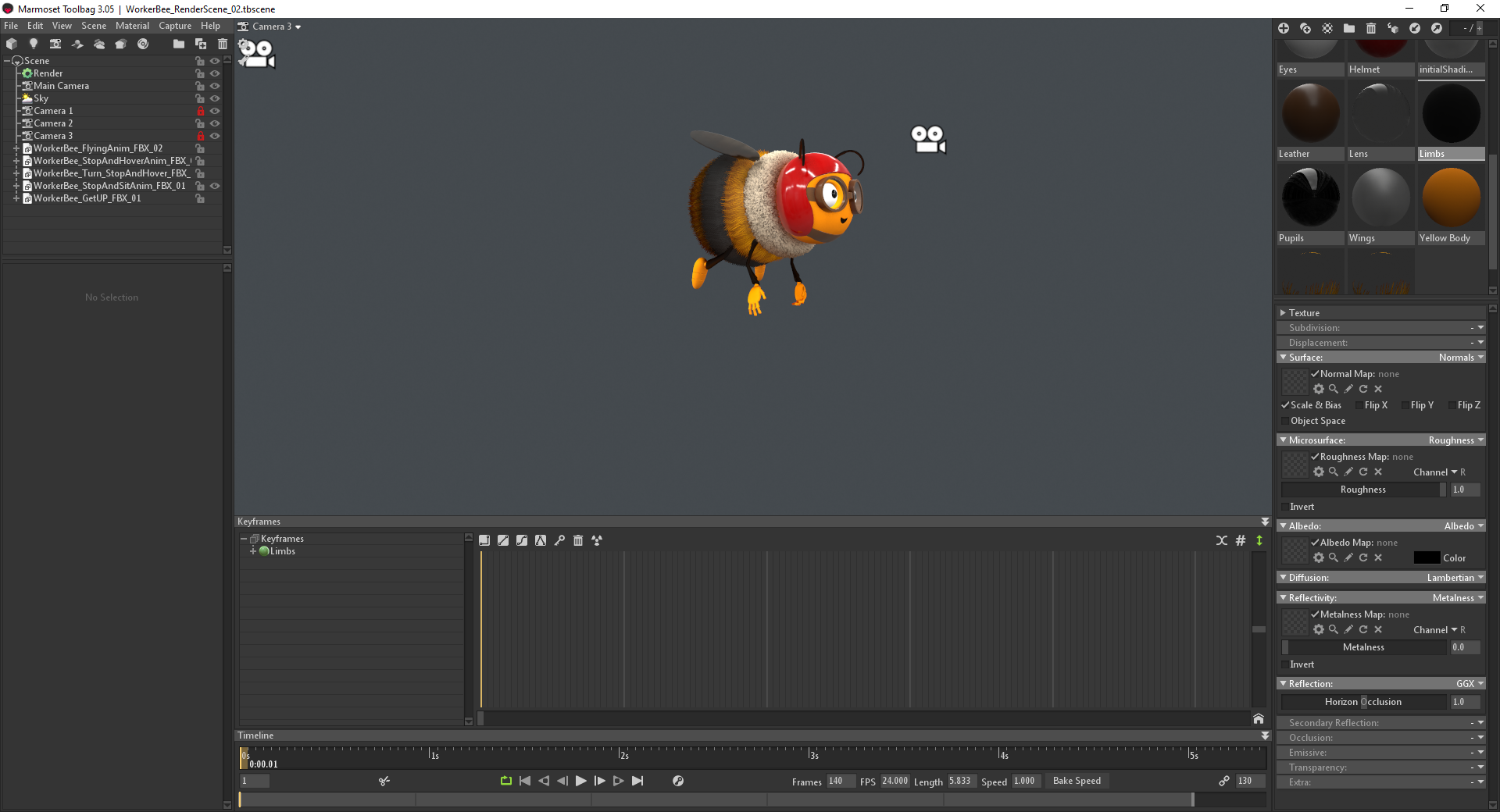
This image is the latest import that has thrown all the shading out.
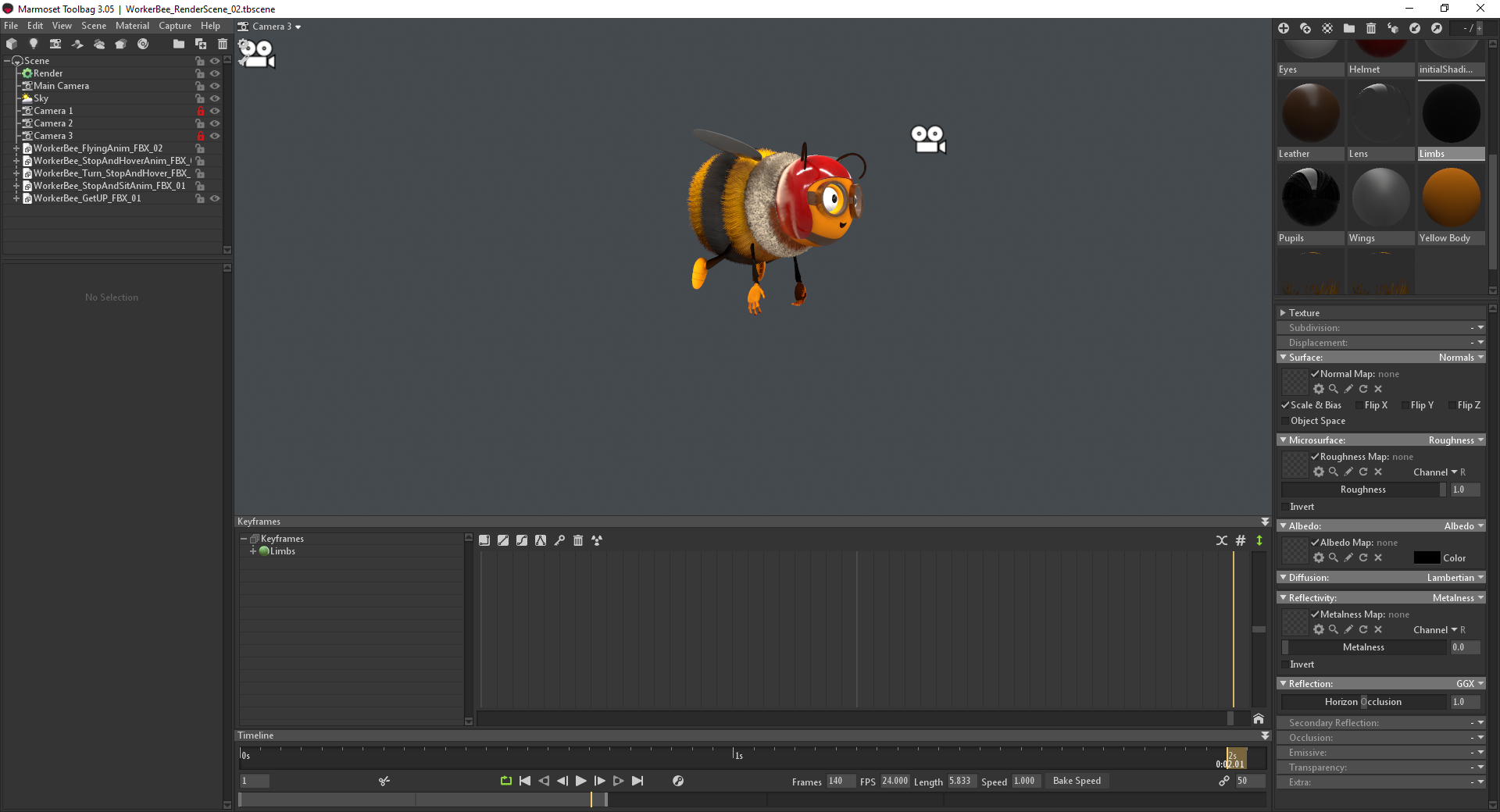
This happened only once before, at which point my colleague suggested selecting the mesh in Maya and Unlock Normals in the Mesh Display Menu, this worked. This method has not worked since.
I've trawled through other forums that have mentioned similar issues and suggestions but unfortunately had no luck. So far I have tried:
Locking/Unlocking Normals
Average Normals
Reverse Normals
Imported as an OBJ - Everything worked, model shaded correctly.
Imported into a new Marmoset Scene - Issue repeated
Exported as Allembic - Materials displayed completely different on model (Another issue altogether)
Exported as different FBX versions - Old to New
Exported with different FBX options - Smooth Mesh, Smoothing Groups, Tangents and Binormals.
The issue is perhaps better demonstrated with how the models appear upon import with their default metallic shader:
Correct Shading:

Shading Issue:

Thanks in advance for anyone who takes the time to suggest anything! Appreciated as always!
I've stayed behind at work to see if I can get to the bottom of this issue that has put this project on hold but had no luck!
In summary, I have an animated character that has a series of animations that blend into one another.
All of the imports have worked so far however this last animation is importing with weird shading across the mesh.
The first image is the previous import with correct shading.
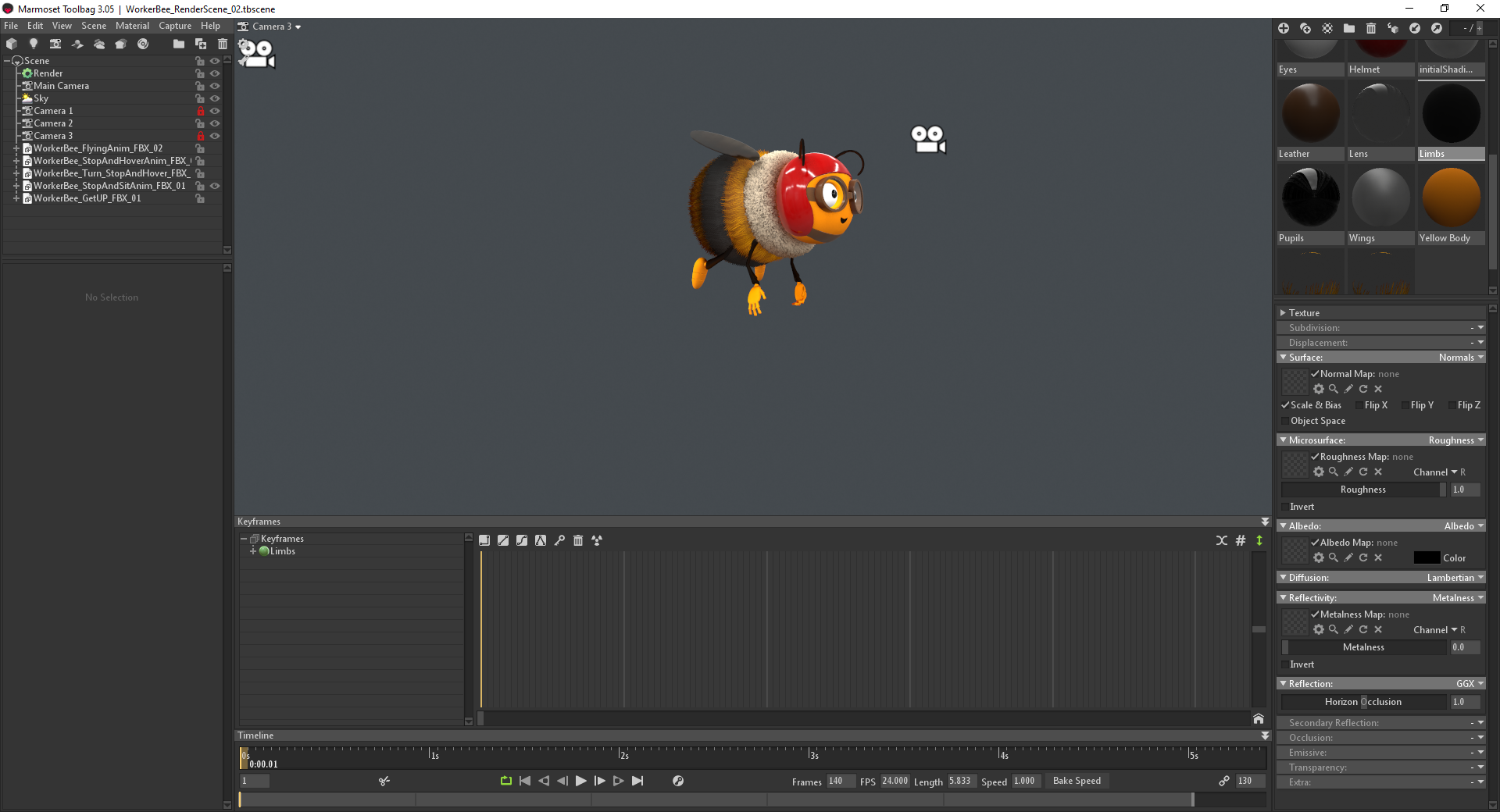
This image is the latest import that has thrown all the shading out.
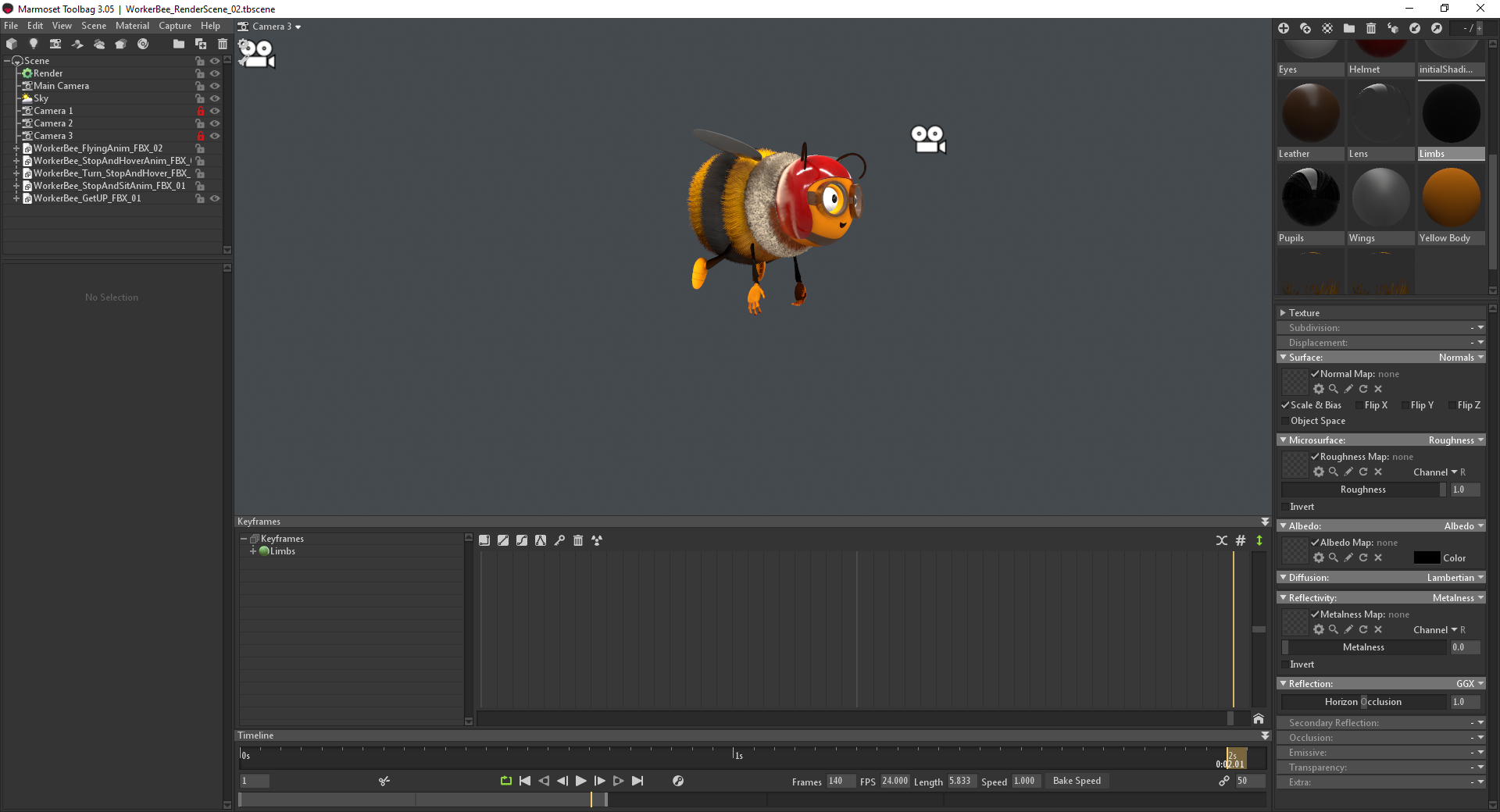
This happened only once before, at which point my colleague suggested selecting the mesh in Maya and Unlock Normals in the Mesh Display Menu, this worked. This method has not worked since.
I've trawled through other forums that have mentioned similar issues and suggestions but unfortunately had no luck. So far I have tried:
Locking/Unlocking Normals
Average Normals
Reverse Normals
Imported as an OBJ - Everything worked, model shaded correctly.
Imported into a new Marmoset Scene - Issue repeated
Exported as Allembic - Materials displayed completely different on model (Another issue altogether)
Exported as different FBX versions - Old to New
Exported with different FBX options - Smooth Mesh, Smoothing Groups, Tangents and Binormals.
The issue is perhaps better demonstrated with how the models appear upon import with their default metallic shader:
Correct Shading:

Shading Issue:

Thanks in advance for anyone who takes the time to suggest anything! Appreciated as always!

Replies
What helps is just deleting the model and importing it again as it were new in my case
To narrow down whether this is a Toolbag or Maya issue, try importing the mesh into another renderer, game engine, or 3D app to check if the smoothing is similarly broken.