The BRAWL² Tournament Challenge has been announced!
It starts May 12, and ends Oct 17. Let's see what you got!
https://polycount.com/discussion/237047/the-brawl²-tournament
It starts May 12, and ends Oct 17. Let's see what you got!
https://polycount.com/discussion/237047/the-brawl²-tournament
Photoshop to unity alpha problems
Hi guys, I am trying to fake some volumetric lighting using cylinders coming from the windows and I am running into big issues with the alpha channel.
In photoshop the alpha channel looks like this:
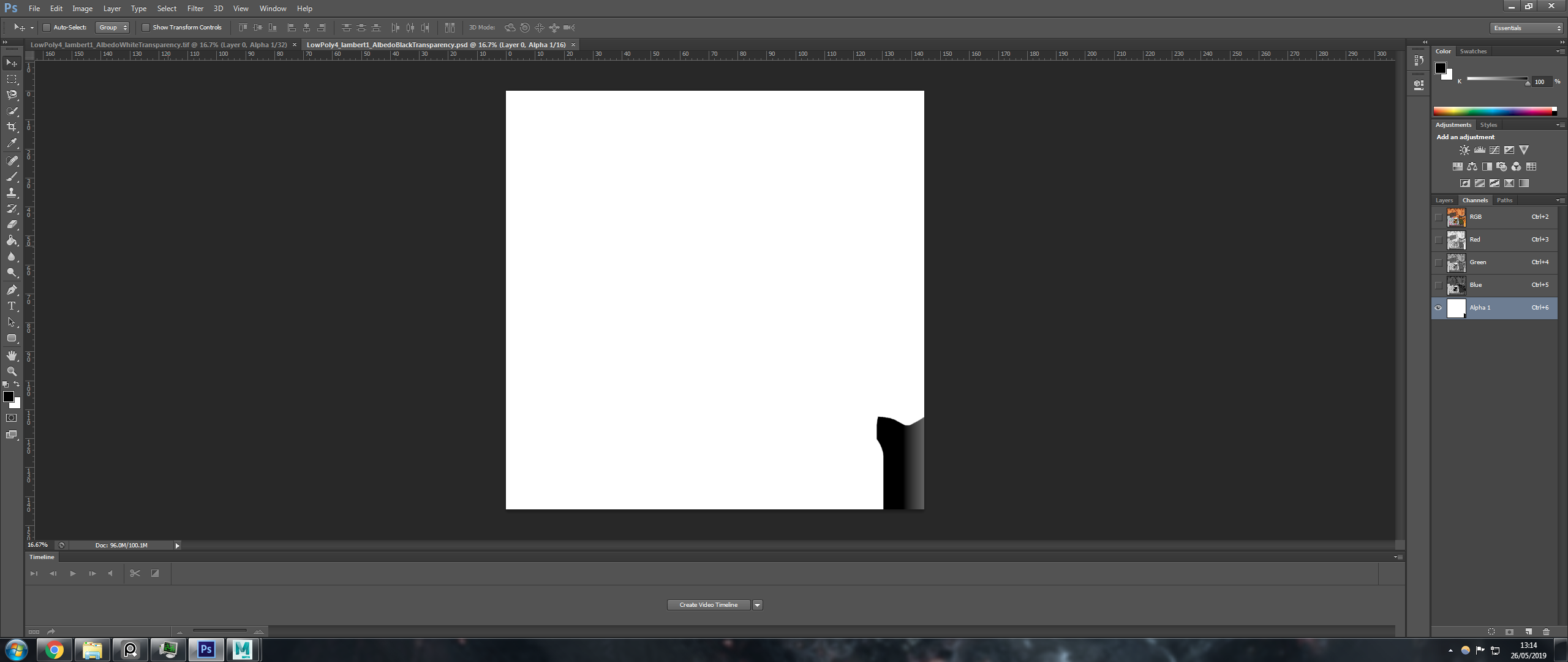 Whereas in unity it looks like this:
Whereas in unity it looks like this:
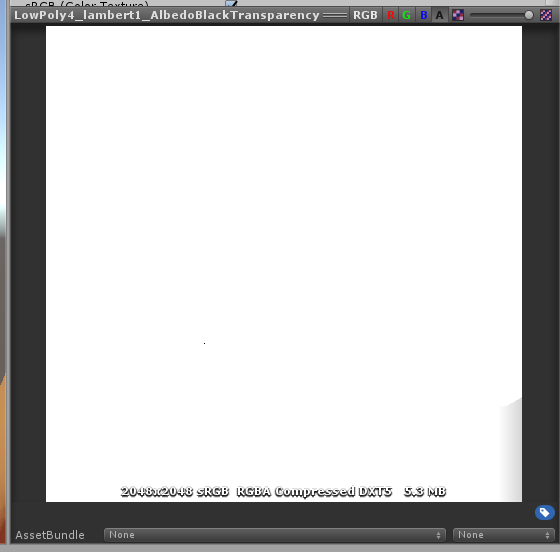
I have saved the alpha out as an individual png and used it in maya and it works perfectly but as soon as I save the photoshop file and import it into unity it fills that black area making the texture fully opaque instead of fully transparent.
Any help would be greatly appreciated as I have been wrestling with this for hours.
Thanks in advance.
Edit: I have just realized that the base colour in substance painter was fading in from the wrong side, when previewing the materials as a whole it was working but on export the base colour was covering the part of the mesh that should have been fully transparent.
Edit 2: In case some else finds this and wondered how I fixed it, here is how. I fixed the problem by having two separate layers for the colour of the light and the transparency. The colour was solid and the transparency then faded the colour towards the ends. The problem was that the transparency, while looking great in substance painter, was the wrong way around for exporting as a png for use in unity. I had to turn the mask on for the gradient I was using for the transparency and make it so that the end that I wanted to be visible was white and the end that should be invisible was black. This resulted in something that looked atrocious in substance painter but worked great in unity.
In photoshop the alpha channel looks like this:
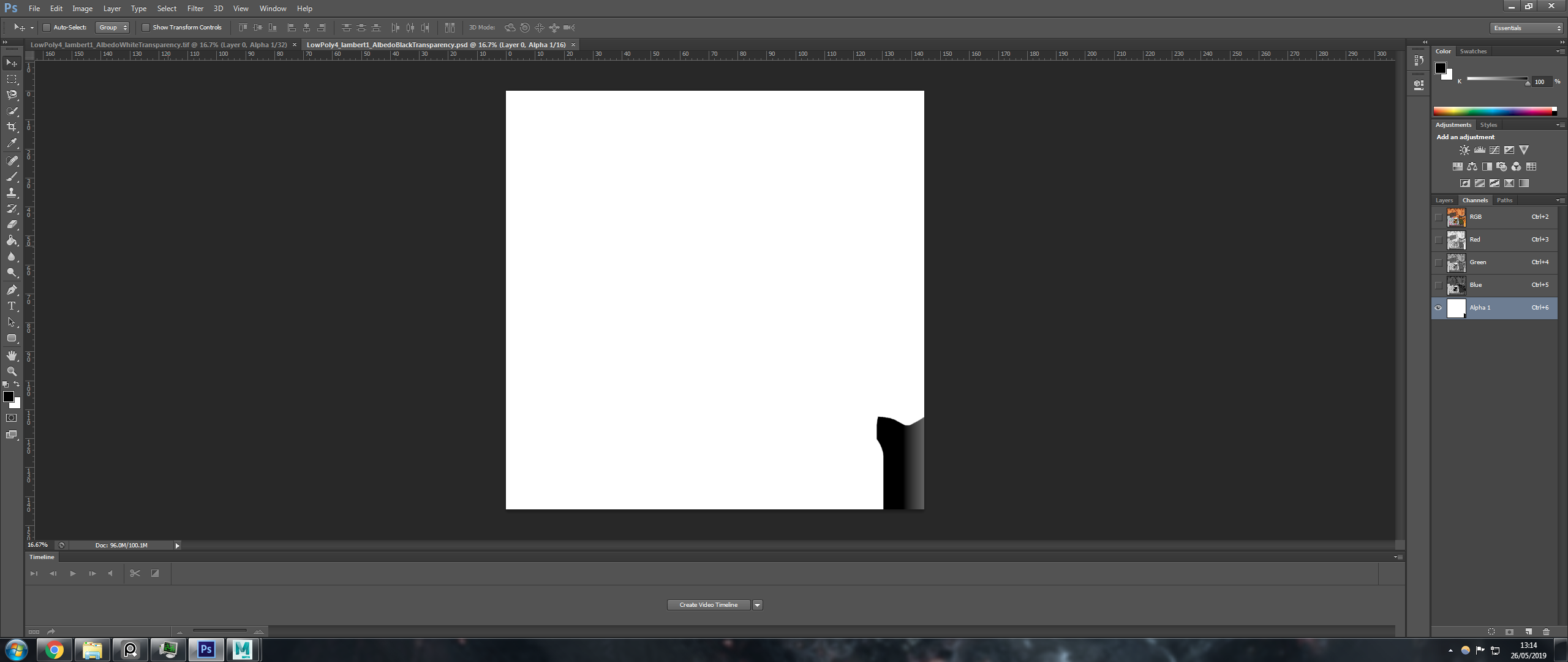 Whereas in unity it looks like this:
Whereas in unity it looks like this: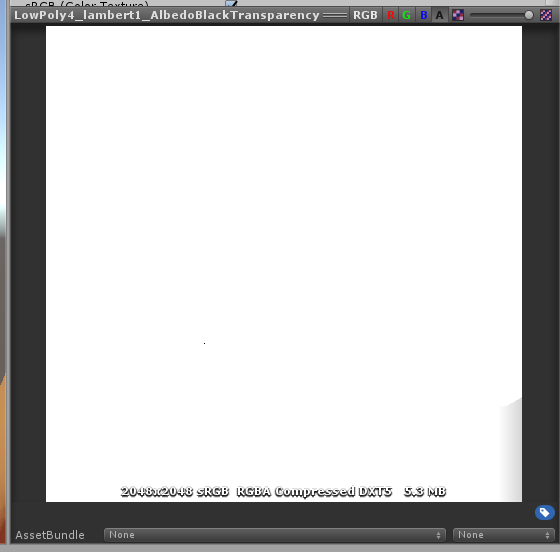
I have saved the alpha out as an individual png and used it in maya and it works perfectly but as soon as I save the photoshop file and import it into unity it fills that black area making the texture fully opaque instead of fully transparent.
Any help would be greatly appreciated as I have been wrestling with this for hours.
Thanks in advance.
Edit: I have just realized that the base colour in substance painter was fading in from the wrong side, when previewing the materials as a whole it was working but on export the base colour was covering the part of the mesh that should have been fully transparent.
Edit 2: In case some else finds this and wondered how I fixed it, here is how. I fixed the problem by having two separate layers for the colour of the light and the transparency. The colour was solid and the transparency then faded the colour towards the ends. The problem was that the transparency, while looking great in substance painter, was the wrong way around for exporting as a png for use in unity. I had to turn the mask on for the gradient I was using for the transparency and make it so that the end that I wanted to be visible was white and the end that should be invisible was black. This resulted in something that looked atrocious in substance painter but worked great in unity.
Replies