Strange lines on mesh when re-importing back to Max
Hey guys. So I modelled an object in Max(2019) using Turbosmooth and I wanted to export it as an FBX so I could work on it at school which only has Max 2018(as I can't use the 3DS scene file as it's not backward compatible). So I delete the Turbosmooth modifier before exporting because Max collapses all existing modifiers on export and I might want to change the mesh. When I import the mesh back into Max and apply Turbosmooth I get weird lines that are similar to the isoline display lines..
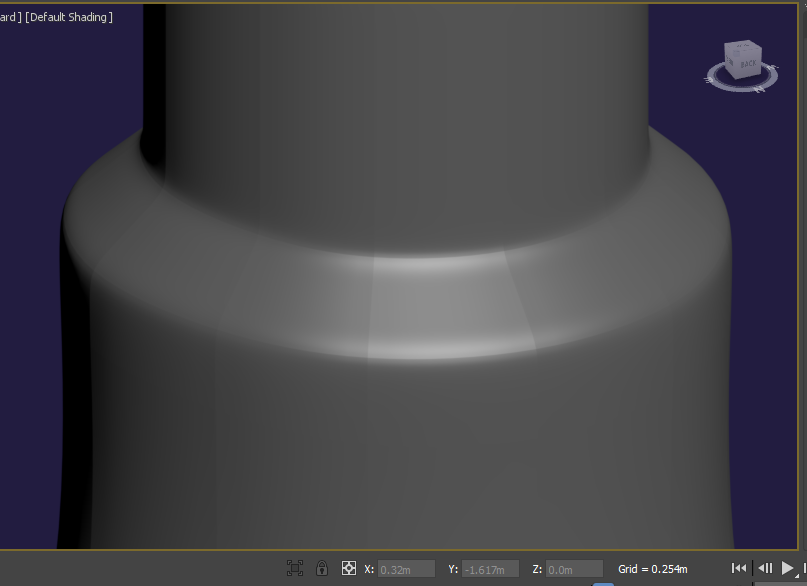
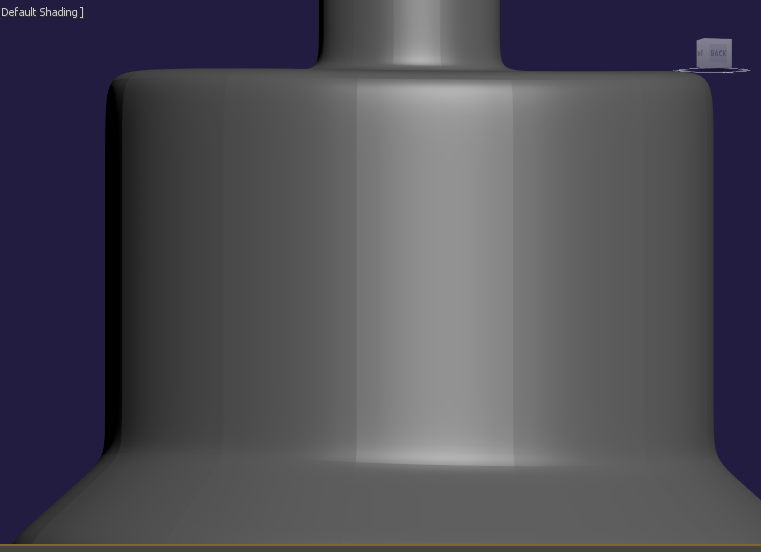
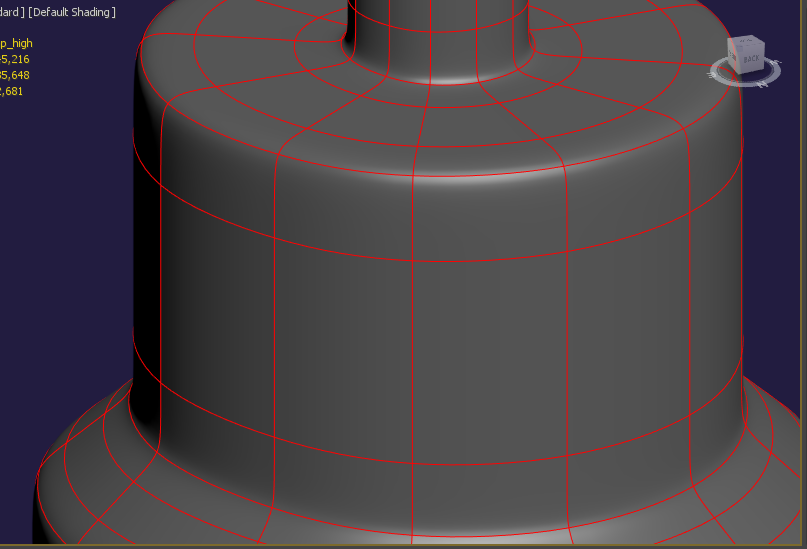
I have reset xform, changed materials, cleared all smoothing groups and nothing has worked. Has anyone come across this? Perhaps it is something in the export settings? Any help would be greatly appreciated.
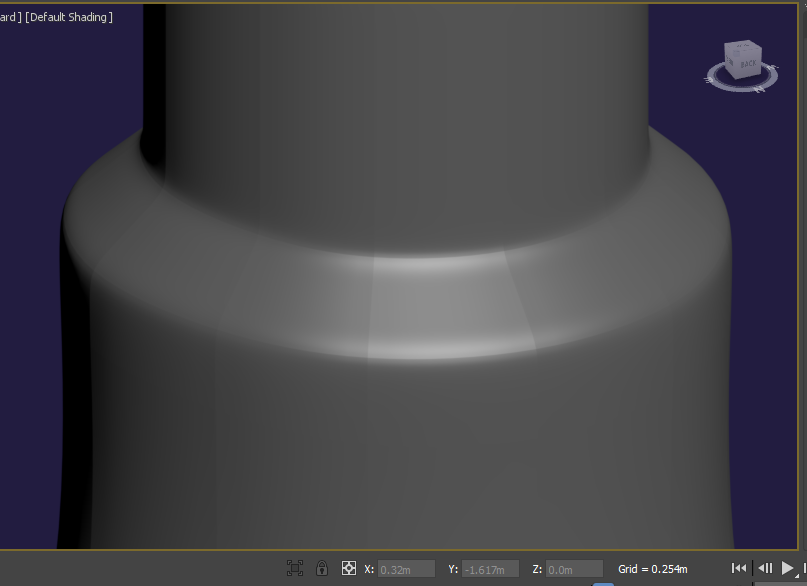
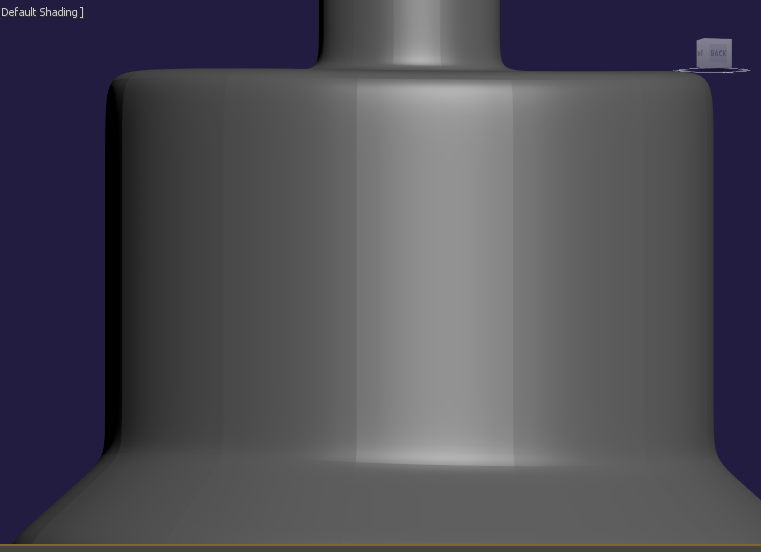
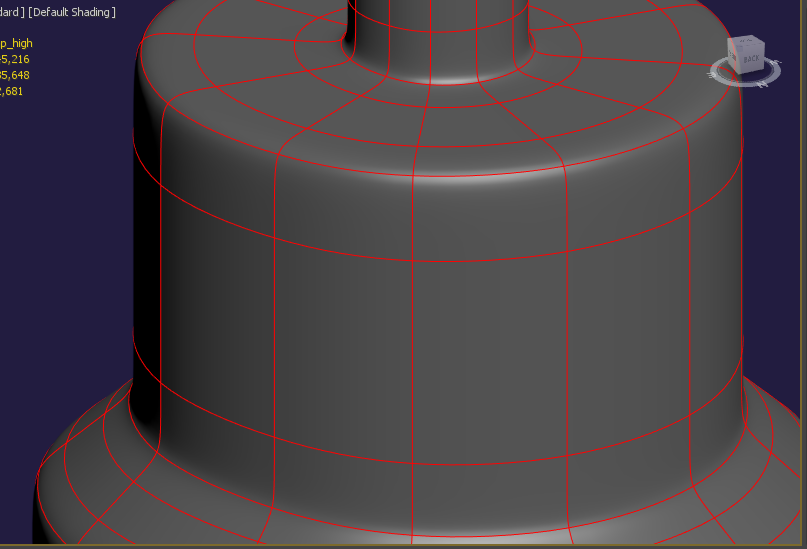
I have reset xform, changed materials, cleared all smoothing groups and nothing has worked. Has anyone come across this? Perhaps it is something in the export settings? Any help would be greatly appreciated.
Replies
You might miss that 3ds Max has a backward compatible "Save As" option ( saves 3 Versions back) since many years ...
Otherwise, curious what the cause for this might be, maybe smoothing group or normals problem ?
Still the FBX export issue is a mystery. I have the "turbosmooth" option on the export settings set to off if that makes a difference?
Reimport your FBX again, and add an Edit Normals modifier... this will show you the vertex normals which have been "baked" into the FBX file. They were fixed in place on export, so they can't be rotated.
Resetting the normals allows 3ds Max to rotate them freely again, so you can get smooth shading.
Explicit Normals are helpful in other situations, like solving shading seams between detached meshes (head from neck, etc).