The BRAWL² Tournament Challenge has been announced!
It starts May 12, and ends Oct 17. Let's see what you got!
https://polycount.com/discussion/237047/the-brawl²-tournament
It starts May 12, and ends Oct 17. Let's see what you got!
https://polycount.com/discussion/237047/the-brawl²-tournament
In-progress: shared folder not running export scripts properly?
Hi guys, sorry for making 2 separate threads but I noticed something else that's not entirely related and I haven't found a thread that mentions it yet.
It looks like the shared folder is registering the export calibration scripts as an option, but they fail upon running. I tried copying a functioning one to the C:\sharedfolder\presets\Workflow\Custom folder and it gives me an error when it tries to run. If i drop it into the core folder C:\Program Files\Quixel SUITE 2.0\script\presets\Workflow it works fine
could I be doing something wrong? thanks for the help!
It looks like the shared folder is registering the export calibration scripts as an option, but they fail upon running. I tried copying a functioning one to the C:\sharedfolder\presets\Workflow\Custom folder and it gives me an error when it tries to run. If i drop it into the core folder C:\Program Files\Quixel SUITE 2.0\script\presets\Workflow it works fine
could I be doing something wrong? thanks for the help!

Replies
But the scripts do not look for the C:\Users\Gamer\AppData\Roaming\Quixel SUITE\presets\Workflow\common\functions.jsx in this folder. If you follow the website and use #include common/functions.jsx in the xml. It acualy looks it up in C:\Users\Gamer\AppData\Roaming\Quixel SUITE\calibration\common folder where the web site points too, but I will get back to that in a sec. Now if you change the #include common/functions.jsx to instead #include ../common/functions.jsx then it backs up a folder its in and looks at that one in the Workflow folder, but in doing so the file works right, but only exports your Mesh nothing else, and no reason behind it.
Now witch leads me to the solution I found to all of this, and only reason I seen it to test was that's too Notepad++ and its Compare files plugin. Now first The functions.jsx script is located in 3 spots, if people are not aware...
Now # 1 & 2 files are identical, but 3 is not as sown below. # 3 is where wiki tells you to go, and its where shared docs looks when using #include common/functions.jsx, but if you use the .../ to fix this to #2 location you get outcome above. The File on the left shown below is in 1-2 locations 3 is on right. The red and green spots seen on far right shows whats missing codes is from each other. The yellow you see in view is locations that the code is different, as you can see, rather vary different in terms, but nothing like the missing 1/3 code the other 2 have
Now just copy the functions.jsx File from locations 1 or 2 and over wright file 3 and everything works fine now. Though you will still get the double listing of your file when setting up the Project, but picking either one Works. But as I had another idea to test out, like about 8 other times to test while wrighting this out lol. there is a solution I just found out
in C:\Users\Gamer\AppData\Roaming\Quixel SUITE\presets\Workflow or shared Docs location, leave your ****.jsx file there. Move the ****.xml file to custom folder in same location, and open and edit your ***.jsx file, in the first line add #include presets/Workflow/custom/***.xml before #include common/functions.jsx, seems to not work for me unless it was first. you have to show the presets/Workflow/ as we seen before that it sends you back to main Quixel SUITE folder and goes from there. Now it all works perfect, other then you have to point the other include to #3 location lol, but lest you only get one instance of the script now.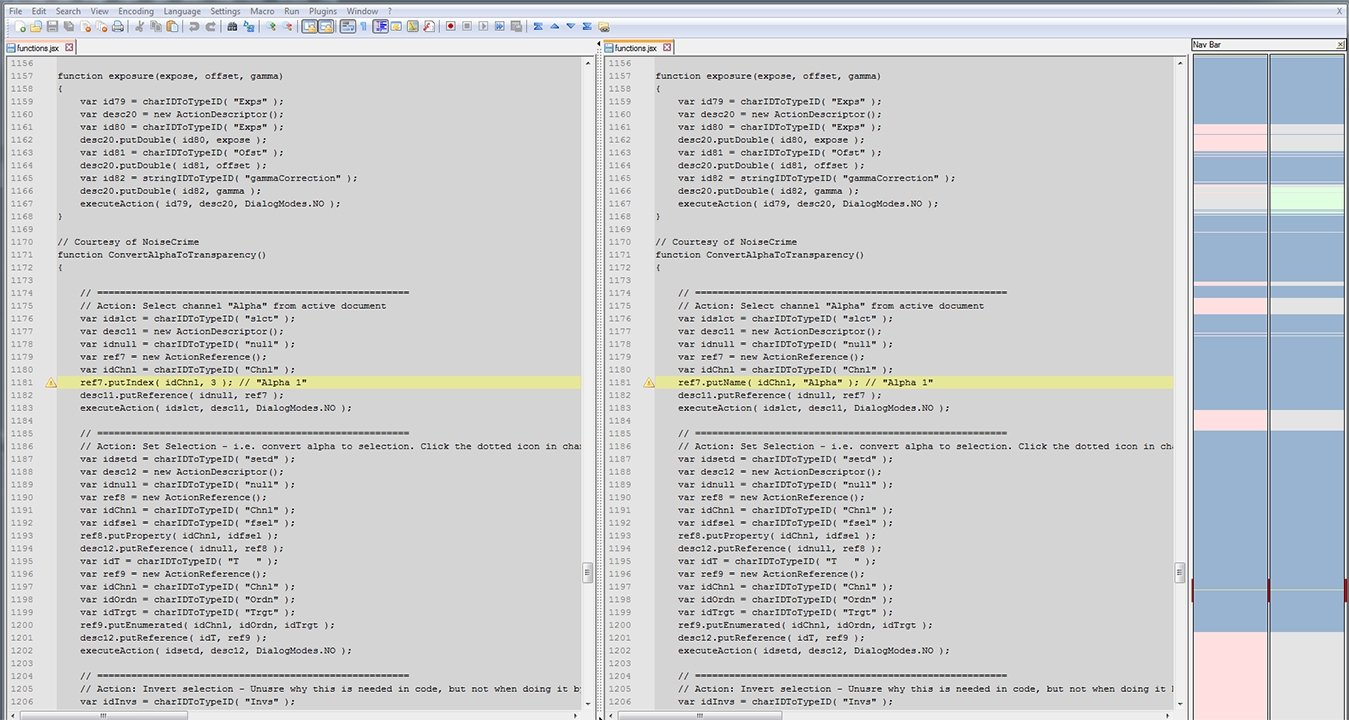
I copied the file from C:\Program Files\Quixel SUITE 2.0\script\presets\Workflow\common to my custom shared folder and still seem to get this crash. I tried first in the default shared directory (C:\Users\[username]\AppData\Roaming\Quixel SUITE\) and then reconfigured a custom one we use for our project (C:\Projects\[projectname]\config\Quixel2). If yours works with no problems, maybe I did something wrong somewhere along the line when i was originally trying to figure this out
the crash message doesn't seem to show any useful details, but here's the message I get
No problem.
But mine started crashing like this again, as of yesterday morning out of the blue. It still works if I don't have the xml in a separate folder and have both in workflow. Just hate having 2 listings of same thing, so went back to installing them in the main program dir workflow.
But I hate that crash screen, does not really give a hole lot of info to hunt down the problem. Had this keep happening to me on a file I was creating for Fallout 4. All though took for ever just to make it work, a lot of the crashing problem turns out, was mainly do to me missing a ; in a spot or 2 lol.
What ever happened to nice lists that said error in line 12 or such I'm ok in coding, but that gives lawyer jargon a run for its money for hidden meaning heh.
I'm ok in coding, but that gives lawyer jargon a run for its money for hidden meaning heh.