The BRAWL² Tournament Challenge has been announced!
It starts May 12, and ends Oct 17. Let's see what you got!
https://polycount.com/discussion/237047/the-brawl²-tournament
It starts May 12, and ends Oct 17. Let's see what you got!
https://polycount.com/discussion/237047/the-brawl²-tournament

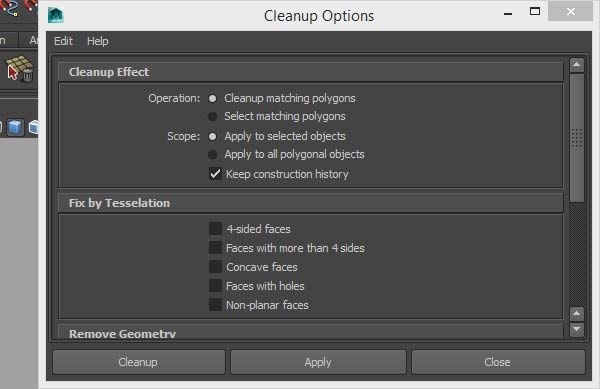
Replies
xView
In the upper right corner of any viewport click the [+] and turn on xView. It will help you find specific things by highlighting them on the screen. This can be pretty resource intensive and kill your FPS so you don't want to leave it on all the time.
How you fix something really depends on what needs to be fixed.
Quadrify (in the graphite modeling tools) will help you get a quaded mesh that was triangulated back to quads.
There are several selection options that help you find n-gons with more than XX sides (also in the graphite modeling tools).
Everything else that I can think of starts to get really specific...
In my general experince between the two, 3dsmax seems to make less nightmare meshes that need to be cleaned. It's optimization is better, it's booleans are cleaner and for a few releases they focused on making sure the meshes stayed clean and didn't need fixing.
Read more here
http://docs.autodesk.com/3DSMAX/16/ENU/3ds-Max-Help/files/GUID-FAF35B39-0627-40AA-82C5-9B811CB3B9D5.htm
It provides a Maxscript interface too...
Maxscript Docs
http://docs.autodesk.com/3DSMAX/16/ENU/MAXScript-Help/files/GUID-F6F42FCD-36CA-4D76-9B17-EA5A661AA348.htm
To disable the automatic fixing you can edit your 3dsMax.ini