The BRAWL² Tournament Challenge has been announced!
It starts May 12, and ends Oct 17. Let's see what you got!
https://polycount.com/discussion/237047/the-brawl²-tournament
It starts May 12, and ends Oct 17. Let's see what you got!
https://polycount.com/discussion/237047/the-brawl²-tournament
Neutral Grey Issue
Hey,
been running into a problem recently regarding the neutral grey values of the UDK Material Editor.
From my understanding Constants are set up representing the 0-255 Color Values into a range from 0-1
0 being black
1 being 255 white
0.5 being 128 neutral grey
However, as I've been pushing forward playing around more and more, I've discovered that I haven't understood this system quite yet.
I've loaded an image in with three stripes to present my issue. The topmost stripe is pure black, the middle stripe is a (128,128,128) neutral grey, the bottom one a pure white.
If I subtract a neutral grey from this I expected to get -0.5, 0 and 0.5 out of this. What I've gotten instead was:
The black stripe turned into a value of (-186,-186,-186), the neutral grey stripe into (-144,-144,-144) and the white one into (186,186,186).
Doesn't seem to be a visual display issue on the nodes themselves, as I've tested the outcoming values in various setups. The middle stripe, where it's 0.5 subtracted by 0.5 doesn't effectively turn 0.
Help appreciated. Thanks in advance.
been running into a problem recently regarding the neutral grey values of the UDK Material Editor.
From my understanding Constants are set up representing the 0-255 Color Values into a range from 0-1
0 being black
1 being 255 white
0.5 being 128 neutral grey
However, as I've been pushing forward playing around more and more, I've discovered that I haven't understood this system quite yet.
I've loaded an image in with three stripes to present my issue. The topmost stripe is pure black, the middle stripe is a (128,128,128) neutral grey, the bottom one a pure white.
If I subtract a neutral grey from this I expected to get -0.5, 0 and 0.5 out of this. What I've gotten instead was:
The black stripe turned into a value of (-186,-186,-186), the neutral grey stripe into (-144,-144,-144) and the white one into (186,186,186).
Doesn't seem to be a visual display issue on the nodes themselves, as I've tested the outcoming values in various setups. The middle stripe, where it's 0.5 subtracted by 0.5 doesn't effectively turn 0.
Help appreciated. Thanks in advance.
Replies
It's important to remember that you need to do all your blending and lighting operations in linear space. The values you return from your shader are expected to be linear, so UDK is expecting you to use a constant value of 0.5 if you want neutral to be displayed. When you import a texture, there is a sRGB checkbox which is checked by default. This means that when the Texture Sample node samples your texture, the pixel value will automatically be converted from gamma to linear for you. So, if you fill a texture with a color (186, 186, 186) and then sample it in your material, you will get a value of (0.5, 0.5, 0.5).
Generally speaking, you want it to be this way. sRGB encoding dedicates more numerical precision to darker colors, which our eyes are more sensitive to. There may be some cases where your texture doesn't contain data that would benefit from gamma encoding, and in that case you would uncheck the sRGB when importing your texture.