The BRAWL² Tournament Challenge has been announced!
It starts May 12, and ends Sept 12. Let's see what you got!
https://polycount.com/discussion/237047/the-brawl²-tournament
It starts May 12, and ends Sept 12. Let's see what you got!
https://polycount.com/discussion/237047/the-brawl²-tournament
Trim sheet normal inverted
This wall is mirrored so i'ts using the same uvs position for both sides, but for some reason in one side the trim normals are inverted. I have the same setup inside blender and the normals look fine there. Any tips on what i can try to fix this?

Some update, the problem seems to be happening because i have the trimsheet on the second UV channel, still no fix tho. I first thought that the normals were broken only on one side, but even the ''not broken'' side have some weird behavior with light.
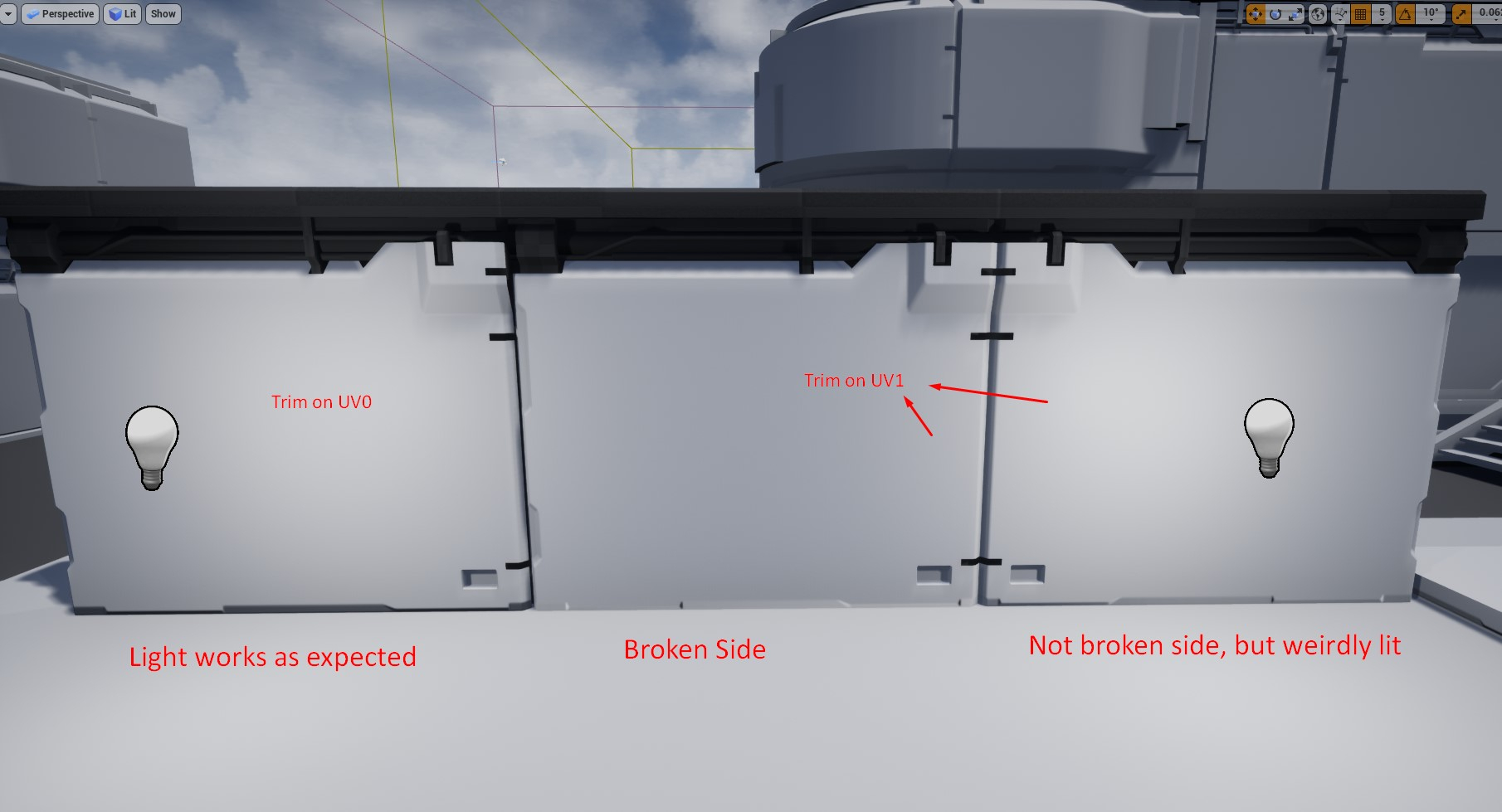
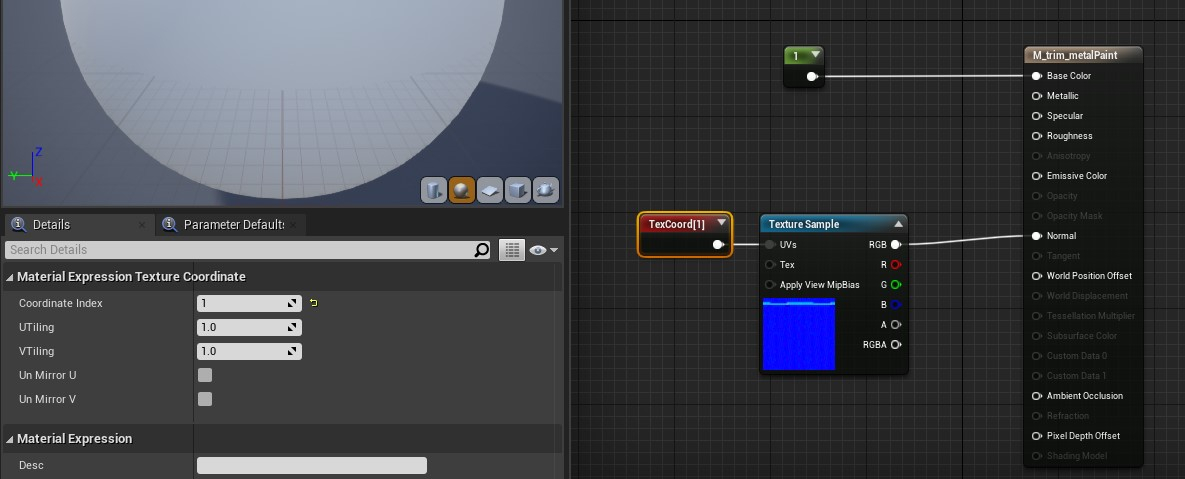
-------
Attached both walls and normals if you want to test it, check ''combine meshes'' when importing.

Some update, the problem seems to be happening because i have the trimsheet on the second UV channel, still no fix tho. I first thought that the normals were broken only on one side, but even the ''not broken'' side have some weird behavior with light.
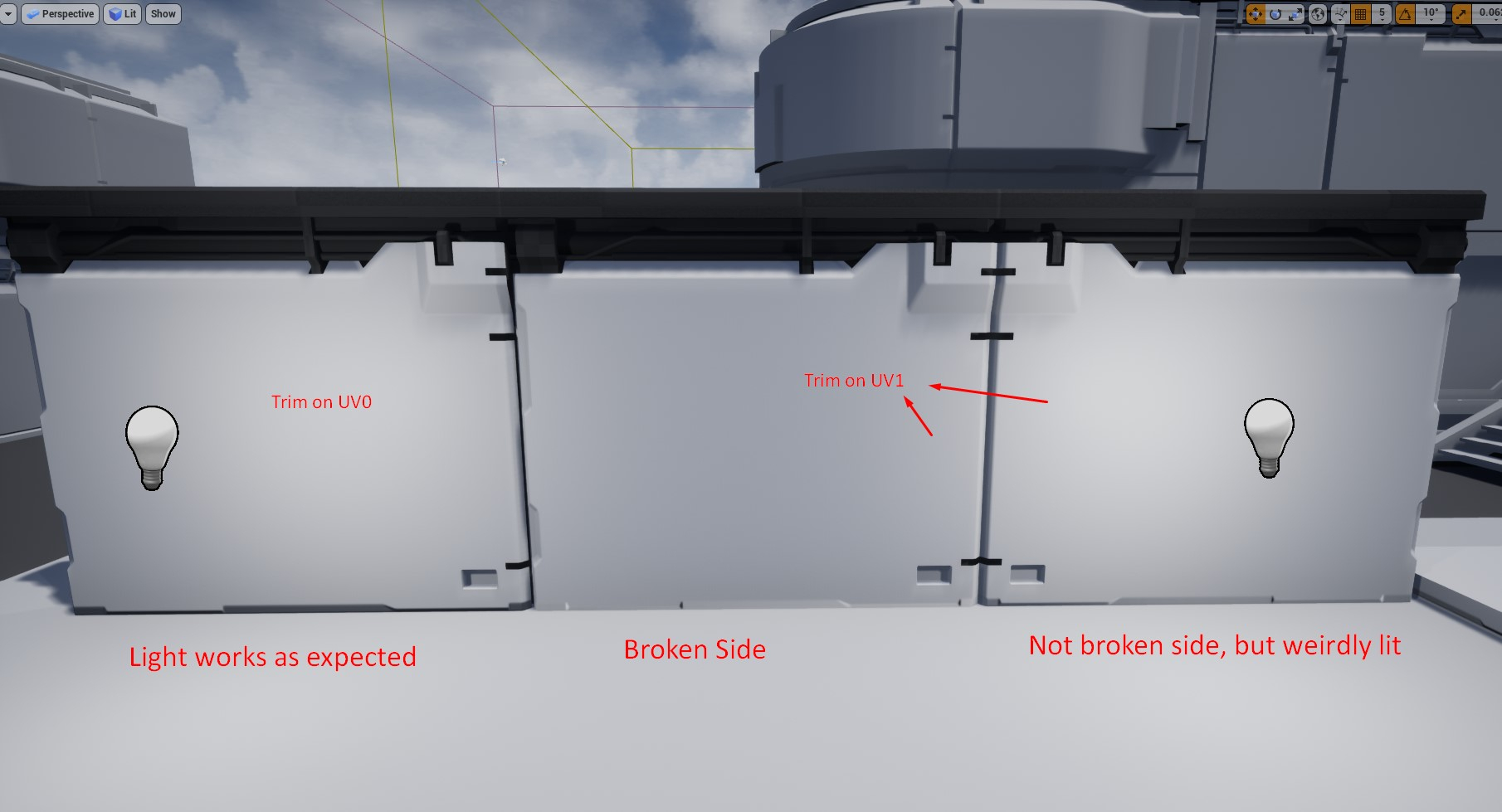
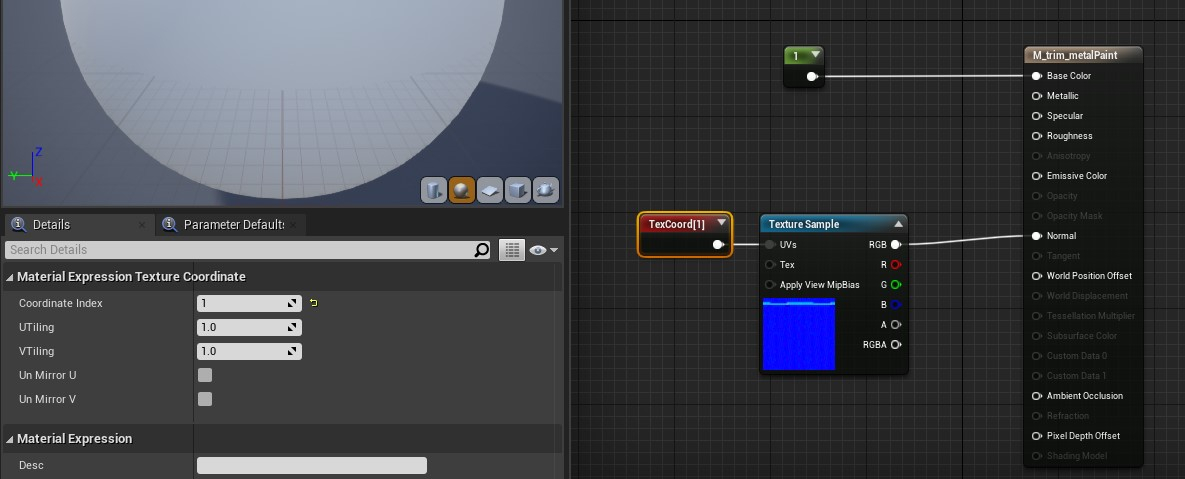
-------
Attached both walls and normals if you want to test it, check ''combine meshes'' when importing.

Replies
However now i am having another problem, i can't make the trim/decal blend correctly with the tiling normal, it end up having a seam where the decal/trim cut is.
This one is from Obscura on another thread, the material setup is basically the same but he is not getting the nasty seam, i don't get it.
Anyways, the reason for why you are getting broken shading when the normal map uses uv channel 1 is that unreal only generates tangents for uv0. You can try using "generate tangent basis" node, but it doesn't always work perfectly. And whats the problem with mesh decals? That post of mine was before they added that feature and now you could do this in a much easier way.
I decide to go with 2 uv's because this way I am able to do all the decal materials without affecting the borders(insets). Also with mesh decals the decal normal override the the tilling normals, so on a mesh like this wall at the bottom where i want both off them to blend i would have some seams problems.
For now i found this post on UE4 forum and the seam is gone, but it increases the shader complexity quite a bit.
Though if i use the detail normal with proper scale it's almost not possible to see the seam.