Set of Photoshop Actions.
Hey Guys,
Some time ago I had the intention of releasing a few actions I use all the time in Photoshop. I was planning on making a video, with me going over all of the actions and how to use them, but I didn't have the time for it, and when I had.. I simply forgot.
Anyway, here it is. =]
http://www.fagurd.com/misc/FatihGurdal%27sActions.rar
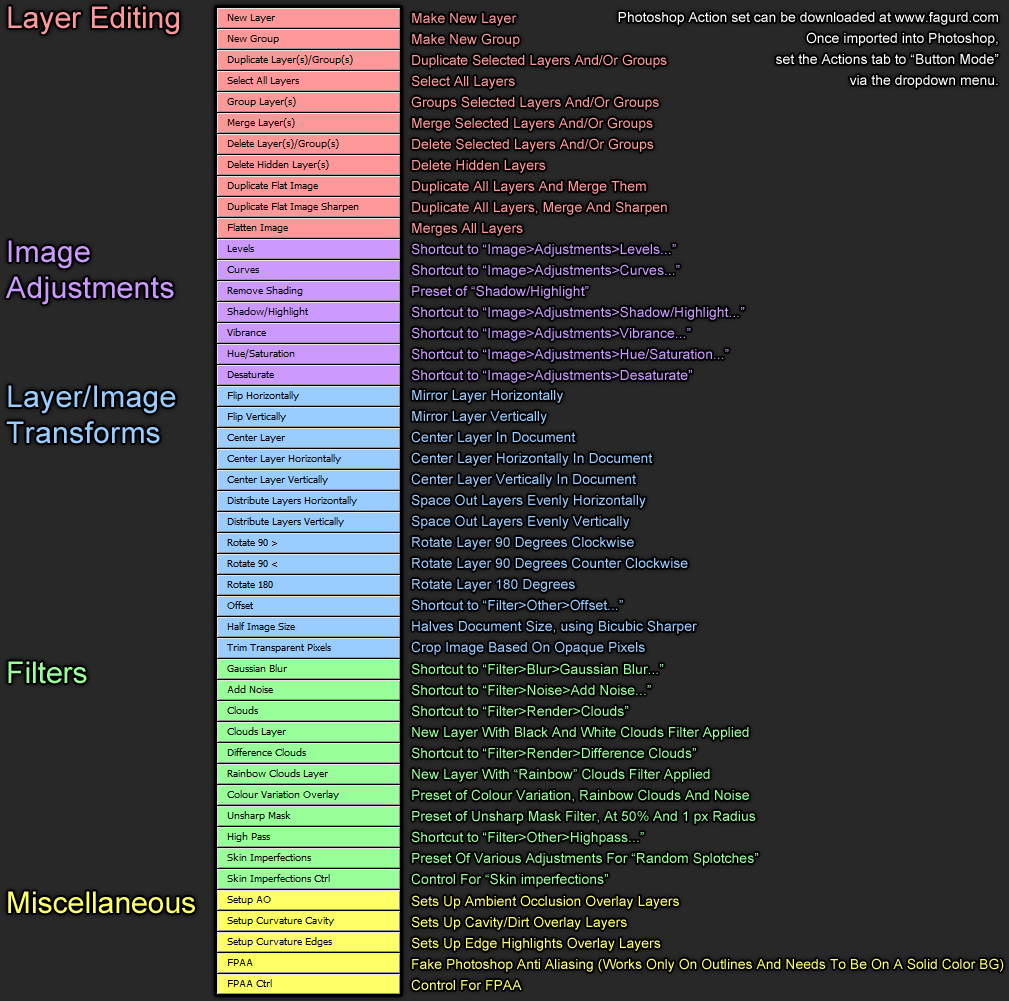
Here's a brief overview of what all of the Actions do. Some are specific to my own workflow like the "Setup Curvature Cavity" and what not. But most of them should be pretty straight forward actions of everyday Photoshop stuff.
If anything in here confuses any of you, let me know and I might make a video of it explaining some stuff.
Some time ago I had the intention of releasing a few actions I use all the time in Photoshop. I was planning on making a video, with me going over all of the actions and how to use them, but I didn't have the time for it, and when I had.. I simply forgot.
Anyway, here it is. =]
http://www.fagurd.com/misc/FatihGurdal%27sActions.rar
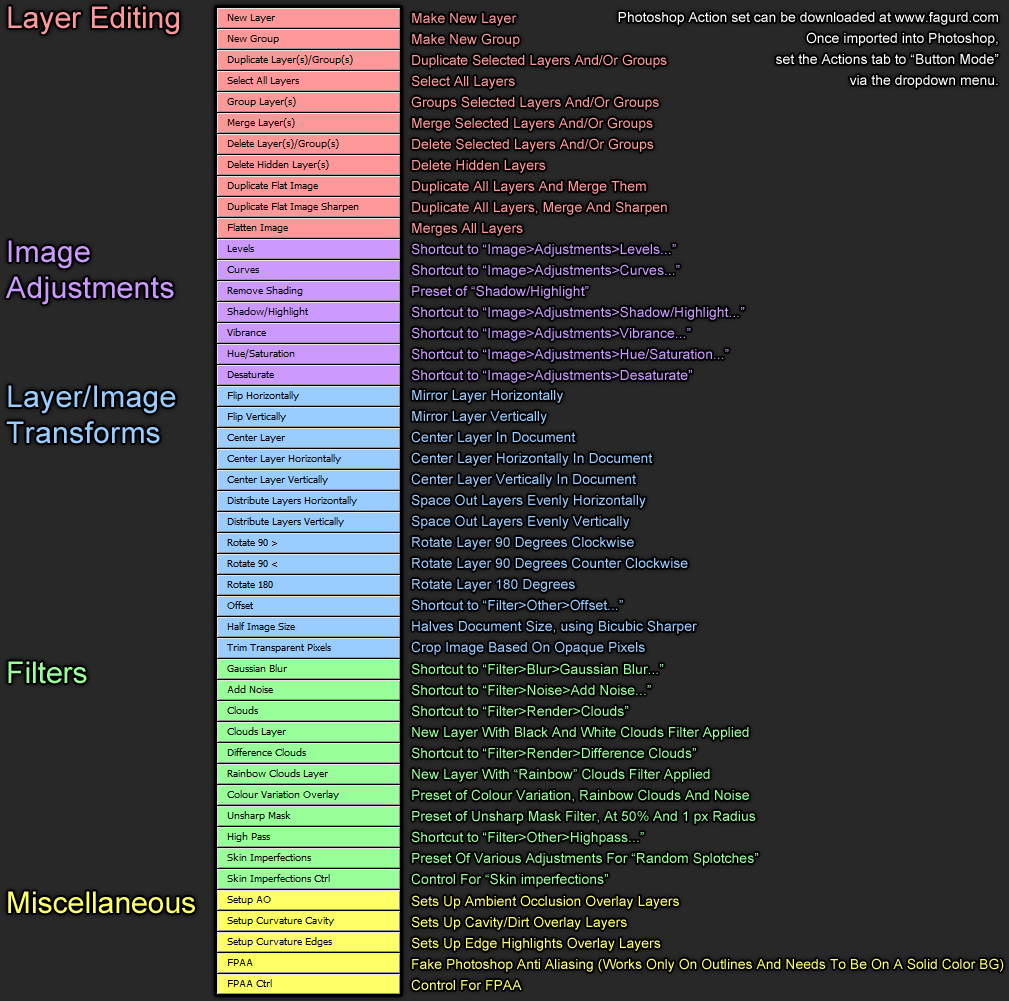
Here's a brief overview of what all of the Actions do. Some are specific to my own workflow like the "Setup Curvature Cavity" and what not. But most of them should be pretty straight forward actions of everyday Photoshop stuff.
If anything in here confuses any of you, let me know and I might make a video of it explaining some stuff.

Replies
Made a post a while ago about it here on polycount, so I´ll just link to it.
http://www.polycount.com/forum/showpost.php?p=1787032&postcount=1
When I do any image adjustments, I usually select a specific layer first, and my actions being to the left of my layers window its just a click away.
Easier for me to just click it, by moving my pen for a cm or something, than hitting ctrl and reaching over to U. Plus I find it easier to hit a few buttons right after each other than changing up the positions of my fingers for a certain key combo for multiple functions. And since I am right handed my arm tends to hover over the right side of my tablet anyway, and my actions are on the right side of the screen. Apart from that, I never really bothered to learn shortcuts for anything but the tools and certain layer shortcuts, like ctrl+E, ctrl+G etc, in Photoshop.
This was partly inspired by Maya's "shelves" as well. Even though most of the stuff I put in a shelf can be done via a shortcut I found dropping an icon in a shelf was a bit easier for me (especially when I started learning the program).
It's also easier on a fresh install of Photoshop, wouldn't need to set up all the custom shortcuts. Maybe I am just lazy? =P
on keyboard: i usually manually copy over my old keyboard shortcut file to \required\presets\keyboardshortcuts\ on new installs to get it to appear in the menus and just select it that way. :P If you have older versions of PS, it will let you get R and shift R functionality back to smudge, blur, desat, instead of rotate canvas.
on a similar note to action-ized menu items, i have things like dup layer, delete layer, flip H, V as actions due to muscle memory from when you couldn't hot key that stuff. Can't do without F4 as delete layer and shift F2 as dup layer, and you can't bind hotkeys to F keys.
Also the center H/V, I have noticed that as well. =]
I actually.. never used the distribute H/V.. so thanks for that!
Never really knew how to "activate" those little buttons.. seems it activated by having multiple layers selected.
Time to update my actions? =P
I'll wait a bit, see if people got more suggestions and do a bigger update at once.
Layer editing: Most of these are keybound by default, the others I've keybound myself.
Image adjustments: Is there any particular reason you've chosen destructive image editing over non-destructive image editing? You should change these for the adjustment layers -versions instead.
Layer/Image transforms: Useful. Removes the need to go through those tree-shaped menues. I have all of these actions on a custom panel made in Adobe Configurator.
Filters: Same with these as the ones above. Really useful to have these as shortcuts, on panels or as actions.
Miscellaneous: Interesting. Could you explain more in detail what these ones do?
You should check out Adobe Configurator. I'm sure you will find a really good use of it. I've created a bunch of panels myself, including a custom toolbar.
Yeah the image adjustments I usually only use on stuff that is not super important. Like fixing base (photo) textures and what not. I usually duplicate a layer before doing the "destructive" filters/adjustments anyway.
If I know I need finer control, or want to change a bunch of layers at the same time I use the adjustments layer version as well.
For Cavity and Convexity setup, I start out with a "cavity" created with NDO2.
The actions basically map the cavity and convexity of the "cavity" created with NDO2 to the 0-128 range, for cavity, and 128-255 for convexity.
After that it makes a couple of layers(50% grey) with masks, based on the split "cavity" NDO2 generated and sets up different kinds of layer modes that I use most often.
For the Cavity for example I have a base layer set at 60% and color burn, layer at 30% with linear burn and a layer at 10% with multiply.
So instead of simply using the Cavity as a multiply, and making the darker areas look a bit muddy, this set up allows me to control the saturation and the darkness of the cavity better. (Check attachment)
The same goes for "Set up convexity" but uses color dodge, linear dodge and screen instead.
I actually had an Action set up for AO bakes/maps as well but somehow its not in this set.
It basically does the same thing as the "Set up Cavity" but doesn't map it to a 0-128 range.
The FPAA is explained in the link in the second post.
I'll update the Action set with the "distribute H/V" that moose mentioned and make a video tomorrow going over the misc stuff.
Excuse the Engrish please. =]
[ame="