Zbrush and 3DS Max Texture Problem
Basically, I modeled low poly in 3ds max, and took my model into Zbrush to add in the details for a cool normal map.
When I finally finished detailing in Zbrush, it looked like this:

There's no problem here, it's exactly what I wanted, but when I brought it into 3ds max, there were ugly seams that showed themselves. These seams may have been created by the polygroups I made in zbrush, but I have since grouped everything together in zbrush, so the seams shouldn't exist, right?
Anyways, this is how the seems look in 3ds max:


It doesn't take an artistic eye to spot those seams (even though I bumped things up to make it painfully obvious for you guys).
So how do I get rid of them? I only noticed them when my normal map looked like this:
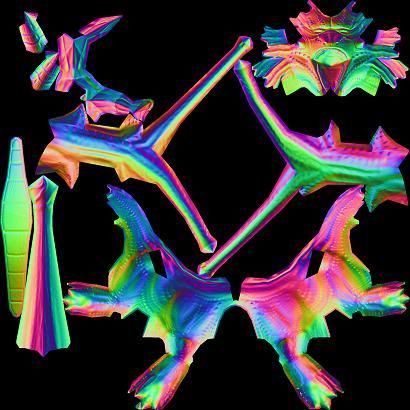
I don't remember seeing the problem when the normal maps looked (no pun intended, but "normal". This is the type I'm use to) like this:
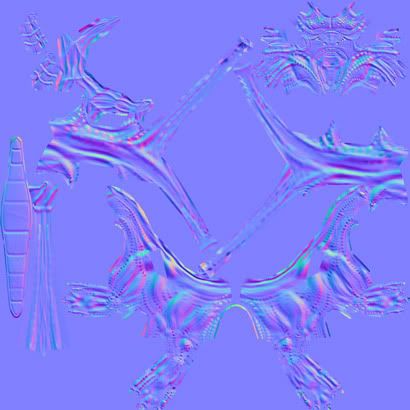
Does anyone at least know how to make the normal map export like the blue-covered one, while in Zbrush?
The reason I don't use that blue one is because it's not a detailed enough render. Any information is greatly appreciated!!
When I finally finished detailing in Zbrush, it looked like this:

There's no problem here, it's exactly what I wanted, but when I brought it into 3ds max, there were ugly seams that showed themselves. These seams may have been created by the polygroups I made in zbrush, but I have since grouped everything together in zbrush, so the seams shouldn't exist, right?
Anyways, this is how the seems look in 3ds max:


It doesn't take an artistic eye to spot those seams (even though I bumped things up to make it painfully obvious for you guys).
So how do I get rid of them? I only noticed them when my normal map looked like this:
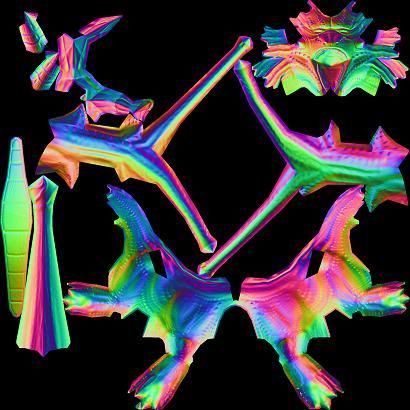
I don't remember seeing the problem when the normal maps looked (no pun intended, but "normal". This is the type I'm use to) like this:
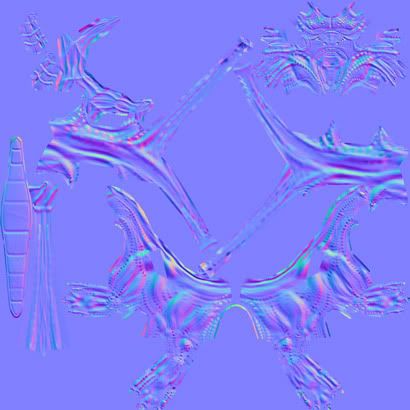
Does anyone at least know how to make the normal map export like the blue-covered one, while in Zbrush?
The reason I don't use that blue one is because it's not a detailed enough render. Any information is greatly appreciated!!
Replies
The one with the red stroke is the old one, and as you can see it is smoother than the new version. It doesn't have those creases. Making it a tangent didn't work. Is there any other way to output a normal that doesn't have those creases in it?
Both used polygroups, so that can't be the problem...
Did you flip the Y channel for Max? Are you using the Normal Bump inside the Bump channel? If your entire mesh composed of Autosmoothined groups or only 1?
You could always try importing the model in XNormal and see if shows everything correctly?
I thought it would help, because it took those creases out of the normal, but I'm still seeing the seams... Could this just be because of the way it was unwrapped or?....
I did flip it so that everything was correctly aligned in max. That wasn't the problem
Yes, my entire mesh is composed of only 1 smooth group. I just tried to auto smooth and it made it worse lol
Anyways, I'll google Xnormal and see what information there is about it.... I really think it's just because of the way I unwrapped in zrbush. I though it would be seamless because its all connected on the high res model, but I guess when u export the normal it doesn't matter @____@
screen shot from zbrush
Saved out from 3ds max. Does that help?
Import it back in ZB, and then simply bake the normal and see what you come up with.
EDIT: Are you using GOZ or just importing stuff?
Honestly, I would suggest XNormal (it's a load and on click bake affair) or 3DS Max as dustin said. If you want, you could also load up your model in XNormal (the low poly one) and load up your normals and see.
@Ace, I didn't see an option box for welding my UVs. When I highlighted everything and (in the UV editor) went to "Tools" and "weld selected" there was no box appearing to alter the threshold of the weld.
You can either go to Options > Preference and set the Weld-Threshold OR simply click on option down at the bottom and set the Threshold from there.
I did the texturing and normal in zbrush, so i don't understand.
If you apply the same steps to a basic sphere for example, do you still end up with such seams?
Here's my steps:
*Plane + shift (whatever that method is called) modeling in 3ds max. Modeled out the overall figure. 1500 polys
*Took it into Z brush. added some details, subdivided. etc
*When I started with the scales and finer details, I started up some polygroups
*Then I started texturing. I just learned how to poly paint so I went to town lol
*Then I worked with unwrapping with UV master. Turned on "polygroups" and "symmetry."
*they ended up looking like that, so I brought it into 3ds max to see how it worked out, and I saw the seams.
When I was painting in zbrush I used the material "pearl" because it was white and made things pop the way I liked. Does the material you paint over top of matter? If you have any questions feel free. I still haven't been able to troubleshoot the seams.
In the Tools palette, expand the Export Subpalette and turn off Grp. Now export it and see if that makes a difference.
Would something like that be of use for me?
Yes. Again, did you try the same setup (UVs and Polygroups included) with a simple test object like a sphere, and was it giving the same results?
PROCESS:
- started with the standard sphere.
- Bumped out the eyes nose, made the brush a little smaller, made some craptastic hair
- Ran it through UV master, exported the normal and obj.
- Brought he OBJ into 3ds max
- went into the UV maps and welded all the verticies at .001
- bumped up the spec and normal map to better see if there is a seam. There apparently is.
I'm using 3ds max 2011. Are you getting this same result when you do that? This has happened with my low poly model (1500) and the high poly head example (8000+) which I just showed you. So its happening with both high and low poly. Are you getting this same issue when you do that process?
I don't use Max so I would be of no help if it is a Max-related problem, but for Softimage I don't get seams from zbrush.
I decided to use the same model, but render it with mental ray instead. I made a basic target light, and a plane below the model so that the light would bounce onto some of the darkest parts, and, though the seam is still noticeable, it's definitely not as obnoxious (same increase in specular setting and the bump [normal bump] map)
It appears that the spec map MIGHT solve this, considering the seam is mostly noticeable because of how light is reacting at the seams, so if I had a spec map that excluded the creased parts of the model, would that solve the problem?
btw what program are you rendering in, if not max?
Perhaps it is a Max-related issue afterall as this was with the default export settings (but if yours is separating the UVs to the point where you have to weld, maybe yours is different afterall. Are you using zbrush 4?). Have you tried a different viewport shader in Max, such as the 3-point one?
What are you using to render?
Also, did you have to weld any verticies, or were they already welded fine in the UV map editor?
I would encourage you to skim through the 3point sticky at the top of Technical Talk. I think Max has fixed a lot of their normal map problems by 2012, but using hardware renders is definitely taboo, get that thing into a game engine or viewport shader.
The link you posted is a decent solution sometimes, but not for character type models where you can't really get the polygonal loop near your seams to overlap another UV cluster. It also might be worth baking in either Xnormal or max's render to texture, I would place a small bet that you still get the same issues when you render.
I still say it's a max display problem, if you can't seem to get 3point working, then use this: http://www.laurenscorijn.com/viewportshader
I rendered in mental ray and I brought it into unreal. The seams are still there. I'm definitely going to have to rework the seamed parts, and photoshop the normals. either that or slowly fade the normals out to nothing where the seams are
I was playing with the settings in the basic normal map options, and there's something called "switchRG" I clicked that and look at the difference!!
Not switched RG
SwitchRG enabled
FUCK YEAH!
Where the wing comes up. I thought this might be because of my geometry, but after a turbo smooth it still had that crease. There's also one on the leg, but you can only notice it if you position it badly in the light.
On the horn tip
on the thigh, etc.
Hmmmm..