The BRAWL² Tournament Challenge has been announced!
It starts May 12, and ends Oct 17. Let's see what you got!
https://polycount.com/discussion/237047/the-brawl²-tournament
It starts May 12, and ends Oct 17. Let's see what you got!
https://polycount.com/discussion/237047/the-brawl²-tournament
3DS Max Render to Texture Issue [Picture]
If you are just now reading this thread please scroll down to my last post for the latest issue, thanks
Following a video tutorial where the author is using render to texture to bake highpolydetails onto the low poly. He uses raymiss check to see areas where the cage misses the LP.
The two issues I am having so far are as follows, refer to picture below as well.
1. Following the same settings as shown in the video but my results differ. In the video for the selected elements he picks normal and diffuse. He runs the render and it creates a grey diffuse with a white background. 2. When I render, it shows all the HP details of the mesh and in addition parts of my mesh are missing. Although if I check the diffuse .tga output the parts are there. How can I get my render within max to be straight grey diffuse and a white background getting rid of the HP details?
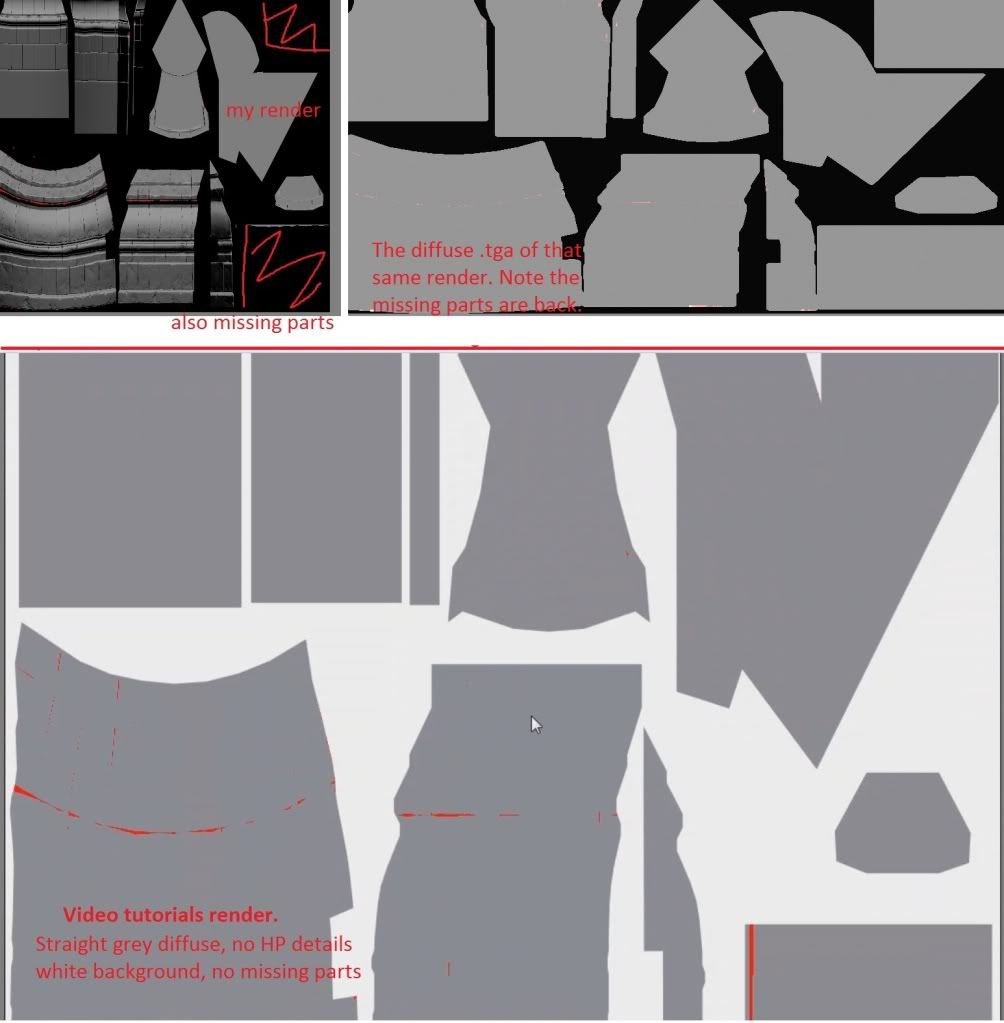
Following a video tutorial where the author is using render to texture to bake highpolydetails onto the low poly. He uses raymiss check to see areas where the cage misses the LP.
The two issues I am having so far are as follows, refer to picture below as well.
1. Following the same settings as shown in the video but my results differ. In the video for the selected elements he picks normal and diffuse. He runs the render and it creates a grey diffuse with a white background. 2. When I render, it shows all the HP details of the mesh and in addition parts of my mesh are missing. Although if I check the diffuse .tga output the parts are there. How can I get my render within max to be straight grey diffuse and a white background getting rid of the HP details?
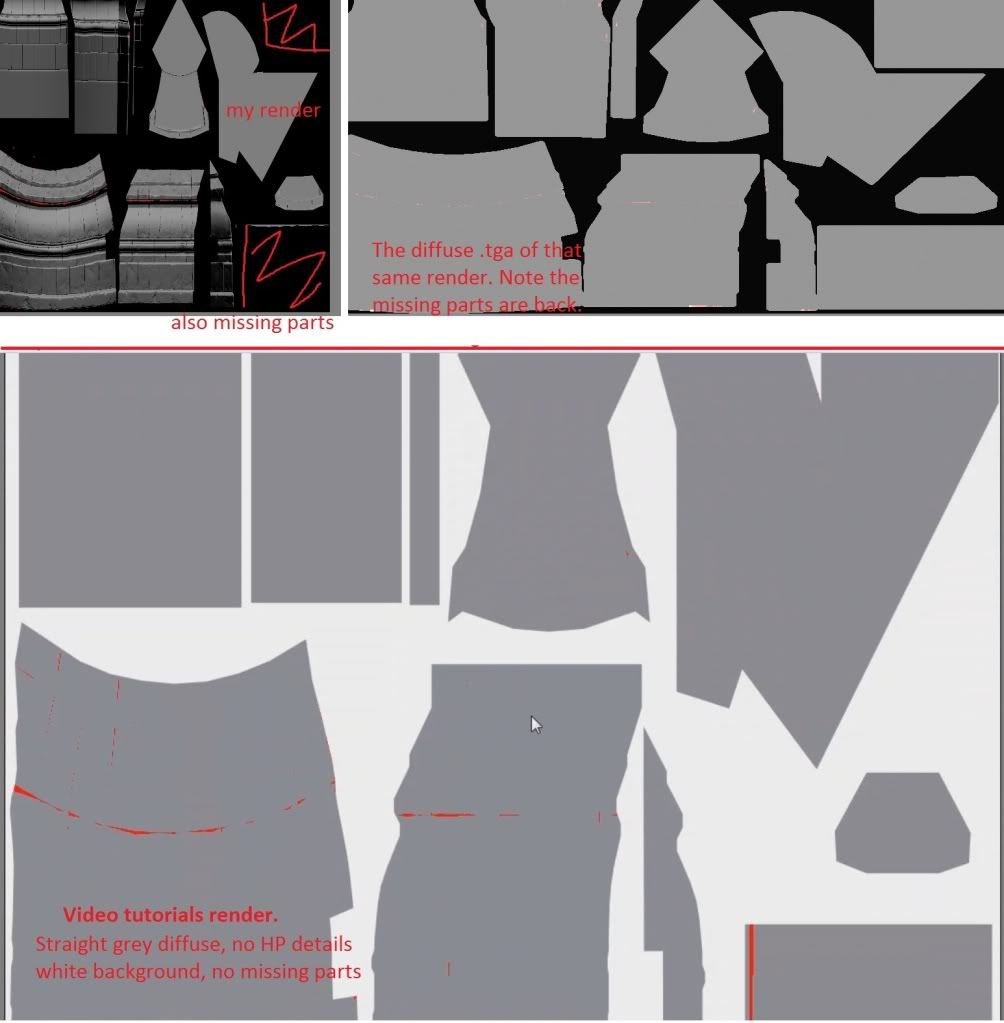
Replies
Either way don't ever use what it spits out in the preview plane.
When you render a diffuse texture, you're not going to get any lighting, just flat colors. If your entire high poly has a flat gray material applied to it, you'll get a flat gray diffuse.
If you wanted to include the lighting you would want to do a "complete map", or in RTT check on lights and shadows under the diffuse properties settings. I'll do this when I use my own light setup to bake AO, instead of nastly ol mental Ray.
Yes, that upper left image is from the preview plane. Im going for a diffuse texture exactly as you described + the raymiss check, a flat grey texture. In the video, the authors preview plane automatically comes up with this diffuse as shown in the screenshot. Is there a way I can do this? Because at the moment I am having to open up the .tga diffuse in photoshop to see it correctly.
Thanks!
In this one particular area when I go to move the cage to fix the miss, the next render will result in my whole mesh as missing in red. Check the picture below.
Same thing for this simple test object I made. Created a Cylinder with turbosmooth. Made a LP copy of it that was just slightly larger to enclose the whole HP. Unwrapped the LP, and did a projection modifier on it with projection mapping enabled in render to texture and the whole thing is still coming up as missed. The normal.tga reflects this as well with no information.
I went ahead and included a .max 2011 file of this problem if that would be helpful. If you need a .obj please let me know
http://www.mediafire.com/?r8ml7pdgz17r65p