The BRAWL² Tournament Challenge has been announced!
It starts May 12, and ends Oct 17. Let's see what you got!
https://polycount.com/discussion/237047/the-brawl²-tournament
It starts May 12, and ends Oct 17. Let's see what you got!
https://polycount.com/discussion/237047/the-brawl²-tournament
Wacom Pressure Curves Suck
I came across this thread on the Wacom forums, tried to wrap my head around what they were discussing, and tried it out for myself. In a nutshell, my Photoshop now feels like the sketching brushes in SAI and Sketchbook Pro.
Apparently, getting under the hood to manually fine tuning your Wacom tip feel isn't a new trick, but still not a lot of people know about it. Anyhow I sketched out my notes, and thought I'd post them here for feedback and also to spread the word about this trick.
*In Windows, you can do everything discussed here through a little frontend app, downloadable here.
-
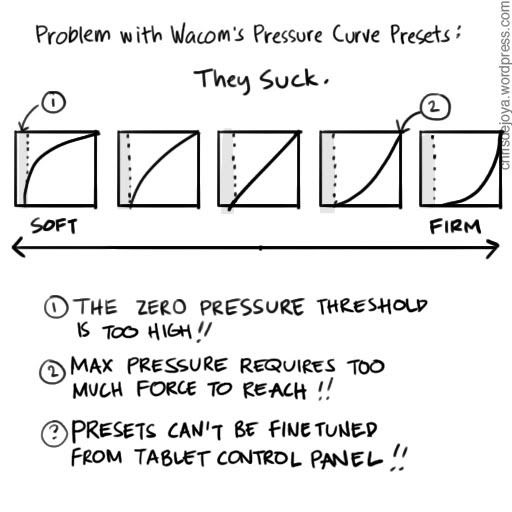
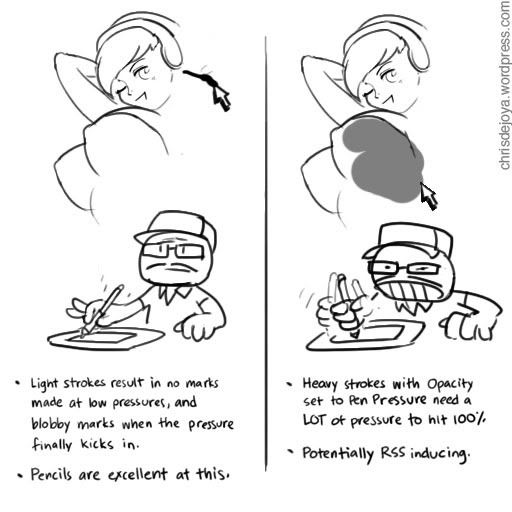
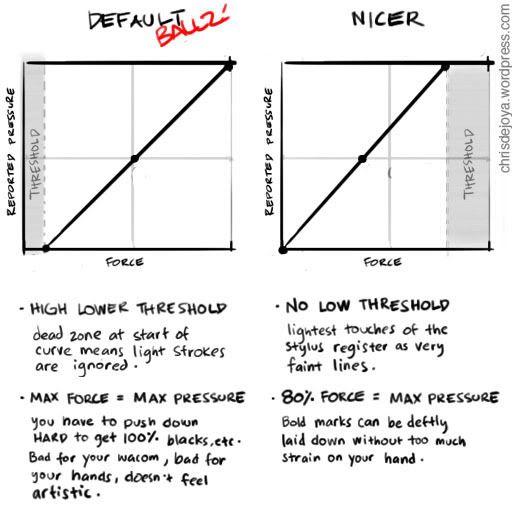
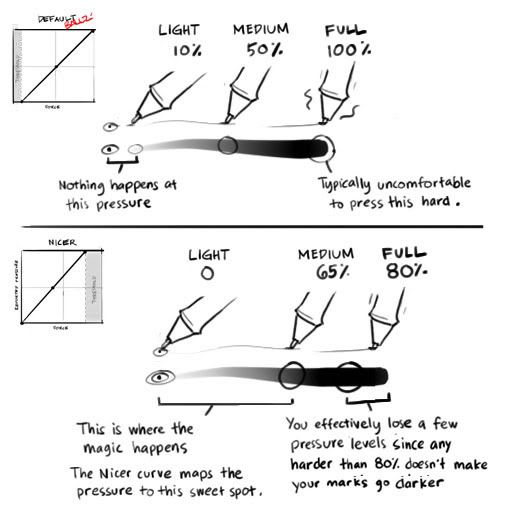
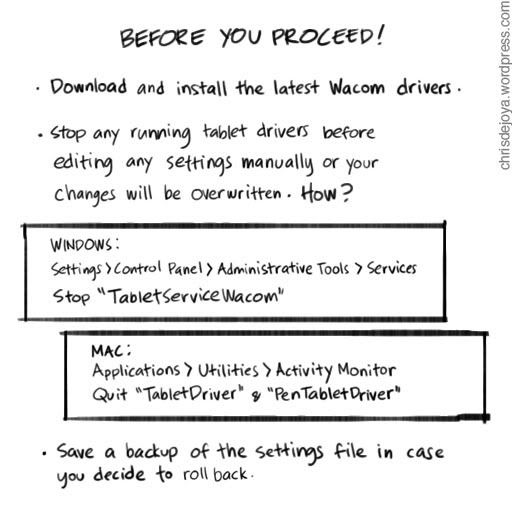
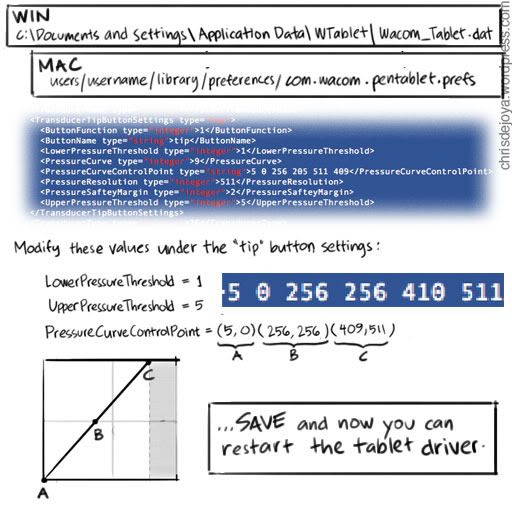
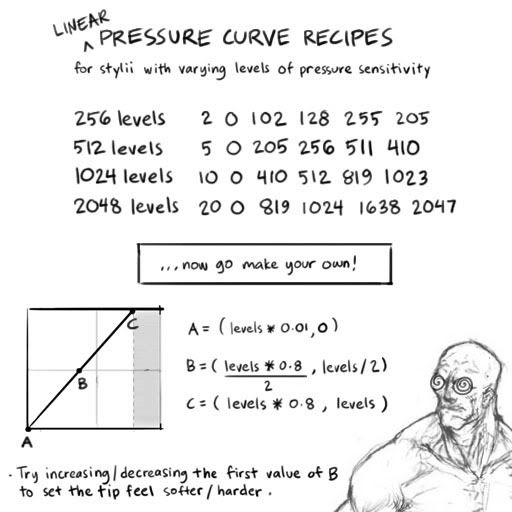
Related links:
Junkyard Sam - Manually Adjust of Pen Sensitivity
Conceptart.org discussion thread
Apparently, getting under the hood to manually fine tuning your Wacom tip feel isn't a new trick, but still not a lot of people know about it. Anyhow I sketched out my notes, and thought I'd post them here for feedback and also to spread the word about this trick.
*In Windows, you can do everything discussed here through a little frontend app, downloadable here.
-
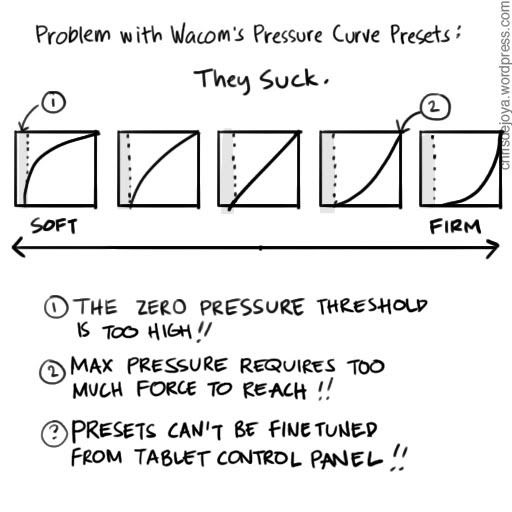
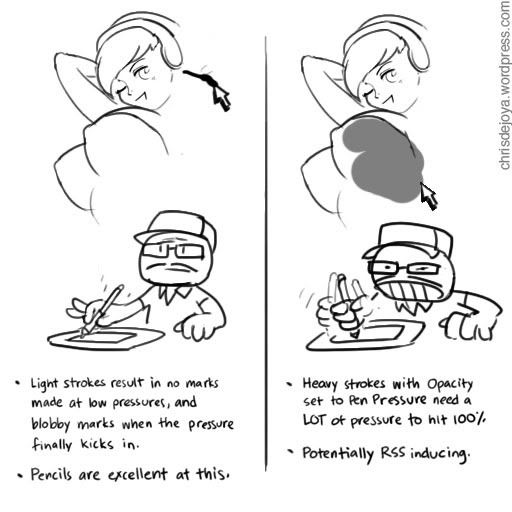
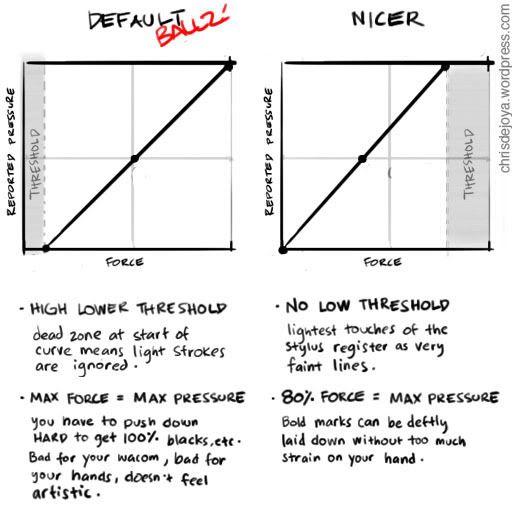
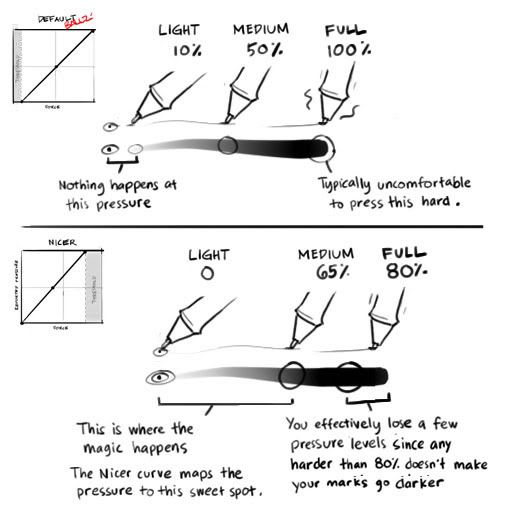
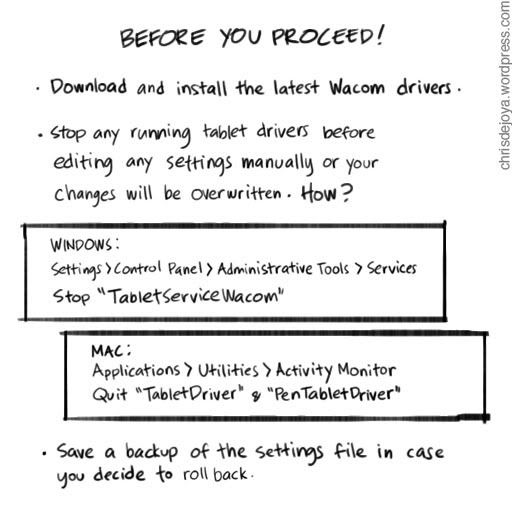
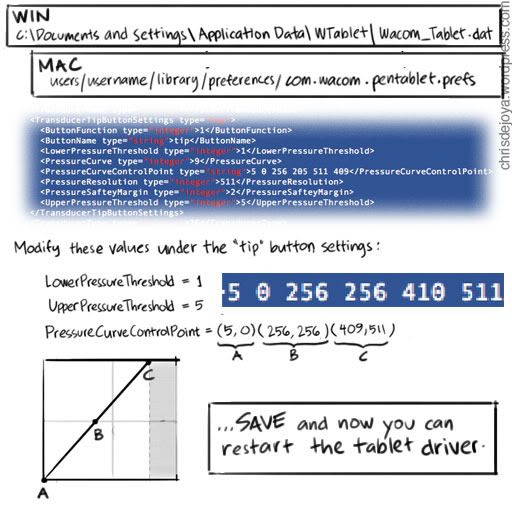
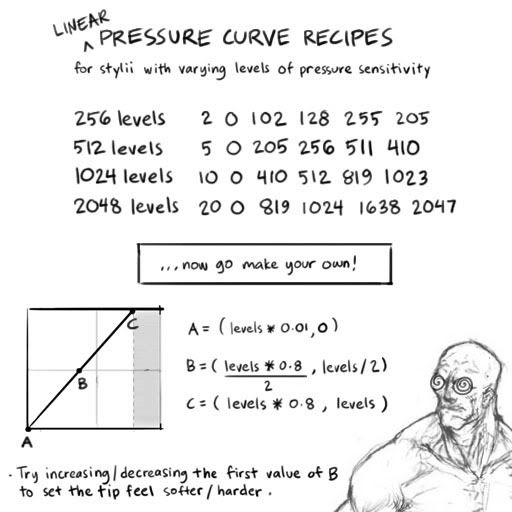
Related links:
Junkyard Sam - Manually Adjust of Pen Sensitivity
Conceptart.org discussion thread
Replies
cheers!!
Slides 5 and 6 have been updated, previously I got the numbers reversed. So if you followed any of the recipes...might wanna go back in there and tweak them again.
Also I confused RSI for RSS, doh!
I'll definitely pimp this shit on my Intuos 4, cos my low pressure threshold is whack at the moment. If i press really softly and release. It still thinks I have the pen down until I move the pen far enough away from the tablet surface. Annoys the shit out of me when sculpting.
Wacom actually addressed the issue of too large a dead zone with the Intuos4, but still they won't bring back a full blown pressure curve editor, so you still have to press very hard to get maximum pressure. You'll probably get the most of this tweak if you draw with a light touch like I do.
and Chris, thanks for sharing all this info and images!
Dejawolf - in which software have you come across this problem though? is it a photoshop thing? i personally don't use tilt much, but with Painter, the brushes that do support tilt work as expected. i'll poke around and see if i can find any tilt settings in there though.
Conte - glad you got that sorted out
thanks for doing all the work
I'm trying this out, thanks for posting.
UpperPressureThreshold 5
LowerPressureThreshold 65525
PressureCurveControlPoint 20 0 819 1024 1638 2047
Low pressure should be 1 right? i dont get why it keeps changing
using intuos 4 btw
'98 and I was able to do very light strokes on it and I've never gotten the same results on newer models.
Anyone got any ideas?
It was doing that before I installed/edited the pressure settings with the tablet pressure curve tool.
Edit:
For now the remove preferences from the utility app did the trick but I still worry this will not work indefinitely.
EDIT: nice thats threads like this inst needed anymore since these things are doable in the wacom properties now. yey!
I have it on my intuos 4.
And thanks to this forum post! I didn't know I had it before :O
Strokes seem so much better now.
I have just bought a Wacom Intuos medium (not the pro version) and noticed the problem with the pressure curve as described in the initial post. Editing the xml file manually worked fine (I have 4096 levels on my Intuos), but I'm not clear on the meaning of "LowerPressureThreshold" and "UpperPressureThreshold" and how these related to "PressureCurveControlPoint".
The reason I'm asking is that I'm planning to to create a Python app for editing the xml file and I would like to fully understand all parameters controlling the curve. Maybe someone can help me with some more details on this...?
My plan is to create the app with Python and PyQT with support for both Windows, OSX and Linux. I will initially focus on Windows as that is my main OS and I will put the project on GitHub as open source.
I don't know if this information is still relevant in this thread.
Thanks for your reply, it looks like the XML format is still the same; the problem is that the curve editing tool is not exposed in the Wacom driver for the normal Intuos 2018, only for the Intuos pro. Anyway, I found the information I was looking for as follows: