The BRAWL² Tournament Challenge has been announced!
It starts May 12, and ends Oct 17. Let's see what you got!
https://polycount.com/discussion/237047/the-brawl²-tournament
It starts May 12, and ends Oct 17. Let's see what you got!
https://polycount.com/discussion/237047/the-brawl²-tournament
Maya Menu layout
Im just starting to use Maya 2009 (im a max user) for a new job. Im just wondering if there is a way to save the positions of the menus that you tear off as a default UI?
I like to tear off the select, mesh and edit mesh menus and place them at either side of the viewport and switch (ironically :P) to expert mode, but im having to do this everytime i start a new file, which is quite tedious.
I wouold really appreciate if anyone knows how to save the positions of said menus. Below is a image of what i mean incase it isnt clear.
Also whilst im here is there a way to change the position of the verts/edges/faces/etc information (and save that as well)?
cheers
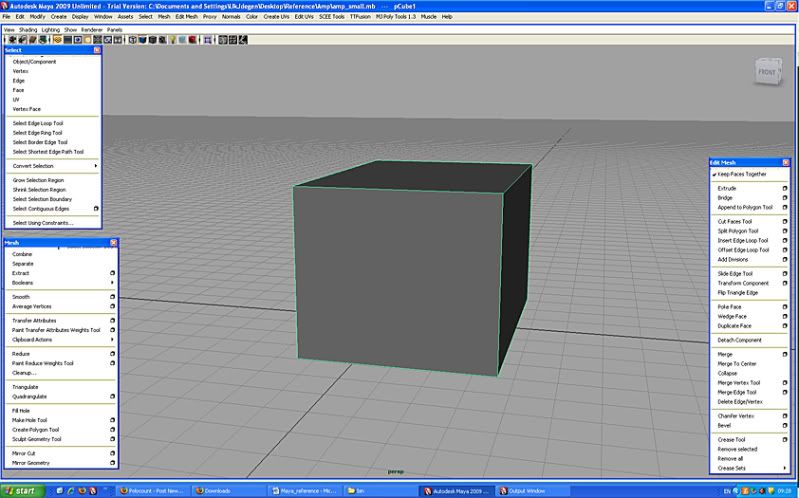
I like to tear off the select, mesh and edit mesh menus and place them at either side of the viewport and switch (ironically :P) to expert mode, but im having to do this everytime i start a new file, which is quite tedious.
I wouold really appreciate if anyone knows how to save the positions of said menus. Below is a image of what i mean incase it isnt clear.
Also whilst im here is there a way to change the position of the verts/edges/faces/etc information (and save that as well)?
cheers
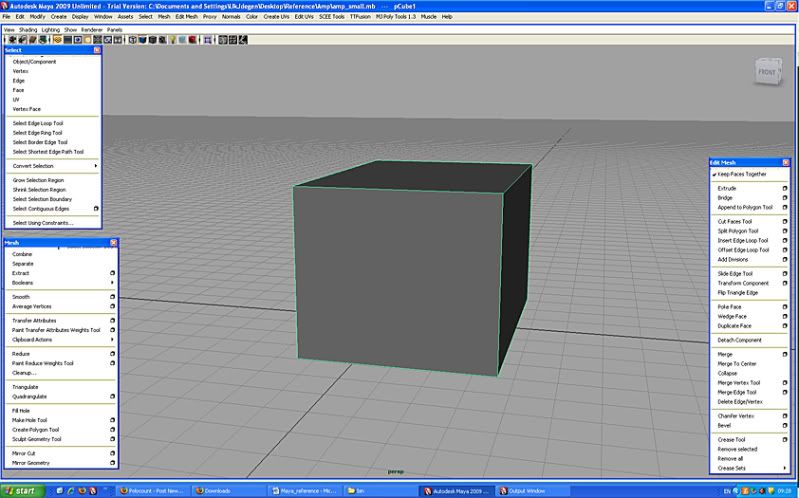
Replies
They take a bit to set up / getting used to...but once you get used to it, you'll be flying. You're wasting a lot of UI space with those torn of menus.
If you are switching from max, or will still be using max regularly, I would try to find some ways to make Maya similar in keyboard shortcuts if you use shortcuts a lot in Max. You can always modify that stuff and it may help you get around quckly.
EDIT: I don't think there is a way to change the position of the HUD. Never really wanted to or needed to, so I don't know. I think you may not need to once you get situated with the marking menu hotbox configuration.
cheers
cheers
Unfortuntely most maya users will tell you "no no you dont want that".
But yeah unfortunately, menus that you tear off ... have to be teared off every session, otherwise they just disappear.
I do use marking menus to access a variety of editing windows (outliner, hyershade...) or some 'one time only' modelling stuff. But for '10 times per minute' stuff yeah marking menus are waaaaaaaaaaay to slow. Keyboard shortcuts are sadly the only was to go by default.
At work the tech guys wrote me a floating shelf, that way you can keep it on the side when working fullscreen and it rocks. I cannot upload it here, but maybe someone here or on techartists can code something similar for you. As for tearoffs, rumor has it you might be able to save their position in the next coming Maya release thanks to a full UI rewrite, but I doubt it.
Good luck!
A good keyboard shortcut that I use EVERYTIME is "G". Extruding something five times with different rotations? Extrude it one time, make your adjustments, and without deselecting the component, hit "G" to repeat the standard extrude operation. Saves a lot of wrist flicks with the mouse just to hit a button.
However I have heard in the past that this issue does not appear on the mac. Maybe that's what you're using?
Like, the edge selection conversion tools ... don't they take a while to reach?
Jeffro, yeah but I ran out of space quick hehe
This is also the reason that I haven't really bothered to use them except for things that I couldn't fit in my shelf. I know that it probably takes a similar amount of time to click an icon in the shelf as it does to select something in the marking menus, but I'd rather be actively involved than waiting for something. If there is anyway to get this to appear faster, that would be excellent.
Ill see If I can find the plugin tomorrow and upload it, its great to use it with expert mode, even if it is just to snootily comment to co-workers "yea I work in expert mode all the time" hahaahha, make sure you extend the pinky off the wacom pen while saying said line.*TING*
The mouse trail is for accessing sub menus, for instance to convert a selection to contained faces: hold Ctrl, rightklick and do a quick up > down gesture with the mouse. It's really fast once you memorize where all the command are located :P But it takes a little getting used to...
EDIT: rooster: I think the main reason why it takes a bit longer for the marking menus to appear is because Maya has to figure out what object you are clicking on. (the hotbox is just predefined menus) This becomes apparent when working with big scenes where the delay is even bigger.
I dunno, seems like the speed of computers these days, a menu popup shouldnt have any kind of delay
Then again for edge loop select just use the arrow keys on the keyboard (loop, ring, step) or if you're in 2k9 double click an edge.
Say it with me now: Voila.
A viola is an instrument.