3DS headache - Construct backgrounds
uuuugghh...... why.....
Ok heres my original picture made as a reference for a character
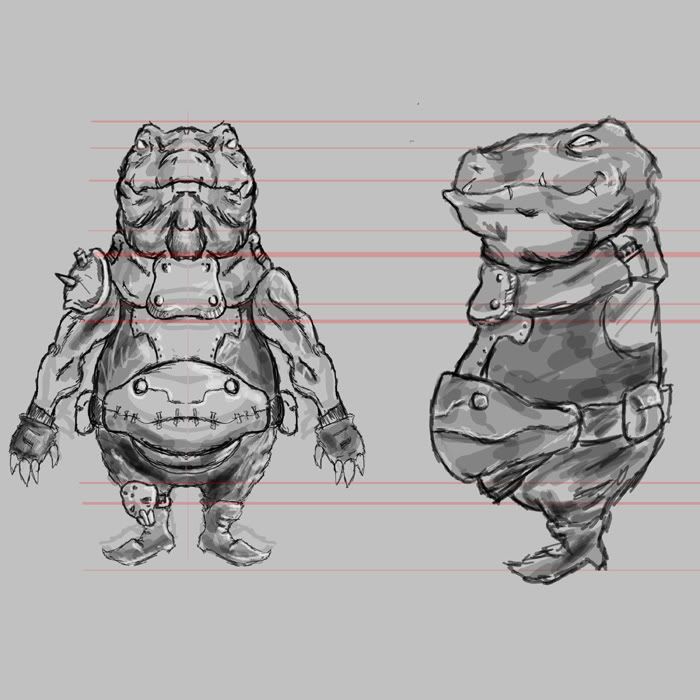
It's level enough to use, not perfect I know
I begin to start modeling then I notice my images were not alighned right.
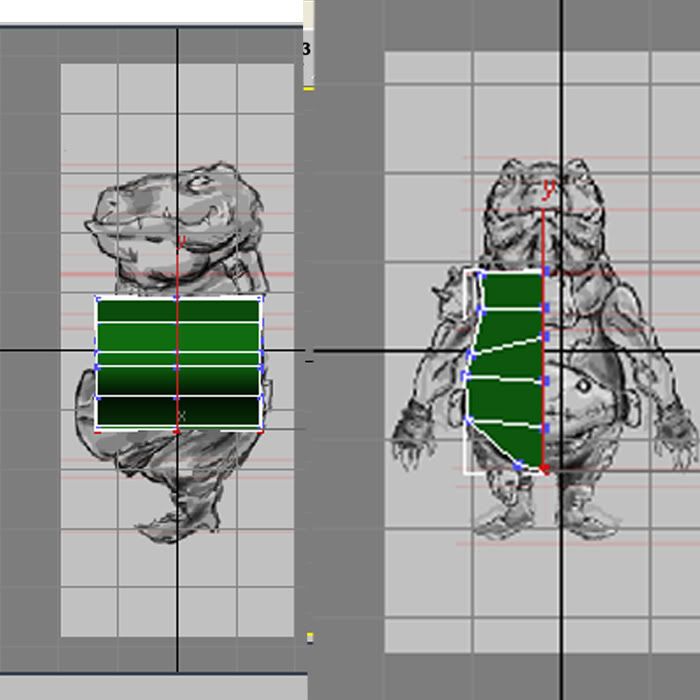
The picture for both are the same height and on the same settings,
(match bitmap and zoom/pan are checked on both)
(I realize the crotch isn't on the exact level in the pictures, but the red lines should match up with the polygons)
I searched around for people with the same problem but I think I can't find any solutions because I can't word the problem right when searching.
I'm betting this is some little easy fix that will make me feel dumb, but man it's been frustrating.
Please help.
Ok heres my original picture made as a reference for a character
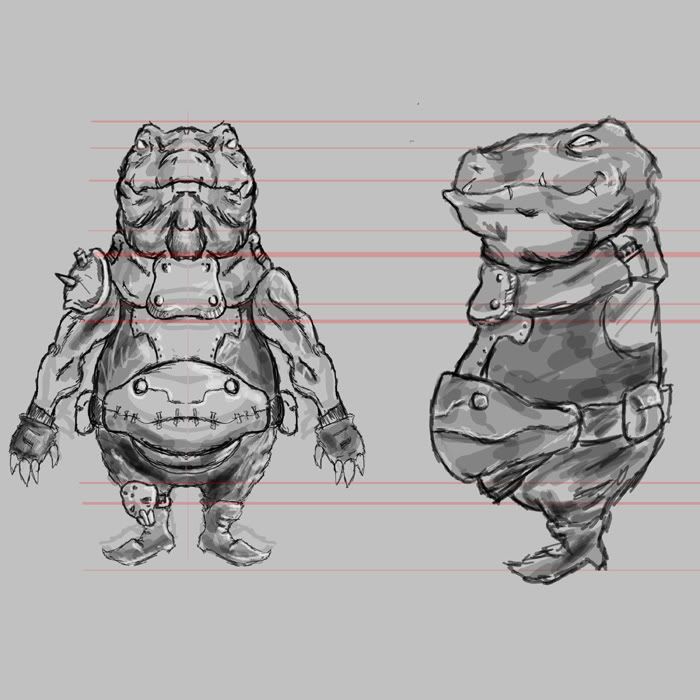
It's level enough to use, not perfect I know
I begin to start modeling then I notice my images were not alighned right.
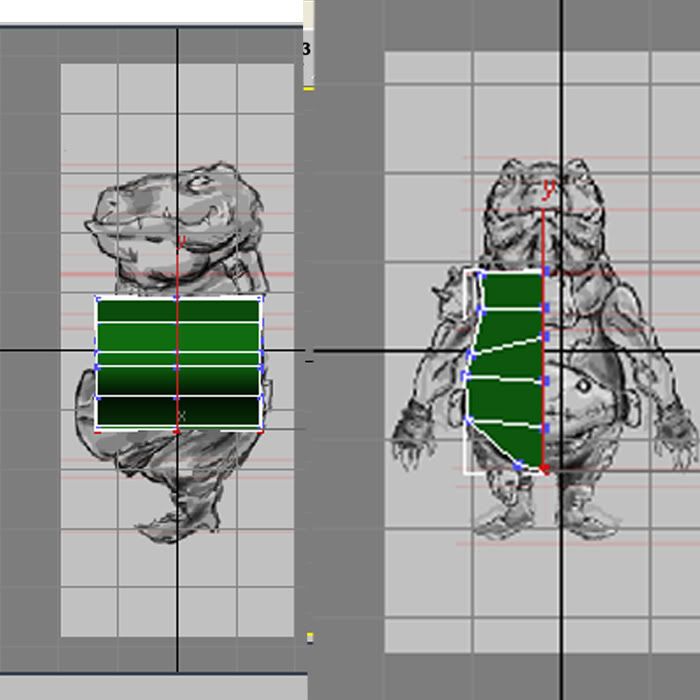
The picture for both are the same height and on the same settings,
(match bitmap and zoom/pan are checked on both)
(I realize the crotch isn't on the exact level in the pictures, but the red lines should match up with the polygons)
I searched around for people with the same problem but I think I can't find any solutions because I can't word the problem right when searching.
I'm betting this is some little easy fix that will make me feel dumb, but man it's been frustrating.
Please help.
Replies
[damn Bryan is fast haha]
Or, use Ghost-it or similar to make Windows windows transparent at will, and overlay that on top of your 3d app (great for quick checks)
You have the crotch going to the belt, the knee line going to the crotch, etc. You need to match them up a little better first.
I usually make an image square in photoshop and match them there and save out two separate square images.
Then in max create a plane 2x2 or whatever and add your image and if needed you can match it to the image. both should be matching.
-edit-
saw you know they aren't perfectly level..
but looks as if the scale might be off, the actual model itself should be about the same size it looks as if the drawings are the same size in max viewports but the model itself isn't the same size, so it's throwing off the side view.
Quick question, how do I get the texture to stop repeating?
Applied with UVW map modifier (new to 3DS) Should I just Unwrap the plane and plop my texture on?
[ame]
I have a script setup for image planes now but thats how i used to do it. Most of the time i didnt bother to resize anything, just make the plane object the same size as your ref and it works fine.