The BRAWL² Tournament Challenge has been announced!
It starts May 12, and ends Sept 12. Let's see what you got!
https://polycount.com/discussion/237047/the-brawl²-tournament
It starts May 12, and ends Sept 12. Let's see what you got!
https://polycount.com/discussion/237047/the-brawl²-tournament
Tutorial- Zbrush- making tiling meshes for environments
heres a tutorial showing a workflow i developed for creating perfectly tiling meshes in zbrush for things like cliffs that are baked down onto low poly meshes that follow the normal maps mesh
http://osart3d.wordpress.com/tutorial-creating-perfectly-tiling-meshes-in-zbrush-for-use-in-videogame-environments/
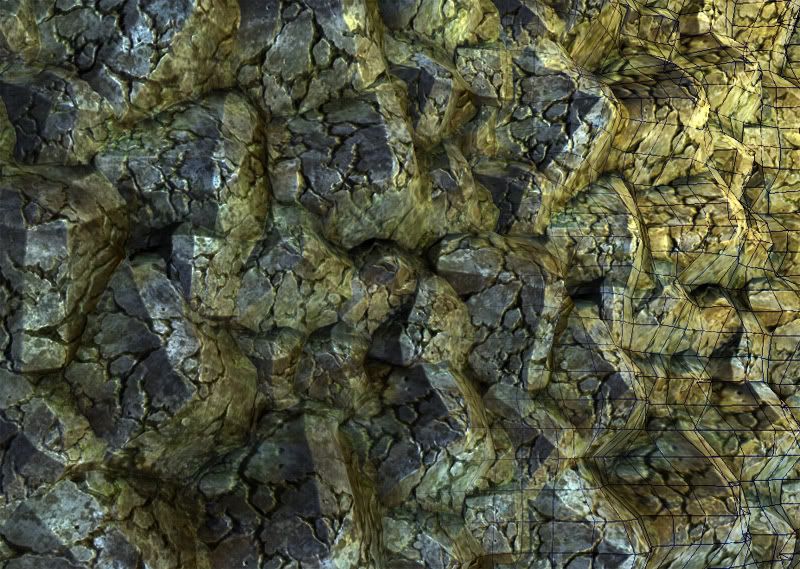
http://osart3d.wordpress.com/tutorial-creating-perfectly-tiling-meshes-in-zbrush-for-use-in-videogame-environments/
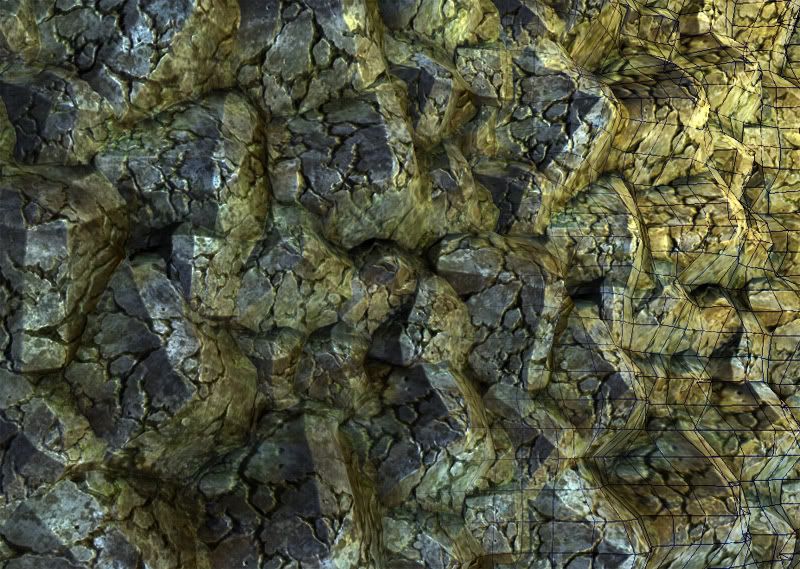
Replies
Since you asked for it in the other thread, there's a typo on stage 1. create. (also the I maybe in caps?)
edit: Also, stage 2 "-type in a value into intensity(I used ten, seams...) should be seems.
is that it?
sorry Im not to sure about some stuff, I might just be being stupid
why is it necessary to use the centre of the mesh only?
if youve exported that displacement map from zbrush cant you just make the displacement map tile in photoshop and then put it onto the plane in zbrush and be done with it?
In my qwerty keyboard it's right below escape, so it's ctrl + `.
1- you can see the shapes your working with in 2.5d which i think is better
2- the x2 thing allows you to sculpt in to mesh after displacing without causeing any seams at all you just need to remembr to make each bruch you use warp x2 if you go over the edge
3- displacing a mesh using a height map x1 can give you tiny artefacts at the seams, which you then have to clean up = more work that way
4- you can only sculpt in z after doing a displacement and smoothing near an edge is a no-no this way gives you freedom to do anything to it
5- offsetting the mesh and making it tile in zbrush is quicker
basically this workflow may seam convoluted but gives perfect results if followed with the least amount of fixes needed, and once you get it down its not that complex
will fix the tut so i actually say ~ as peeps dont know what it is, had to look it up myself
if you went to the trouble of painting your starter rock, before you make the normal map, you can turn on flat and turn off shadows in render and export color map as well. but you have to do this first as when you apply the normal material you cant get your color information back. but make sure and turn flat pack to preview before making your normals or it will just be all white
****edit****
actually you can just undo a few time to get your color information back if you want to capture color after normals.
-you dnont get a lowpoly mesh out of it only a flat tilable normal map, which is ok but this looks ace on cliffsurfaces as the lowpoly contors match the HP and the lows normals are bent so the low polys smoothing is invisible
-the mesh can be sculpted after
-you can add parts into it
- you can take two of these meshes and blend between them to create transition peices
Maybe i need to explain what the purpose and scope of this a bit more?
2 peices
furthers that is worth the extra effort.
I'm trying to figure out a consistent approach myself, I still get lots of edge artifacts if I move the mesh in too far...which I usually end up photoshopping out instead of actually fixing. not an exact science really. :P
keep up the great work
"- you can take two of these meshes and blend between them to create transition peices"
Great work BTW!
This technique is still relevant in 2011? ; )