The BRAWL² Tournament Challenge has been announced!
It starts May 12, and ends Oct 17. Let's see what you got!
https://polycount.com/discussion/237047/the-brawl²-tournament
It starts May 12, and ends Oct 17. Let's see what you got!
https://polycount.com/discussion/237047/the-brawl²-tournament
stray sod wip, needin some thoughts.
So im making a little brian froud character called the stray sod. Its a little fairy guy that has a bunch of grass that grows on his back. Ive got his body done and im fighting with the textures. Id love some good crits so i can get this guy finished up.
here are some screen grabs out of max. Im using a direct 9 shader so screen grabs are all I can do (i think). Ill put a few pics of the scupt for his normal as well.




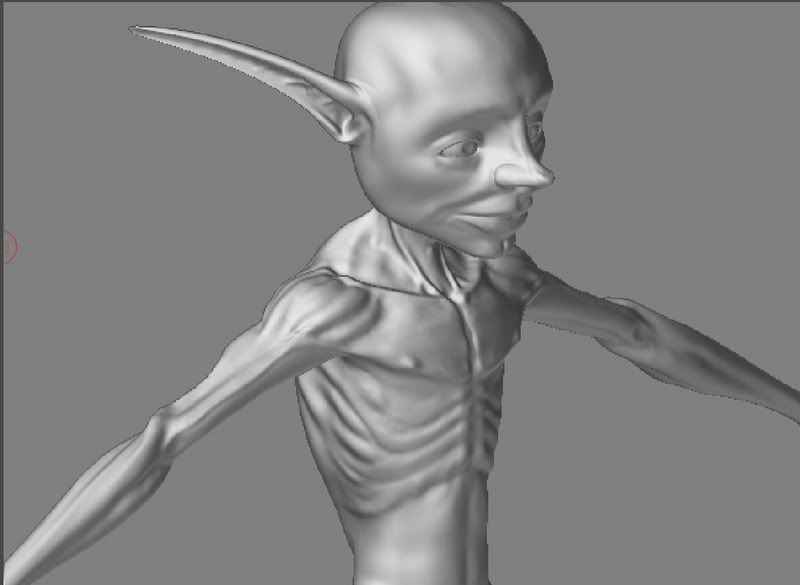
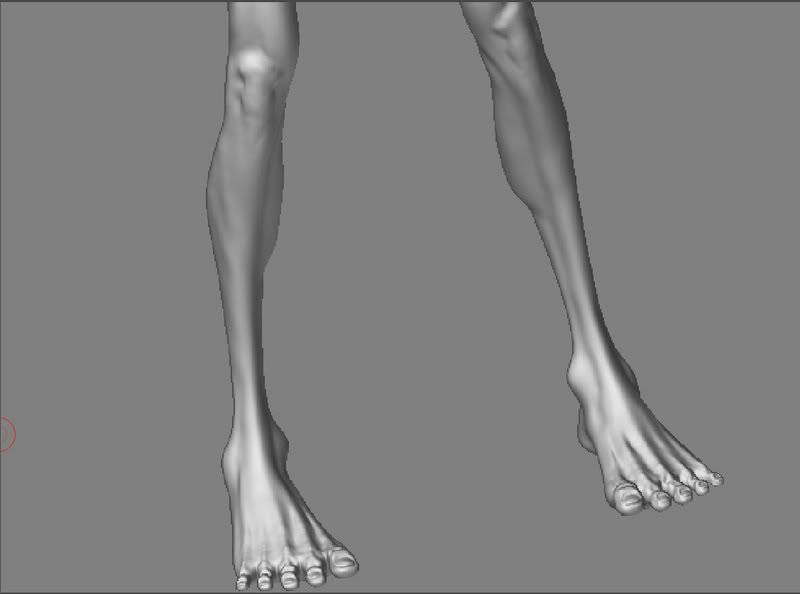
and of cource i get bored and like to pose them for fun =D
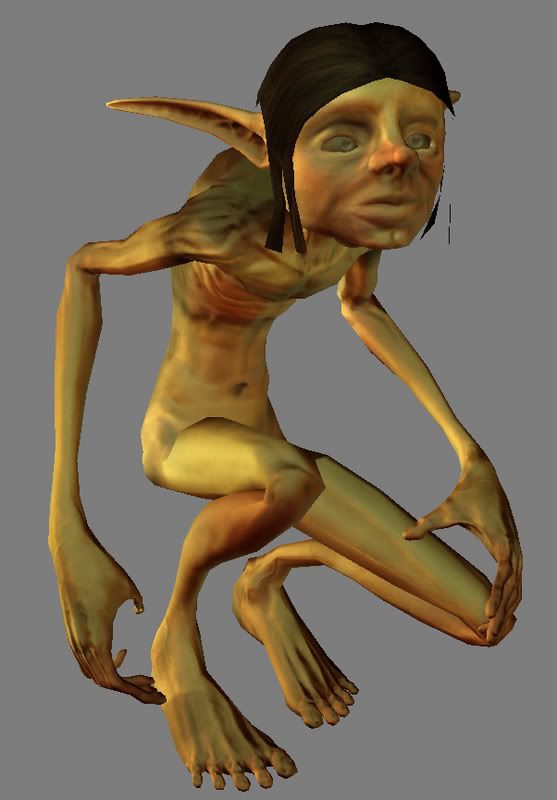
here are some screen grabs out of max. Im using a direct 9 shader so screen grabs are all I can do (i think). Ill put a few pics of the scupt for his normal as well.




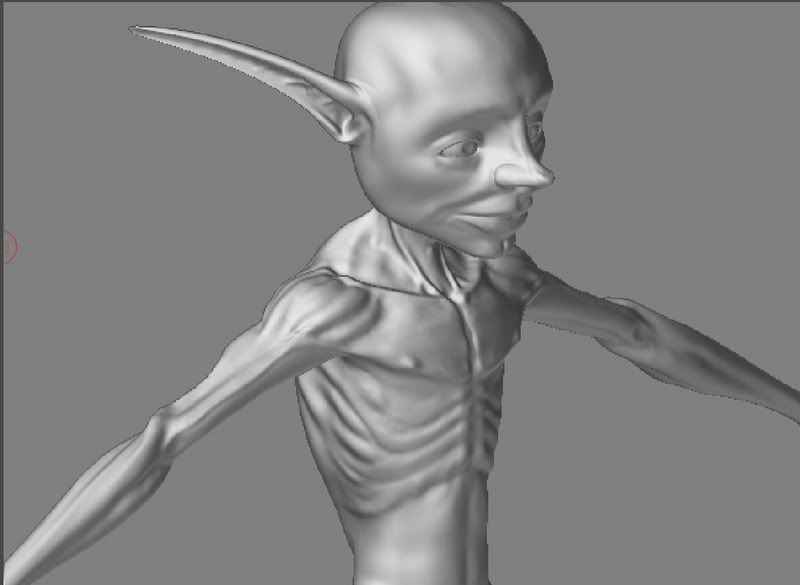
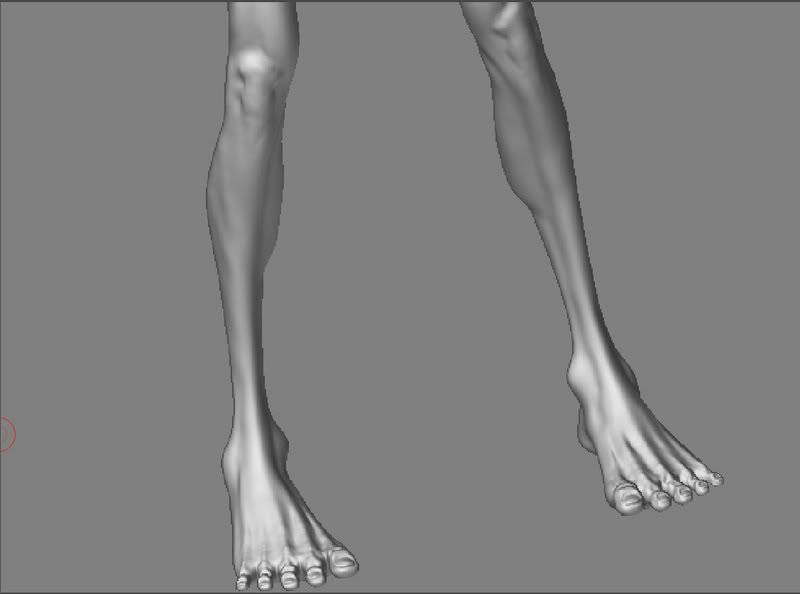
and of cource i get bored and like to pose them for fun =D
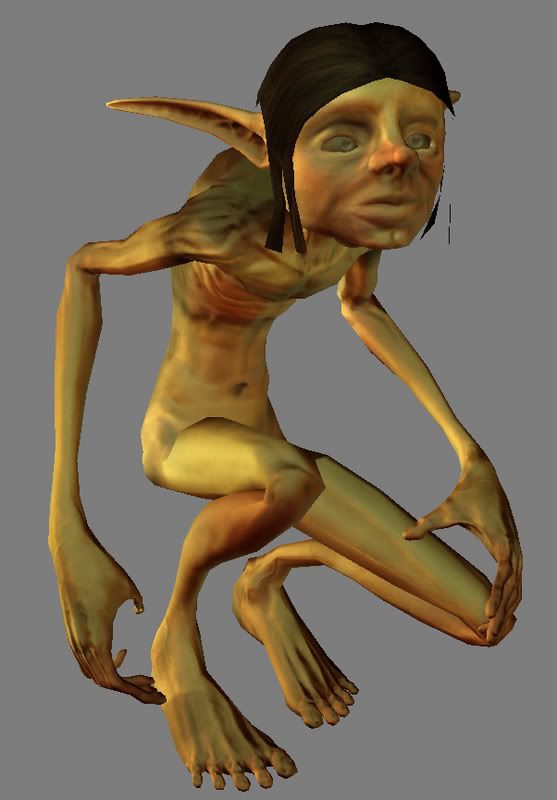
Replies
Instead of thinking of shadows in the texture, think of surface tones and areas of interest. If he's got grass on his back, maybe adding a little dirt around his shoulders, or some mud under nails, etc. Use colors to define things, not shades.
and if these comments are solely from the renderer, im sorry, meant no offense
Also, don't be afraid to touch your normal map and add additional texture to him, ala a surface bump for skin, dirt, scaly skin, cracks, callouses, etc.
What is this for? you could possibly bump that low poly mesh up and add some definition to areas, and give him some big ass 2048 textures
The screen-graps are not doing your normals any justice, why not use the renderer.
He needs his clothes and bit'n pieces before his character will come through, but he's lookin good for now.
im gonna give those crits a shot and ill post back up when i make the changes
again, thanks guys!
edit: whoops didnt read your post carefully enough, sry i dunno
here is the texture i was testing the alphas with.
like so
If it's problem with the texture, this little tutorial shows a quick alpha mask trick and how to fix the background.
[/ QUOTE ]
I think he has done that already, but as a sidenote to that tutorial: wouldn't it be actually be better to decrease the alpha shape by one or two pixels?
Yes jimmies i agree, my textures are lacking. It is deffinately the weakest part of my game. Im tryin tho
lend me your thoughts! oh and another question, how do u set ur alphas so that they cast a alpha shadow? mine just show up as planes =(
lend me your thoughts! oh and another question, how do u set ur alphas so that they cast a alpha shadow? mine just show up as planes =(
[/ QUOTE ]
Raytrace, i think you can set it if you make a light and toy with its settings.
i found his problem, it has nothing to do with adjusting the alpha, its some weird crap that only happens in the scanline renderer. if you dont turn the alpha channel off in the bitmap settings it will render it out as grey, so any area that is not 100 percent opaque will be grey in the render. i dont know why it does this but if he sets his setting like i have above scanline renderer will ignore the alpha in the diffuse and there will be no halo..
[/ QUOTE ]
sweet, thank you.... i've also been having some trouble with this, so everytime i've wanted to show someone i had to do a viewport grab or else they would see these horrible halo's around my tree leaves.
[ QUOTE ]
lend me your thoughts! oh and another question, how do u set ur alphas so that they cast a alpha shadow? mine just show up as planes =(
[/ QUOTE ]
Raytrace, i think you can set it if you make a light and toy with its settings.
[/ QUOTE ]
yes, Toomas is correct, raytraced shadows will cast light through alpha test textures... although its really slow. i use raytraced shadows though to simulate the hard edges of stencil shadows if i am doing a quick preview render in 3ds max. if you want alpha texture shadows and a blurrly edge use advanced raytraced shadows.