Holy crap. XSI problem!
Hey guys. I'm not sure if this is really the right place to post this message, but I'm in dire need of help. This is my first time seriously modeling anything for a modification to Half-Life 2 as well as my first time using XSI, so I'm still learning the tricks and whatnot... I was busily going along for about 3 hours without saving until I ran into this:
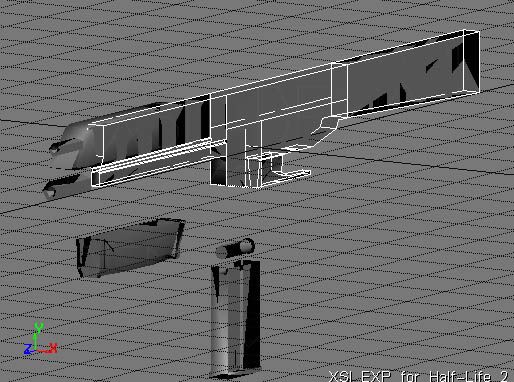
What the hell happened or what did I do? I saved it to a secondary file and opened up the primary, which looks just fine. However, newly created objects in the secondary [messed up] file come up the same way.
This is how it should look:

I have absolutely no idea what happened, so any help would be appreciated.
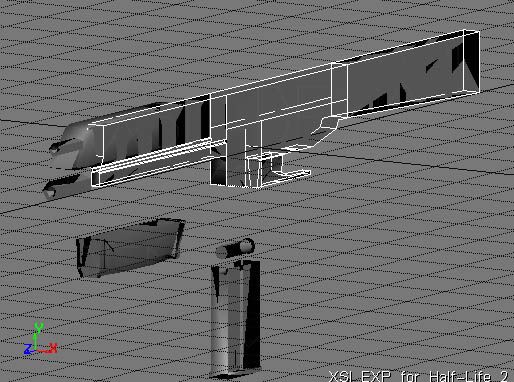
What the hell happened or what did I do? I saved it to a secondary file and opened up the primary, which looks just fine. However, newly created objects in the secondary [messed up] file come up the same way.
This is how it should look:

I have absolutely no idea what happened, so any help would be appreciated.
Replies
jedwards@digitalextremes.com is fine
I was running 3.5 also; I'm installing 4.2 Mod Tools as we speak. If it doesn't fix it, I'll swing the file your way.
Installed Mod Tools 4.2, diddled around a bit... And in the middle of editing a brand new Urban_reference.exp [the 3. version got corrupted somehow], it starts doing the same thing. Again!!! Insanity ensures.
You may not be able to read my v420 files with your v350 XSI, Gwot, so I'll try and figure this out on my own. I have no clue what I've done, though. Sigh.
Went and checked. In fact, turning on both Backface Culling and Frustum Culling eliminates the problem, except for on polys with strongly edged backfaces.
I contemplated the possibility that I put a hole in the model somewhere but with the culling options on it checks out.
Somehow, I stopped it from happening, and then about 3 hours later it came up again while I was modeling...
BUT!
It looks like it's only happening in the Camera window, which leads me to believe it may be a hardware issue as Nostradamus suggested; my Geforce4 MX440 card is a real piece of crap.
"Front" Viewport
"Camera" Viewport
Also note the massive polygon count. Somewhere between moving some polys around for the screenshots, my triangle count shot up from 5,400 to 8,600. What in the hell happened?
Alex
Yeah, I did try that... But notice that it looks normal in the Front viewport when compared to the Camera viewport. So that can't be it [also, inverting them doesn't do anything].
See the reply above.
I figured out what made the massive number of polys appear. It's the Merge command, although for the life of me I can't figure out why. The unfortunate part is that I have no idea how to reduce the poly count again, and deleting the part that I merged on only gets rid of those polys that are contained in the object -- I have no clue where the other, say, 3,000 are hidden. Which pisses me off.
[EDIT] OH /GOD/. I just figured out everything. The Merge command is what's making the Camera view appear funny. Why? Because it generated 3,000 or more polygons... INSIDE the model. Anyone have any suggestions for getting rid of these or do I have to scrap this entire thing AGAIN?
this is how it works. jesus i totaly forgot. this drove me up a wall the first time.
when you have 2 objects and you want to merge them, xsi creates a 3rd object that is the merged one. it leaves the 2 objects as they are in case you want to go back. haha with it's history saving feature and this whole thing, it's safe to say that the programers for xsi lead very fucking un-sure lives.
when you merge two objects it creates a third with all the transforms frozen-- therefore, all you have to do, is move the new object out of the way and delete, or hide, or do what ever, do the origional two objects, and then you can just zero out all the transforms on the new object (on the right side of the screen) and everything'll pop right back into place.
make sense?
im sory i didn't see this thred earlier.
any other problems with xsi and you can send me a P.M -- i dont mind. glad to see people using it
btw-- when you merge 2 objects, keep in mind that the new object is still dependant on the other two-- that is, when you edit the origional objects, your new merged obejct with be affected. you can fix this by hitting the FREEZE button and clearing the opp stack of your new mesh.
yah after reading your last post that makes sense. when you went to go back and delete the source objects, your new object wasn't frozen so it, too, was getting deleted.
1.select your objects.
2.polymesh-merge
3.grab new object and freeze it
4. move it aside if you'd like
5. delete or hide origional objects
6. if you followed step 4, zero out new object's transforms.
Just dropped into the Browser tree, found the new 'polymesh' object, and deleted it...
Back down to 5400 polys!!! YAY!!!!!!
Seriously, man. You're a lifesaver. I was this close to just starting over. o.O
[EDIT:] All right, even though that's over, the original problem with the 'blipping' triangles is still present, but if I keep backface culling on it's fine, since the model still shows up intact in the fixed-view viewports. Weird. I guess I maintain that it's a hardware problem.
Thanks so much for your help, everybody.
those screen shots look like your field of view is super small. xsi has a problem where if the depth of feild is small enough, the camera perseves that the back face and the front face are in the same place, and they crash through each other when viewing. to change this you COULD hold z to zoom around.. i hope that's not what your doing to navige anyway haha.
you should be using S to navigate. s and the mouse will pan, truck, and orbit. (trucking is basicaly zooming- but it moves the camera closer, instead of changing it's field of view. zooming distorts the immage something fierce.)
if your camera viewport is fucked up, you can either select your camera and press enter, or in the viewport window, press the little camera icon at the top, and go down to properties.
it's helpful to work with a field of view of 15, and have the little radio button under that set to "vertical" i have NOOOO idea why you should set it to vertical but my modeling mentor used to insist on it, so .. what the hell.. maybe it doesn't matter. hehe
anyway i'm glad i could help.
Oops. :P
Looks like that's fixed it. Backface culling is off, all is good to go... But man, this 's' thing is gonna take some getting used to!
Thanks again.
" man, this 's' thing is gonna take some getting used to!
[/ QUOTE ]
You get used to it, honestly. I even like it now.
If you go to File > Preferences > Tools > Camera > Nav Dolly > Use Alternate Mouse Mapping you can use an alternate navigation setup that might be better for you.
Oh, and John Warner is spot on, don't use "Z" in the camera viewport unless you really dig weird lens effects. ( "R" gets your camera back to normal if you do hit it..)