The BRAWL² Tournament Challenge has been announced!
It starts May 12, and ends Oct 17. Let's see what you got!
https://polycount.com/discussion/237047/the-brawl²-tournament
It starts May 12, and ends Oct 17. Let's see what you got!
https://polycount.com/discussion/237047/the-brawl²-tournament
Sketchbook: RobZero
Let’s start from the begining, if you check my Artstation profile I’ve worked several years creating an illustration portfolio with some 3D pieces, on October 2019, before pandemic, my wife and me attended to IluxCon 2019 at Reading, Pensylvania.
I had the honor to meet an amazing couple of sculptors, Colin and Kristine Poole, they were exhibiting some pieces of their collection. One night I had a small chat with Colin and he adviced me to try sculpture, he said: “Listen to the muse’s calling”; it took me 3 or 4 years to listen.
My first digital character sculpt was the “Crimson Ronin”, a videogame character which has it’s own blog entries if you want to check it out.
My favorite part was sculpting so I have the crazy idea of creating a portfolio to break into the collectible and miniatures industry.
This piece started as an anatomy study, it wasn’t meant to be a finished character so my main goal was to follow a tutorial by Marc Brunet titled “Nude figure Scultping Guide”.
I wanted to challenge myself by sculpting a complete female figure for the first time, not stylized or cartoony but semirealistic.
My mindest shifted direction as my wife suggested me to change from a generic female figure to a finished character. I thought it was a good idea because not only I could identify which were my strongest and weaker points, but at the end of the process I would have my first finished fanart ready to be 3d printed.

Photographic reference from Marc’s tutorial.

Photographic reference from Marc’s tutorial.
ZSpheres figurine
As I mentioned before, this was meant to be only an anatomy study of a posed figure, so I started (like Marc in the tutorial) using zspheres and basic rotations to find the pose and proportions.


After that I applied the unified skin to get a very basic base mesh as a starting point.

DISCLAIMER: there will be gaps in the process, unfortunately I don’t have some files anymore, I’m used to save lots of incremental stages and to free some disk space I had to erase some of them.
Anatomy and body tone

DISCLAIMER: there will be gaps in the process, unfortunately I don’t have some files anymore, I’m used to save lots of incremental stages and to free some disk space I had to erase some of them.
Anatomy and body tone
I mentioned before I worked on my illustration portfolio and for this I have studied a lot of anatomy and figure drawing, as a matter of fact I have worked as figure drawing teacher and fantasy illustrator, therefore the foundation I have is very strong, not perfect, but good enough to translate from 2D to a 3D human figure piece.
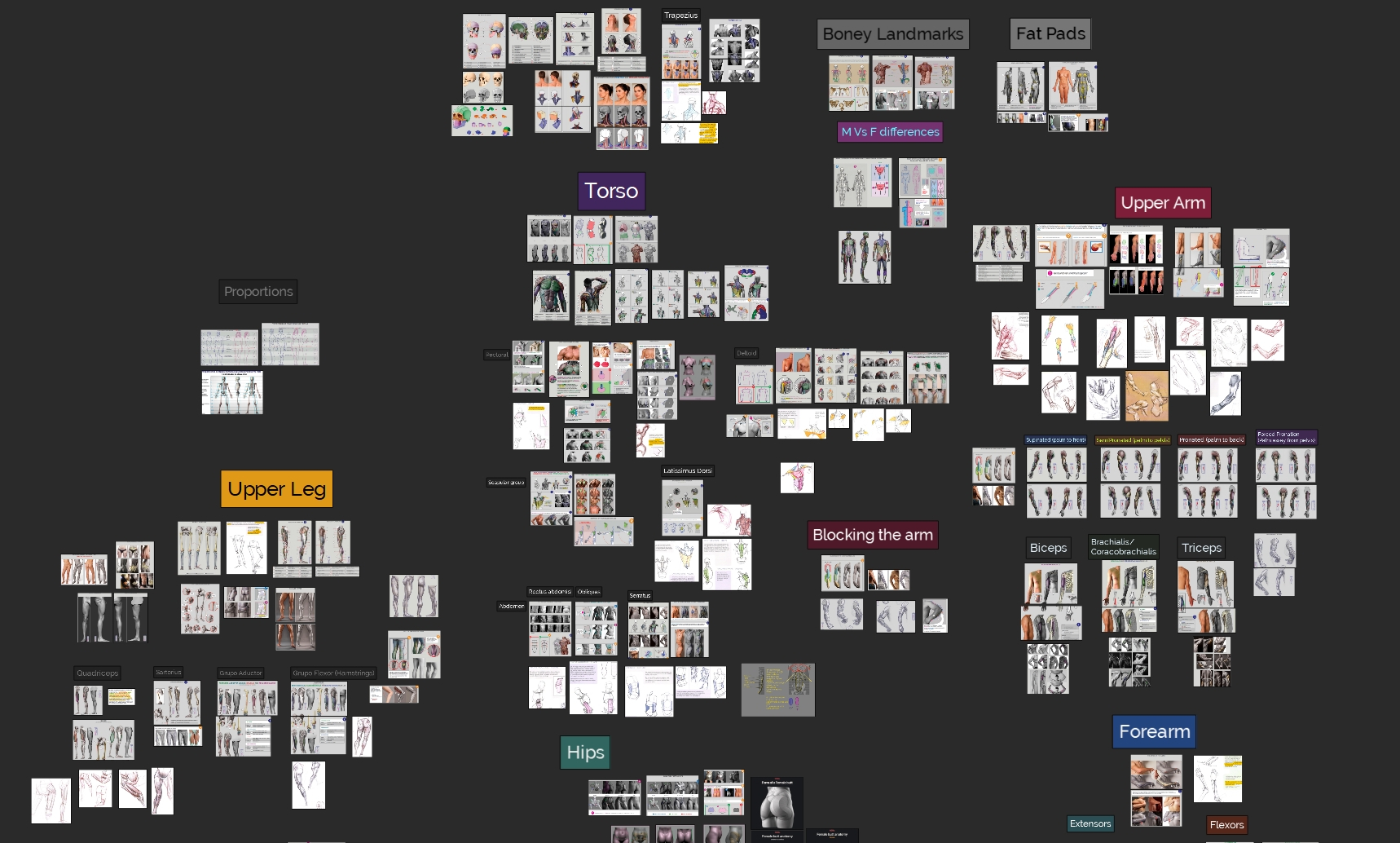
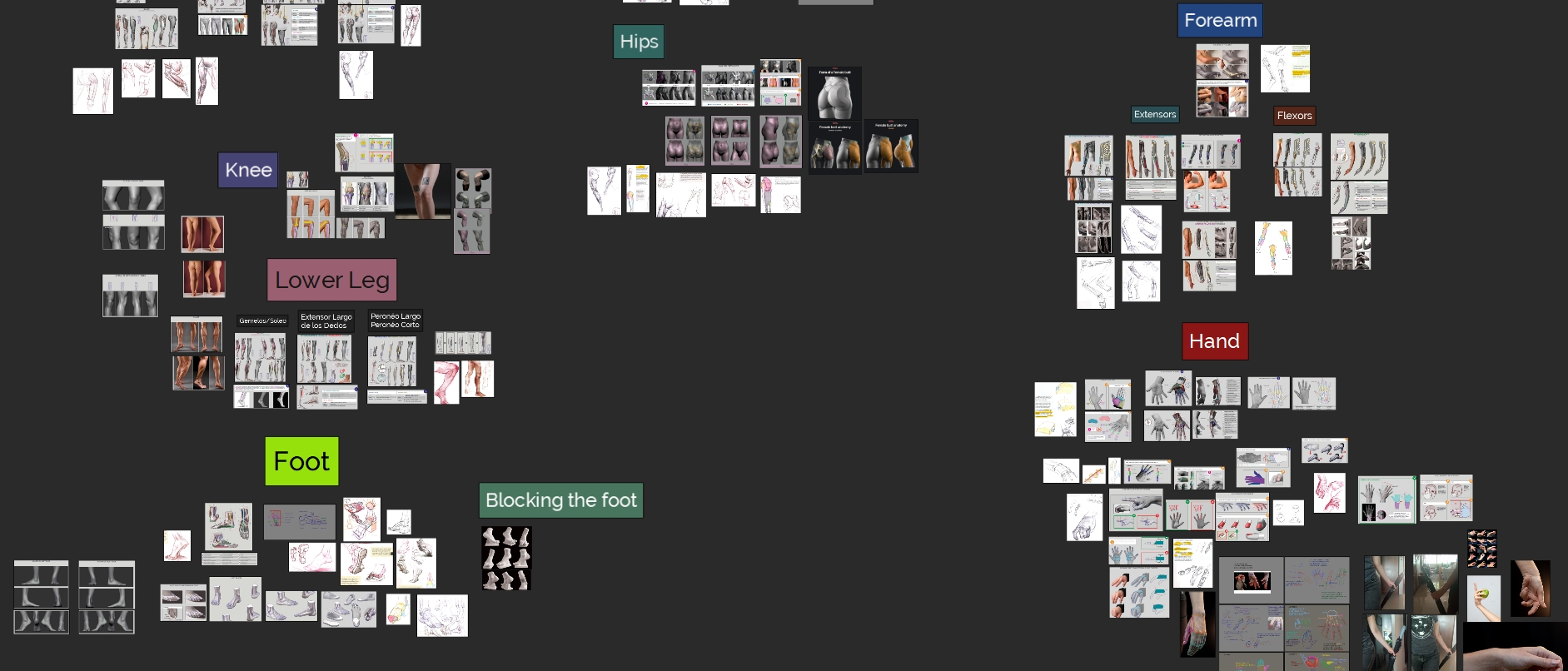
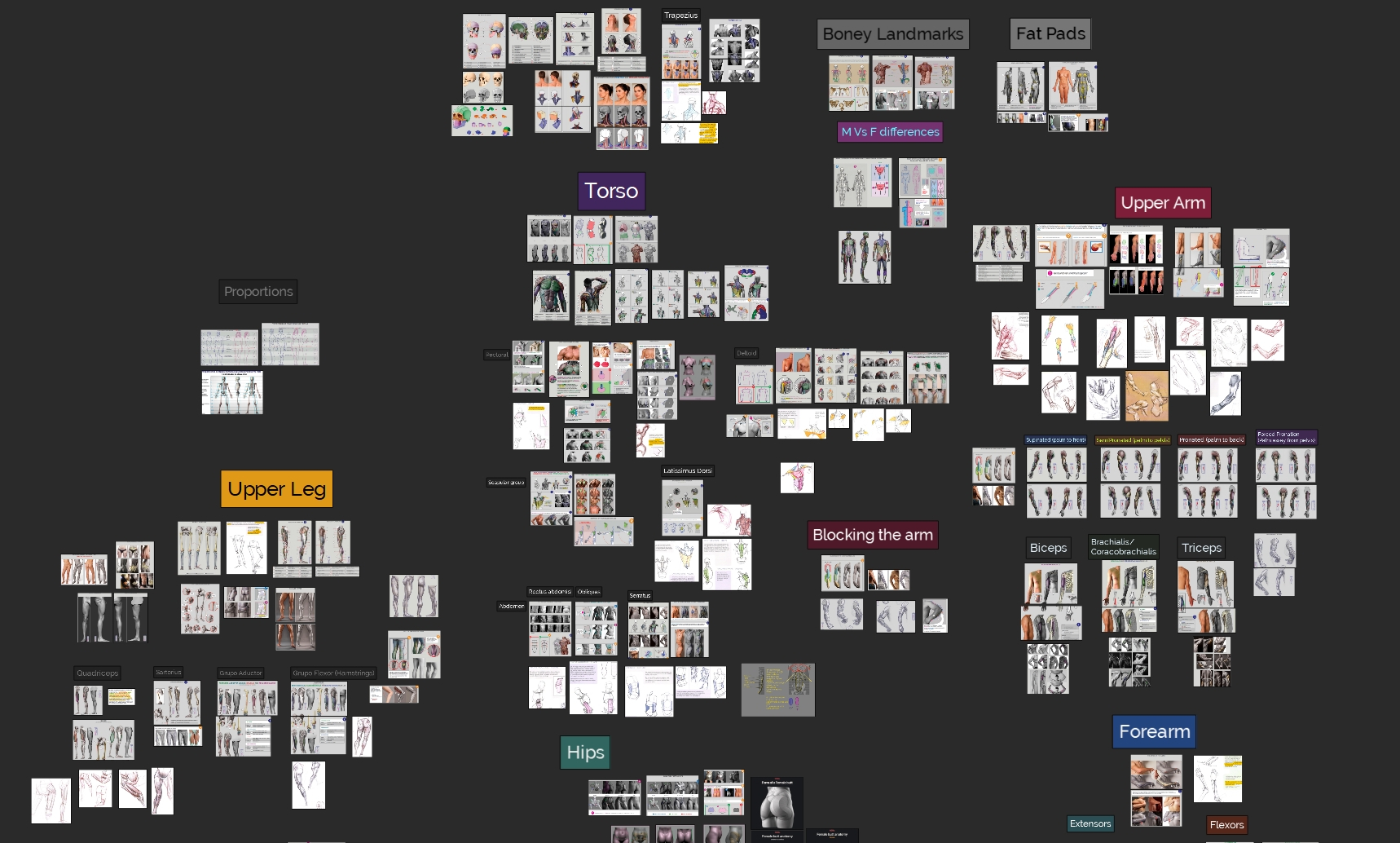
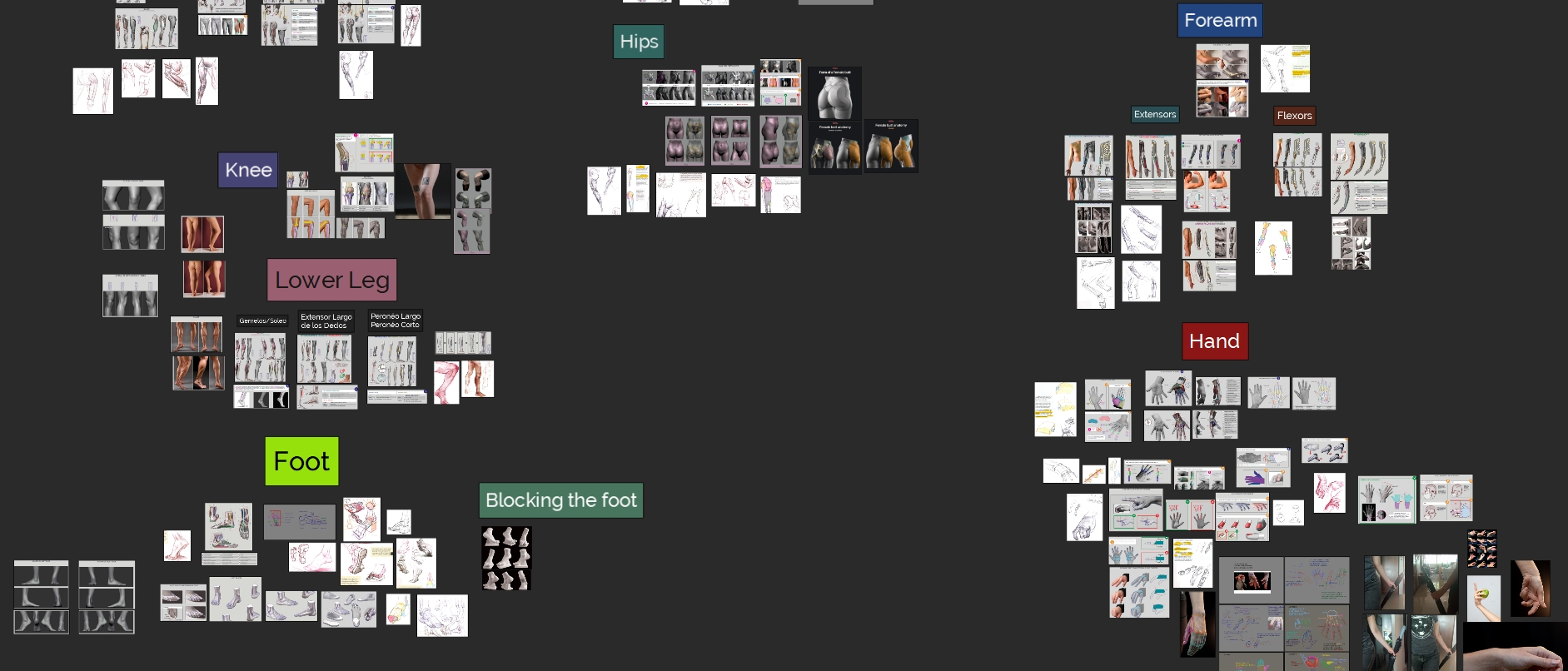
Lots of hours later I got to this point. I was satisfied with some anatomical forms but I felt the legs were bigger than the upper body.


At this stage I decided to create a comic character using the pose from the reference.
I considered to sculpt Poison Ivy or Catwoman but I wanted to explore a female character not from the mainstream, so I remembered one of the most sexy and strongest anti-heroines in the comic industry: Brian Pulido’s Lady Death, ¡Damn she’s hot!
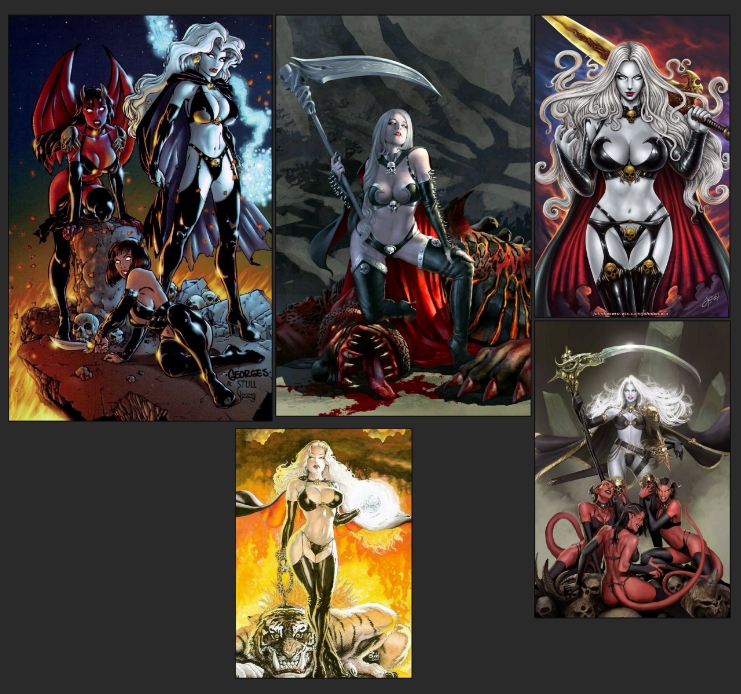
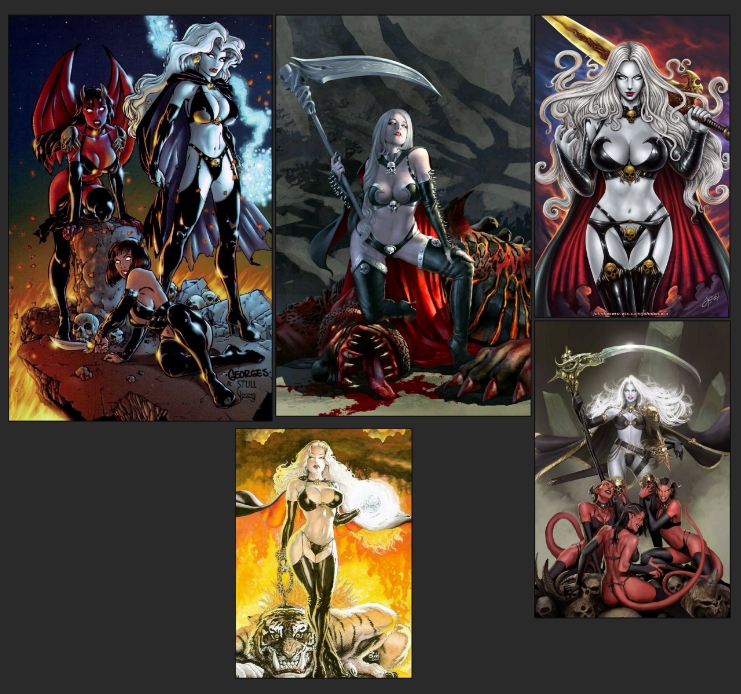
With Lady Death in my mind I started to visualize a strong woman, with a body tone belonging to a female warrior, I didn’t want to give her a bodybuilding structure so I tried to show some muscle groups but not super exaggerated.
I resized the upper body to have better proportions, added big breasts  and modeled a very basic scythe to give her more personality. My main goal was to start stablishing the general look of the character.
and modeled a very basic scythe to give her more personality. My main goal was to start stablishing the general look of the character.

Head

Head
This was the most challenging part of figure regarding to anatomy, I had never sculpted a female face before so I struggled a bit.
As a figure drawing teacher I know the proportions and main forms of the human head, the difficult thing with female faces, in my opinion, is that everything needs to be subtle but defined enough to have a solid structure. If you define a lot some forms you start to have a masculine face so it’s a game of adding and refining clay.
My first intention was to give this character a similar facial look to the actress Bryce Dallas Howard, so I gathered references.
By the way, I never intended to do a portrait of her, so I wasn’t very conecerned of getting the exact likeness of her face.
I knew that the head needed lots of polishing but I wasn’t very sure about the direction it was taking, so I forgot about beautiful Bryce and decided to mix facial features from different actresses and models.
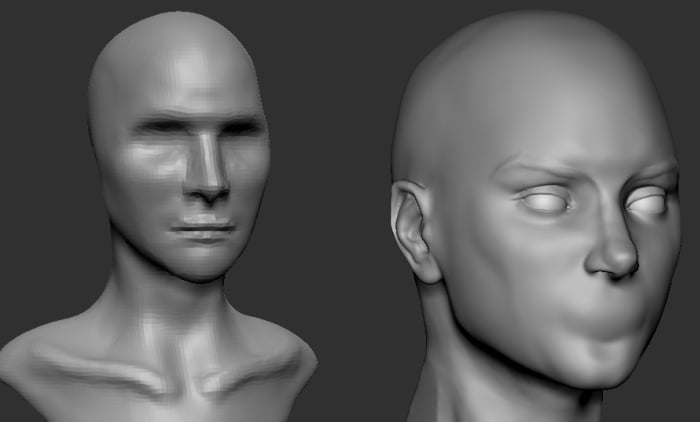
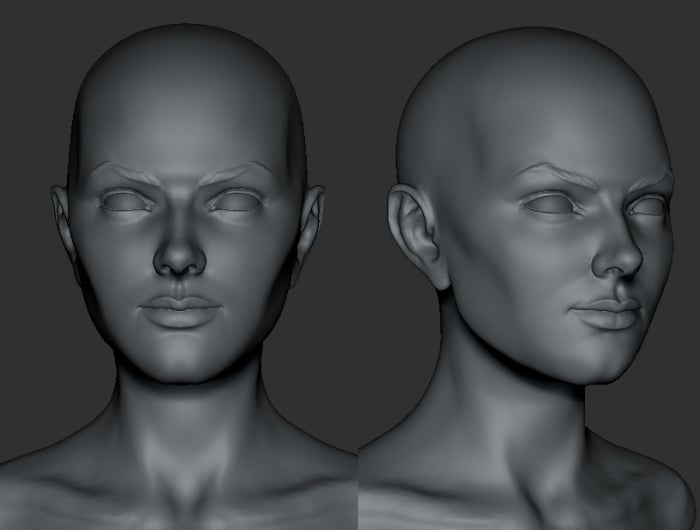
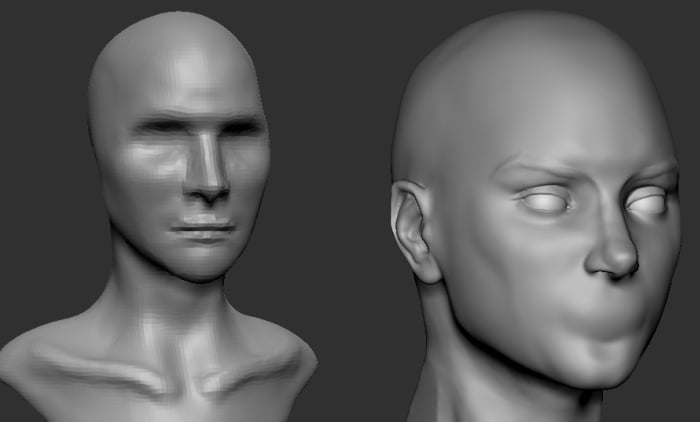
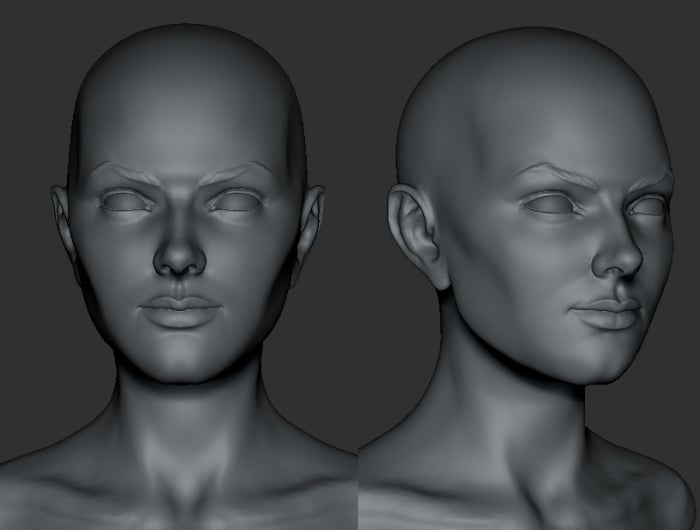
This process wil continue in my next entry.
Thank you very much for getting this far, I will be posting how this piece has evolved. Please send me your comments, critiques and questions.
May zbrush be with you.
Replies
Lady Death Fanart Collectible:
Part 2 Hair and body adjustments
Hi there! It’s me, Rob Zepeda.
In this second post I’ll be sharing more steps in the process of creating a Fanart collectible statue with Lady Death as protagonist.
Hair
With the head merged to the body I started to sculpt some general shapes to see the flow of the hair. Before doing that, I took a screen capture from the front view of the character and threw some lines to explore the composition. I know it would be better to have other views of the figure but at that point I mostly wanted to explore the hair and other elements like cape and schyte.Anatomy rework
Hands
Finally I smoothed a bit all muscles and reshaped the torso. Looking at the full body I felt the body tone belonged more to a female bodybuilder, it was too strong and muscular.
Hair Polish
Thanks again if you got this far reading this post.
Lady Death Fanart Collectible:
Part 3 Clothes section 1
Hi there! it’s me, Rob Zepeda.
It’s been a while since my last entry, my wife and me moved to a diferent home and there were lots of things to arrange, store in boxes, and rearrange etc.
In this third post I’ll be sharing more of the process for creating Lady Death, a fanart collectible statue
First of all I want to mention that I have great respect for the original design created by Brian Pulido, nevertheless with this fanart I want to give a different look to the character, I think of her more as a warrior and huntress than just as a femme fatal that wears a tiny bikini with long boots and gloves.
In my mind I imagine that she had to gather some leather, by killing animals and hellish creatures, and the metal ornaments could have been forged by Cremator, a master blacksmith that was vanished from Lucifer’s kingdom.
Bra
Bikini
Gloves
Lady Death Fanart Collectible:
Part 4 More clothes
Hi there! it’s me, Rob Zepeda.
Boots
Cape
That's it for this post, thanks to getting this far.
I'll be posting more of this amazing process
May Zbrush be with you.
Lady Death Fanart Collectible:
Part 6 Polypaint and base desing
Polypaint
The dark nature of this character was the perfect excuse to gave her a kind of goth make up, very dark shadows around the eyes, blue lips and fingernails. I know that the original character includes sexy red lips but I wanted this girl to have a sexy but at the same time creepy look, that’s why we can see some thin veins emanating from her eyes.
Base
Thanks for reading till this point
I’m really happy to be very close to finish this creative journey, last but not least it’s mandatory to talk about splitting the sculpture in several pieces to be printed, this will be my last entry before showing the final rendered images.
See ya
May Zbrush be with you
Lady Death Fanart Collectible:
Part 7 Cuts and keys
Cuts and keys
If you are new to creating sculpts for 3D printing, like me, I can’t recommend you enough to watch the video series Demystifying Post-Production: 3D Printing by Ian Robinson. He’s a Zbrush trainer working at Maxon, this four video series has amazing information about the fundamentals and steps to create a 3D print from a zbrush model.
Once there are no spaces, the process was something like:
I want to take the opportunity to complain about the scaling and measurement system inside zbrush, I understand that this is the way it was programmed but I find it super unintuitive, other software has a more understandable manner to deal with units, scale and measurements.
Making the key cut (female parts)
I wanted her face to look a bit hard, not masculine or something like that but I didn't want a pretty or cute girl face. Nevertheless it's my first sculpted semirealistic face and maybe is part of the learning process, I'll have to see it printed to judge it more objectively.
The Buttocks and breasts were very challenging because they need to look pressed toward the center but without penetrating each other, I tried to give the impression that they are pressing each other like fleshy masses.
I'll have to see the sculpt printed in my hands before deciding if it needs adjustments before selling a STL file, thanks for taking the time to write.
Cheers