The BRAWL² Tournament Challenge has been announced!
It starts May 12, and ends Oct 17. Let's see what you got!
https://polycount.com/discussion/237047/the-brawl²-tournament
It starts May 12, and ends Oct 17. Let's see what you got!
https://polycount.com/discussion/237047/the-brawl²-tournament
[3DS Max] Chamfering Thin Edges - Problem
Hello!
I'm having this issue where I want to give his object below a good amount of chamfering, but as it gets thinner on top, I end up messing up with those edges.
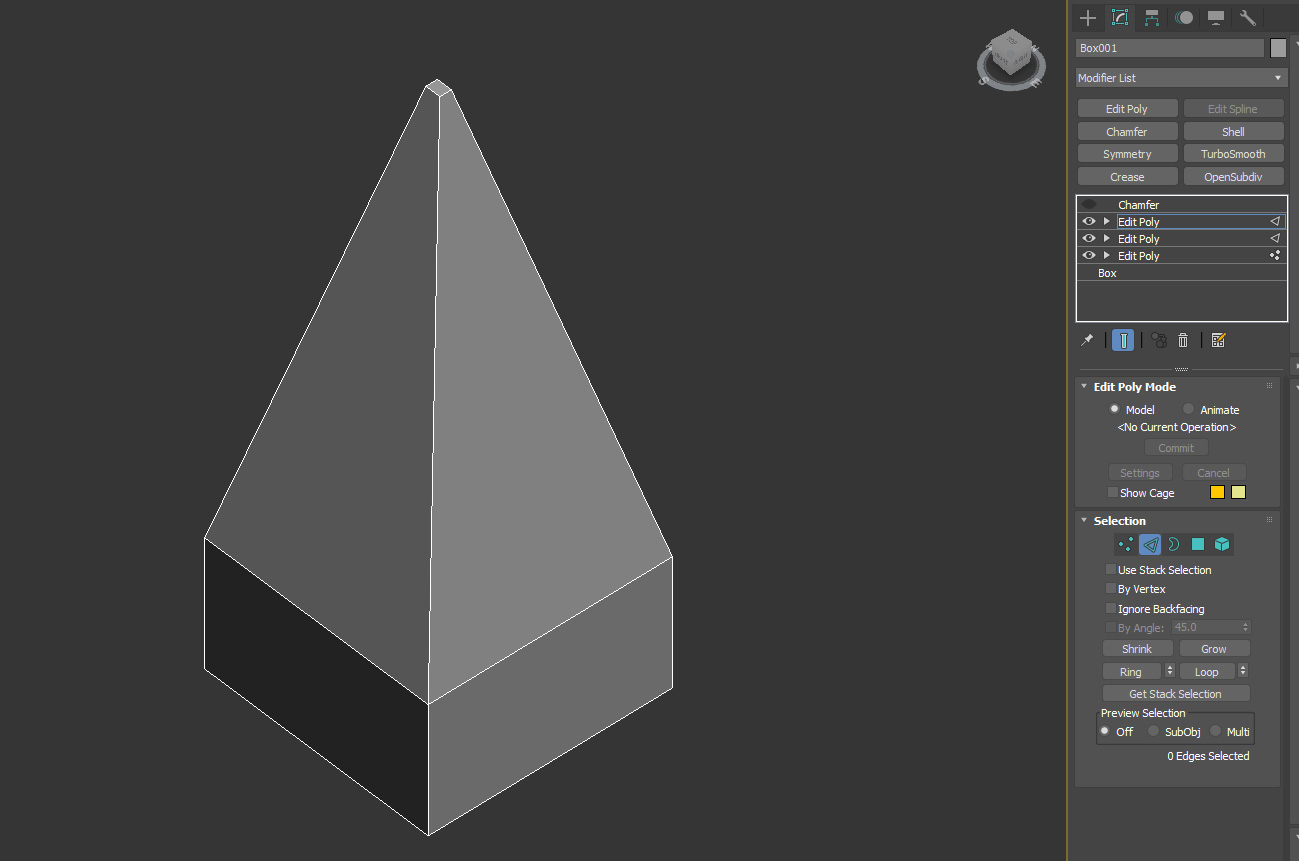
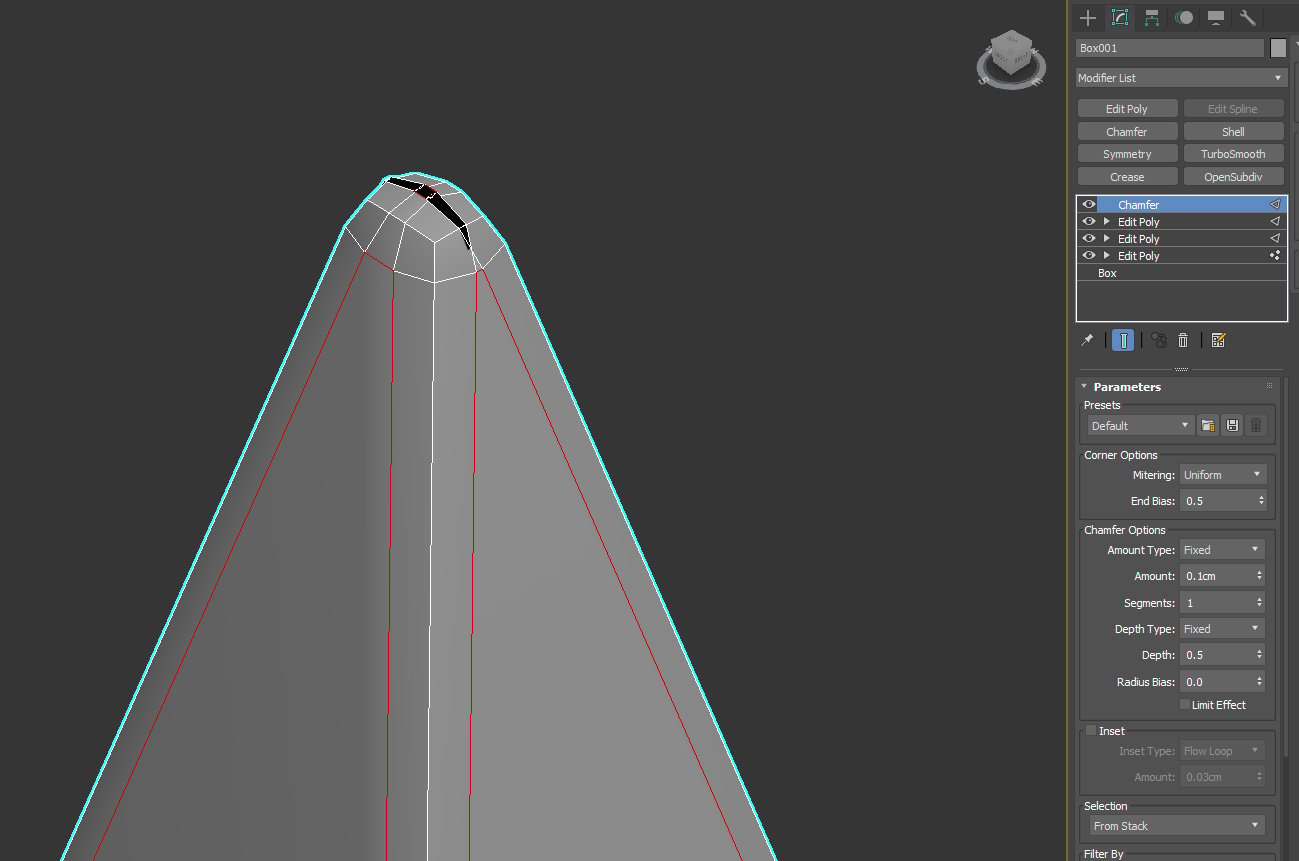
So, does anyone know if there is a way of making "safe" chamfers in 3DS Max? I mean: is there a script, plugin, or something that prevents one edge from going through another when working with chamfers?
I've already tried increasing/decreasing weights and creases on the edges, and I've also tried all the Chamfer modifier options available, including the "Limit Effect" checkbox. But I couldn't get any results so far.
I could manually fix that, but I'm dealing with a case where I have several shapes like that one, and this would be a nightmare to fix all of them individually.
I'm having this issue where I want to give his object below a good amount of chamfering, but as it gets thinner on top, I end up messing up with those edges.
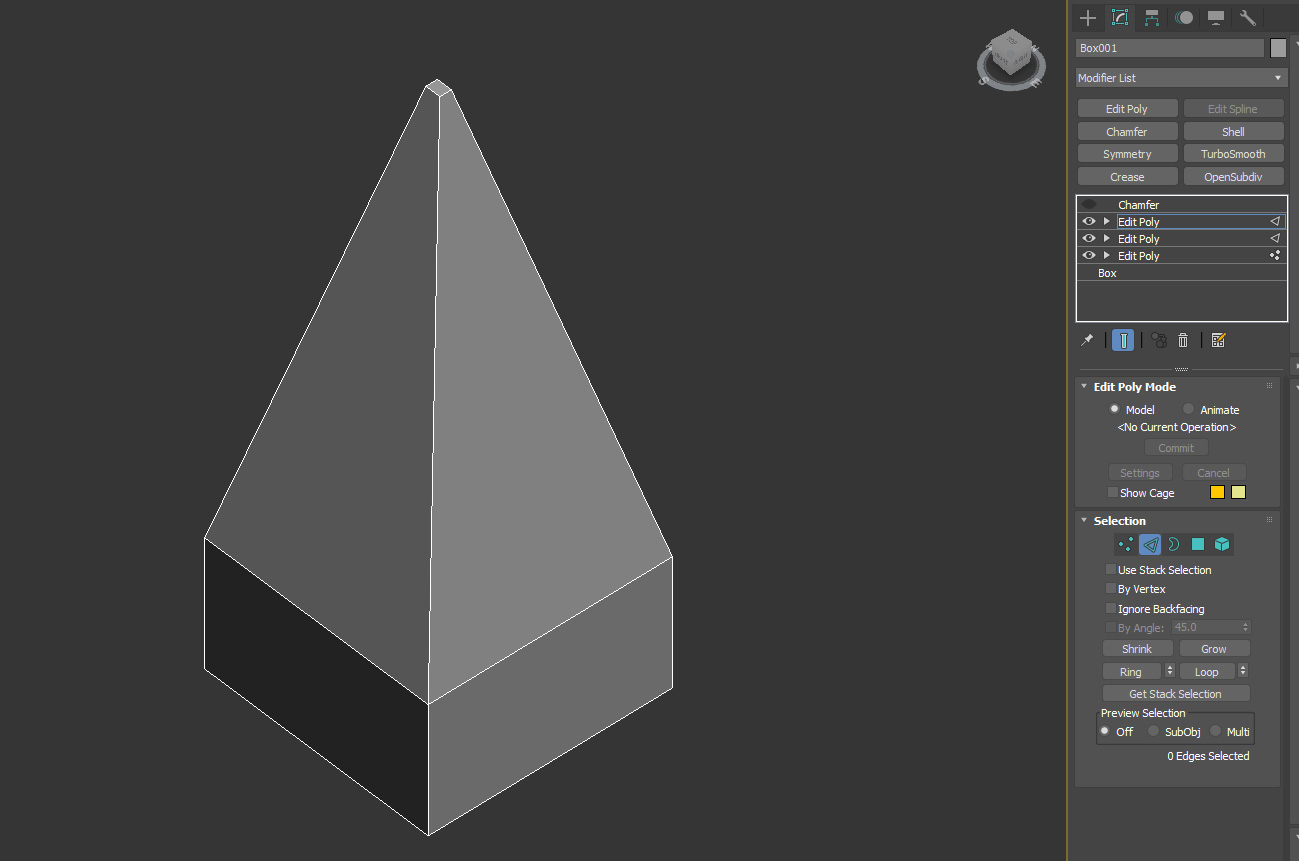
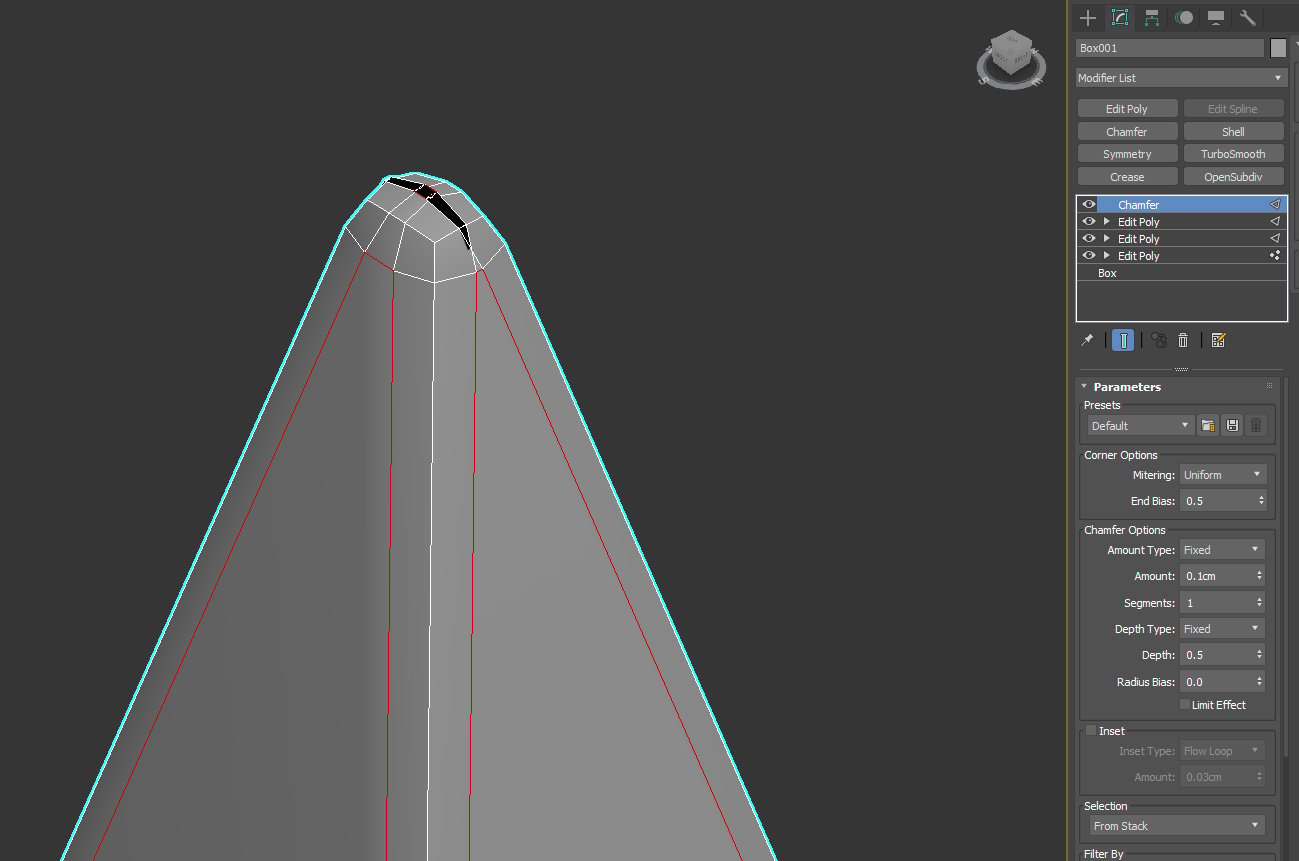
So, does anyone know if there is a way of making "safe" chamfers in 3DS Max? I mean: is there a script, plugin, or something that prevents one edge from going through another when working with chamfers?
I've already tried increasing/decreasing weights and creases on the edges, and I've also tried all the Chamfer modifier options available, including the "Limit Effect" checkbox. But I couldn't get any results so far.
I could manually fix that, but I'm dealing with a case where I have several shapes like that one, and this would be a nightmare to fix all of them individually.

Replies
Only way to do that is by using creases to control chamfer widths, creasing+opensubdiv, or manually placing your loops.
I don't know if there is natively another way to use the chamfer modifier like you want, creases won't do what you want, that can only add a bias along the length of the chamfer, not on either side of it.
Could be cool to have a constraint option somewhere in the chamfer modifier that would act like edge constraint when you edge slide in max (I like that behaviour where it halts the edge verts from passing through the next vert along the edge and use that feature a lot in modelling)
Yes, that would be cool if Autodesk implemented a constraint option like that to the chamfer modifier. And I got a bit upset about not having an option like that already available.
if you really want to, you can have your support loops on an edit poly modifier. When you're done, it can then be easily deleted, and you now have your base mesh with no added control loops.
I inserted the control loops manually and left them selected. Then, I applied TurboSmooth, and finally, I applied another Edit Poly modifier and entered the edge mode. But it didn't get that selection from the Edit Poly modifier below. Even if I create a selection set, after applying TurboSmooth and applying another Edit Poly on top, that selection set is no longer available.
But I just realized you meant that you want to remove edges after turbosmooth has been applied/collapsed, what for exactly?
I was modeling an object (which I can't share) composed of several shapes like the one I posted, and those shapes are slightly different from each other, which prevents me from instancing, for example. And manually deleting all those extra loops would be a nightmare. So, if there was a way of deleting those extra edges, that would be great. I don't know if that's possible though.
Ideally, you'd want to chamfer the edges with the above various methods to rectify your original posts issue. It'll be much faster, procedural, and more control, and no manual edge removal.
And how did you link that point helper to the Chamfer modifier? Do you have any tutorials on that? I quickly went through your videos, but I didn't find how you set that up.
For the helper, that is the Data Channel Modifier. It's a super powerful modifier that allows you to use different data types and do some basic math functions, and spit the data back out. You can put the data in a lot of different places, or output multiple streams for different uses. It's one of my favorites, obviously