The BRAWL² Tournament Challenge has been announced!
It starts May 12, and ends Oct 17. Let's see what you got!
https://polycount.com/discussion/237047/the-brawl²-tournament
It starts May 12, and ends Oct 17. Let's see what you got!
https://polycount.com/discussion/237047/the-brawl²-tournament
Blender, Rendering - Megascan bridge, failing import PINK OBJECTS in render
Hi Guys I am doing a tutorial follow along with Jama Jurabaev.
When I preview my material in "material Preview" everything looks good, but when I switch to rendered, it suddenly turns Pink.. I know this would be caused by a missing texture but that isn't possible here as I am simply bridging the texture from Megascan,... HELPPP please
Below: What material looks like in Renderer
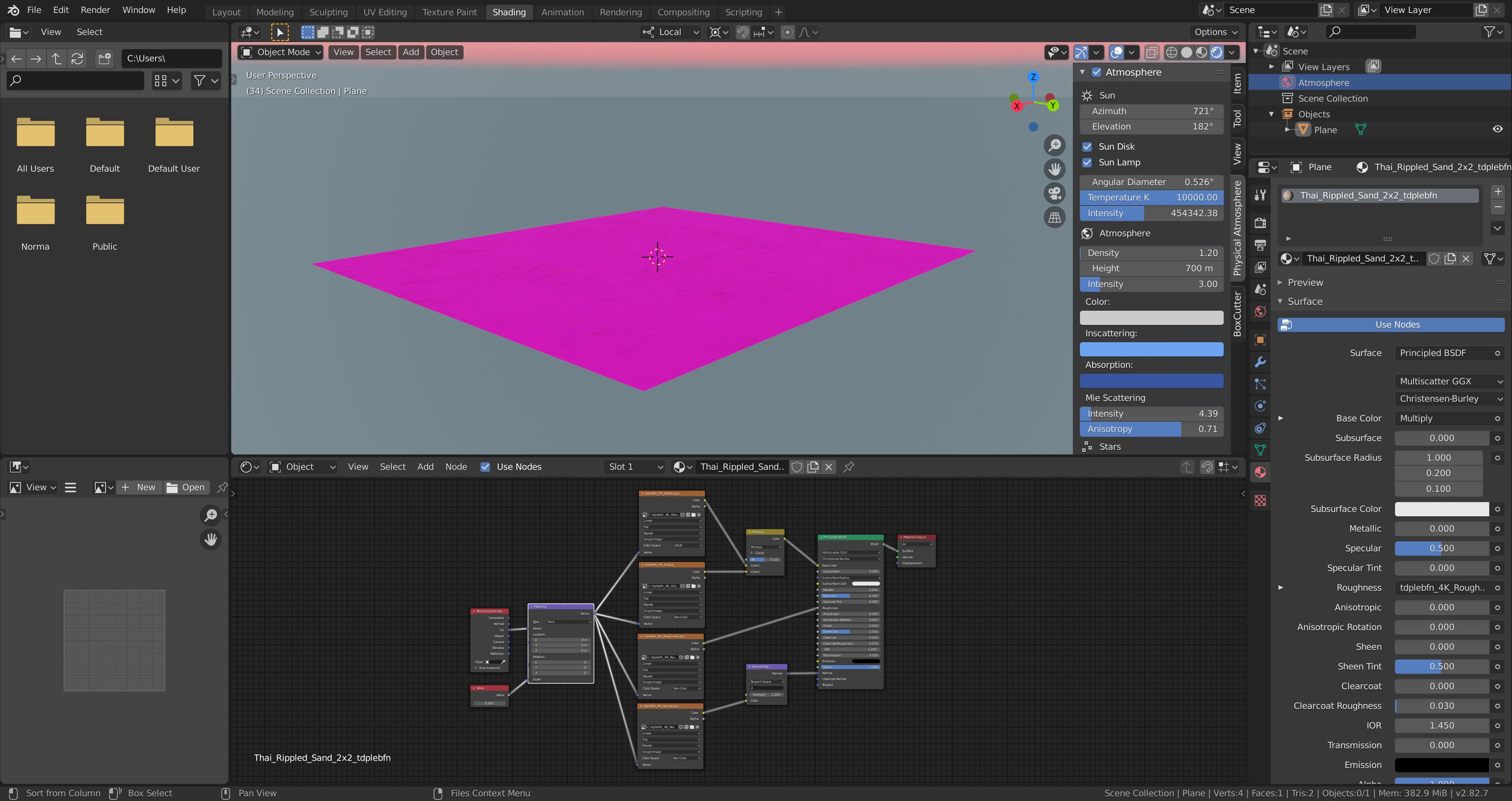
Below: What material looks like in Material Preview
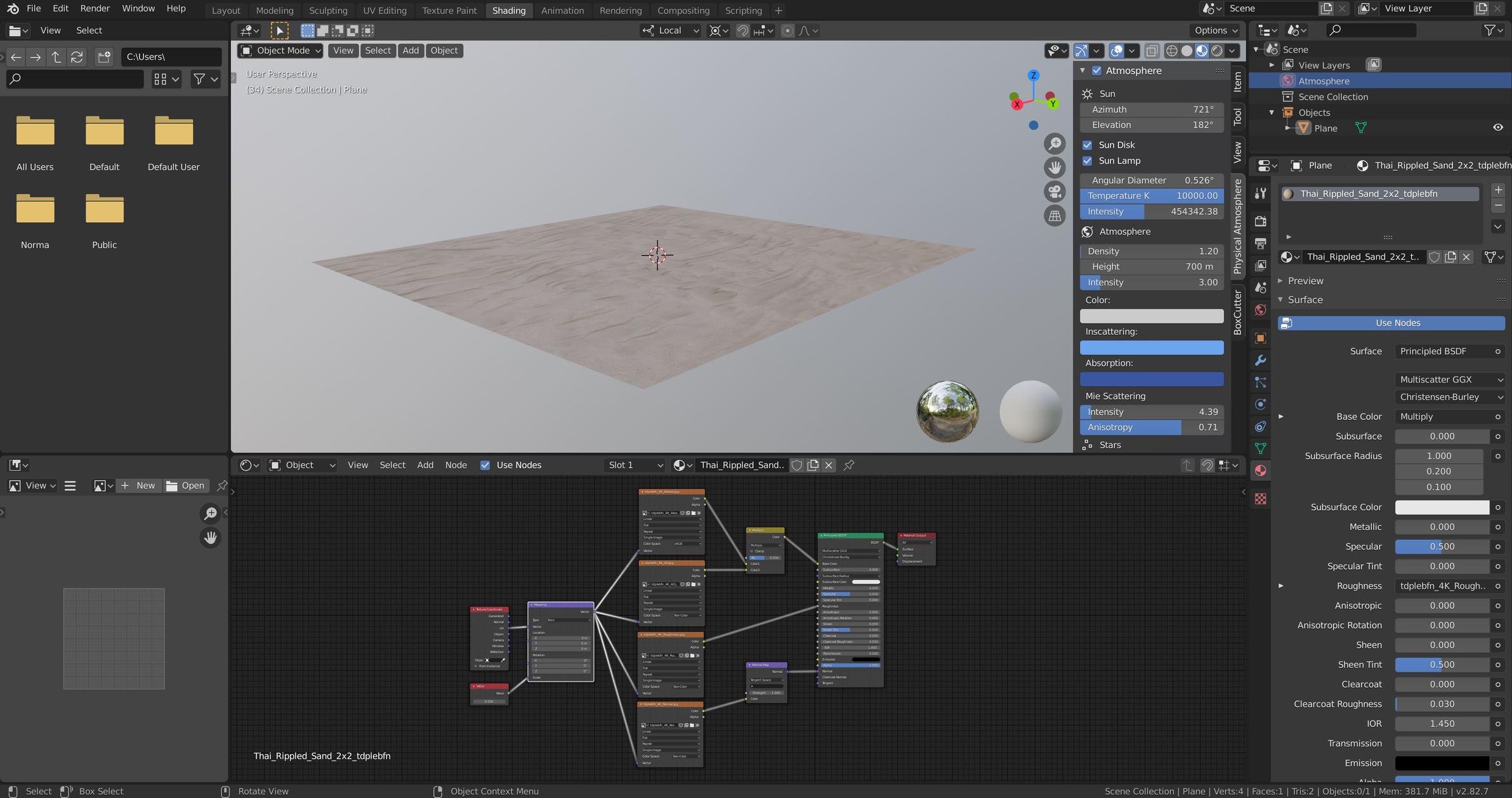
Below: Meterial settings from Megascan Bridge I am exporting with
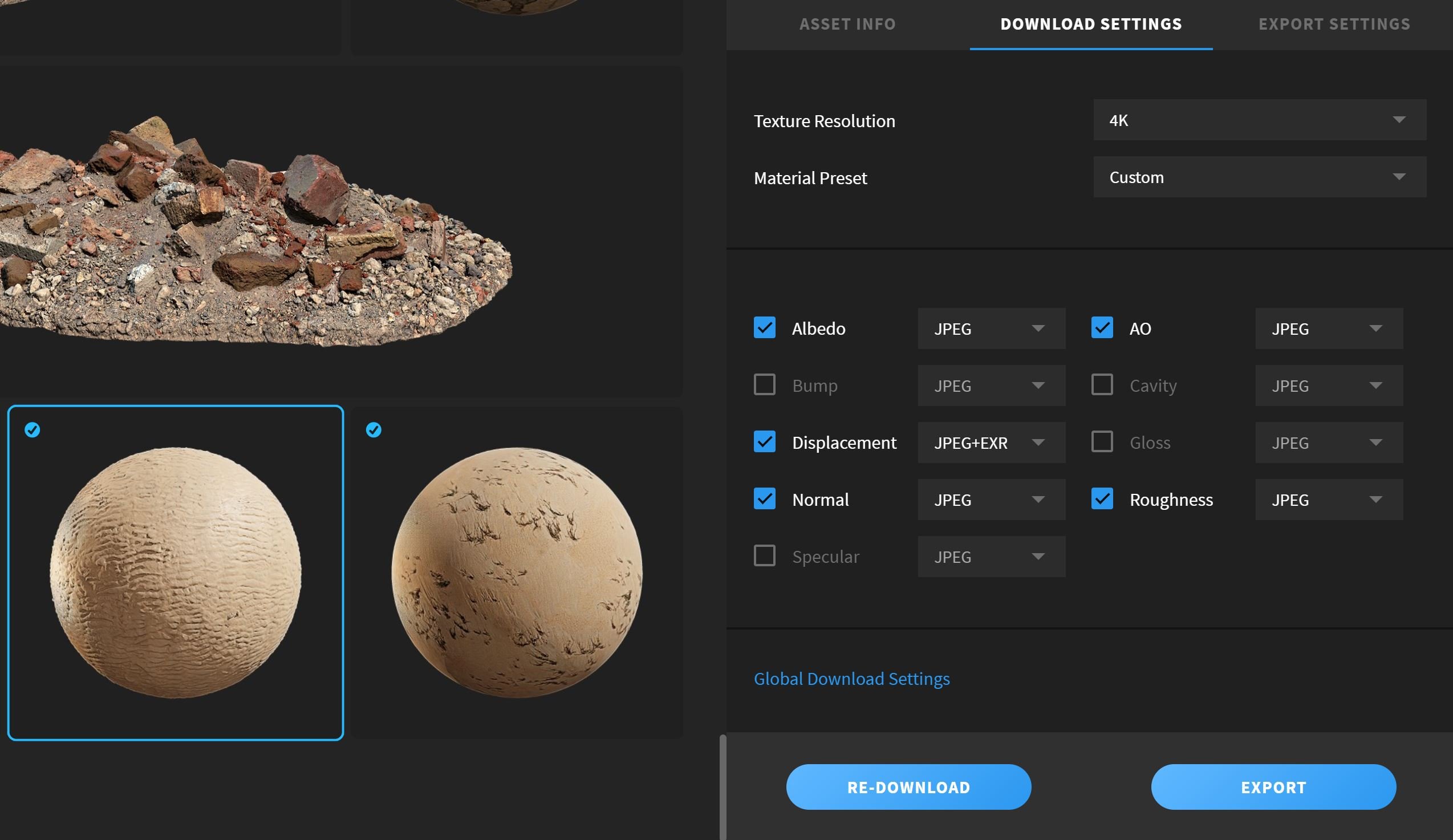
When I preview my material in "material Preview" everything looks good, but when I switch to rendered, it suddenly turns Pink.. I know this would be caused by a missing texture but that isn't possible here as I am simply bridging the texture from Megascan,... HELPPP please
Below: What material looks like in Renderer
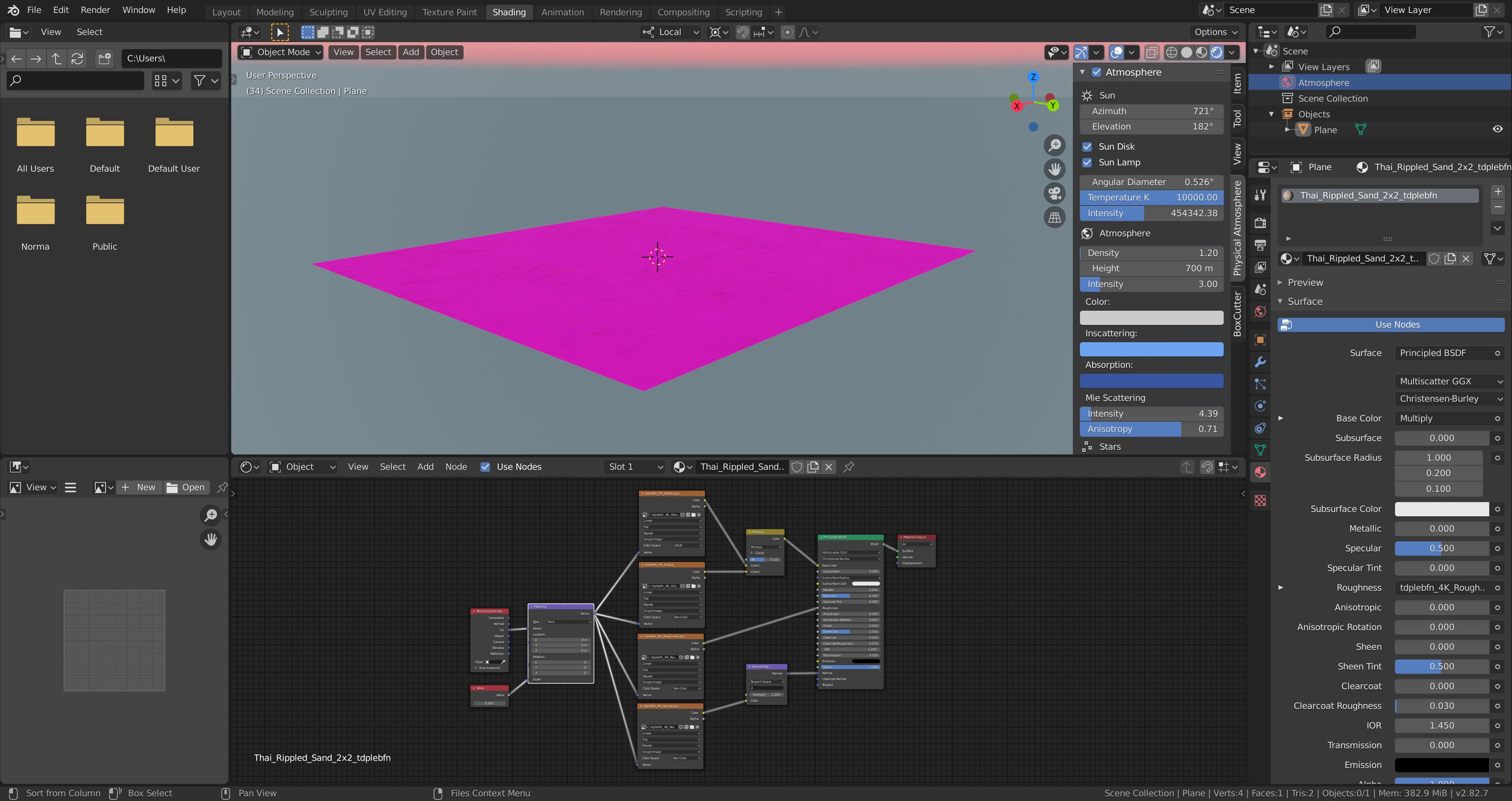
Below: What material looks like in Material Preview
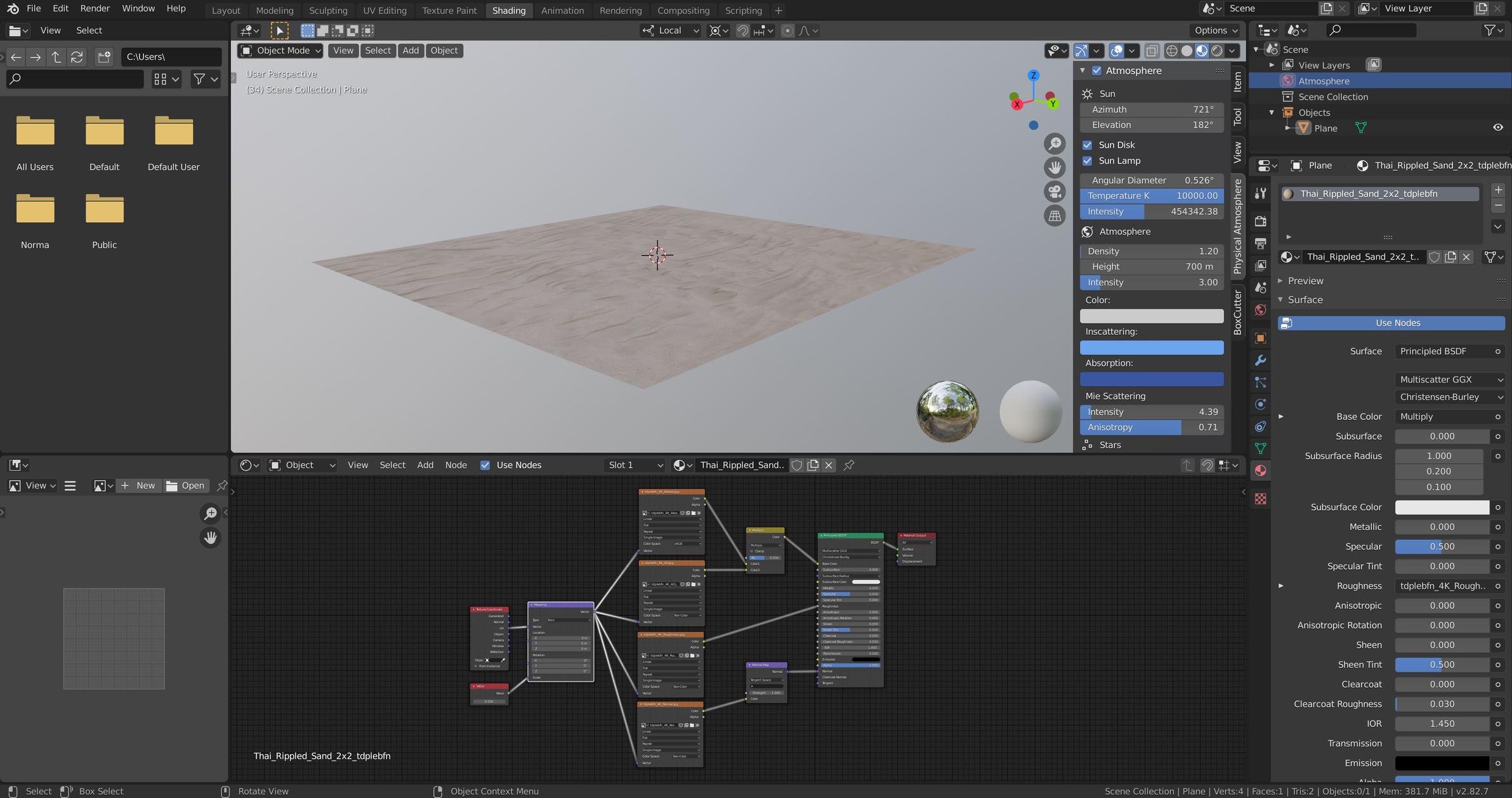
Below: Meterial settings from Megascan Bridge I am exporting with
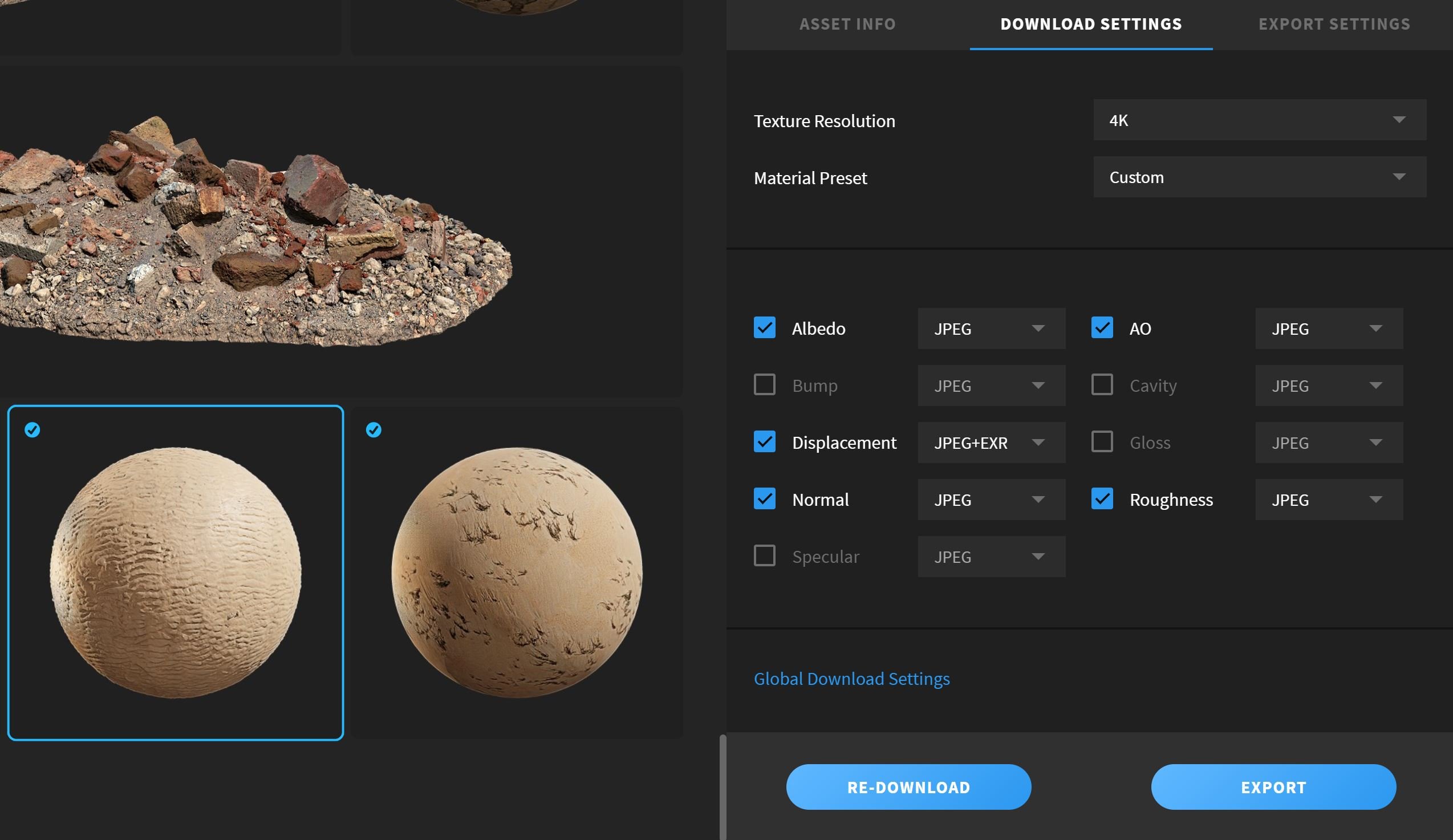

Replies
<b>Window > Toggle System Console</b>, then<b>File > External Data > Report Missing Files</b>. This will list exactly what's missing in your file.Given we can still see the normal in the render preview I guess it's the HDRI.
1. First go to File > External Data > Report Missing Files.
(this will show you the missing file i.e. Starmap.png)
2. Next locate the missing file.
(for me it was in my add-ons folder for Blender specifically for the atmosphere add-on)
3. Finally go to File > External Data > Find Missing File > locate the directory for the missing file from above > click Find Missing File
4. that's all folks
personal note, make sure you have a sun light in the scene or you won't be able to use the Atmosphere Add-on