The BRAWL² Tournament Challenge has been announced!
It starts May 12, and ends Oct 17. Let's see what you got!
https://polycount.com/discussion/237047/the-brawl²-tournament
It starts May 12, and ends Oct 17. Let's see what you got!
https://polycount.com/discussion/237047/the-brawl²-tournament
multi textures to one asset in ue4? new and stuck.
So how do I attach all my textures to my asset in ue4? ive tried looking on youtube and only see videos for applying 1 texture sheet to a single asset. So I get to the point where I import the mesh combined (into ue4), import my textures from substance painter, create a material and thats where im stuck. how do I get the textures to go where they should? I only have 1 input for bc,norm,ect..
I hope this all makes sense. If anyone could point me to a video or something that could explain this I thank you.
thanks for taking the time to read or look.

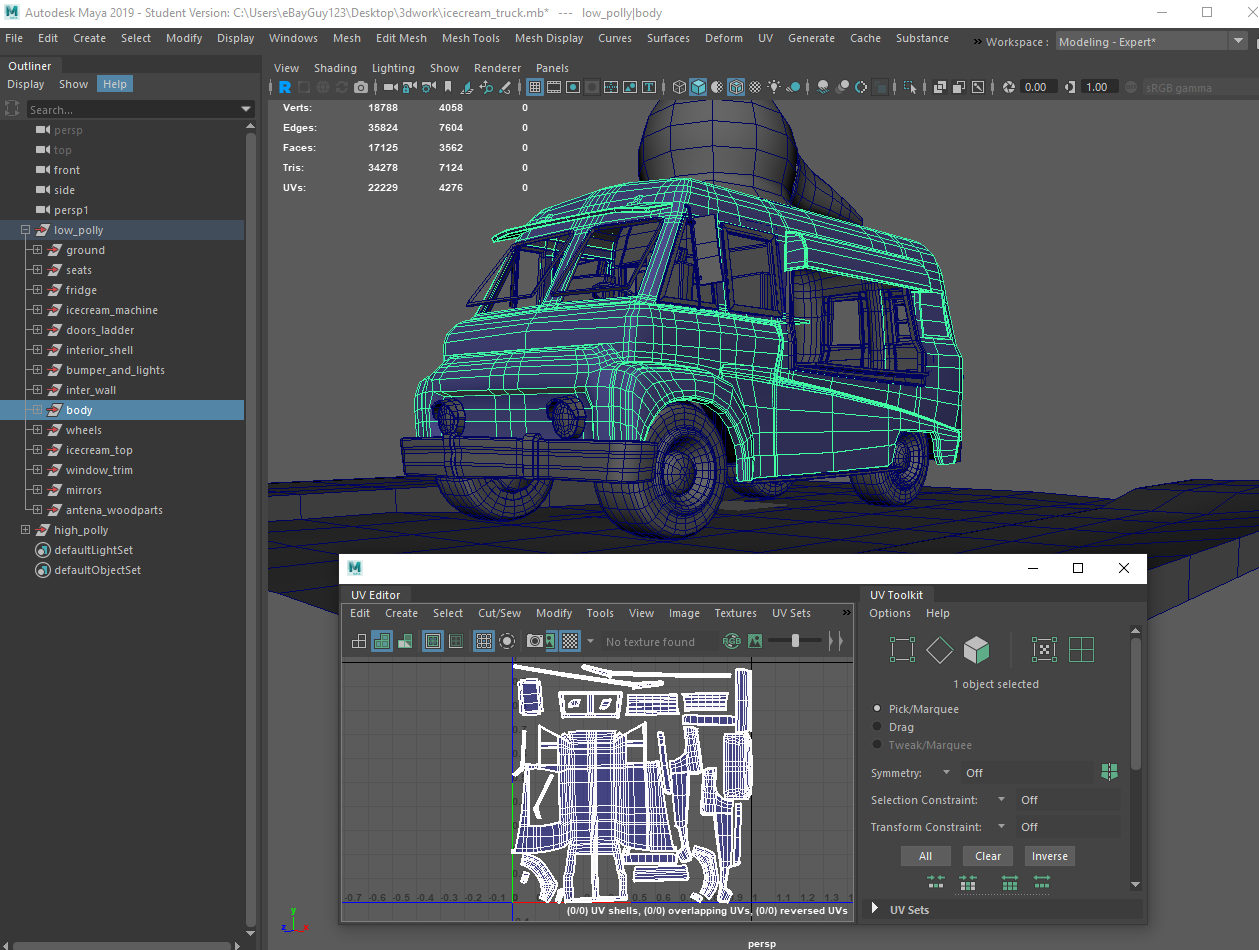
I hope this all makes sense. If anyone could point me to a video or something that could explain this I thank you.
thanks for taking the time to read or look.

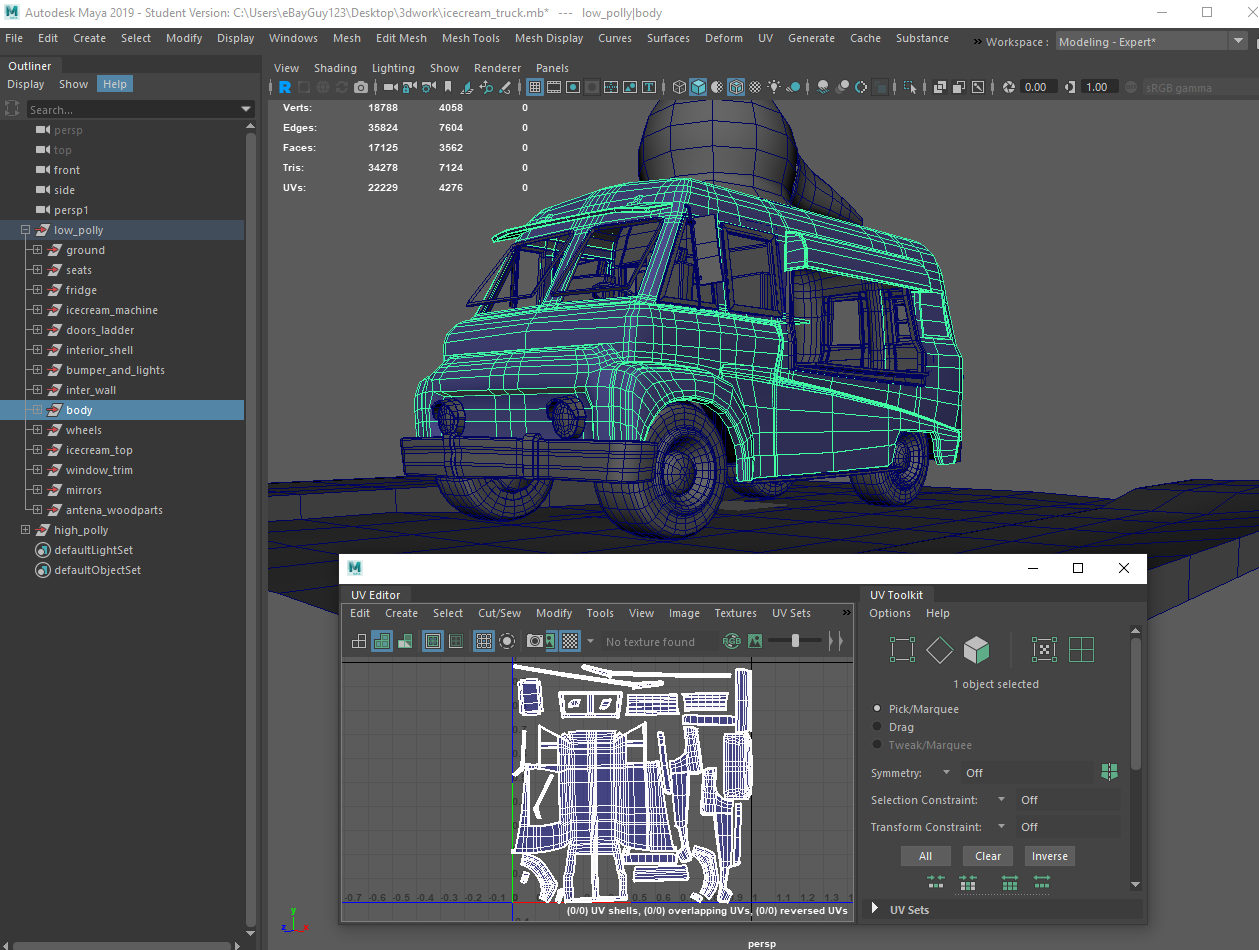

Replies
2. Import your Mesh
3. Import your Textures (BC, N, R, AO, M, D)
4. Right click in Content Browser > Make a new folder
5. Right click and make a MATERIAL
6. Drag and Drop all of your imported textures in the that Material
7. Attach BC with BC, N to N, AO to AO, R to R, M to M
8. Hit Apply
9. Then put your Mesh in the scene (Viewport)
10. Drag and drop the material (you just made) onto your mesh
AND Voila there you are.
This is the most basic workflow for any beginner. After you get used to it go a little advance where you make parameters in your material and make a Material Instance of your main Material. But don't worry about all that. If you are VERY new to this then just follow the steps I pointed out above and then when you feel ready, just go on YouTube and Learn everything about Materials and the whole workflow. Hope this helps, Good luck.