The BRAWL² Tournament Challenge has been announced!
It starts May 12, and ends Oct 17. Let's see what you got!
https://polycount.com/discussion/237047/the-brawl²-tournament
It starts May 12, and ends Oct 17. Let's see what you got!
https://polycount.com/discussion/237047/the-brawl²-tournament
Layer Factory extension for Photoshop: create and modify layers
Hi everyone,
I made an extension for Photoshop (CC only) for working with layers — Layer Factory. I use it every day for more than a year now and can't live without it so I thought maybe someone will be also interested in trying it.
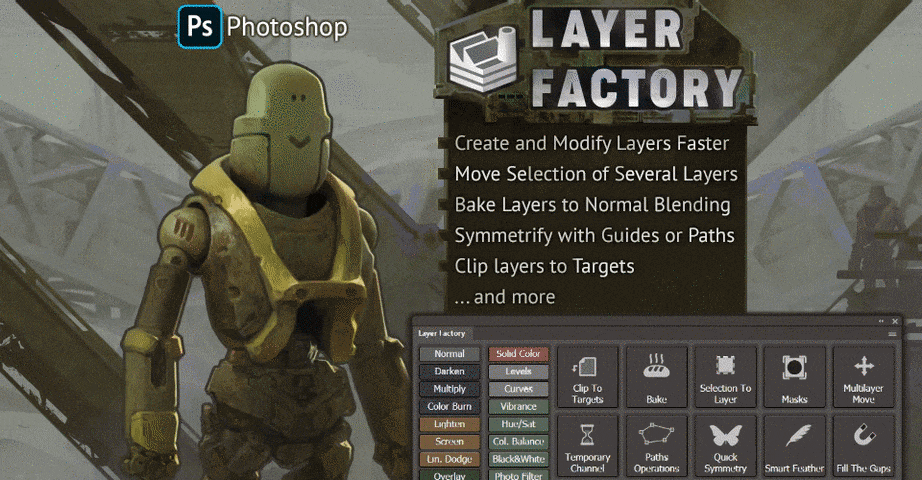
Layer Factory consists of separate modules that can be hidden/revealed/expanded individually and here's what they can do:

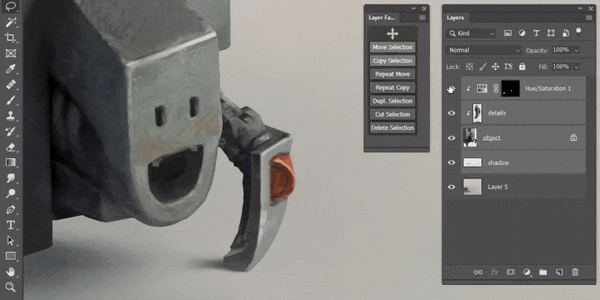
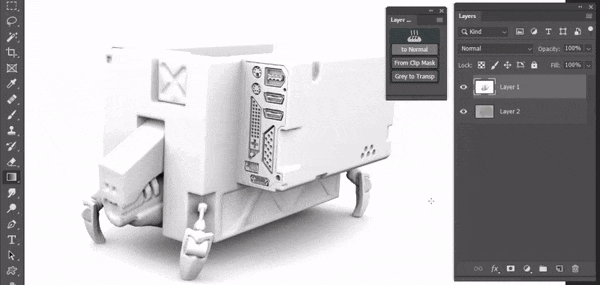



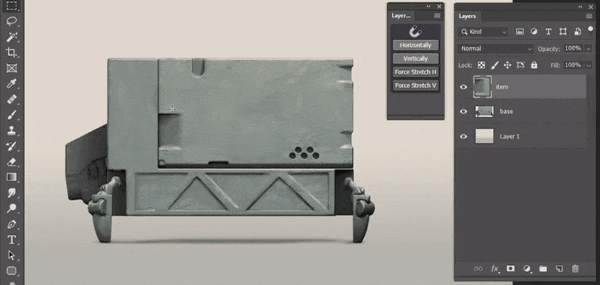
And much more! Most of the functions can be assigned to keyboard shortcuts as well as the panel itself. Combined with an option to auto-hide the panel after using a function, it's possible to quickly access all that it has while keeping the screen space. Full list of functions is available in the manual: https://layer-factory.readthedocs.io/
The panel works on both Windows and Mac, supports Photoshop from version CC2013 to the current one (2020 at the moment).
You can get it on my Gumroad or Cubebrush page
If you have any questions I'll answer them here or you can reach me by kritskiy.sergey@gmail.com or @ebanchiki on Twitter
Cheers,
Sergey.
I made an extension for Photoshop (CC only) for working with layers — Layer Factory. I use it every day for more than a year now and can't live without it so I thought maybe someone will be also interested in trying it.
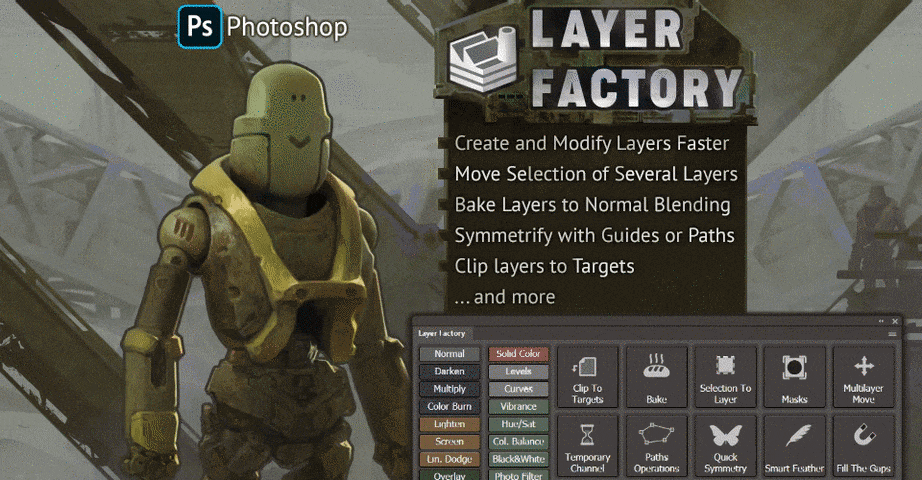
Layer Factory consists of separate modules that can be hidden/revealed/expanded individually and here's what they can do:
- Create layers with desired blending modes, adjustment layers; clip them and add layers masks in one click

- Multimove: move/copy/cut selection of several layers: for example moving a part of several selected texture maps or parts of a character
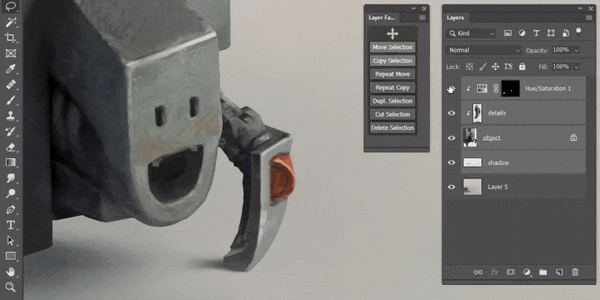
- Grey to Transparent: convert scanned art or any black and white layer to a transparent one based on pixel brightness
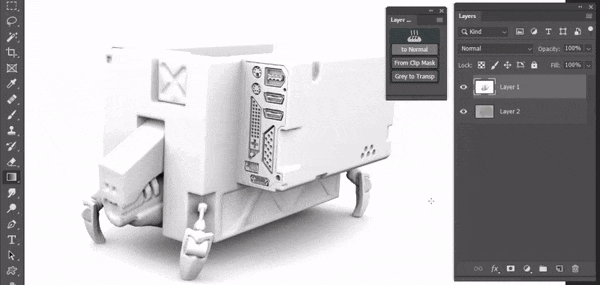
- Clip to Targets: clip a bunch of layers to a different bunch of layers

- Create Layer from Selection: it's like Merge Visible but ignores layers on top

- Symmetrify layer: create a mirror copy of a layer based on a guide or a path

- Fill The Transparency Gaps: fill a selection with stretched pixels / layer copies
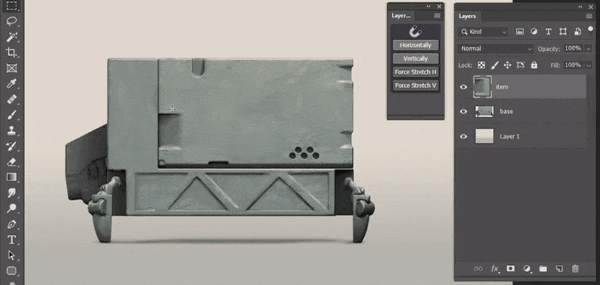
And much more! Most of the functions can be assigned to keyboard shortcuts as well as the panel itself. Combined with an option to auto-hide the panel after using a function, it's possible to quickly access all that it has while keeping the screen space. Full list of functions is available in the manual: https://layer-factory.readthedocs.io/
The panel works on both Windows and Mac, supports Photoshop from version CC2013 to the current one (2020 at the moment).
You can get it on my Gumroad or Cubebrush page
If you have any questions I'll answer them here or you can reach me by kritskiy.sergey@gmail.com or @ebanchiki on Twitter
Cheers,
Sergey.
Replies