The BRAWL² Tournament Challenge has been announced!
It starts May 12, and ends Oct 17. Let's see what you got!
https://polycount.com/discussion/237047/the-brawl²-tournament
It starts May 12, and ends Oct 17. Let's see what you got!
https://polycount.com/discussion/237047/the-brawl²-tournament
Maya to UE4 Lightmap Issues??
Hi all! I came across an Issue on my Daredevil Scene where I'm getting dark shadow lines on the places where my walls and other modular assets connect. I did use a lot of vertex snapping and boosted my indirect light intensity from 1 to 4 as well as tried adjusting the lightmap resolution, but the end result still gives me lines.
One thing I've seen some artists do is have their lightmap UVs snapped to the grid in the 0-1 space of whichever 3d software they UV with. I'm wondering if that's a necessary step or if Unreal would be able to figure out the lightmap just by having a lightmap Uv set without any different from the original UV set?
Lightmaps did help (the UE4 image is the updated image after handmade Lightmaps in Maya), but not eliminate my issue entirely. And as a test, I tried just creating an empty Uv set and baked. That didn't make a difference. Neither did trying UE's auto-generate Light map Uvs. Not sure If it's because I don't have sufficient padding between my UVs?
I thought that maybe production quality bakes would help, but that didn't help either. The video I saw, the artist was able to snap individual verts and edges to the grid. In Maya though, If you select an edge or vert, it'll select the corresponding edge/vert if there is one. I've been trying to find a way to disable that double selection feature, but haven't found anything either, granted, he was using Maya 2015.
Any thoughts on this would be appreciated!
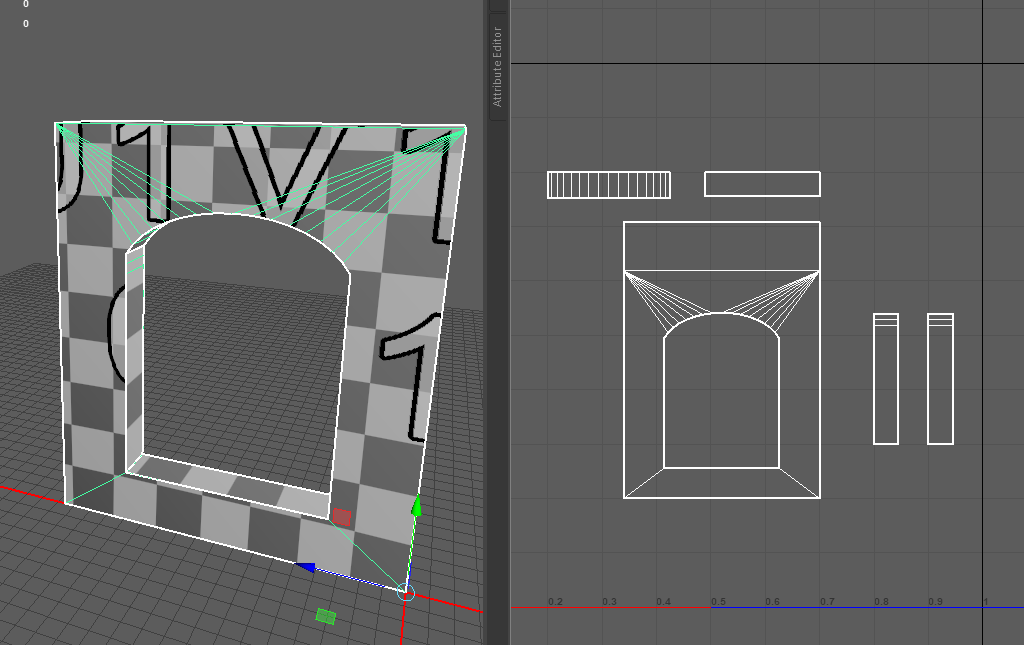

Replies
https://docs.unrealengine.com/en-US/Engine/Content/Types/StaticMeshes/LightmapUnwrapping/index.html
Sorry, I'm having a hard time wrapping my head around this concept. My Uvs are snapped to the grid, but I thought if I keep more space between each Uv shell, It'll prevent light bleeding. What I was thinking was just hitting layout and then adjust the Uv's slightly so there's more balanced space between the Uvs.
This is closer to how I would unwrap this for lightmaps
The geometry I don't care about - the outer sides- I've minimised. And the geometry I do care about fills the whole UV space.