The BRAWL² Tournament Challenge has been announced!
It starts May 12, and ends Oct 17. Let's see what you got!
https://polycount.com/discussion/237047/the-brawl²-tournament
It starts May 12, and ends Oct 17. Let's see what you got!
https://polycount.com/discussion/237047/the-brawl²-tournament
Zpheres question
I have notice that default stored mannequins in zbrush look more squared, however when i try using zpheres I end up having more rounded shapes. I was wondering how i could achieve such results? Perhaps there's a setting option i'm missing out on to make the shape squared and not rounded? thank you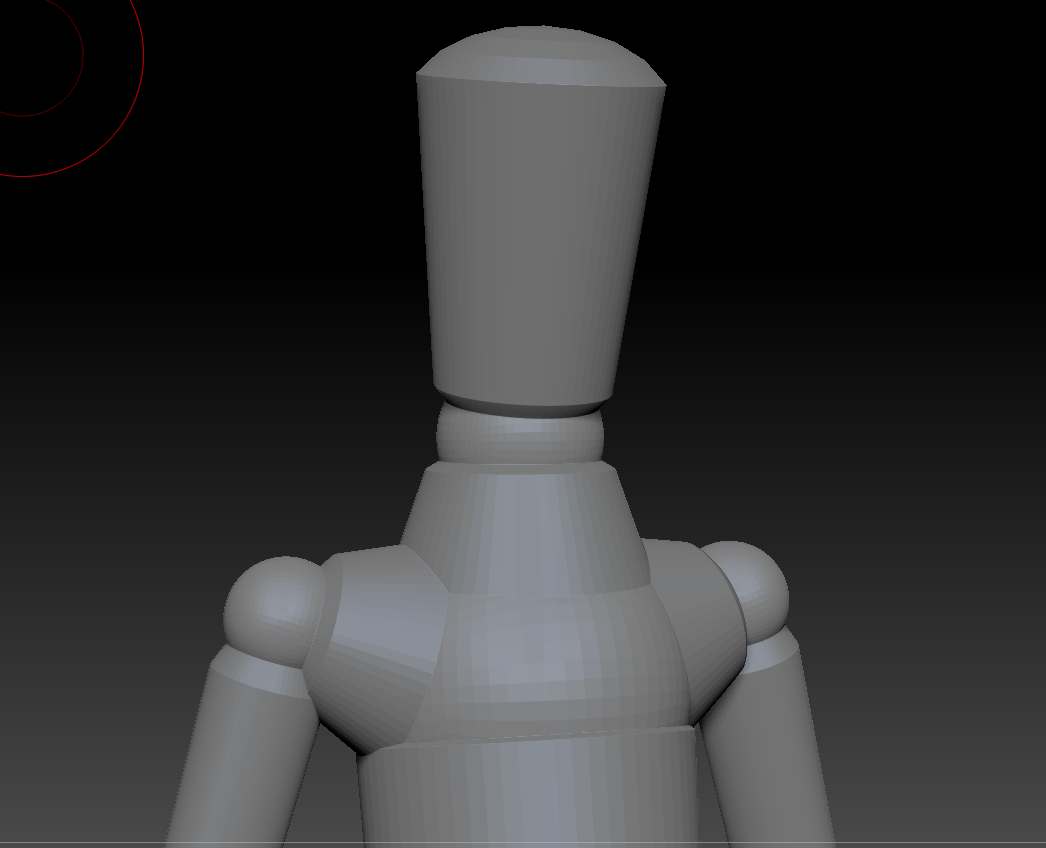

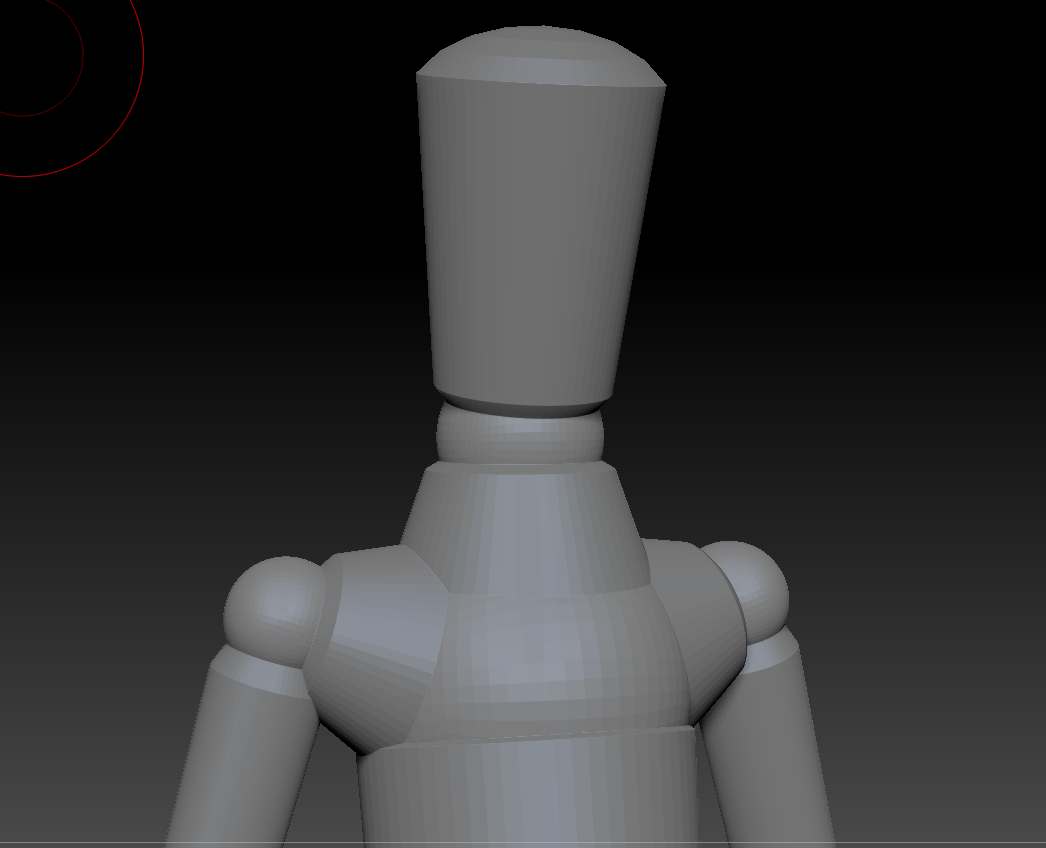

Replies
Scroll to the "Making your own Mannequin" section and there will be a part about assigning two meshes of your choosing to replace the sphere and joints.
------------------------------------------
Making your own Mannequin
It’s not difficult to create your own Mannequins.
A basic Mannequin
Your Mannequin should now be complete. If you want you can fill it with a color by pressing Color>Fill Object.
Using different meshes
You can use any polymesh to replace either a ZSphere or Connecting Sphere, although for best results use simple meshes of not too many polygons. Simply select the ZSphere by clicking on it in Move mode, press the Insert Local Mesh button (for joints) or Insert Connector Mesh (for bones) and then select the mesh from the pop-up. In this way you can change single ZSpheres or Connecting Spheres anywhere on the Mannequin
Once you have more polymeshes loaded in your tool bar (either imported or converted), you'll be able to select them for this operation.