The BRAWL² Tournament Challenge has been announced!
It starts May 12, and ends Oct 17. Let's see what you got!
https://polycount.com/discussion/237047/the-brawl²-tournament
It starts May 12, and ends Oct 17. Let's see what you got!
https://polycount.com/discussion/237047/the-brawl²-tournament
Curious about face weighted normals
Im trying to understand face weighted normals......not just how to use them but more how they work.
My question is, whats the difference between using a custom script like "improved face weighted normals" and adding an edit normals modifier, selecting all normals and hitting average selected?
FYI, im not saying this is the right way to do it, honestly i have no idea but i do see results when using that method. I haven't tried it on anything complicated, just a bunch of cubes with holes punched through them. If this is wrong please explain why and how it should be done so i and others can learn.
Look forward to this discussion
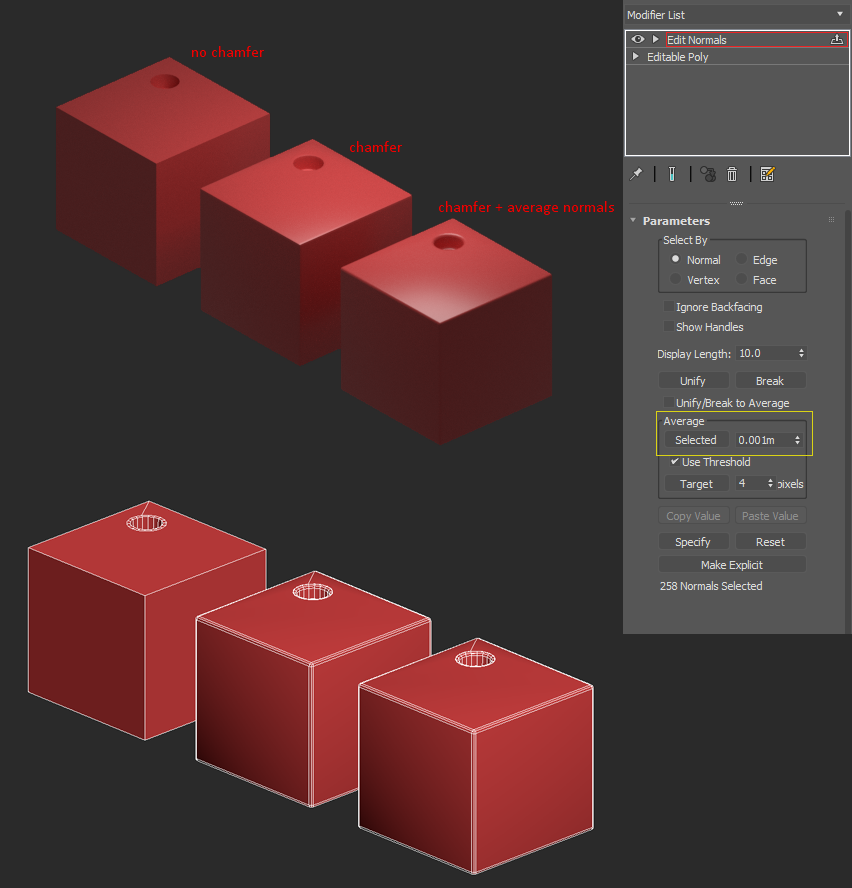
My question is, whats the difference between using a custom script like "improved face weighted normals" and adding an edit normals modifier, selecting all normals and hitting average selected?
FYI, im not saying this is the right way to do it, honestly i have no idea but i do see results when using that method. I haven't tried it on anything complicated, just a bunch of cubes with holes punched through them. If this is wrong please explain why and how it should be done so i and others can learn.
Look forward to this discussion
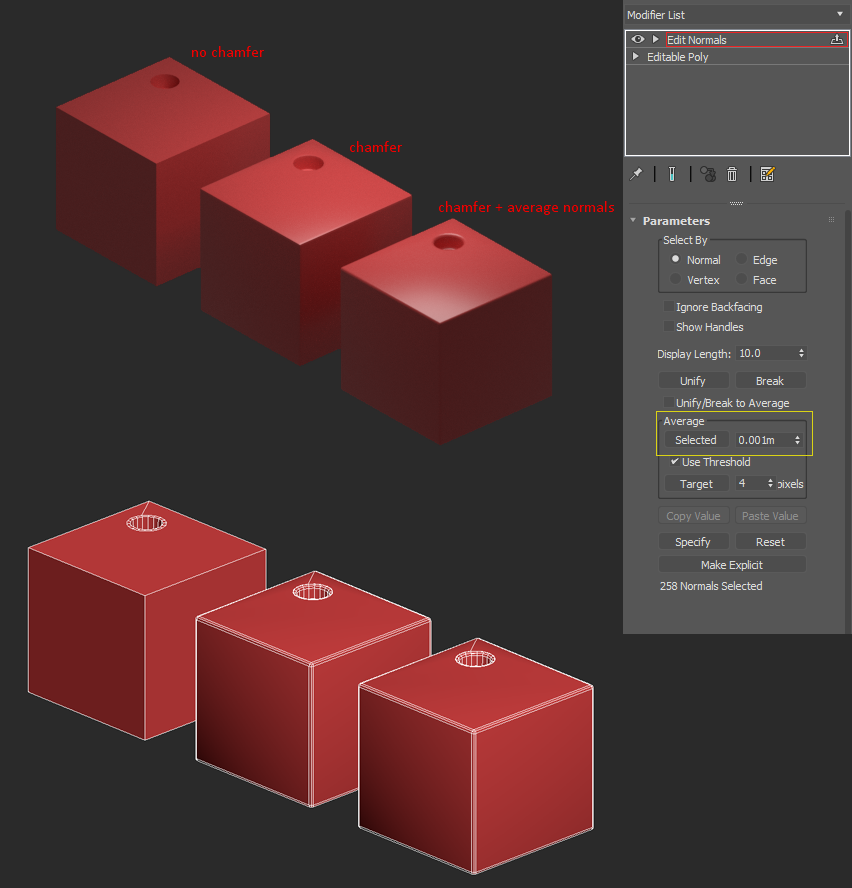
Replies