The BRAWL² Tournament Challenge has been announced!
It starts May 12, and ends Oct 17. Let's see what you got!
https://polycount.com/discussion/237047/the-brawl²-tournament
It starts May 12, and ends Oct 17. Let's see what you got!
https://polycount.com/discussion/237047/the-brawl²-tournament
[3DS Max] Translate step snapping, and moving selection pivot
Hey everyone!
I'm currently converting to 3DS Max after a few years modeling in Cinema 4D, and I have a couple of tools that I dearly miss in 3DS Max, or at least I haven't found anything like them in 3DS Max.
Number 1: Translation step snapping
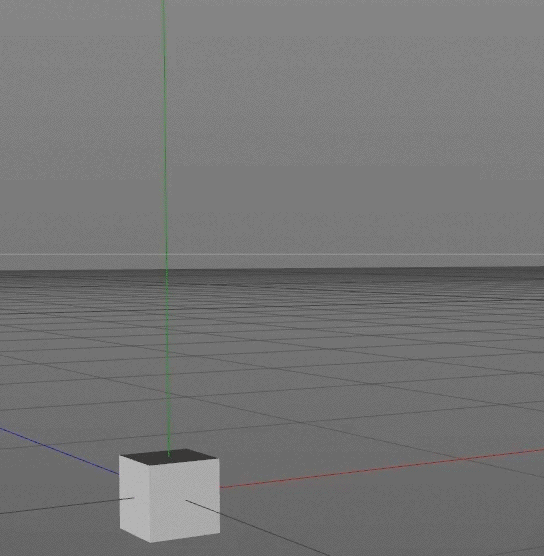
Simply lets you move objects a certain distance at a time. I find this especially useful when I want to move an element out of the way to model the things surrounding it, and not lose the position the element was previously in.
Number 2: Changing the pivot of a selection
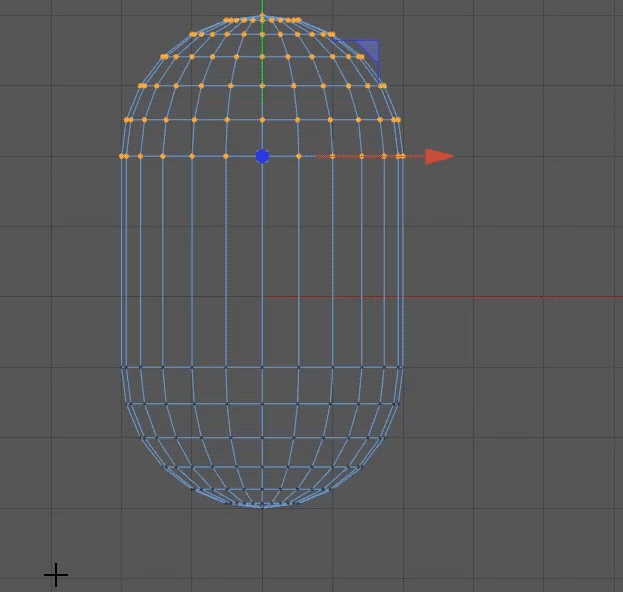
Lets you move the pivot of your current selection, whether it's vertices, edges or polys. Like number 1, I need this for accuracy. I was just modeling something like this example in 3DS Max, and I had absolutely no way to pull this off with accurate measurements. I had to eyeball it, and I hate eyeballing something when I have already set something up for accurate measurements. As far as I can tell, there's no way to do this in 3DS Max, as pivot point is changed in the hierarchy panel, and once you move there, you lose your selection. You can only change the pivot of the entire object, which doesn't affect the selection pivot in any way.
Are there any tools like these in 3DS Max, or are there any equivalents to them?
I'm currently converting to 3DS Max after a few years modeling in Cinema 4D, and I have a couple of tools that I dearly miss in 3DS Max, or at least I haven't found anything like them in 3DS Max.
Number 1: Translation step snapping
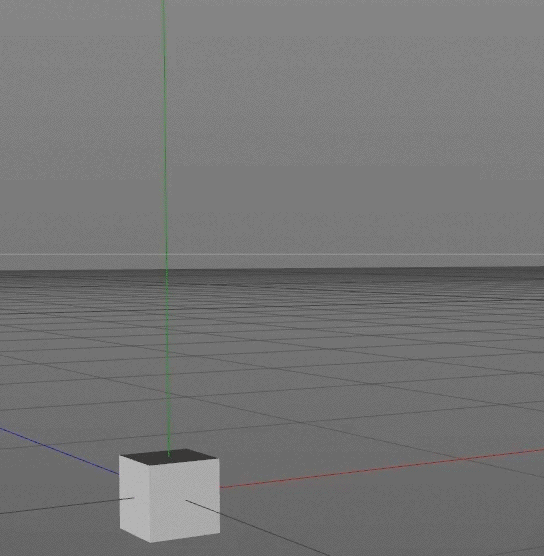
Simply lets you move objects a certain distance at a time. I find this especially useful when I want to move an element out of the way to model the things surrounding it, and not lose the position the element was previously in.
Number 2: Changing the pivot of a selection
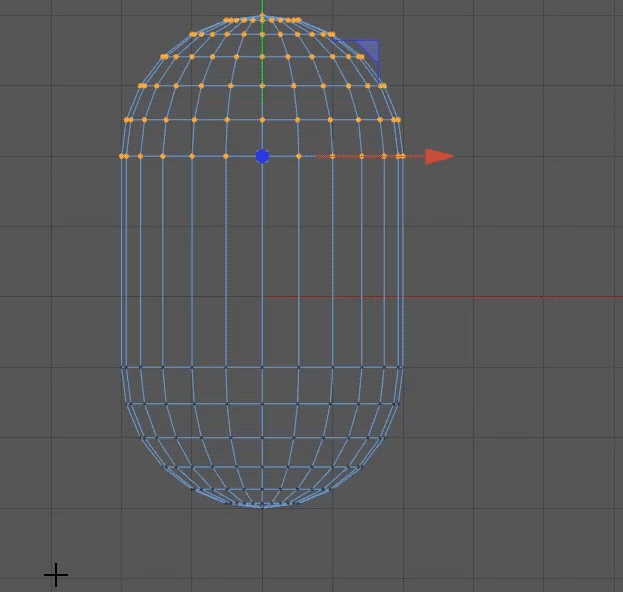
Lets you move the pivot of your current selection, whether it's vertices, edges or polys. Like number 1, I need this for accuracy. I was just modeling something like this example in 3DS Max, and I had absolutely no way to pull this off with accurate measurements. I had to eyeball it, and I hate eyeballing something when I have already set something up for accurate measurements. As far as I can tell, there's no way to do this in 3DS Max, as pivot point is changed in the hierarchy panel, and once you move there, you lose your selection. You can only change the pivot of the entire object, which doesn't affect the selection pivot in any way.
Are there any tools like these in 3DS Max, or are there any equivalents to them?

Replies
- typing "r5" into one of the transform fields will move the selection 5 units in the direction indicated
- 3d snap can do this but you do have to fiddle with the settings
- use custom/user grids
I generally either type transforms in or place point helpers in known positions to use as reference pointssecond one:
Max's snapping tools are a bit weird compared to other apps but they're extremely powerful and fluid once you have your head around them
The only gotcha is that you have to turn off regular snap while using this tool.
Right Click to save.
https://www.dropbox.com/s/x43ouz91gbfstq5/Martinez_Macro_GridBasedMovement.mcr?raw=1