The BRAWL² Tournament Challenge has been announced!
It starts May 12, and ends Oct 17. Let's see what you got!
https://polycount.com/discussion/237047/the-brawl²-tournament
It starts May 12, and ends Oct 17. Let's see what you got!
https://polycount.com/discussion/237047/the-brawl²-tournament
Avoiding random non-manifold faces/UVs
Hey, I'm fairly new to this and trying to UV a character while fixing some problems in the mesh, and at some point, I always end up getting non-manifold UVs, which makes impossible to further unfold the mesh or do a lot of important operations. Any idea on what I'm doing that create this kind of problem? As far as I'm aware of, I'm only moving vertices, using sculpting relax function, merging duplicated vertices, creating/deleting seams and unfolding the mesh. How can I avoid creating random non-manifold faces? And more important, how to fix the model? Cleanup won't do the trick (it destroys everything). In the screenshot below are the faces that Maya marks as non-manifold. It's my third try and I end up destroying the mesh and redoing the UV process from zero when a non-manifold face appears. Thanks!
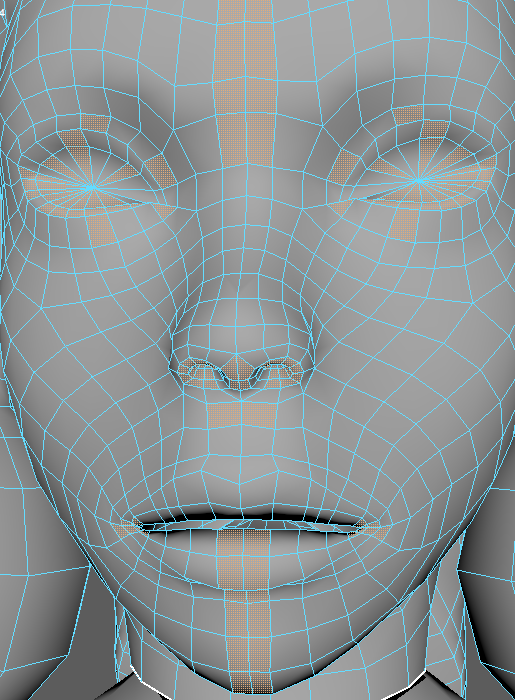
EDIT: Solved! See BIGTIMEMASTER's reply below for the solution.
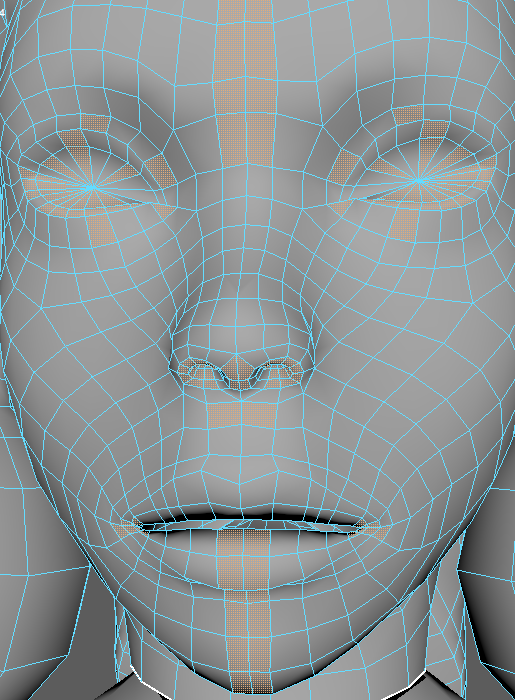
EDIT: Solved! See BIGTIMEMASTER's reply below for the solution.

Replies
I double checked for some weird faces/vertices along the mesh and found some extra vertices really close to each other, but apart from that, nothing that my current knowledge can see right off the bat. Comparing my mesh with this definition of non-manifold geometry, it doesn't look like the faces that Maya marked have any of this problem, so I think the problem is somewhere else. I'll try once again tomorrow to do from scratch and observe when the first non-manifold geometry appears. Thanks for the info!
Yeah, I noticed some of them while cleaning but totally missed other ones, thanks for the help! Weird thing is that I only use mirror in the beginning of the process, and after doing a planar mapping, I could unfold without problem. I must've put these extra vertices somehow later while doing stuff, just can't remember what tool can do that since I'm not really adding extra geometry at this stage.
EDIT: Are these faces the only ones that are non-manifold on your side? Mine shows tons even around the ear, feet etc.