The BRAWL² Tournament Challenge has been announced!
It starts May 12, and ends Oct 17. Let's see what you got!
https://polycount.com/discussion/237047/the-brawl²-tournament
It starts May 12, and ends Oct 17. Let's see what you got!
https://polycount.com/discussion/237047/the-brawl²-tournament
Texture Image Baking: How do I smooth jagged edges?
Hi. :'(
I'm baking a Texture Image for my 3D Model, but I'm having issues with jagged edges. Some parts on of the image has Jagged edges.
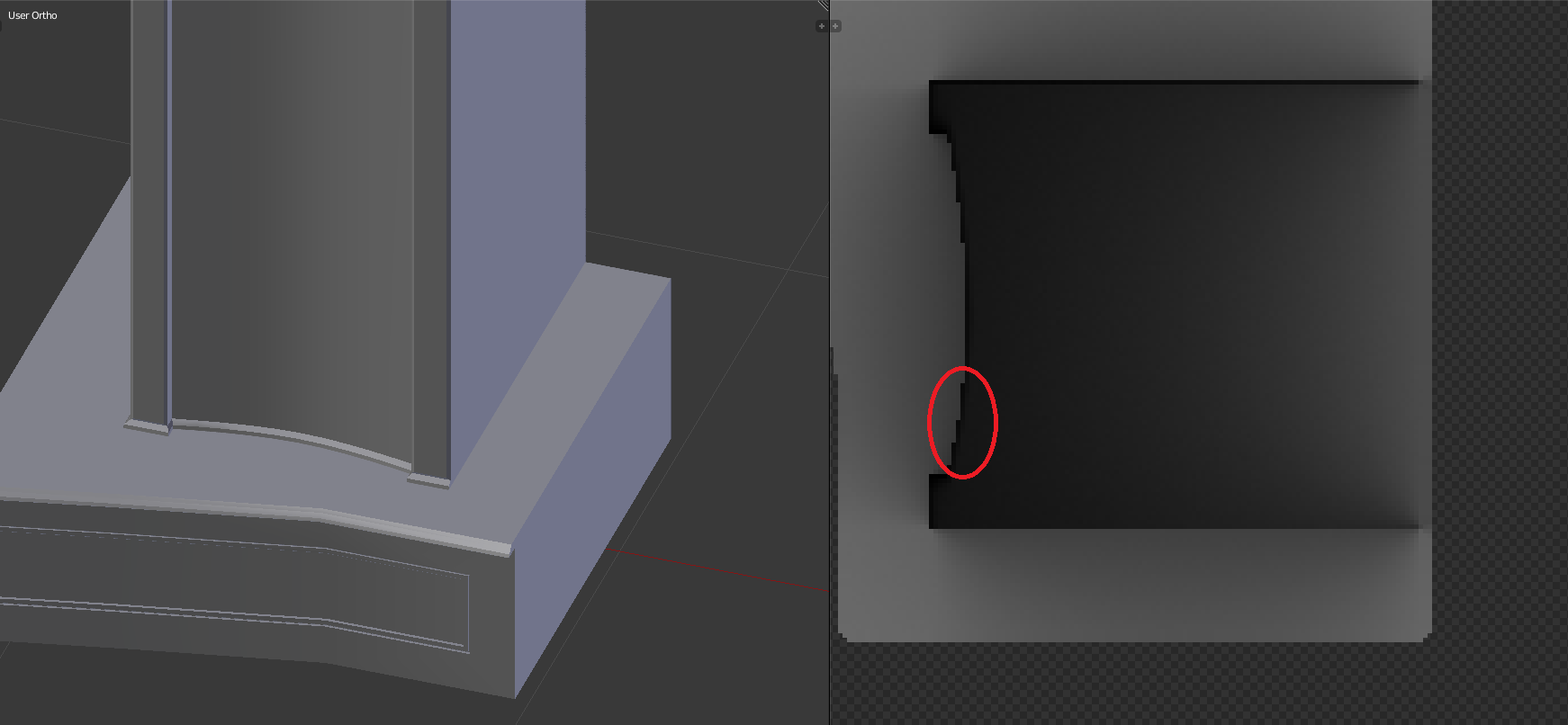
The edges shows when I apply the Image to the mesh in UVMapperPro, which means it will show up when I put this object in my game. I seem to be having the same issue mentioned here when it talks about Anti-Aliasing. In the paragraph it mentions this:
 It does fix it in that image though, so I don't know what I'm doing wrong. Maybe I need to click something in the options?
It does fix it in that image though, so I don't know what I'm doing wrong. Maybe I need to click something in the options?
I really don't know how to fix this except to manually edit the image in Photoshop, but I was hoping that this could be fixed in Blender. I've been searching for hours for a solutions!
Any help would be much appreciated!
I'm baking a Texture Image for my 3D Model, but I'm having issues with jagged edges. Some parts on of the image has Jagged edges.
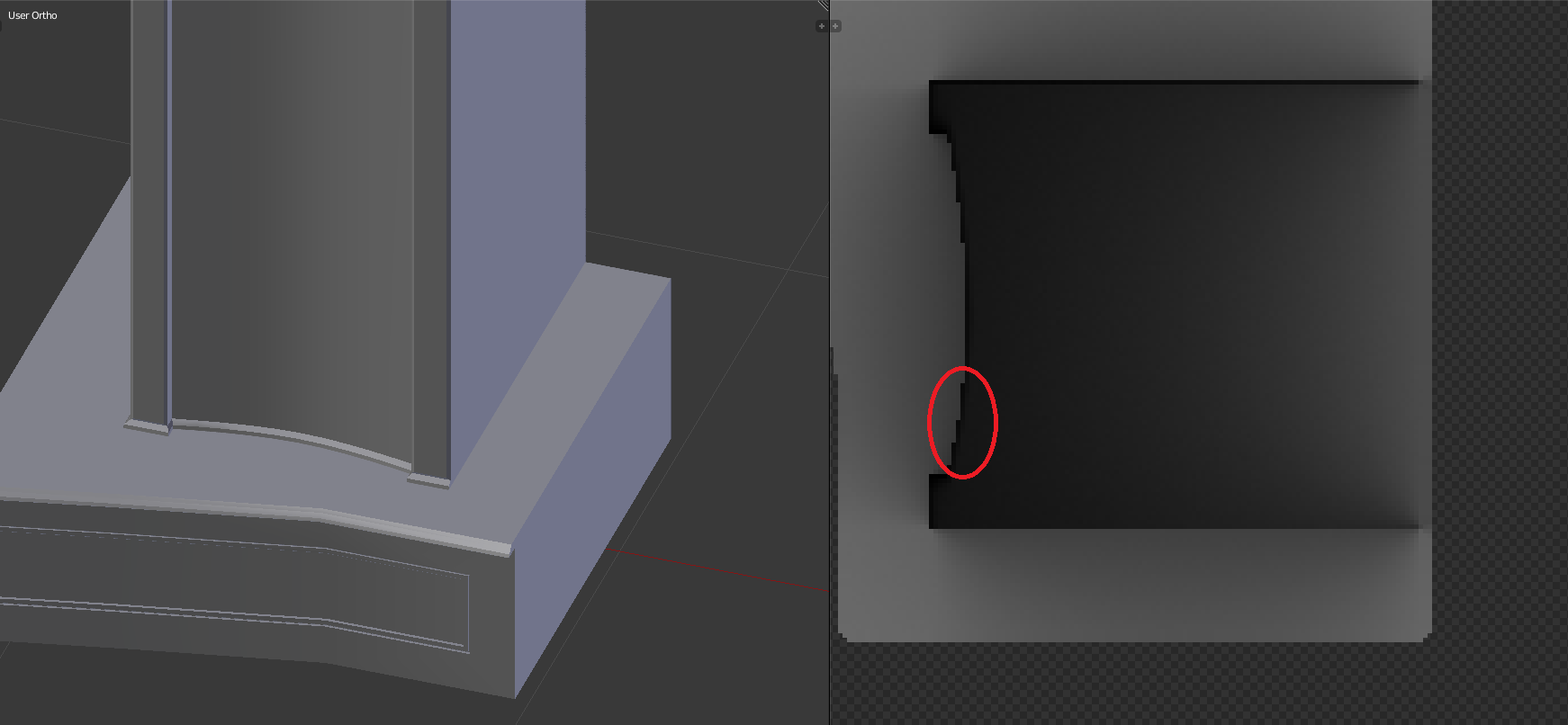
The edges shows when I apply the Image to the mesh in UVMapperPro, which means it will show up when I put this object in my game. I seem to be having the same issue mentioned here when it talks about Anti-Aliasing. In the paragraph it mentions this:
For the high-poly model, turning on super-sampling or anti-aliasing (or whatever multi-ray casting is called in your normal map baking tool) will help to fix any jagged edges where the high-poly model overlaps itself within the UV borders of the low-poly mesh, or wherever the background shows through holes in the mesh.
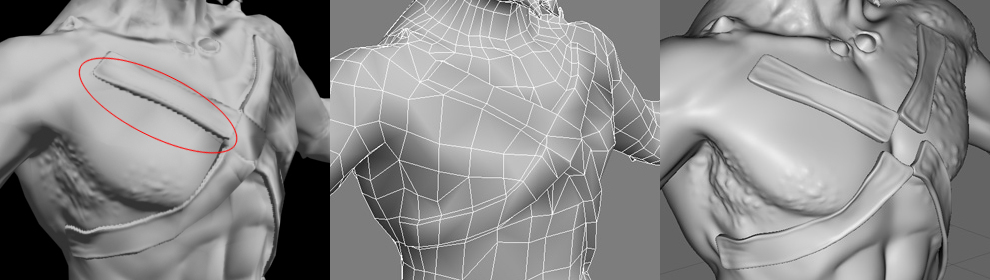
I have Anti-Aliasing set to 16, and I thought this feature was suppose to prevent jagged edges from happening, but it doesn't. 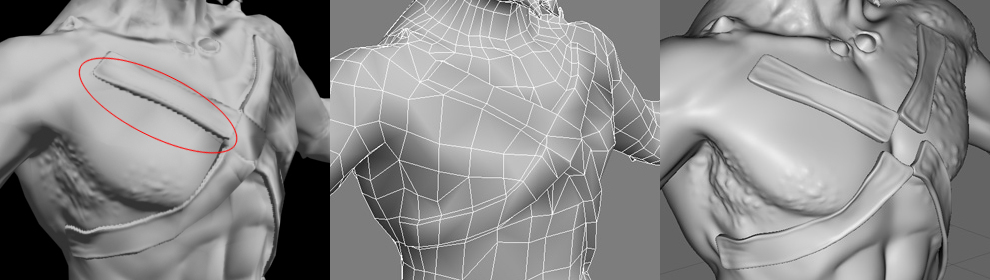
I really don't know how to fix this except to manually edit the image in Photoshop, but I was hoping that this could be fixed in Blender. I've been searching for hours for a solutions!
Any help would be much appreciated!
Replies
If it's along the UV edge, no need to worry. It will never be seen on the model.
Just add padding around the edges to prevent bleeding.
Do you mean if the mesh part is inside the other mesh or is on the surface of it? If so, it is on the surface of it. It is not along the UV Edge it is on the surface in the middle and you can see it on the Model when I apply the texture, which is the problem.
I am also now noticing the jagged edges on other parts of the mesh, mainly the planes with an objects on it as you see the photo above.
I'm not sure what you mean by "padding around the edges". Do you mean increasing the Margin in Bake? If so I have but it wouldn't matter anyway since it is not the edge that is the problem, but the shadow from the other object on the plane that is jagged. I hope I'm making sense. Of you look at the photo you can see what I mean.
Straighten your UVs, make your details chunkier and more rounded and you should be much better shape.
It will also help to post pics of your normal maps too, that way people can see your UV layout and if there are any common baking errors.
So, you mean straighten the UVs in UV/Image Editor? What do you mean by making my "details chunkier and more rounded"? I mean I kind of understand what you mean, but an image example would help a lot. Only if you don't mind of course.
Maybe I am misunderstanding you but I don't have a Normal map I baked this in Ambient Occlusion mode (if that is what you meant - sorry I'm still learning).
Here is my UV Map (please let me know if I did it correctly):
Thank you gnoop!
I don't know exactly what you mean, but when I created a new image in UV/Image Editor I made it 2048x2048. I also made a size 4x bigger, but still got the same jagged edge. If that is what you meant.
May I ask which 3D Program doesn't have this problem with jagged edges when it comes to image texture baking? Is it all of them or only Blender?
I understand somewhat of what you're saying. I'm still learning. I'm trinyg to get better at meshing and uv mapping.
Hi, jake. Thank you!
Marmoset has a free trial that you should absolutely try out and decide if the time and effort it saves you is worth your money. It is very easy to use, and way quicker than most bakers because it uses your GPU to do the calcz. What it offers you in this case though can be done with any photo-editing software worth it's name, free or paid.
Skip this paragraph to go straight to the solution. Your issues aren't UVs or the shape of the occluding model (in this case the pillar), but simply that the pillar is occluding light (the dark shadowy parts), and your baker doesn't do AA on the result. One pixel is determined to be 100% occluded, and the very next one is 30% occluded. Simply because pixels are square, they can't conform to a curve, so when you've got a curved shadow, on both sides of the pillar wall you'll get a bunch of pixels that don't conform to the curve. On the outside of the pillar you'll get the dark errors, and on the inside you'll get the bright errors.
Here are 3 simple solutions, best to worst according to my preferences:
-Bake your maps at 2x the intended resolution (2048x2048 instead of 1024x1024) and scale them down to intended res in Photoshop or GIMP. Both of those will do apply an AA-resembling algorithm in order to decide the value of each pixel, essentially applying 4xAA. Any higher than that is not needed in any realtime application, but do test and see that for yourself. This is my preferred one, because baking often creates some wildcard issues, like missed rays, grainy pixels, etc. These issues will also be mitigated by applying AA.
-In Photoshop, blur those edges with the blur tool set to "brighten". That'll push the dark pixels inward underneath the pillar without wrecking the surrounding AO. This is time-consuming and opens you up to errors by forgetting to do some parts.
-If the pillar is a separate mesh than the floor (looks like it is judging from the first pic), move it a little bit upwards. That'll give your floor mesh some breathing space for the occlusion to blur itself inward and underneath the pillar, but won't mess with the surrounding occlusion too much. This gets really boring on models with lots of floaters, and is really detrimental to your workflow if you want revisions to the model.
Do poke me for further info if needed