The BRAWL² Tournament Challenge has been announced!
It starts May 12, and ends Oct 17. Let's see what you got!
https://polycount.com/discussion/237047/the-brawl²-tournament
It starts May 12, and ends Oct 17. Let's see what you got!
https://polycount.com/discussion/237047/the-brawl²-tournament
[3ds Max] - How to make object material transparent in version 2018?
Hey, how do you make a model more transparent so you're able to see your image reference underneath? I'm using 2018 and I can hit 'alt-x' to make it transparent (ish) but that still remains too light and I can't see the reference.
I found out that I'd have to create a material then change its opacity in the "Shader Basic Parameters", however 3ds Max 2018 doesn't seem to have anything in the Material Editor related to changing the opacity (pic 1). I can change the "Transparency" but it only goes from 0-1 and doesn't change much, unlike 3ds Max 2016 (pic 2) where you can change it by increments of 10... Also in 2018, where is the Blinn material/option? 2018 doesn't seem to have the parameter rollouts as seem in their leaning page haha, https://knowledge.autodesk.com/support/3ds-max/learn-explore/caas/CloudHelp/cloudhelp/2018/ENU/3DSMax-Lighting-Shading/files/GUID-98798DE6-5E4E-482F-831F-A93EF6B2A4C4-htm.html
Max 2018
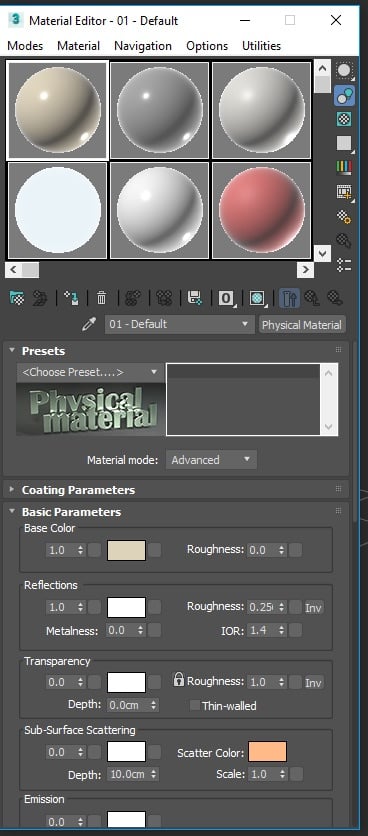
Max 2016
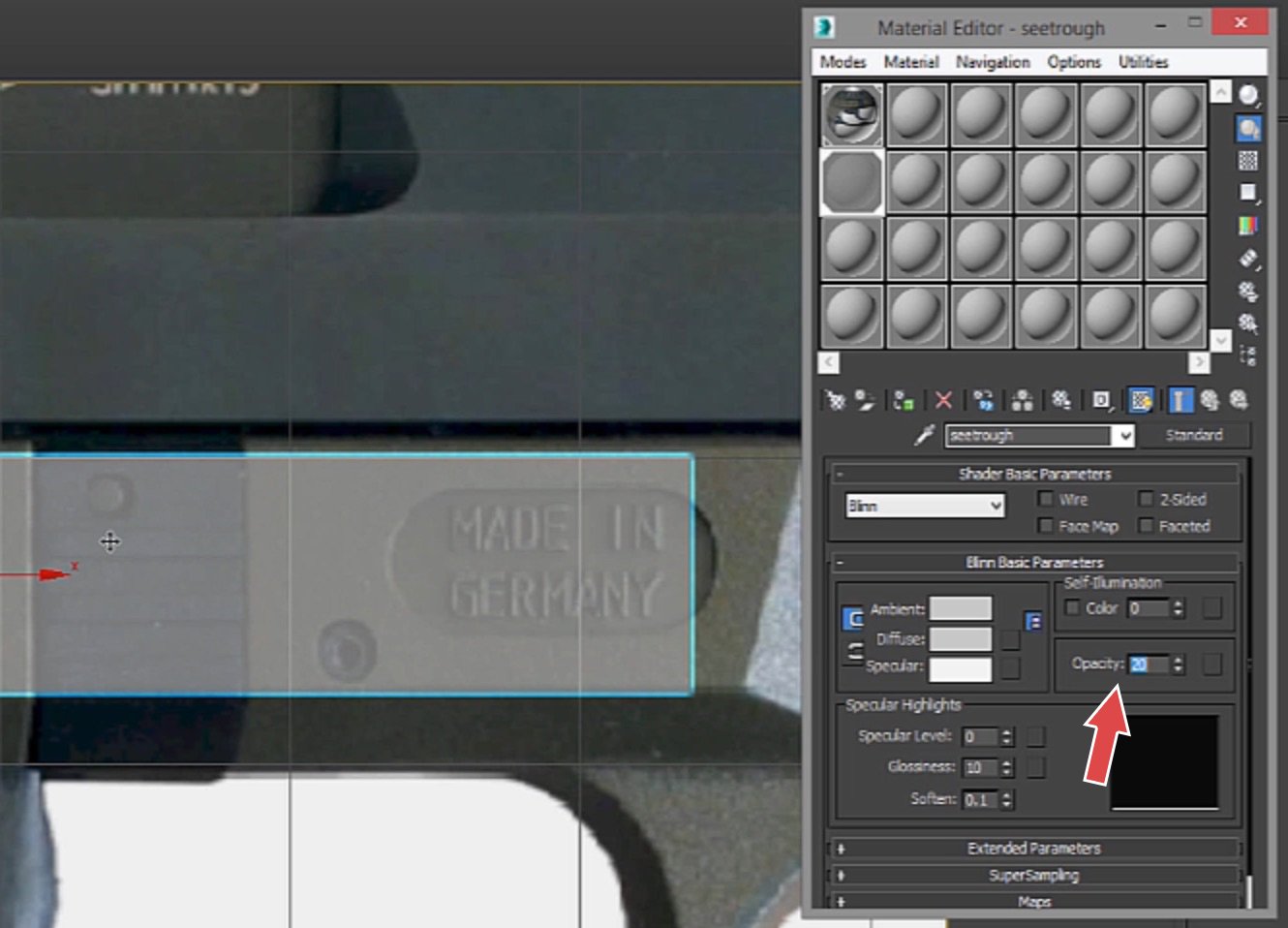
I found out that I'd have to create a material then change its opacity in the "Shader Basic Parameters", however 3ds Max 2018 doesn't seem to have anything in the Material Editor related to changing the opacity (pic 1). I can change the "Transparency" but it only goes from 0-1 and doesn't change much, unlike 3ds Max 2016 (pic 2) where you can change it by increments of 10... Also in 2018, where is the Blinn material/option? 2018 doesn't seem to have the parameter rollouts as seem in their leaning page haha, https://knowledge.autodesk.com/support/3ds-max/learn-explore/caas/CloudHelp/cloudhelp/2018/ENU/3DSMax-Lighting-Shading/files/GUID-98798DE6-5E4E-482F-831F-A93EF6B2A4C4-htm.html
Max 2018
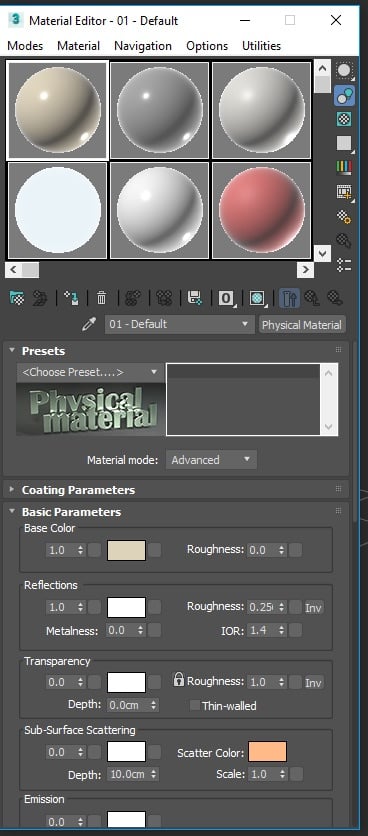
Max 2016
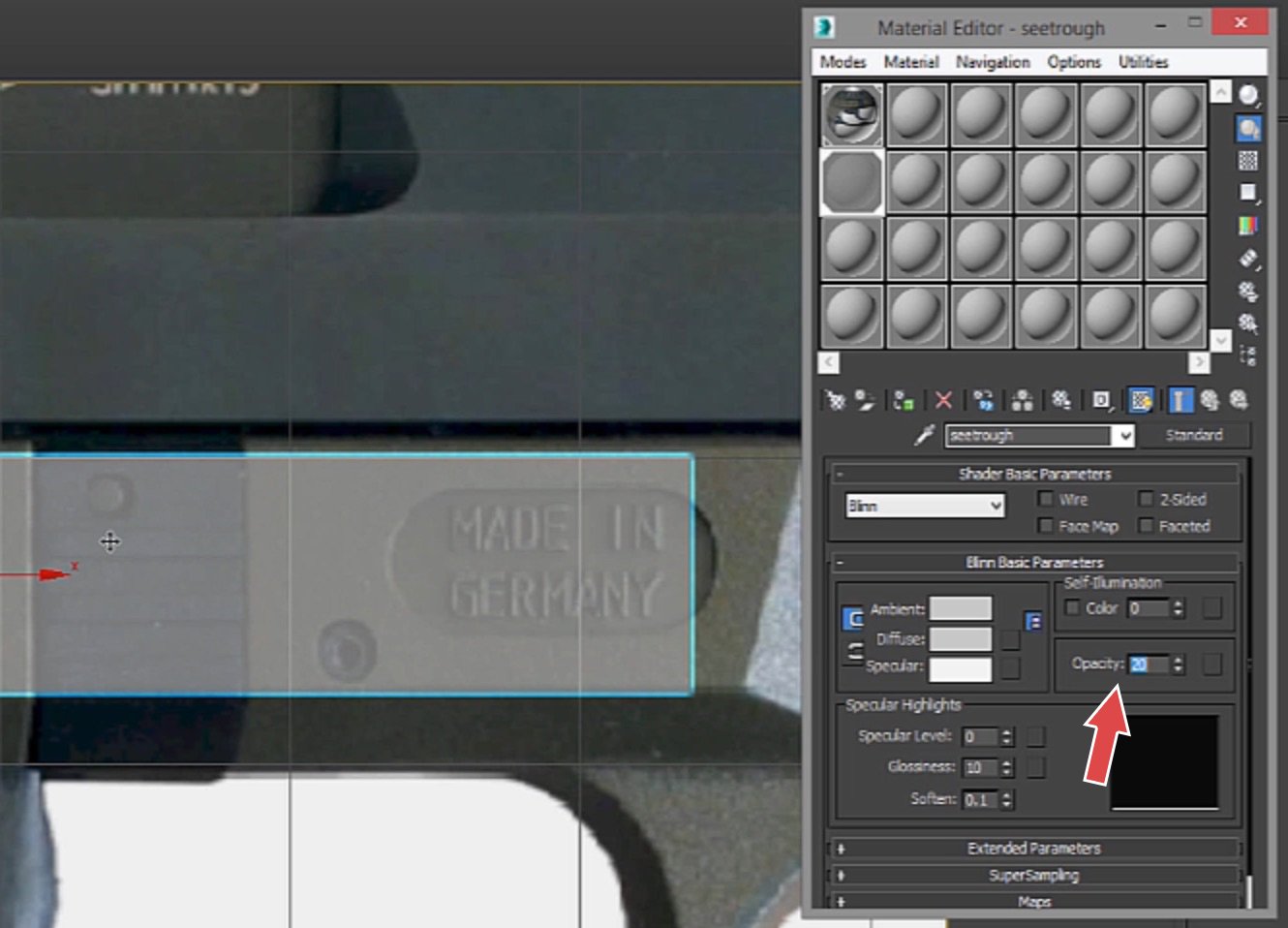
Replies
Also investigate the viewport display settings, upper left corner.
You can achieve this effect by adding a PolySelect Modifier with nothing selected, then a DeleteMesh modifier. Then make sure Show End Result and Show Cage are enabled on your edit poly object. I enabled Backface Cull to not see the inside of the mesh. You can even change the Cage color if you want.
@obloquy: You can also set the display of the reference objects to "by layer" and its layer to shaded, while choosing the display mode for the rest of the scene interactively how you need it.