It starts May 12, and ends Oct 17. Let's see what you got!
https://polycount.com/discussion/237047/the-brawl²-tournament
[MAYA] Fast PBR Materials v1.0
For the people that haven't seen it yet, I have written a tool for maya called Fast PBR Materials.
Fast PBR Materials is a script that allows you to create, customize, save and browse for materials, all in one interface, with minimal, if any, Hypershade help.
Features:
- Creates the following standard materials : RedshiftMaterial, aiStandardSurface, VRayMtl
- Creates the following blend materials : RedshiftMaterialBlender, aiMixShader, VRayBlendMtl
-Allows the user to choose what maps to add, or remove on the fly. The user can also choose instead of browsing for textures to add the standard noise, ramp, VRay dirt etc.
-Maps supported :
Albedo, Specular, Roughness, Gloss, Normal, Bump, Opacity, AO, Metalness, Translucency, Displacement, Empty(just a file connected to the main 2dPlacement Node)
-Choosing a directory is all it takes to create the whole material, provided only that the files follow a pretty regular name convention. See the FastMatIndex.txt for more details as to what names your files should have in order to load properly. You can also, edit that and add your own naming conventions if you like, although it already covers a large variety of names for each map.
-When it comes to displacement maps, the script will prioritize EXR files. If it doesn't find an EXR it will load the next thing that exists.
-For gloss and roughness maps, the script will try to find the corresponding file(i.e., gloss for VRay, roughness for Redshift etc.) If the gloss map does not exist for VRay, it will load the roughness and invert it, etc.
-If you choose to add another map later on, all you have to do for the new texture to load, is to hit the refresh button.
-If you have multiple files in one folder, you can choose to browse by file, and the script will do its best to load all the files with the same name.
-Recover the material attributes if you accidently close the UI, or simply decide to come to it later, and continue working on where you left.
-Instead of dragging and dropping materials in the blend material slot, now you have a list of all the materials in the scene to simply choose from.
-After you create a material, you can now save it in the library, and load it back whenever you want. The material you save does not need to have been created with the script.
-You can save a material either by name or by choosing a mesh, and the material of the object will be saved.
-Rename your material, using the renaming tool. That will allow you to rename all the maps created with the script, for full compatibility.
-Copy, transfer the textures associated with the current material to a new path, and apply the new path if you want, with the Transfer Texture Files tool.
-Adjust the window height for better visibility especially if you are using the Library.
-Works great out of the box with textures from Megascans, Textures.com and Substance maps.
Important
!!!!The script does NOT contain any materials or geometry!!!!
Note for Arnold users, it works with Arnold 5+.
Tested with Maya 2015,2016,2016.5,2017,2018, although primarily developed for the newer versions(17,18).
If you already have the script, some icons have been changed, or added, so replace everything.
Here is the link to it
https://stavrosfarm.gumroad.com/l/QJzzpQ
Also a short video walkthrough
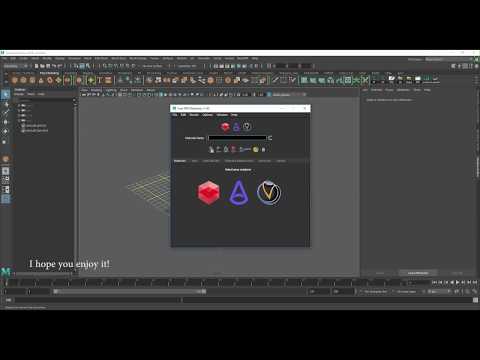 https://youtu.be/IRcHoxQt2r4
https://youtu.be/IRcHoxQt2r4I am creating this thread so I can post updates, and so that everyone that experience bugs, or have suggestions and comments, to post below.
Cheers

Replies
https://stavrosfarm.gumroad.com/l/QJzzpQ
Anyone who has already bought it will get an email, and will upgrade for free.
New features:
-Now works with Mac as well as with Windows.
-Newly added Asset Library, where you can save and import geometry. Formats supported are : ".ma", ".mb", ".obj", ".fbx".
-Save mesh with object name or type a new name in the Material Name text field.
-If you right click on the Material Name text field, a list with all the materials will appear, so no typing is required for existing materials.
If you already have the script, some icons have been changed, or added, so replace everything.
Cheers
Stavros
Cheers
Stavros