The BRAWL² Tournament Challenge has been announced!
It starts May 12, and ends Oct 17. Let's see what you got!
https://polycount.com/discussion/237047/the-brawl²-tournament
It starts May 12, and ends Oct 17. Let's see what you got!
https://polycount.com/discussion/237047/the-brawl²-tournament
[PS] issue w/ Alpha Masking regions of face equally
Hi guys, for incorporating animated wrinkle maps I'm halving the brow normal map into two masks. L_brow and R_Brow so they can move independent of one another. The problem I'm stumbling into is having the two masks fade into each-other equally so if added together, the color space equals 1 (all white).
1st Mask is for separating the brow region from the rest of the face.
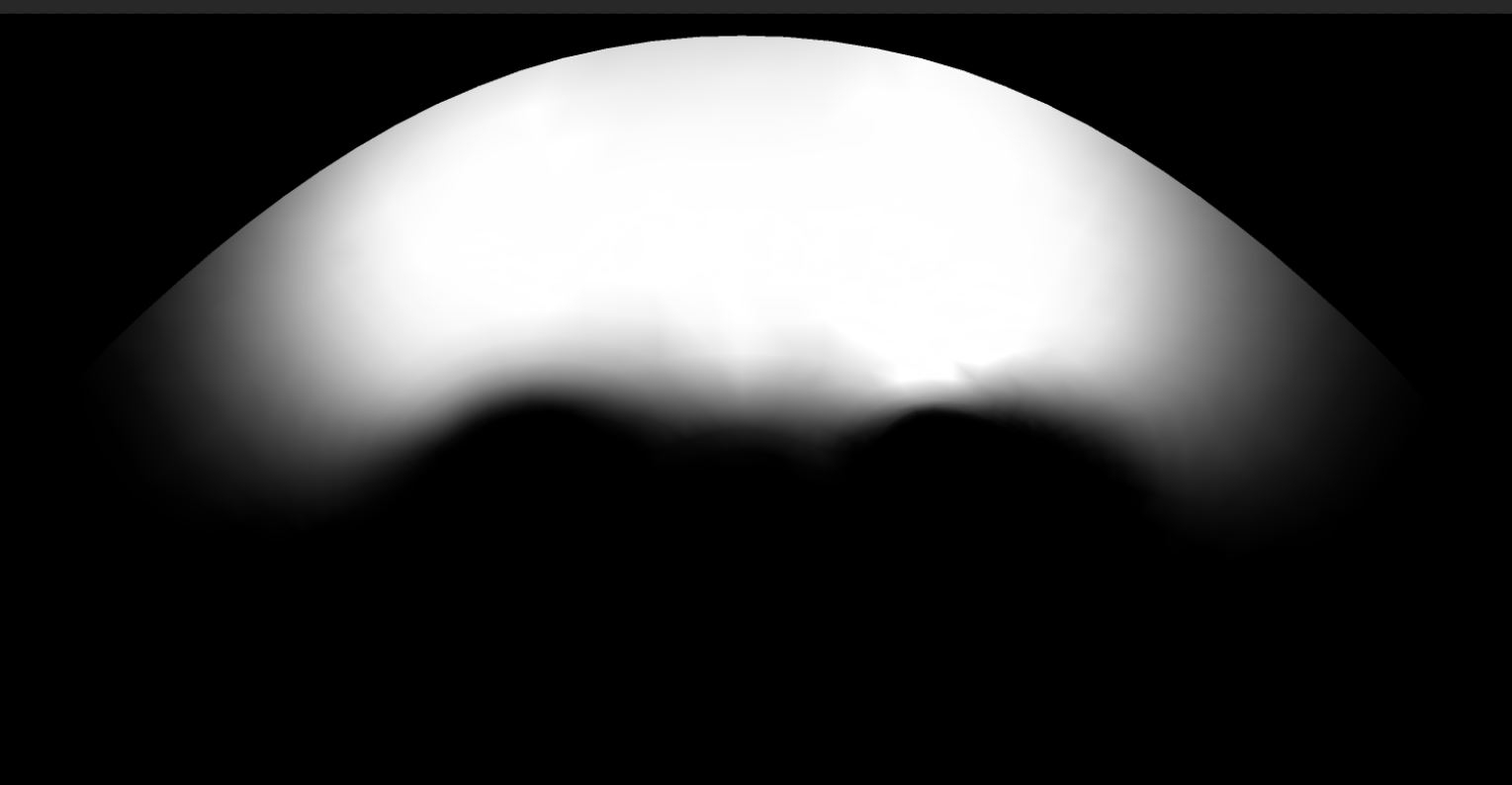
--------------------------------
2nd mask splits the head into L_ and R_ regions. The two maps are just inverted to create the either side. So how do I blend the maps in the center evenly to have a smooth transition? Keep in mind these are directly inverted...
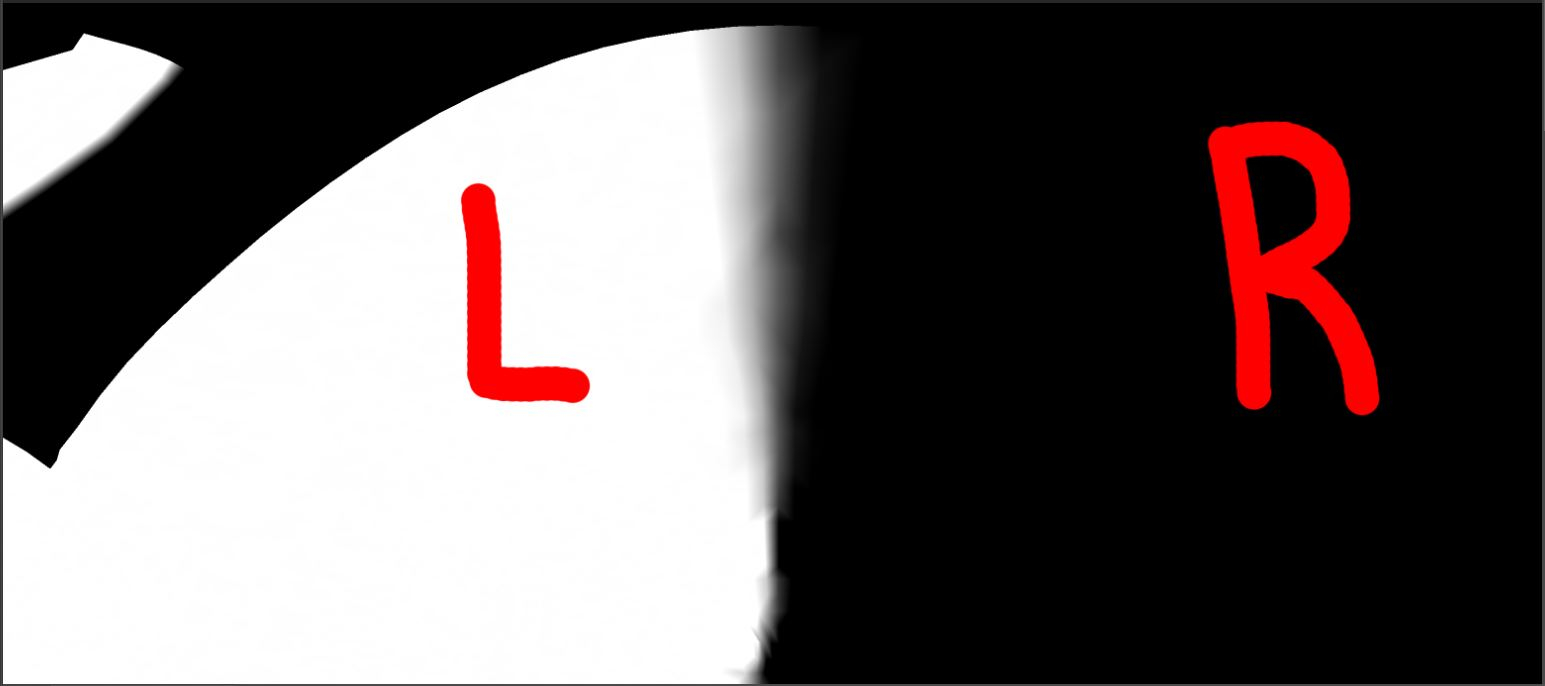
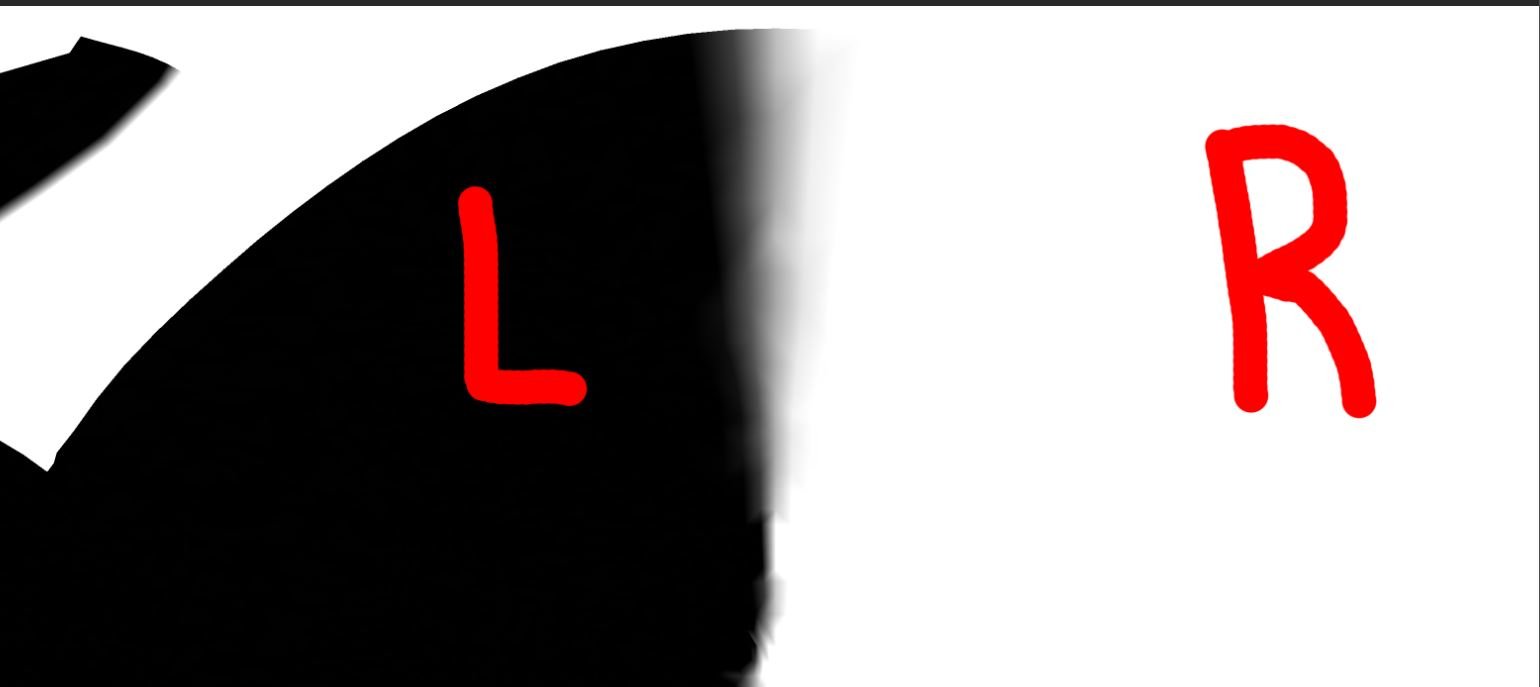
------------------------------
Here are the results of the Multiply filter added to brow region mask...I've tried other filters but I cannot get the smooth transition in between the two. I need help getting rid of the black sliver between the two.
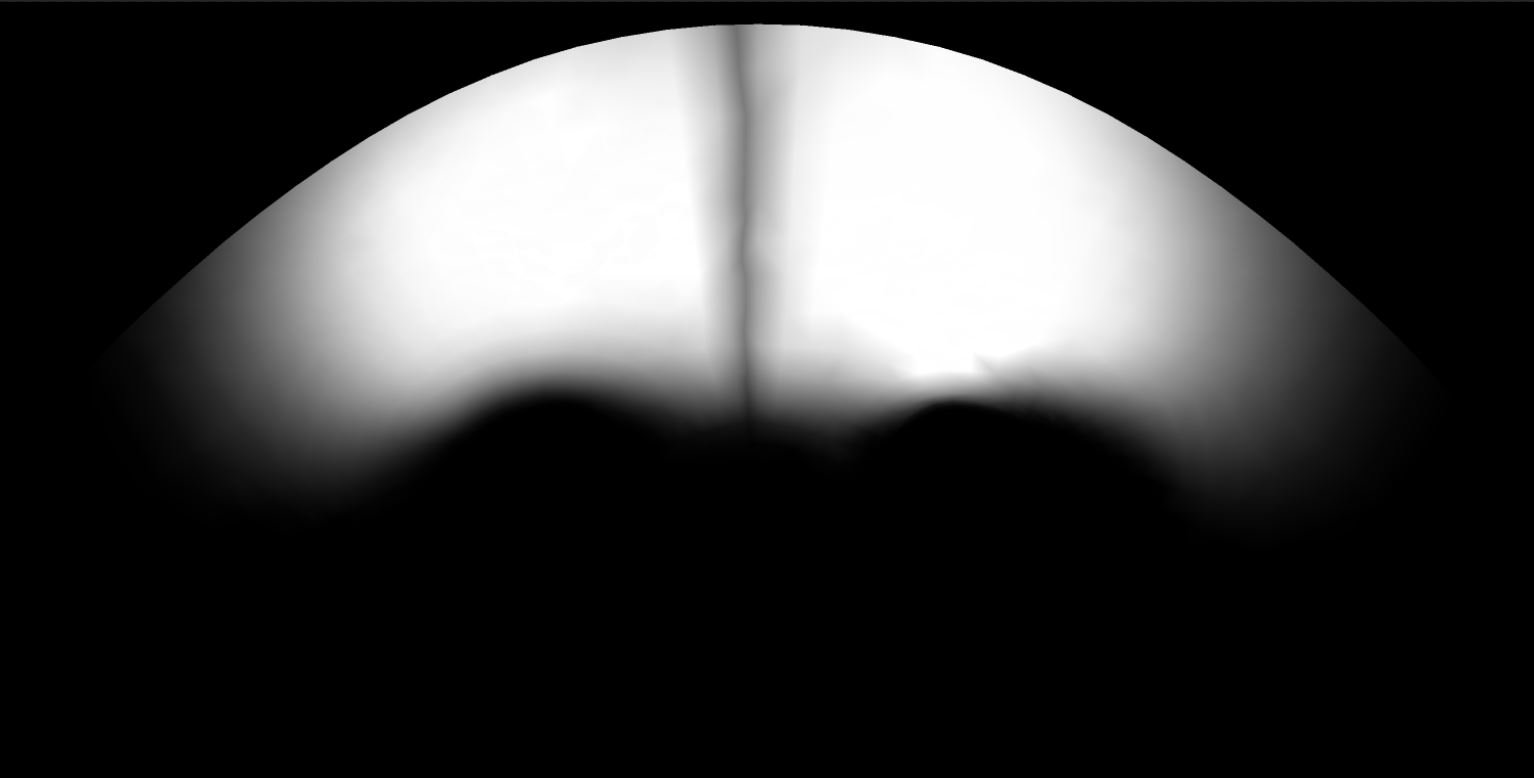
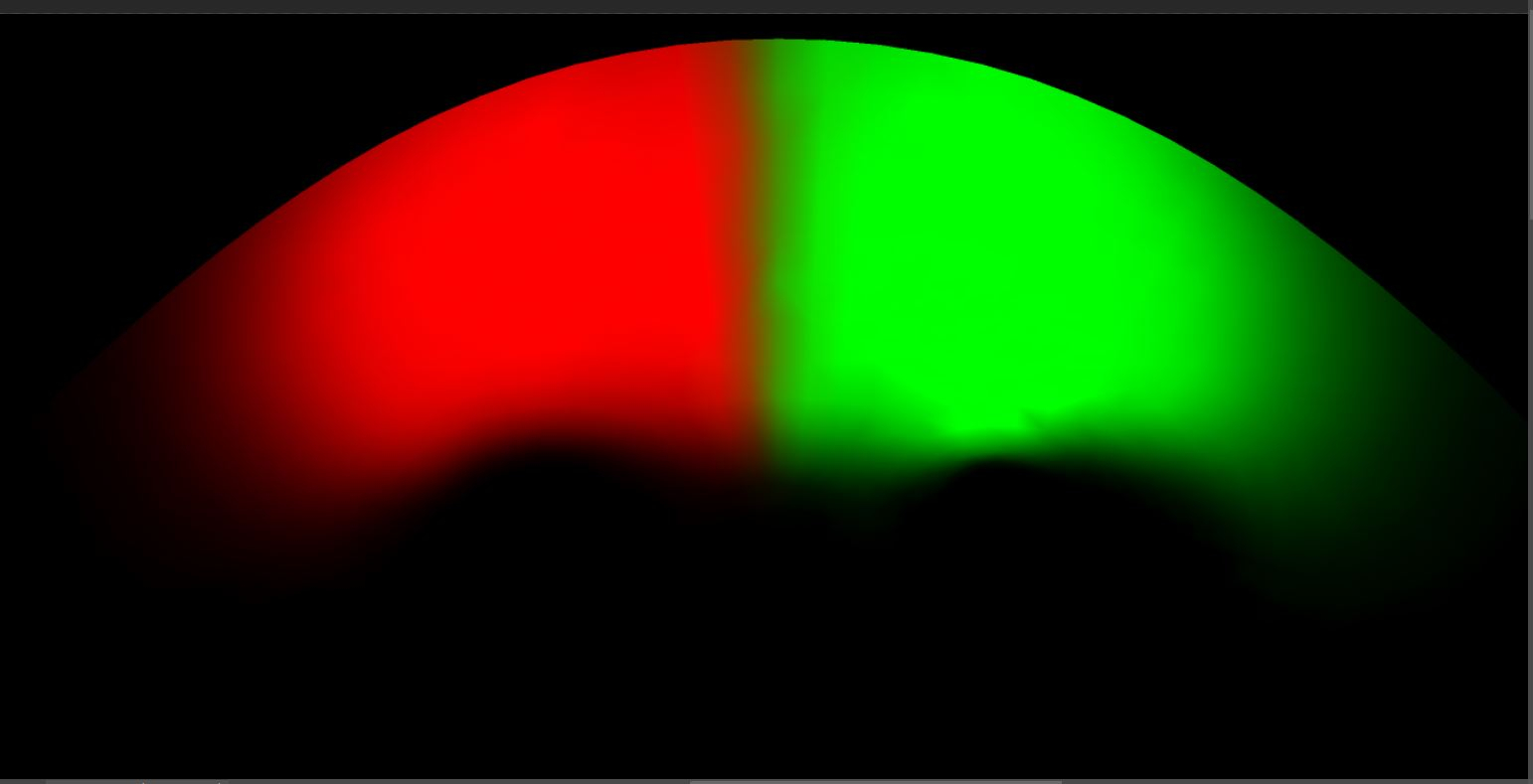
1st Mask is for separating the brow region from the rest of the face.
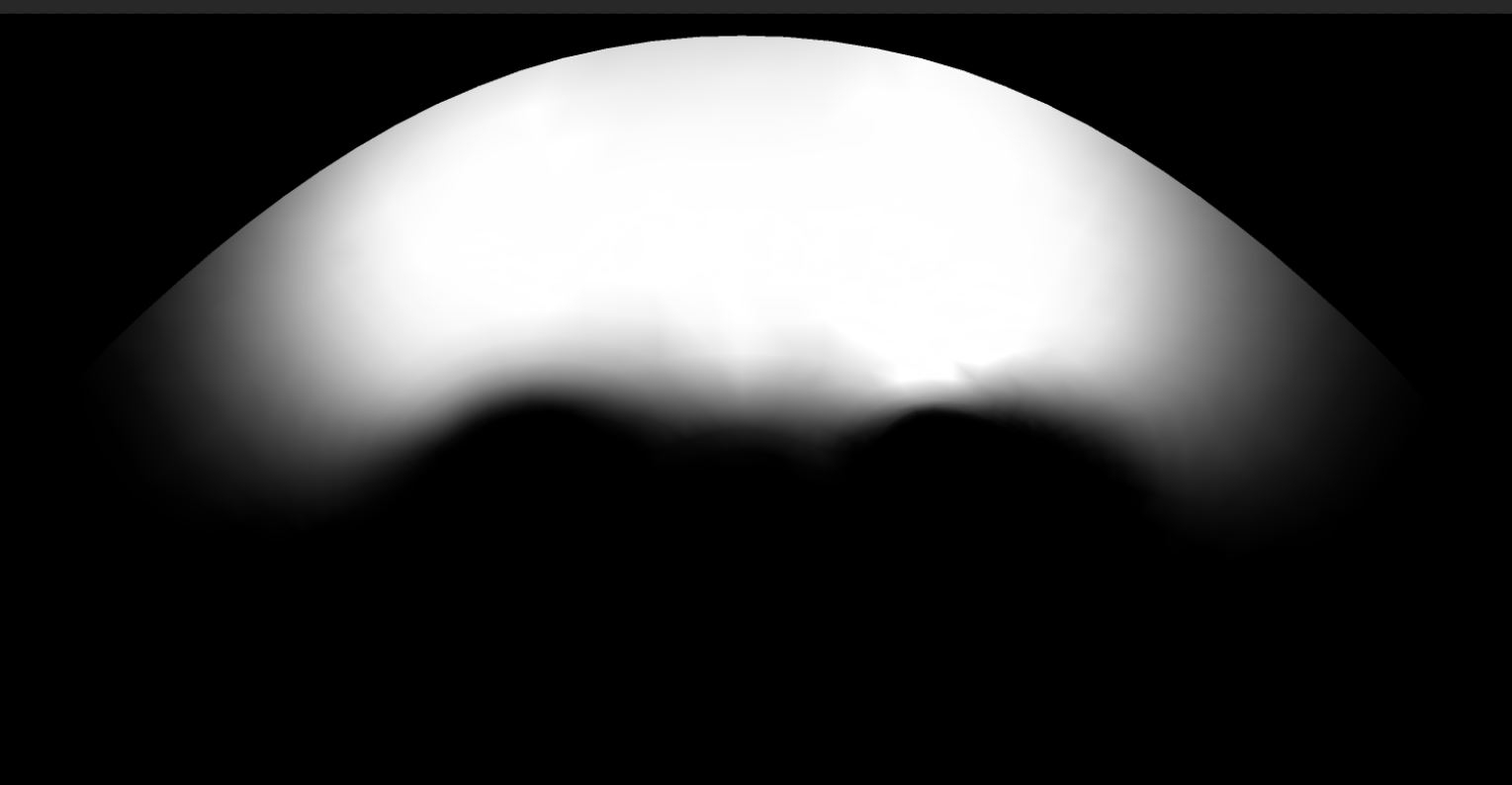
--------------------------------
2nd mask splits the head into L_ and R_ regions. The two maps are just inverted to create the either side. So how do I blend the maps in the center evenly to have a smooth transition? Keep in mind these are directly inverted...
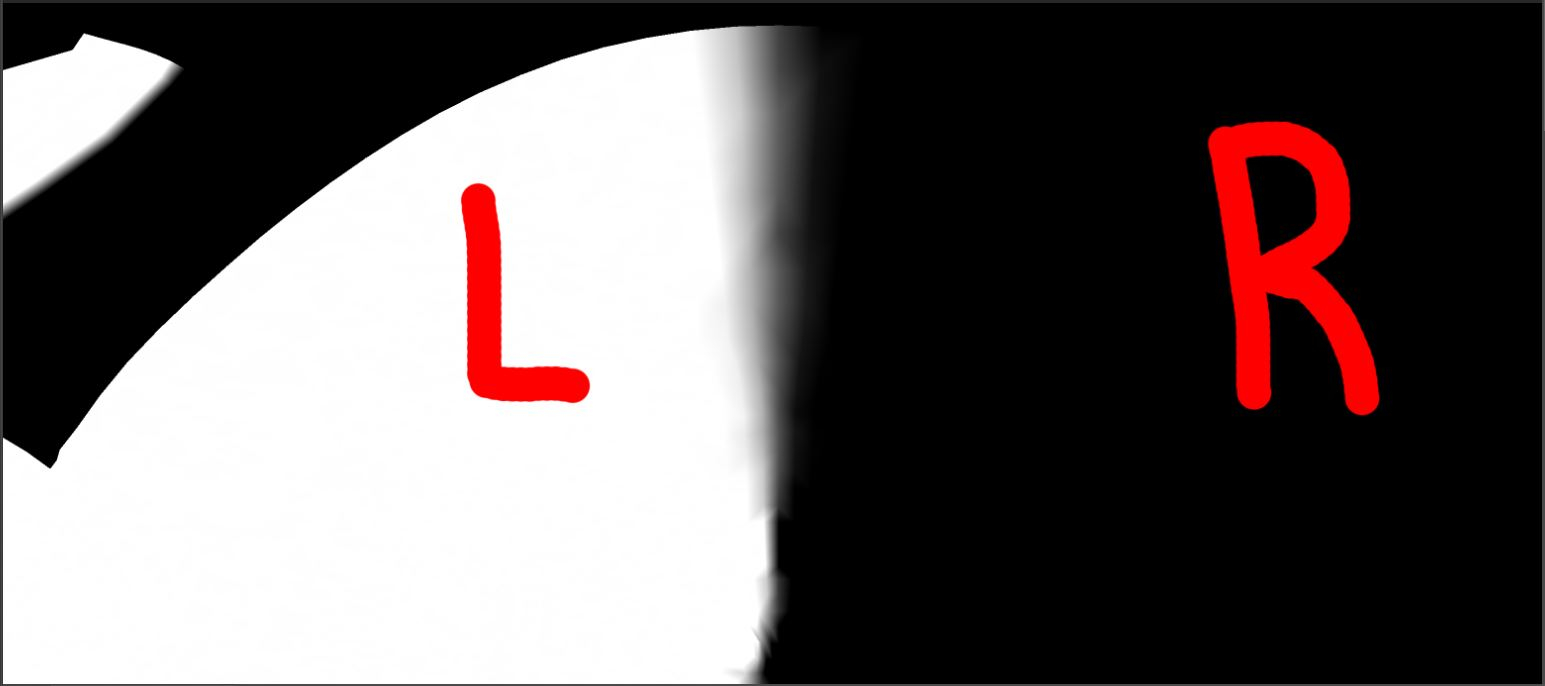
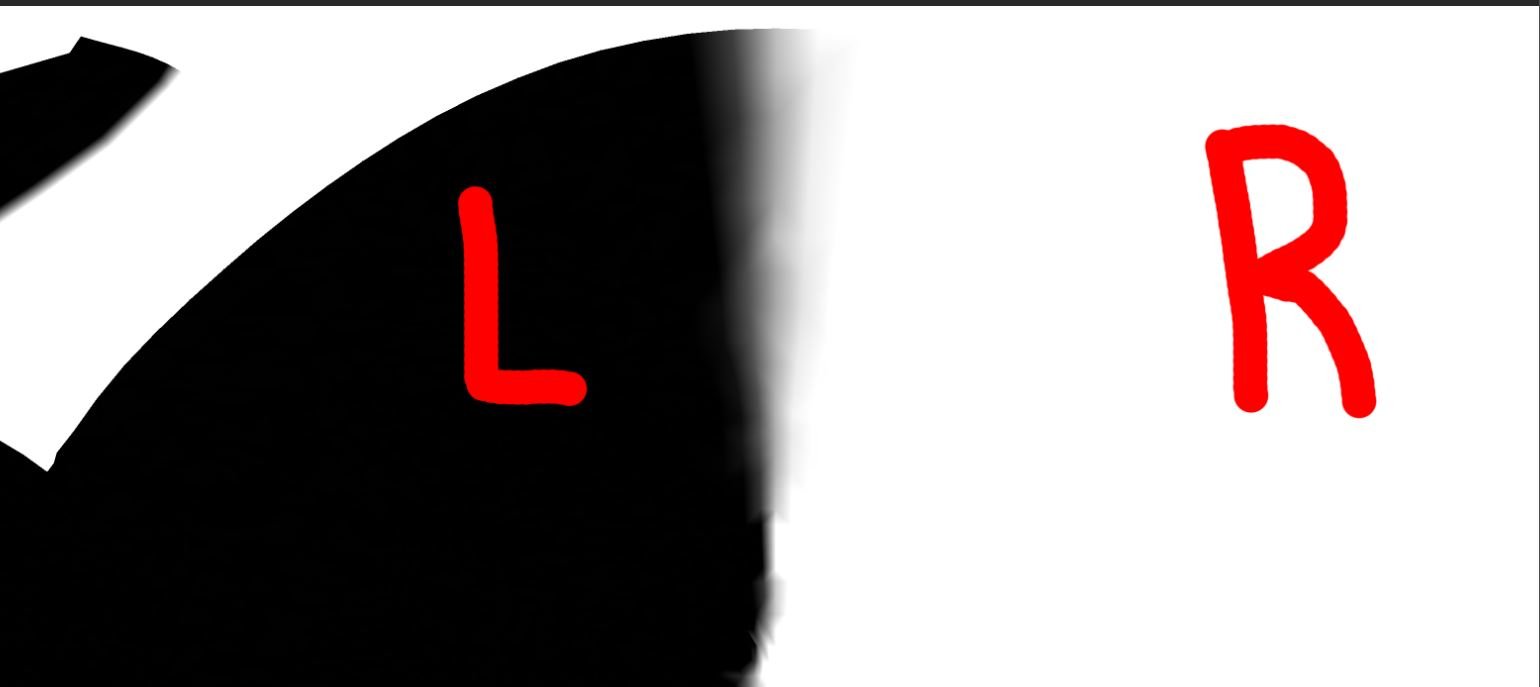
------------------------------
Here are the results of the Multiply filter added to brow region mask...I've tried other filters but I cannot get the smooth transition in between the two. I need help getting rid of the black sliver between the two.
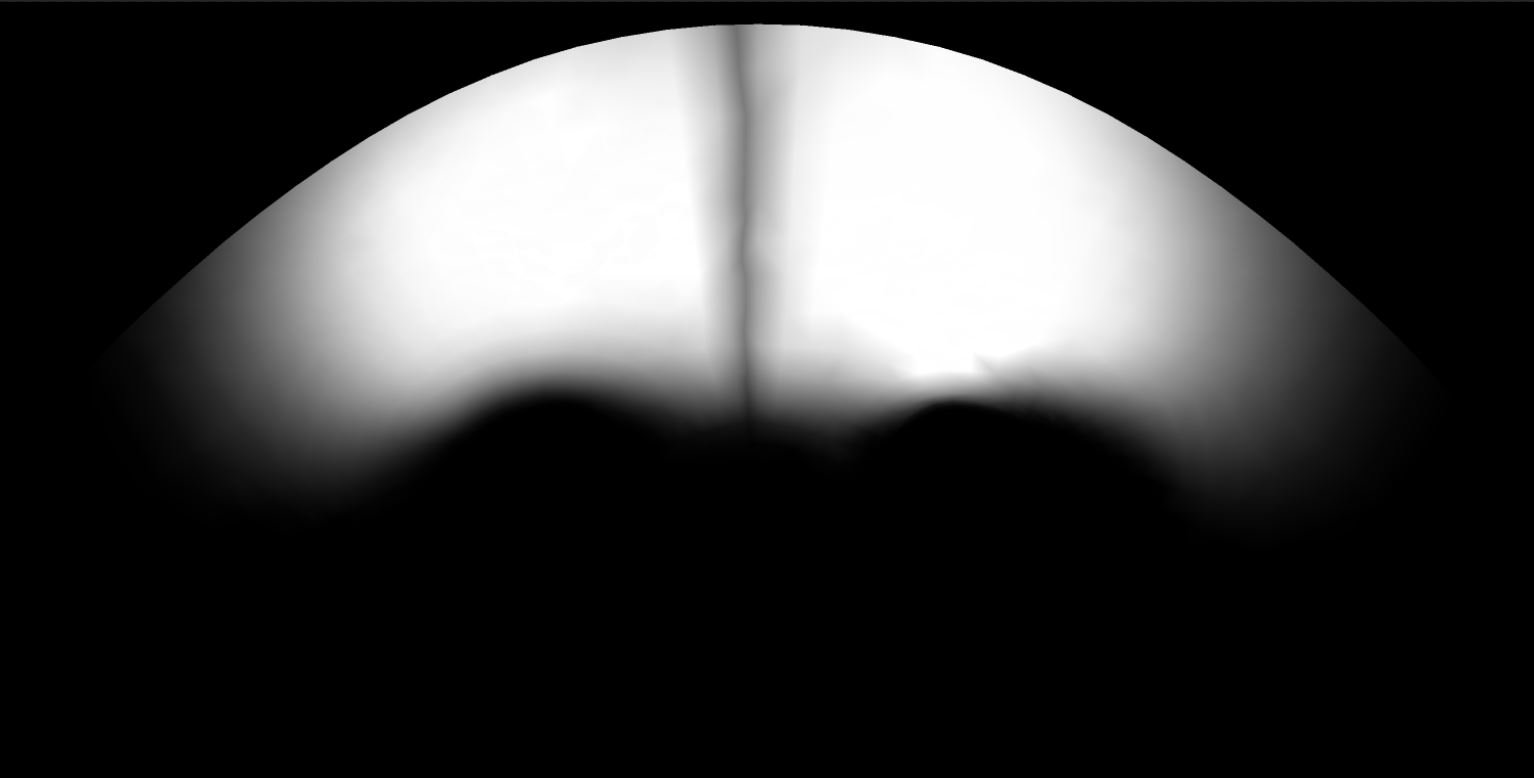
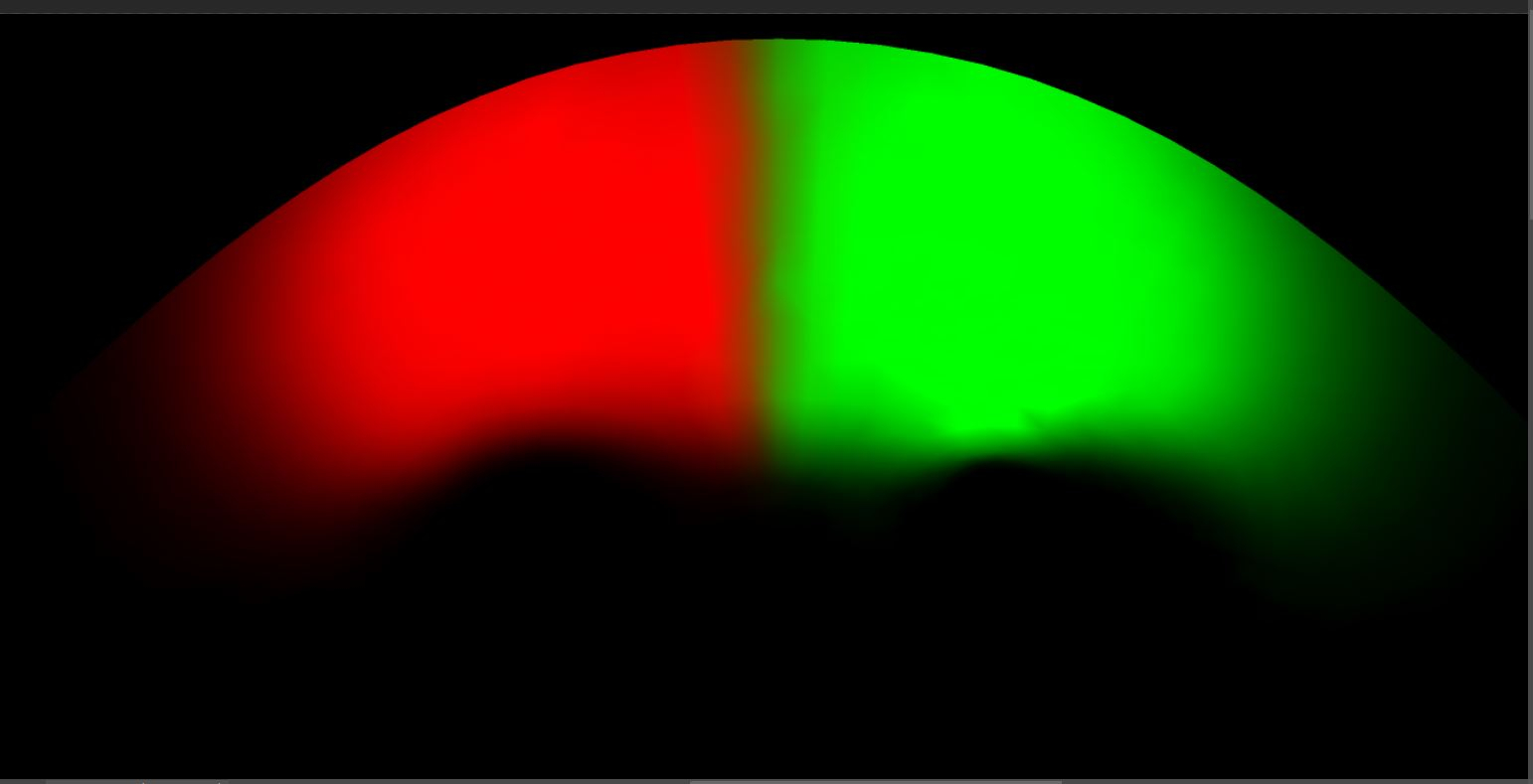
Replies
What software are you blending the wrinkle maps in?
I used linear dodge, I got the same effect. I've attached the PS files, if you could take a look I'd appreciate it immensely.
Cheers