The BRAWL² Tournament Challenge has been announced!
It starts May 12, and ends Oct 17. Let's see what you got!
https://polycount.com/discussion/237047/the-brawl²-tournament
It starts May 12, and ends Oct 17. Let's see what you got!
https://polycount.com/discussion/237047/the-brawl²-tournament
3ds Max vs Unity Camera Perspective
Hey everyone,
I tried to look up the issue I am having but the closest I get is field of view or aspect ratio solutions but none help solve my problem. I hope that the problem is not deeper than that but I feel like it might be. Basically I have a scene block out set up in 3ds max with a camera to "Ideally" match what the player would see in Unity's camera. The problem that I am having is, I have an asset which we can call the "Reactor" in the background and "buttons" in the foreground. The buttons match the camera view from max as planned, however, the reactor does not. I was hoping the arms created would pass the camera view. They do in 3ds max but they do not in Unity. I will provide the images but the differences are vastly different. I was wondering where my mistake or overlook is at. I tried matching aspect ratios, messing with the FOV but the variations in differences it makes messing with these values is minute and almost negligible. So what am I overlooking?
If I move the reactor closer to the camera, then of course I achieve the look in scale I would hope for as far as screenspace. The problem is that moving the reactor closer interferes with the rest of the planned level designs for this scene. I was hoping someone here could give me some insight because I finally got to a point where I am 100% stuck. Rescaling or moving the reactor would interfere with all other planned surrounding assets. Images A, B, C, D will display the issues in that order.
A is the Max cam, B is the unity cam, C is the scene setup as far as distances between assets in max. D is the same in Unity, and E is the desired look in game view (Unity) but undesired distance in scene.
Thank you.
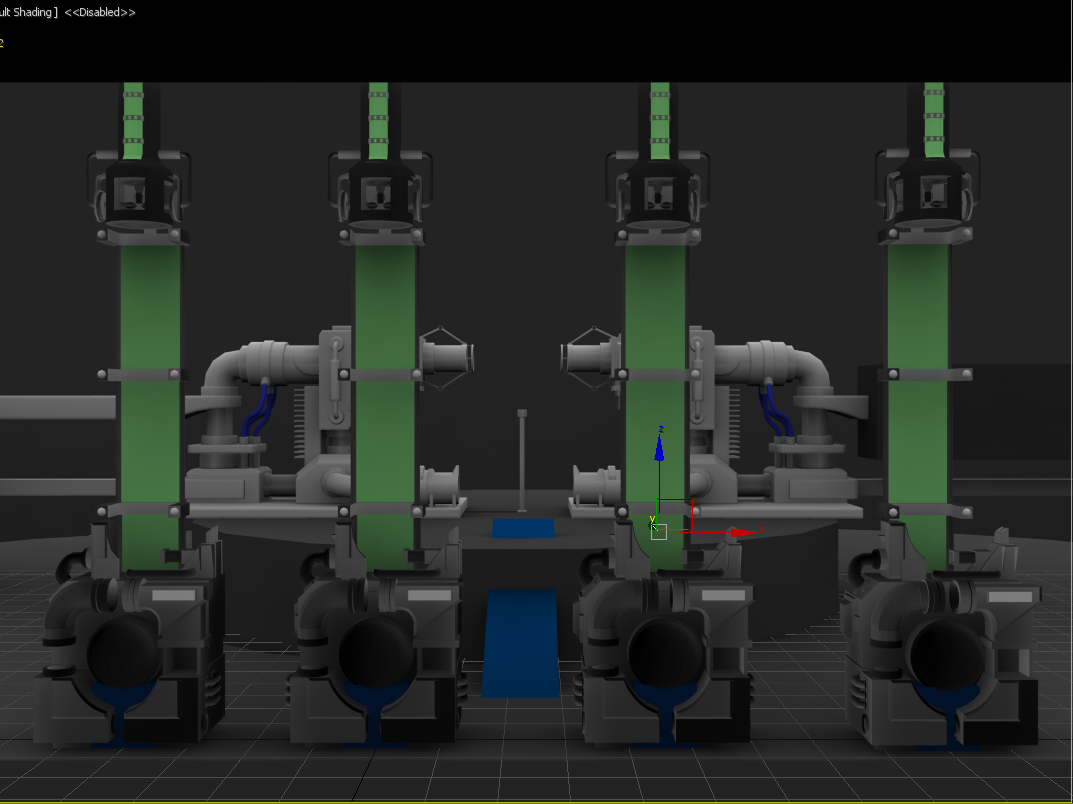
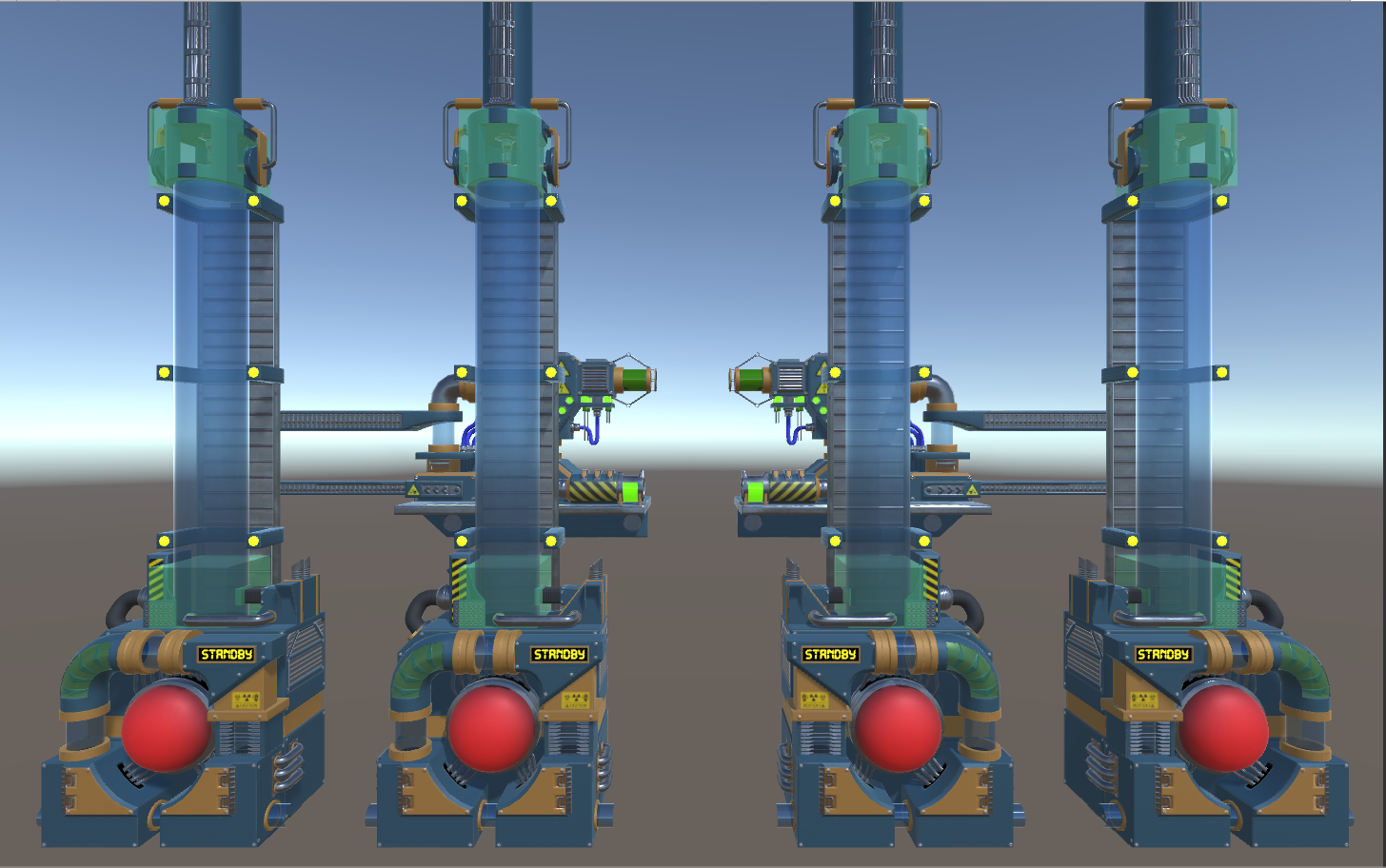
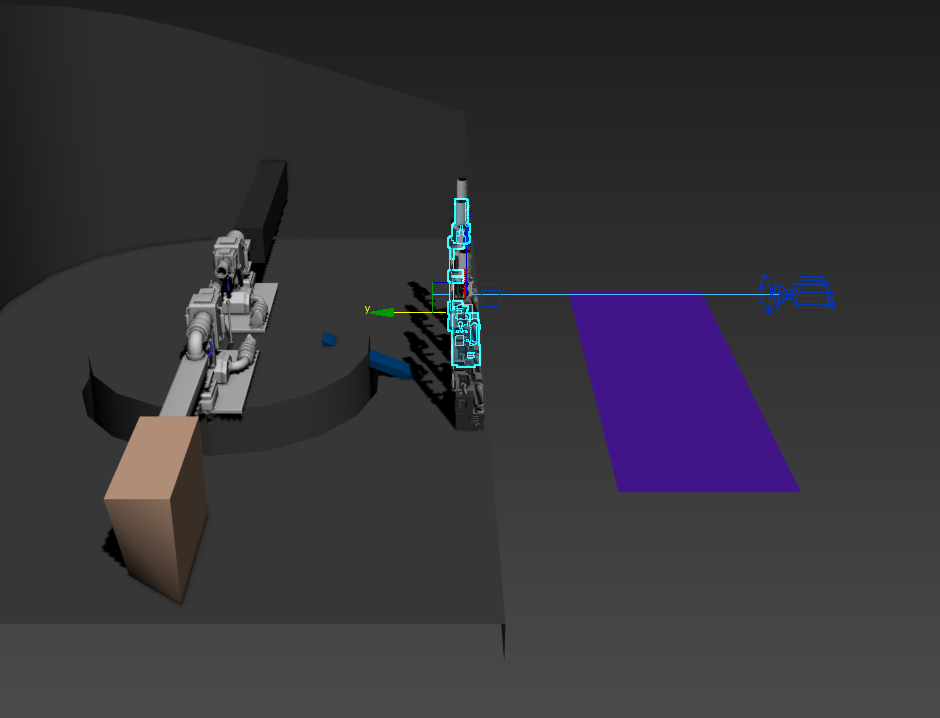
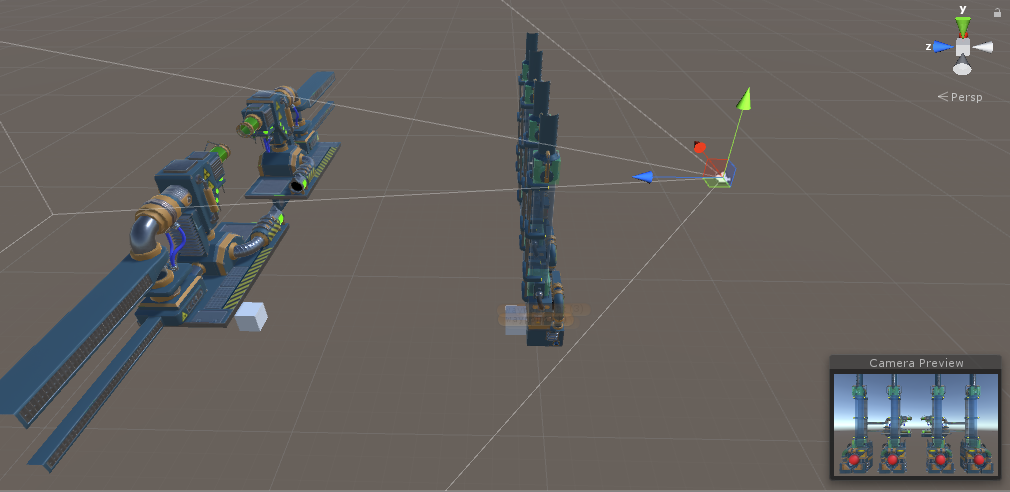
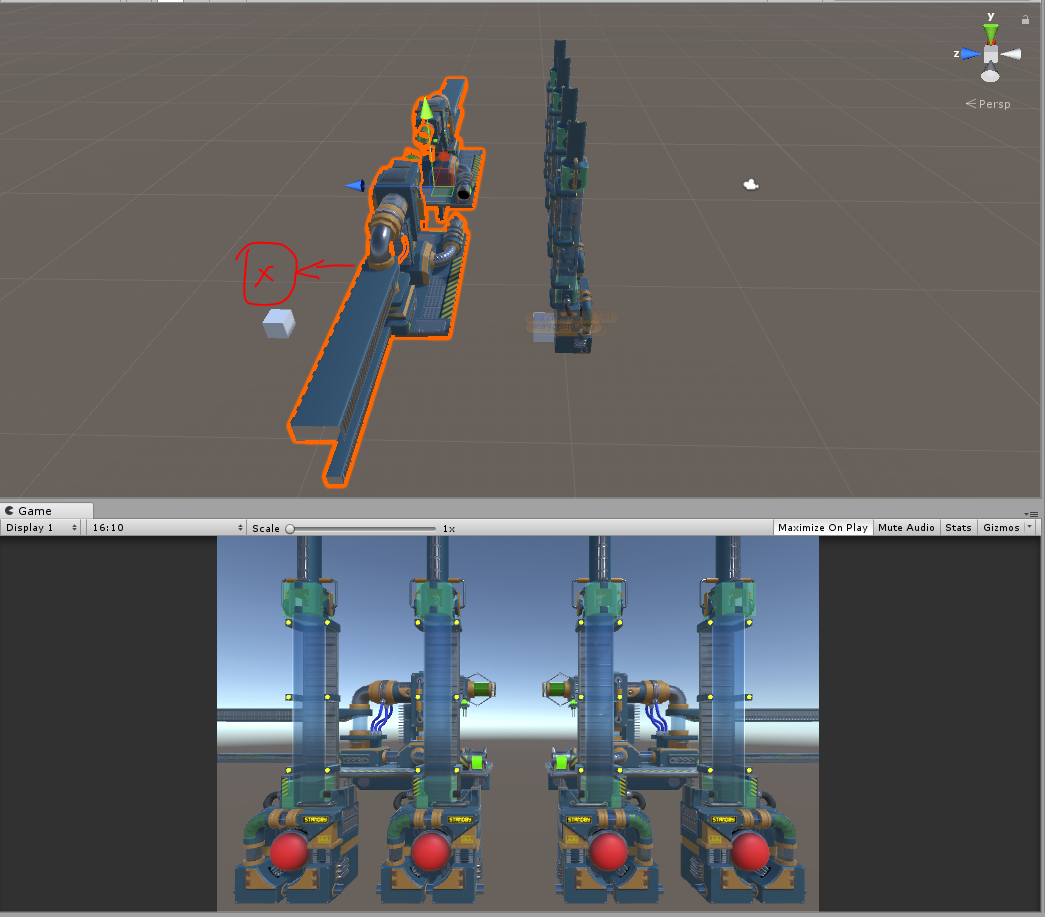
I tried to look up the issue I am having but the closest I get is field of view or aspect ratio solutions but none help solve my problem. I hope that the problem is not deeper than that but I feel like it might be. Basically I have a scene block out set up in 3ds max with a camera to "Ideally" match what the player would see in Unity's camera. The problem that I am having is, I have an asset which we can call the "Reactor" in the background and "buttons" in the foreground. The buttons match the camera view from max as planned, however, the reactor does not. I was hoping the arms created would pass the camera view. They do in 3ds max but they do not in Unity. I will provide the images but the differences are vastly different. I was wondering where my mistake or overlook is at. I tried matching aspect ratios, messing with the FOV but the variations in differences it makes messing with these values is minute and almost negligible. So what am I overlooking?
If I move the reactor closer to the camera, then of course I achieve the look in scale I would hope for as far as screenspace. The problem is that moving the reactor closer interferes with the rest of the planned level designs for this scene. I was hoping someone here could give me some insight because I finally got to a point where I am 100% stuck. Rescaling or moving the reactor would interfere with all other planned surrounding assets. Images A, B, C, D will display the issues in that order.
A is the Max cam, B is the unity cam, C is the scene setup as far as distances between assets in max. D is the same in Unity, and E is the desired look in game view (Unity) but undesired distance in scene.
Thank you.
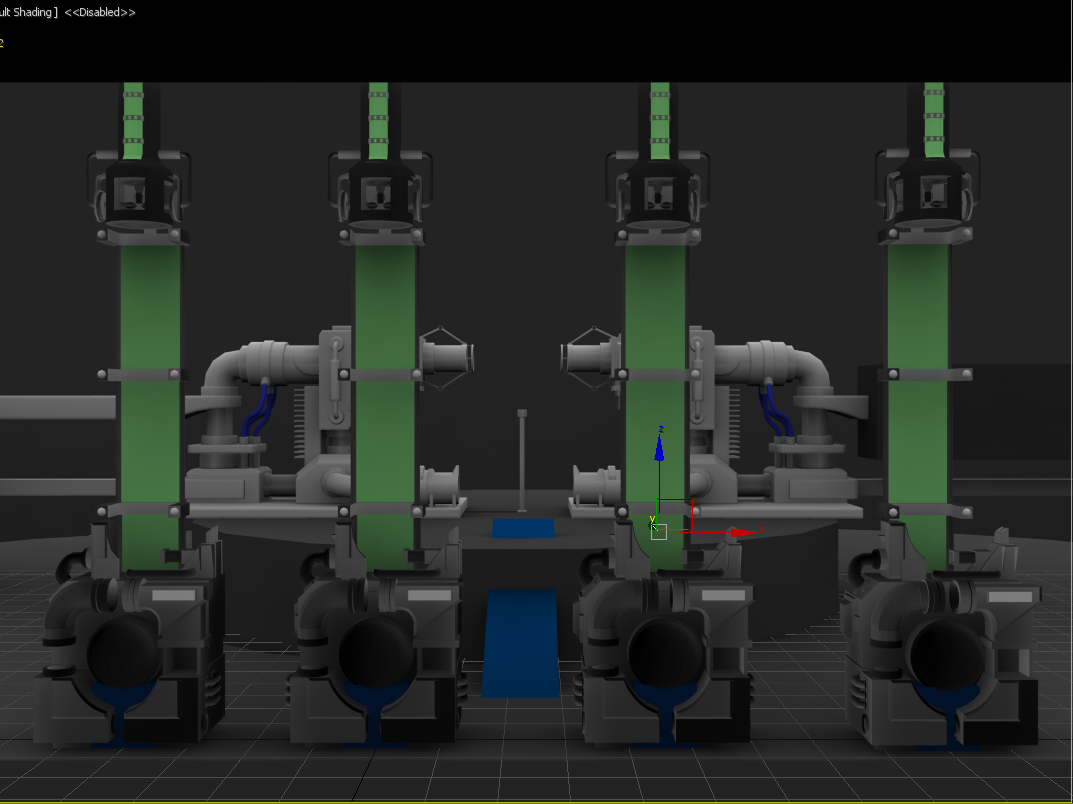
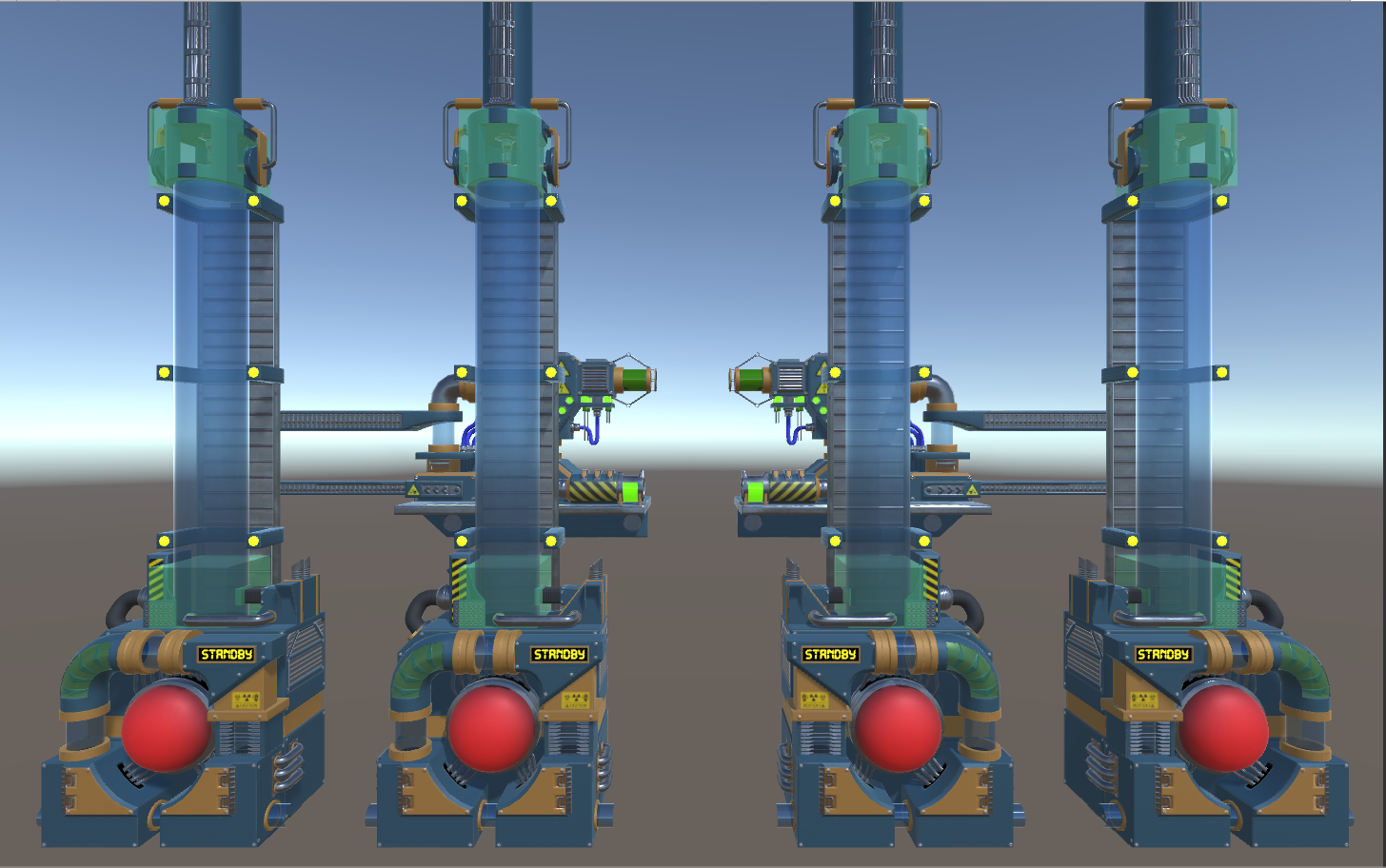
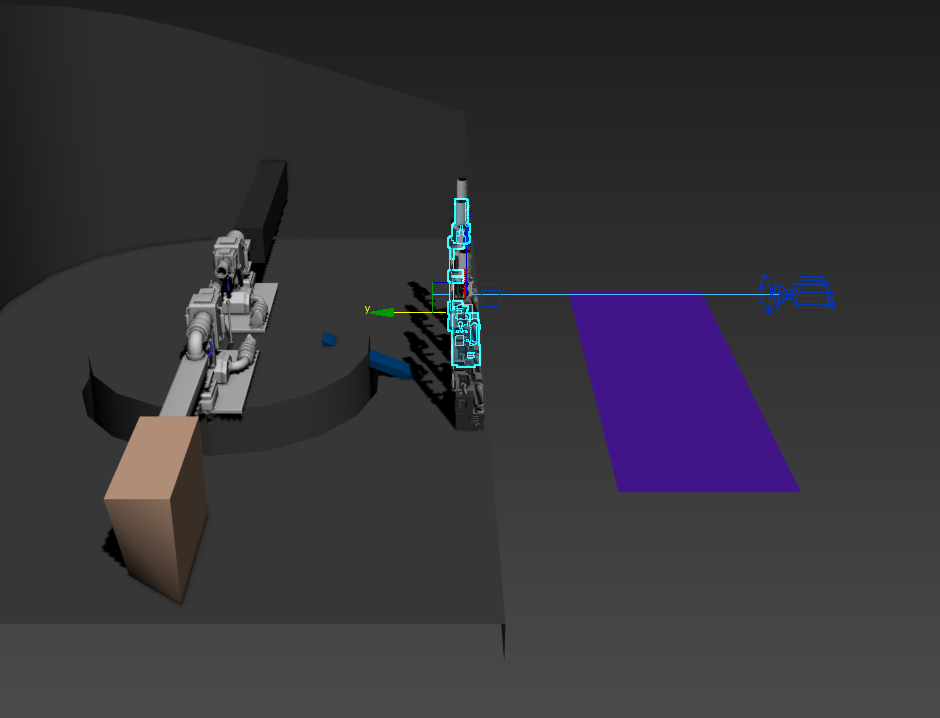
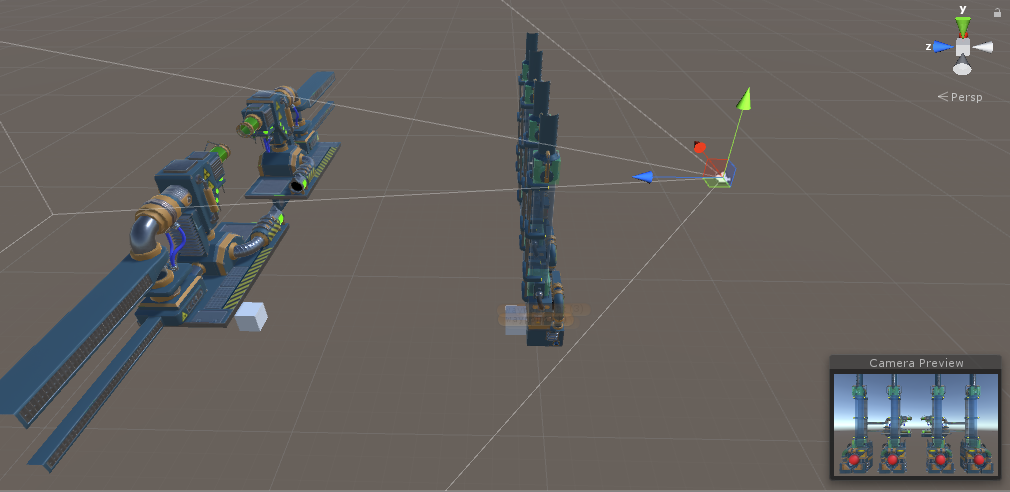
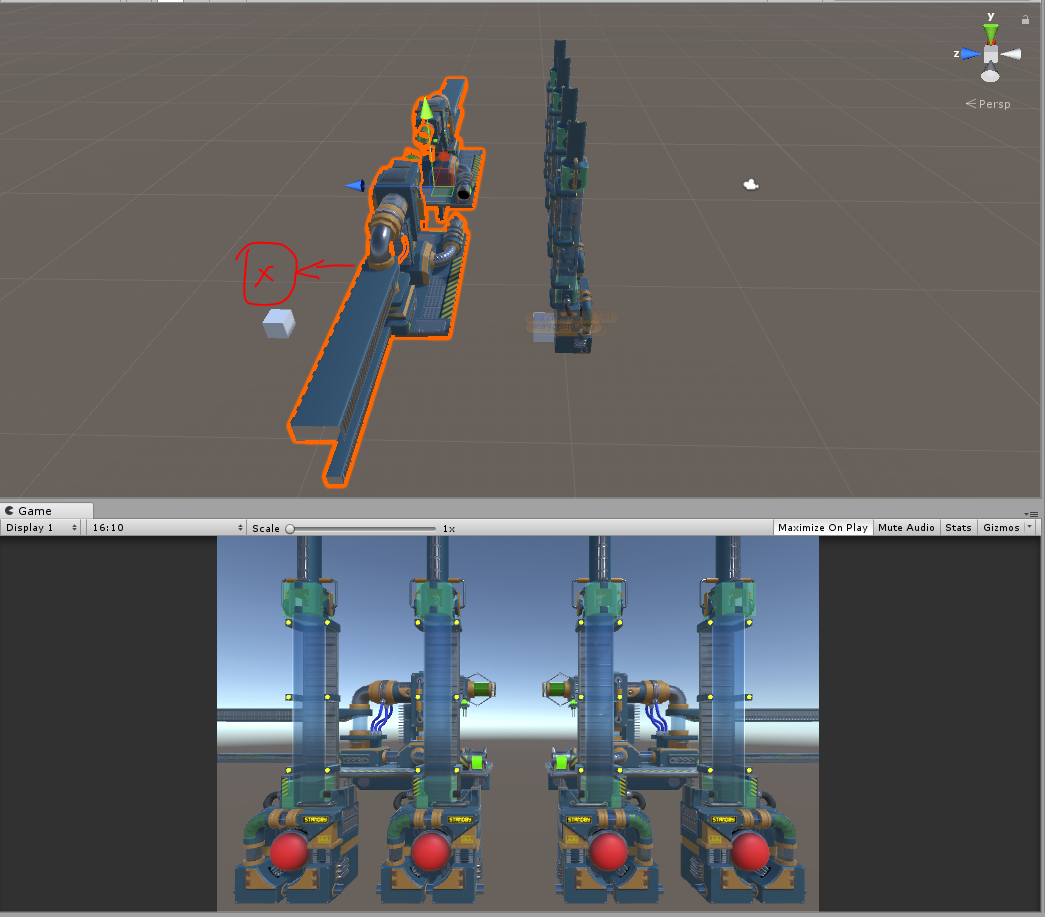

Replies
I found a thread that talks about it but no one seemed to reach a concrete solution. Here it is.
Thanks Axi5 and kio
https://forum.unity.com/threads/how-to-get-the-same-fov-in-3dsmax-and-unity.128708/
In 3ds Max select your camera. Next to the FOV setting is a little icon that drops down. By default it’s horizontal. Change it to vertical then type in the FOV value from Unity.
They should match now.
@monster Thanks for the suggestion. I am using Max2018 and tried to find the dropdown somewhere in the menus but could not locate it. Perhaps you may be aware of something I am not. I will provide a screenshot. My Max2016 license expired so unfortunately, I can no longer try your suggestion on a previous iteration of max.
Just wanted to give you and everyone else a quick update. I managed to match Unity about 98% on a 1:1 in camera views. So while the physical camera did not allow me to shift to vertical, the Free Camera did. So kudos to you Monster. I even managed to match the position values from max and unity and the camera placement appears to be on a 1:1 as far as world space coordinates. I have circled the parts that need to be addressed. Hopefully this helps others in the future as it did me. I will keep the original setup I had with the FOV set to low in max because of the illusion I am trying to create but I at least now know how to match the max viewport to unity and vice versa so I will still be using what we learned all the same.
So
(Besides properly doing your unit setup) Mine is set to Metric -> Meters and then System Setup 1 Unit -> Centimeters for 1:1 World positions.
1.Free Camera
2.Set the FOV to Unity's, by default its 60.
3. Click arrow to the left which drops down and choose vertical.
4. Under render setup, try and match the Image aspect -> Unity aspect ratio. I still dont know how this works. I just searched for a 3:1 resolution and set that. In my case 3k x 2k (3000 W 2000 H) and then set the FOV to 60 again because it changes it for you automatically.
5. Match the world positions. Unity (x , y, z) = Max (x, z, y) in that order. So basically switch your y and z values.
6. Rejoice!
Thank you all for your immensely valuable feed back.