The BRAWL² Tournament Challenge has been announced!
It starts May 12, and ends Oct 17. Let's see what you got!
https://polycount.com/discussion/237047/the-brawl²-tournament
It starts May 12, and ends Oct 17. Let's see what you got!
https://polycount.com/discussion/237047/the-brawl²-tournament
(Workaround) [Affinity Photo] View a channel without alpha as transparency?
Hi,
When trying to view a texture with channel packing (where alpha is not transparency), how can I tell Affinity Photo to not display a channel with alpha applied?
My problem as following: I am viewing a single channel which contains roughness map but AP always use my decal in alpha to mask channel even if it's set to disabled.
I tried to find a profile in AP that treat RGBA/8 PNG as Linear or Raw, but there isn't one. So is this possible? If not, what's the alternative for viewing channels on macOS?
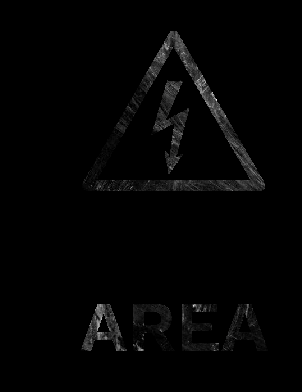
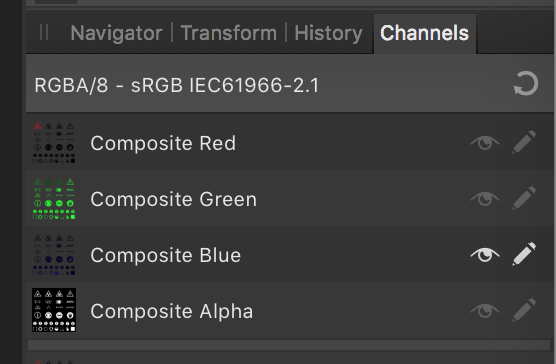
When trying to view a texture with channel packing (where alpha is not transparency), how can I tell Affinity Photo to not display a channel with alpha applied?
My problem as following: I am viewing a single channel which contains roughness map but AP always use my decal in alpha to mask channel even if it's set to disabled.
I tried to find a profile in AP that treat RGBA/8 PNG as Linear or Raw, but there isn't one. So is this possible? If not, what's the alternative for viewing channels on macOS?
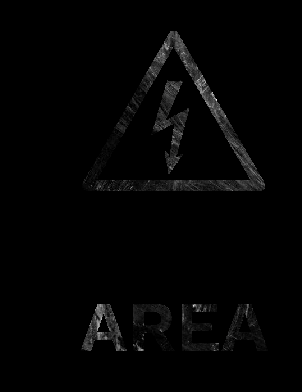
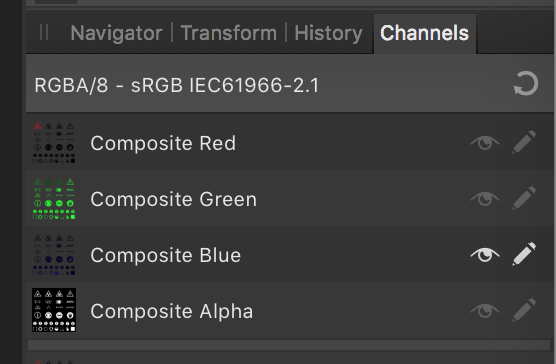

Replies
not possible with the current version of Affinity Photo and the original channel-setup,
the only so far known workaround is posted here;
https://forum.affinity.serif.com/index.php?/topic/57177-affinity-photo-view-a-channel-without-alpha/