The BRAWL² Tournament Challenge has been announced!
It starts May 12, and ends Oct 17. Let's see what you got!
https://polycount.com/discussion/237047/the-brawl²-tournament
It starts May 12, and ends Oct 17. Let's see what you got!
https://polycount.com/discussion/237047/the-brawl²-tournament
Shader Forge - World Position Vertical Gradient help please
Hey all,
So I've recently purchased Shader Forge for Unity and have been testing it out. Our current project involves a vertical gradient shader similar to the style you see in Monument Valley (totally different art style, just looking for a similar gradient effect!).
So far I've been able to get it working that it uses the UV Co-ords but that makes the gradient appear on the top of cube shaped objects which I don't want happening. I've tried searching for this and really can't find what I'm looking for. I found a shader by bcatcho on github that does what I'm trying to achieve but his is written in shader code which i don't understand so wanted to replicate it in Shader Forge so I can tweak things myself. His uses the objects local position to apply the gradient whereas I want to use world position, so smaller objects might have a flat colour of the starting colour of the gradient while taller objects you'd see the full gradient effect.. kinda thing
I watched/followed the Shader Forge tutorials on creating gradients but they're just applied straight to objects and I can't figure out how to get it to use the world position
I'm thinking I need to use the Normal Position node but I don't know how to hook it up to get what I'm after...
I'm gonna attach an image of what I mean to help clarify. Cube A is what I currently have using the UV Co-ords (i don't want that gradient on the top of the cube) but Cube B is the style i'm trying to get. Any bits of advice would be greatly appreciated!!
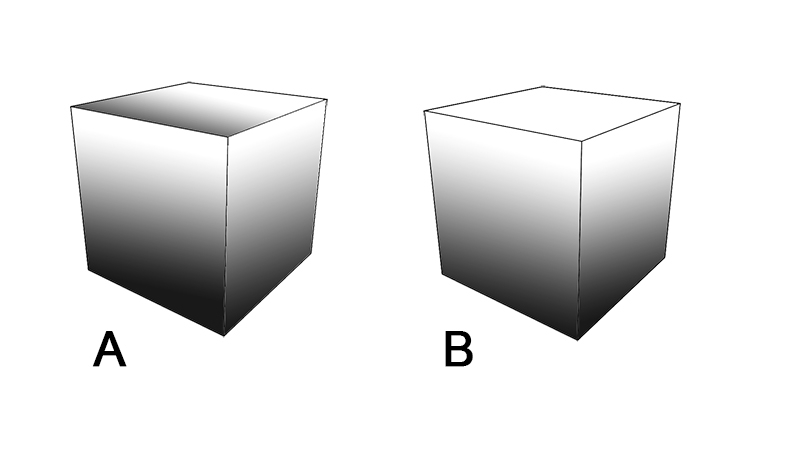
So I've recently purchased Shader Forge for Unity and have been testing it out. Our current project involves a vertical gradient shader similar to the style you see in Monument Valley (totally different art style, just looking for a similar gradient effect!).
So far I've been able to get it working that it uses the UV Co-ords but that makes the gradient appear on the top of cube shaped objects which I don't want happening. I've tried searching for this and really can't find what I'm looking for. I found a shader by bcatcho on github that does what I'm trying to achieve but his is written in shader code which i don't understand so wanted to replicate it in Shader Forge so I can tweak things myself. His uses the objects local position to apply the gradient whereas I want to use world position, so smaller objects might have a flat colour of the starting colour of the gradient while taller objects you'd see the full gradient effect.. kinda thing
I watched/followed the Shader Forge tutorials on creating gradients but they're just applied straight to objects and I can't figure out how to get it to use the world position
I'm thinking I need to use the Normal Position node but I don't know how to hook it up to get what I'm after...
I'm gonna attach an image of what I mean to help clarify. Cube A is what I currently have using the UV Co-ords (i don't want that gradient on the top of the cube) but Cube B is the style i'm trying to get. Any bits of advice would be greatly appreciated!!
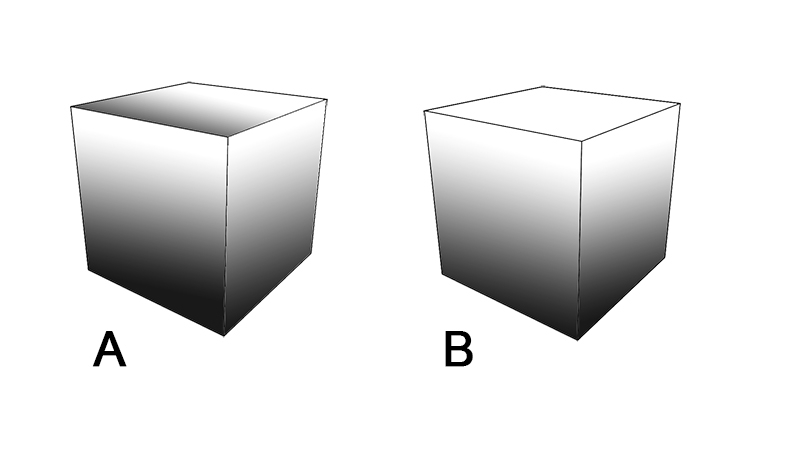
Replies
Shader forge version of James Arndt's shader
Thanks a lot for this! I've replicated it in my own scene now and it's working exactly how I wanted it to
Is there any way that I could use a diffuse texture with this? Like, for instance, if I wanted to have this gradient effect overlaying a diffuse texture. I am trying to get a very slight detail of texture to come through on the models (very minor but visible) but I see there's no way to hook in a diffuse on a custom lighting setup.. Would this node tree work in a diffuse slot instead of the emissive? I've never been sure why the gradients are always shown in emissive slots
If you want to use a texture, add a texture2d node. Then add a new multiply node. Connect the new texture2d node to the A input of the multiply node. Connect the output of the old multiply node, which is currently connected to the custom lighting slot, into the B input of the new multiply node. Now, take the output of the new multiply node and connect it to the custom lighting slot.
If you ever want to add a texture to something, generally you just add a 2D texture node and multiply it by whatever else.