The BRAWL² Tournament Challenge has been announced!
It starts May 12, and ends Oct 17. Let's see what you got!
https://polycount.com/discussion/237047/the-brawl²-tournament
It starts May 12, and ends Oct 17. Let's see what you got!
https://polycount.com/discussion/237047/the-brawl²-tournament
In maya, is there such a thing such as rotate snap?
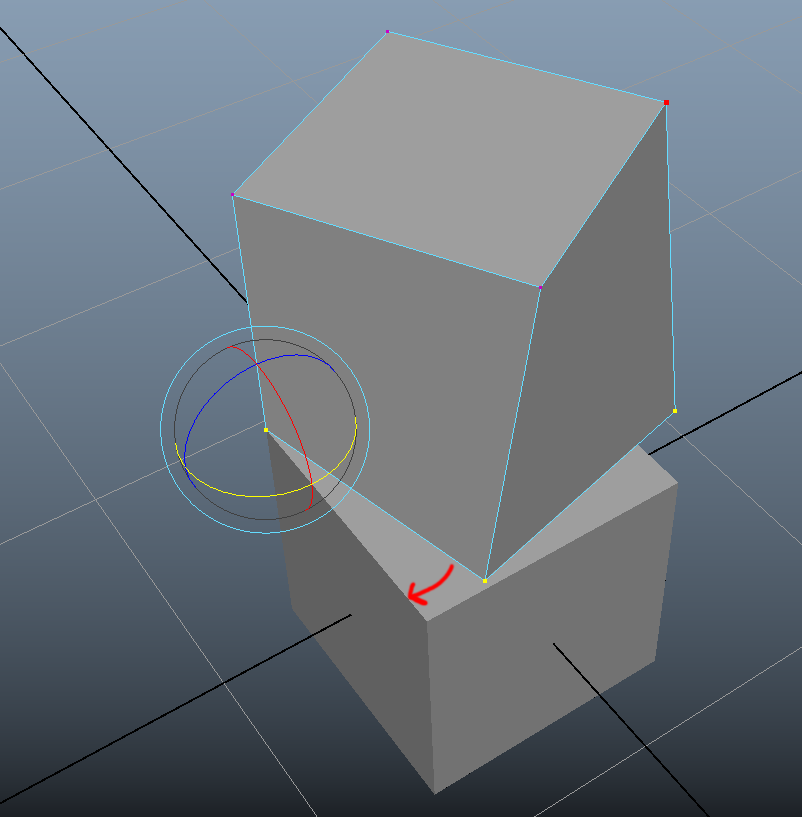
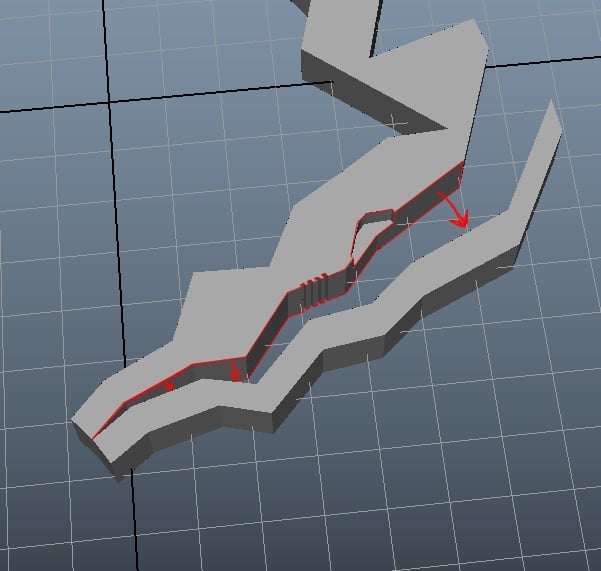
So in these example images, lets say I want to rotate just those verts to match perfectly to the edge that the red arrow is pointing to. Is there a way to do this?
I know I could probably do some weird workaround with the snap together tool, but that would require me to fiddle with the outliner, cut that shape into 2 pieces, extrude an edge if i only wanted a 2d plane to snap, snap-together tool it, then reconnect and re-align them. But that would be too tedious.
Replies
If you are more after snapping all the vertecies when rotating, that is a harder problem. Select the faces/edges/verts (which ever mode you desire) and with that selection, use a Deform > Lattice. You'll probably want to adjust the STU Divisions, try them all at 2, it should give you a simple box lattice. Grab the Control Points of part of the box (if it has a total of 8 CPs, grab half of them) and move those, the mesh should deform and maintain the geoetric shape.
You don't have to be in a component mode, you can apply Lattice to whole object, but I don't think that's ideal.
I've made a small video to show you:
Go into the settings for this, then change Space to World and then Rotate Axis to Y. Select both of your objects, run the tool. Select a vertex to snap, then select the edge to snap to. This will probably only work with full meshes, I've just tested it using your box example. You may need to extract your faces in order to pull this off.
Should send you down the path though.