The BRAWL² Tournament Challenge has been announced!
It starts May 12, and ends Oct 17. Let's see what you got!
https://polycount.com/discussion/237047/the-brawl²-tournament
It starts May 12, and ends Oct 17. Let's see what you got!
https://polycount.com/discussion/237047/the-brawl²-tournament
(Solved) How do I resize custom toolbars (3DS Max 2018)
Since graduating, I've been working hard on trying to optimise my setup for the programs I'm using. I've installed some scripts for 3DS Max, and assigned them to a toolbar for quick access, but I can't find any way to resize the toolbar itself, so I can get more clarity on the buttons. The toolbar on the left is what I'm talking about, I can't find any resource that tells me how to extend it so I can see all of the text.
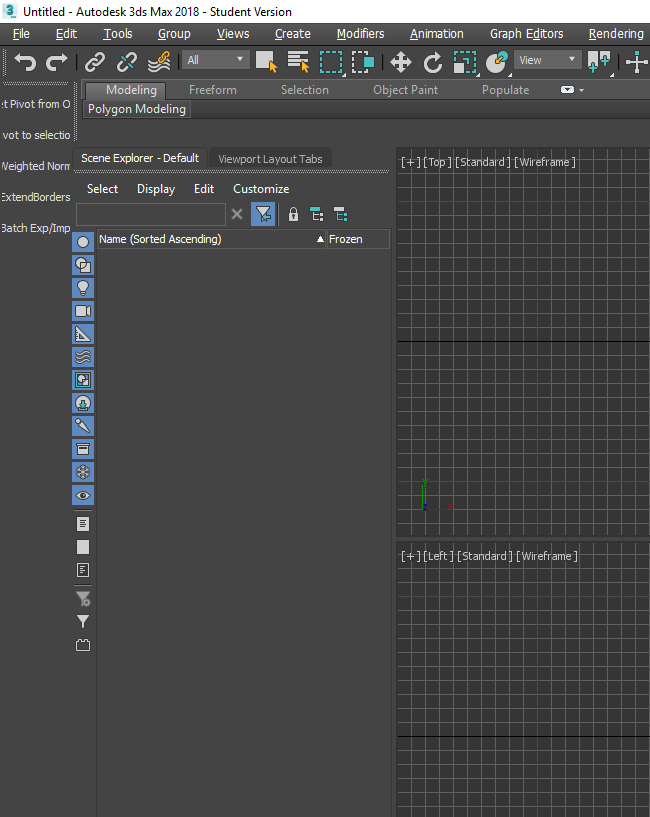
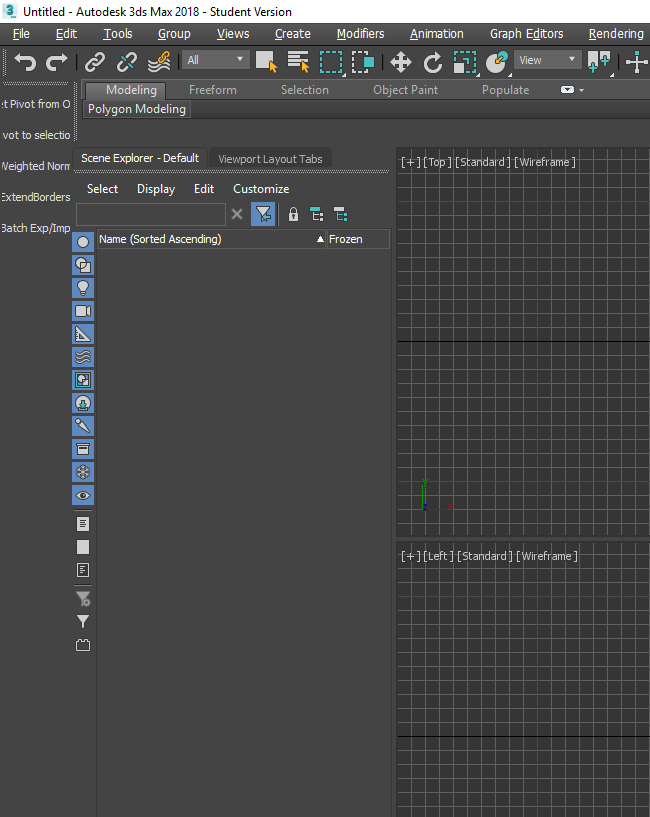
Replies
You can also edit the button text to be shorter, I like to take out vowels (right click button > edit button appearance) change Button Text. You can put a longer description in the tool tip if that helps.