The BRAWL² Tournament Challenge has been announced!
It starts May 12, and ends Oct 17. Let's see what you got!
https://polycount.com/discussion/237047/the-brawl²-tournament
It starts May 12, and ends Oct 17. Let's see what you got!
https://polycount.com/discussion/237047/the-brawl²-tournament
How to create a CALIBRATED albedo texture?
Hi there,
I'm struggling to understand how calibrated albedo maps are actually made. There is so much talk about PBR, how it's wonderful, physically correct awesomeness. But not even Allegorithmic has any information on how to make a calibrated texture.
Let's look at an example. Pretend that I want to know what is the physically correct value for the blue color in my notebook. So I take this photo with my raw-capable camera. Lighting should be the same for the chart and the notebook, not too much specular or anything going on.
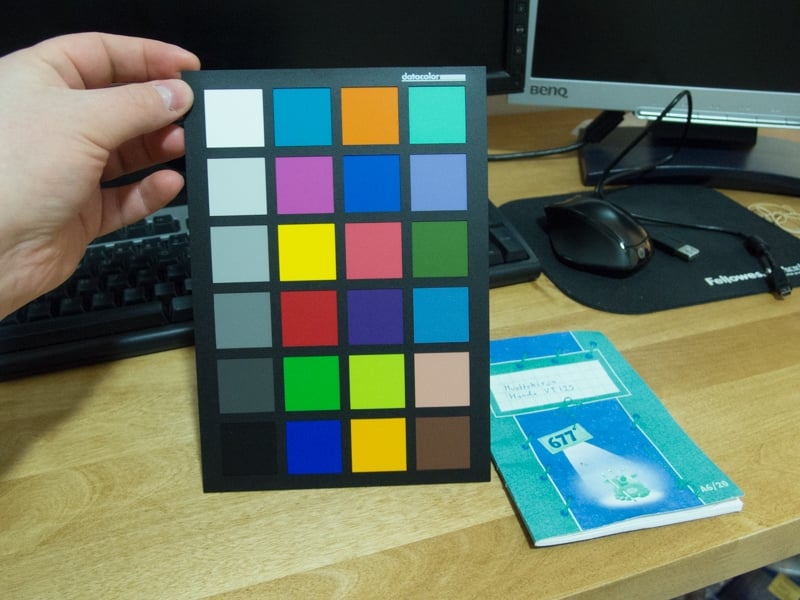
If I color pick the notebook-blue in Photoshop from this ugly straight from the camera photo, I get sRGB: 3, 149, 217.
Of course that is pointless, so let's make this a calibrated photo. I follow the guidance from datacolor calibration guide: http://cdn.spyder.datacolor.eu/wp-content/uploads/2014/08/SpyderCheckr_24_UserGuide_EN_v1.pdf?iv=23
They tell me to set white balance from grey patch E2, and then adjust E1 to 90 % and E6 to 4%. They tell me to use "exposure and black/shadows adjustment". So I do exposure -0,30 and blacks -0,20. Here is the result:
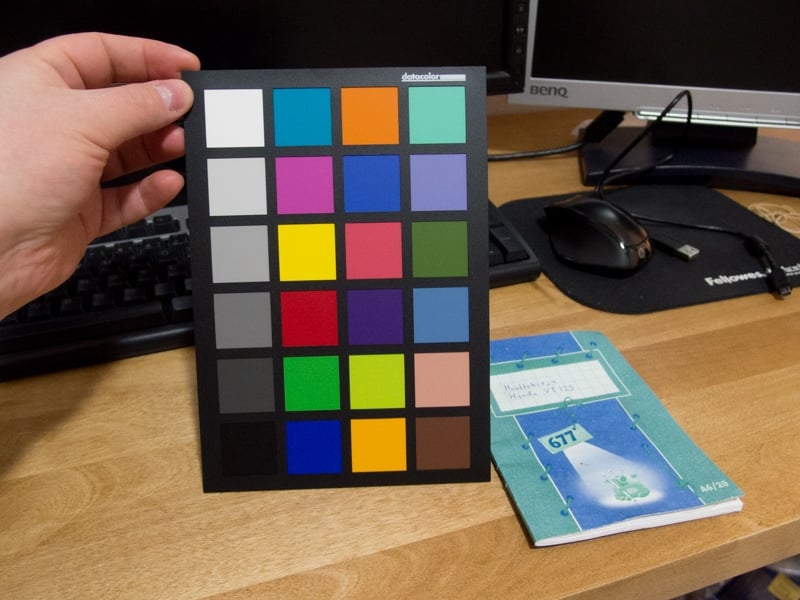
Next I do the whole calibration thing just like the guide tells me to. I get this as a result:
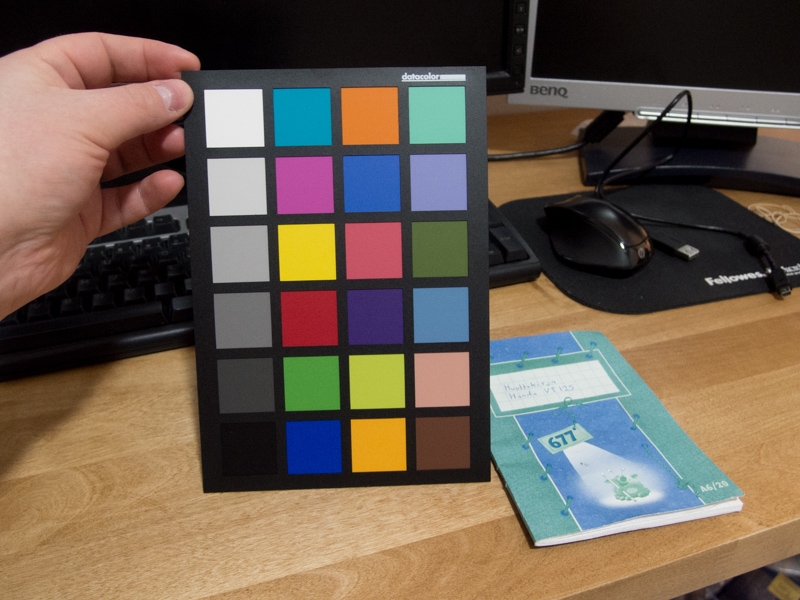
Okay great, something is being adjusted clearly. So now this should be calibrated photo? I will pick the blue from my notebook once again and I get sRGB: 95, 145, 199. Well that is a huuuge difference, I should be happy and paint my PBR thingy with that albedo color? Not so fast.
http://cdn.spyder.datacolor.eu/wp-content/uploads/2014/08/SpyderCheckr-Color-Data.pdf?iv=23
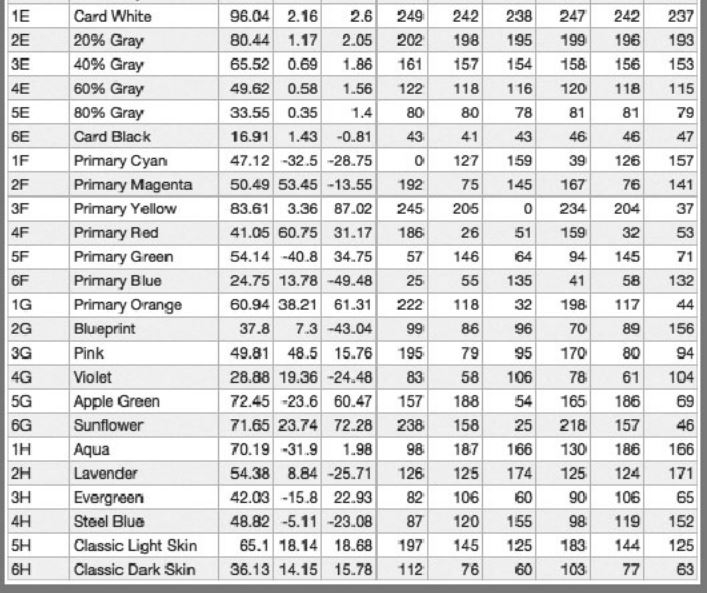
First three numbers: LAB values, then sRGB, then AdobeRGB. This is the datasheet for the color chart, I must assume datacolor has used some million dollar equipment to determine true values for these colors, so if my calibrated photo matches these, it is correct and I can use it to build a true PBR texture.
So, gray patch 2E should be sRGB 202, 198, 195. I measure: 203, 204, 204. Not perfect but I guess it's ok.
5E gray should be: 80, 80, 78, it is: 58, 57, 56. Not good.
1F primary cyan should be: 0, 127, 159 but it is: 0, 149, 182. Not good.
5G apple green should be: 157, 188, 54 but it is: 184, 194, 65. Not good.
I'm starting to feel that this calibrated photo is far from calibrated. What do I do wrong? How do big companies actually take perfect albedo values?
I'm struggling to understand how calibrated albedo maps are actually made. There is so much talk about PBR, how it's wonderful, physically correct awesomeness. But not even Allegorithmic has any information on how to make a calibrated texture.
Let's look at an example. Pretend that I want to know what is the physically correct value for the blue color in my notebook. So I take this photo with my raw-capable camera. Lighting should be the same for the chart and the notebook, not too much specular or anything going on.
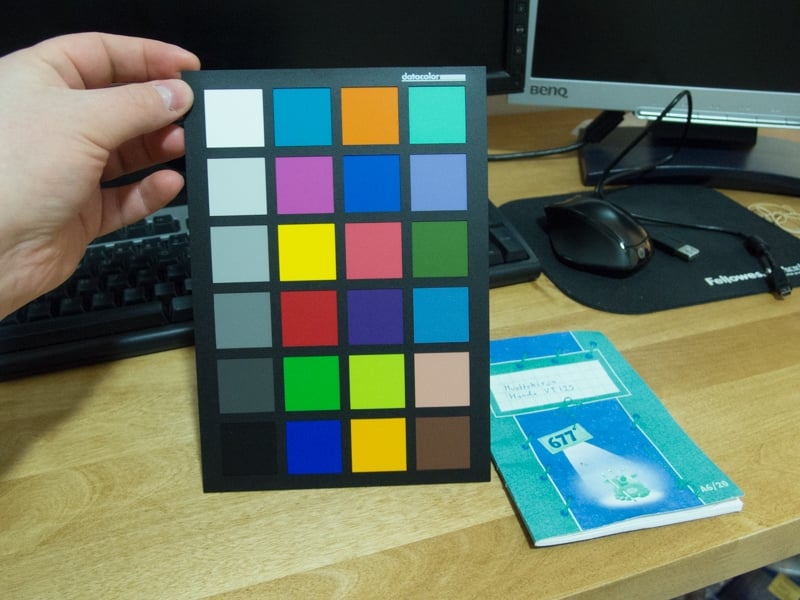
If I color pick the notebook-blue in Photoshop from this ugly straight from the camera photo, I get sRGB: 3, 149, 217.
Of course that is pointless, so let's make this a calibrated photo. I follow the guidance from datacolor calibration guide: http://cdn.spyder.datacolor.eu/wp-content/uploads/2014/08/SpyderCheckr_24_UserGuide_EN_v1.pdf?iv=23
They tell me to set white balance from grey patch E2, and then adjust E1 to 90 % and E6 to 4%. They tell me to use "exposure and black/shadows adjustment". So I do exposure -0,30 and blacks -0,20. Here is the result:
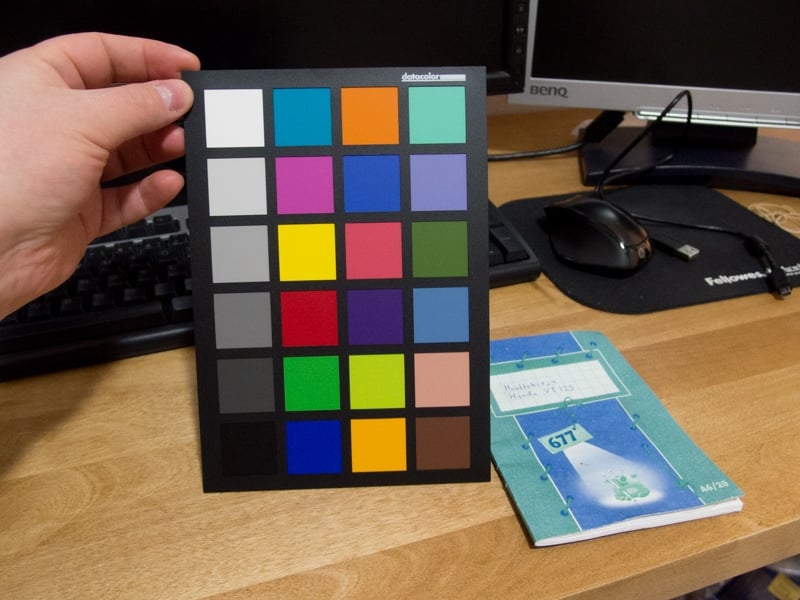
Next I do the whole calibration thing just like the guide tells me to. I get this as a result:
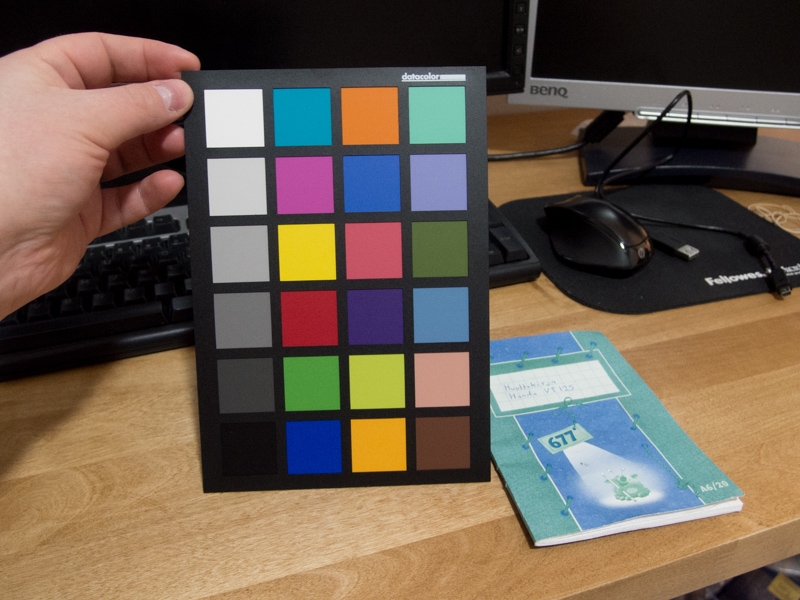
Okay great, something is being adjusted clearly. So now this should be calibrated photo? I will pick the blue from my notebook once again and I get sRGB: 95, 145, 199. Well that is a huuuge difference, I should be happy and paint my PBR thingy with that albedo color? Not so fast.
http://cdn.spyder.datacolor.eu/wp-content/uploads/2014/08/SpyderCheckr-Color-Data.pdf?iv=23
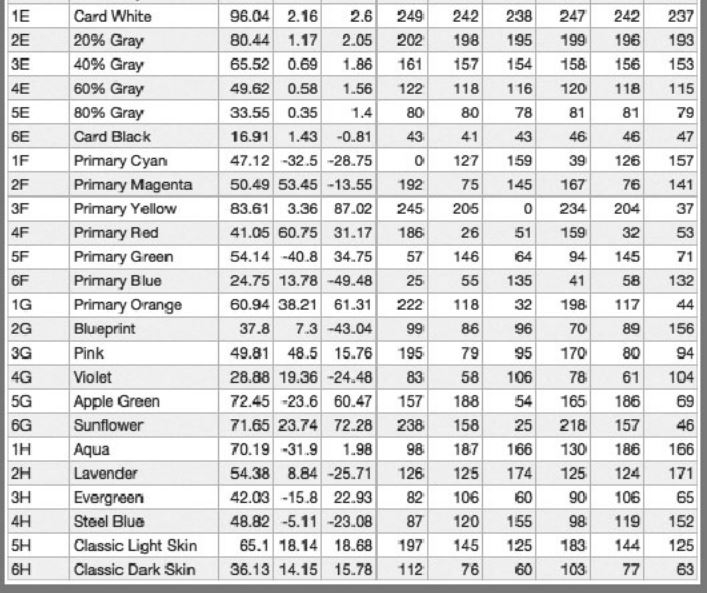
First three numbers: LAB values, then sRGB, then AdobeRGB. This is the datasheet for the color chart, I must assume datacolor has used some million dollar equipment to determine true values for these colors, so if my calibrated photo matches these, it is correct and I can use it to build a true PBR texture.
So, gray patch 2E should be sRGB 202, 198, 195. I measure: 203, 204, 204. Not perfect but I guess it's ok.
5E gray should be: 80, 80, 78, it is: 58, 57, 56. Not good.
1F primary cyan should be: 0, 127, 159 but it is: 0, 149, 182. Not good.
5G apple green should be: 157, 188, 54 but it is: 184, 194, 65. Not good.
I'm starting to feel that this calibrated photo is far from calibrated. What do I do wrong? How do big companies actually take perfect albedo values?
Replies
As you can see the color chart includes gray patches which are used for white balance in Lightroom. What do you mean "white balance during photo capture"?
Why would I need a calibrated monitor? I'm not adjusting anything by eye. There should be a mathematical way to do this correctly, or else it wouldn't be physically based. Did you read my post? I'm not judging the colors by eye. I'm using values measured from the photo and comparing those to reference values.
How does Wikipedia values differ from that chart I posted which is made by the same company which makes the actual color chart?'
EDIT: ILYHugh thanks for the link, there was some useful stuff there. 3D Lut Creator seems interesting, I tried the demo and found out that reference values for Spyder Checkr24 are different there compared to the official datasheet. I emailed them about this, curious to know why the values are so different.
Also there was one obvious mistake I made with the test images in opening post. They were taken in LED lighting. Stupid! LED's have such bad color rendering index it's only natural colors will be wildly different than in daylight. BUT. I haven't been able to reproduce correct values from daylight shots either, yet.