The BRAWL² Tournament Challenge has been announced!
It starts May 12, and ends Oct 17. Let's see what you got!
https://polycount.com/discussion/237047/the-brawl²-tournament
It starts May 12, and ends Oct 17. Let's see what you got!
https://polycount.com/discussion/237047/the-brawl²-tournament



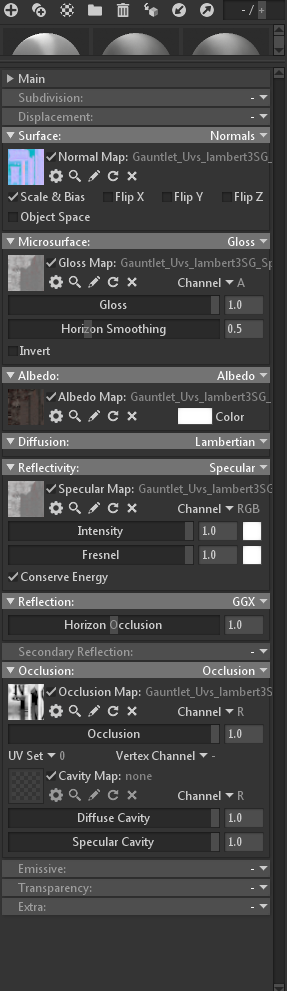
Replies
Aside from changing the sRGB or mip mapping/filtering settings, there isn't anything that Toolbag does to the actual texture content other than load it. It doesn't compress textures or otherwise process them on load, so what you see in the viewport is what your texture looks like. It would be worth looking at the actual textures in a 2D image editing program to verify that they have been exported from Painter correctly.
Hey,
Thanks for the reply I used the same lighting setup, and it fixed everything:) Nah jk why can't it ever be so easy to fix stuff haha. I have no post effects on in painter neither in marmoset.
Checking the textures was the first thing I tried but they exported correctly (Too lazy to show them all but you get the idea left is in painter, right is the exported one)
And here is a new comparison with the same sky I also tried switching materials in marmoset.
2. Check the sRGB settings for all textures, generally it should be:
Spec: sRGB on
Diffuse: sRGB on
Gloss: sRGB off
Normals: sRGB off
It looks like you have the same map loaded into both spec and gloss, the sRGB setting applies on a per-texture setting, which means you can have sRGB set to on or off for both of those inputs, but not have a different setting for each. Save the gloss map out as a unique file in that case to turn sRGB off while leaving it on for the spec.
If your gloss map is a roughness map, where the glossiest areas are black and the roughest area white, make sure to hit the invert check box in the Microsurface tab.
In Zbrush its fine:
thanks in advance.
We've got a number of tutorials for Toolbag on our site, I would suggest starting with the ones in the introductory category: https://marmoset.co/toolbag/learn/