The BRAWL² Tournament Challenge has been announced!
It starts May 12, and ends Oct 17. Let's see what you got!
https://polycount.com/discussion/237047/the-brawl²-tournament
It starts May 12, and ends Oct 17. Let's see what you got!
https://polycount.com/discussion/237047/the-brawl²-tournament
Aliasing artifact on 3ds max with small resolutions
Okay, I realize this is probably no place for beginners on 3ds max, but I'm at wits' end, I can't find help with this by searching.
Here's the problem, sorry for the low resolution, but only appears on small renders:
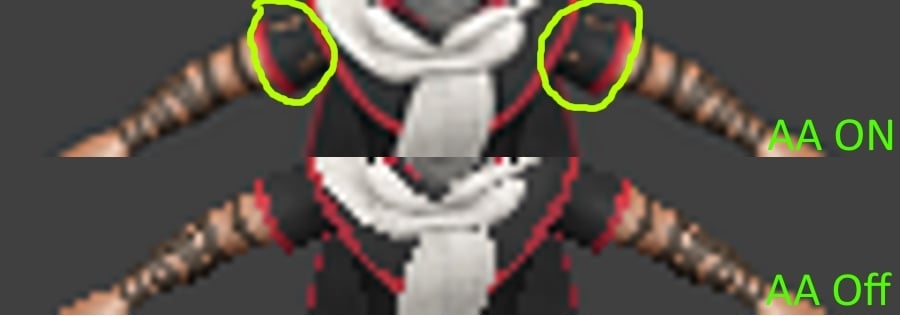
I get random antialiasing artifacts on anything that has mesh underneath. To be clear it's not colliding with underlying faces, there's a fair distance between the two.
I've tried switching antialiasing filters, I've tried messing with shadows, I've tried tweaking the model thinking it's some problems with modifiers etc.
Here's the weird part, If I move the model in any direction, the issue appears on the same exact place on the screen. For example, if the problem was on the sleeves and I move the model up, now the issue appears on the torso.
The only way to fix this, that I've found is by turning off antialiasing completely or increasing the rendering resolution, in which case the artifacts are still there just get smaller.
Here's a gif better depicting the artifacts. Notice the random black dots that appear on the model.
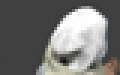
I'm using 3ds max 2014 SP6 by the way. I also don't think it's anything related to my computer or graphics card driver since max 2009 does not have this problem.
Any help at all is greatly appreciated.
Here's the problem, sorry for the low resolution, but only appears on small renders:
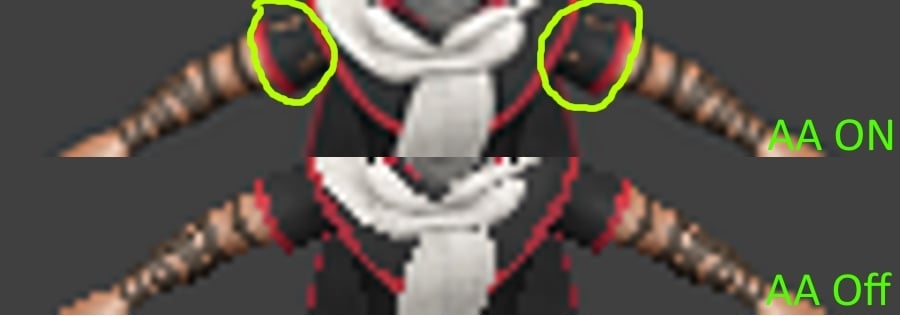
I get random antialiasing artifacts on anything that has mesh underneath. To be clear it's not colliding with underlying faces, there's a fair distance between the two.
I've tried switching antialiasing filters, I've tried messing with shadows, I've tried tweaking the model thinking it's some problems with modifiers etc.
Here's the weird part, If I move the model in any direction, the issue appears on the same exact place on the screen. For example, if the problem was on the sleeves and I move the model up, now the issue appears on the torso.
The only way to fix this, that I've found is by turning off antialiasing completely or increasing the rendering resolution, in which case the artifacts are still there just get smaller.
Here's a gif better depicting the artifacts. Notice the random black dots that appear on the model.
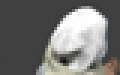
I'm using 3ds max 2014 SP6 by the way. I also don't think it's anything related to my computer or graphics card driver since max 2009 does not have this problem.
Any help at all is greatly appreciated.

Replies
It appears on the Max's render window, as well as the output image. Does not appear in the viewport though.
Free Camera with orthographic projection ON. I've changed the clipping plane to 0 and 1000000013848427900000000.0 (max) respectively, I still get the same artifacts.
No, you need the clipping planes to be as tight as possible around the meshes. So like a few cm closer than the character, and a few cm further.
This will compress the range that the Zbuffer has to cover, so you will get higher precision.
A distant, tight-FOV camera is the same thing as an ortho camera. Just different math.
However the fastest way to fix this is to render 2x scale with no AA, then resize in post with resampling. Then you get AA without the artifacts.
Also, how would I go about "resizing in post with resampling"? Is this done outside of 3ds max?
And last question: What would orthographic FOV 29.863 400x400 w/h translate to distant, tight-FOV non-orthographic?
Render 800x800 with AA off. Resize to 400x400 in Photoshop. You could also do this in Max if you wanted to, in a variety of ways. Rendering directly inside the Material Editor is very quick.
Switch camera to non-ortho. Change FOV to something small like 5 degrees. Turn off clipping. Dolly camera backwards until whole character is seen. Adjust clipping.
Ugh, so there's no way to fix this issue inside Max then... I've also been messing around with the perspective camera trick that you mentioned. It does give similar results, but it's pretty hard to match it 100% to an orthographic view, especially if I rotate it around.
Thank you very much for your help, though.
(googled Rescale World Units skin)
What I hoped would be a simple fix, now escalated to unfixable, thanks for all your help.
I prefer all in Max if you say it's possible, how would I go about doing that?
Hmm, I guess this could work. Will update here if it does.