The BRAWL² Tournament Challenge has been announced!
It starts May 12, and ends Oct 17. Let's see what you got!
https://polycount.com/discussion/237047/the-brawl²-tournament
It starts May 12, and ends Oct 17. Let's see what you got!
https://polycount.com/discussion/237047/the-brawl²-tournament
Normal map doesn't look good on my LOD's sharing the same UV's/Maps
I'm attempting to create a LEGO leg with 2 LOD's my initial high quality is fine for what I need but every time I try and break down the model for the lower LOD I cannot get the normal maps to look correct.
So here's my LOD 1 and 2 and as you can see the normal maps for the left lower LOD look strange

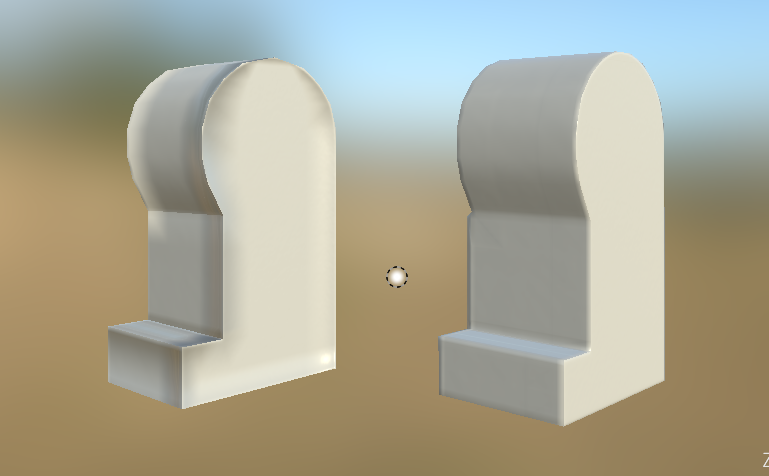
I can't work out why this is happening? the lower LOD occupies the same space on the UV map as the the higher LOD. Here you can see that they are overlapping almost perfectly.
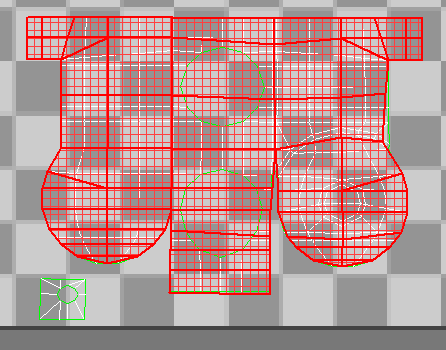
Here you can even see that the normal map is pretty much mapped exactly the same.

Why are my normals not appearing correctly in game and on Substance painter for the low LOD?
Cheers.
So here's my LOD 1 and 2 and as you can see the normal maps for the left lower LOD look strange

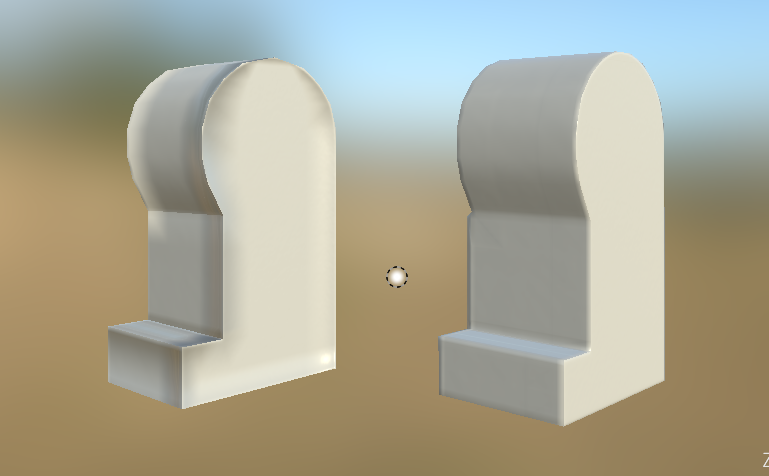
I can't work out why this is happening? the lower LOD occupies the same space on the UV map as the the higher LOD. Here you can see that they are overlapping almost perfectly.
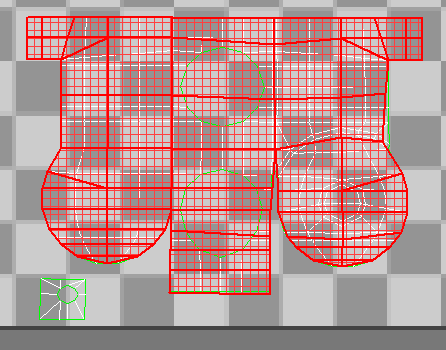
Here you can even see that the normal map is pretty much mapped exactly the same.

Why are my normals not appearing correctly in game and on Substance painter for the low LOD?
Cheers.

Replies
When authoring content to work well with LODs, generally you'll want to use hard edges/smoothing groups, so that the normal doesn't have to do so much "heavy lighting".
Apply that script to both meshes, then rebake and see how it turns out
Is there any good info, articles, videos where I can learn more about this?
Also @Melazee Thanks for the link but I don't have Maya, does this script work in 3DS Max?
I'm a little confused though, does every single island need it's own individual smoothing group for baking? Or can I use the same smoothing group from two island as long as they aren't next to each other on the model? I only ask because if they all need to be individual I'm already reaching 26 seperate islands, and that's just for one leg!
@rohMizuno Yeah there probably is too many, I mainly kept them in for animation purposes as the leg doesn't animate statically like actual LEGO