The BRAWL² Tournament Challenge has been announced!
It starts May 12, and ends Oct 17. Let's see what you got!
https://polycount.com/discussion/237047/the-brawl²-tournament
It starts May 12, and ends Oct 17. Let's see what you got!
https://polycount.com/discussion/237047/the-brawl²-tournament
Photoshop cc 2015 error in my new PC!!!!
When I hit the "F key", that "black area" shows up. And I can't remove that area.
1. Hit the F key once.
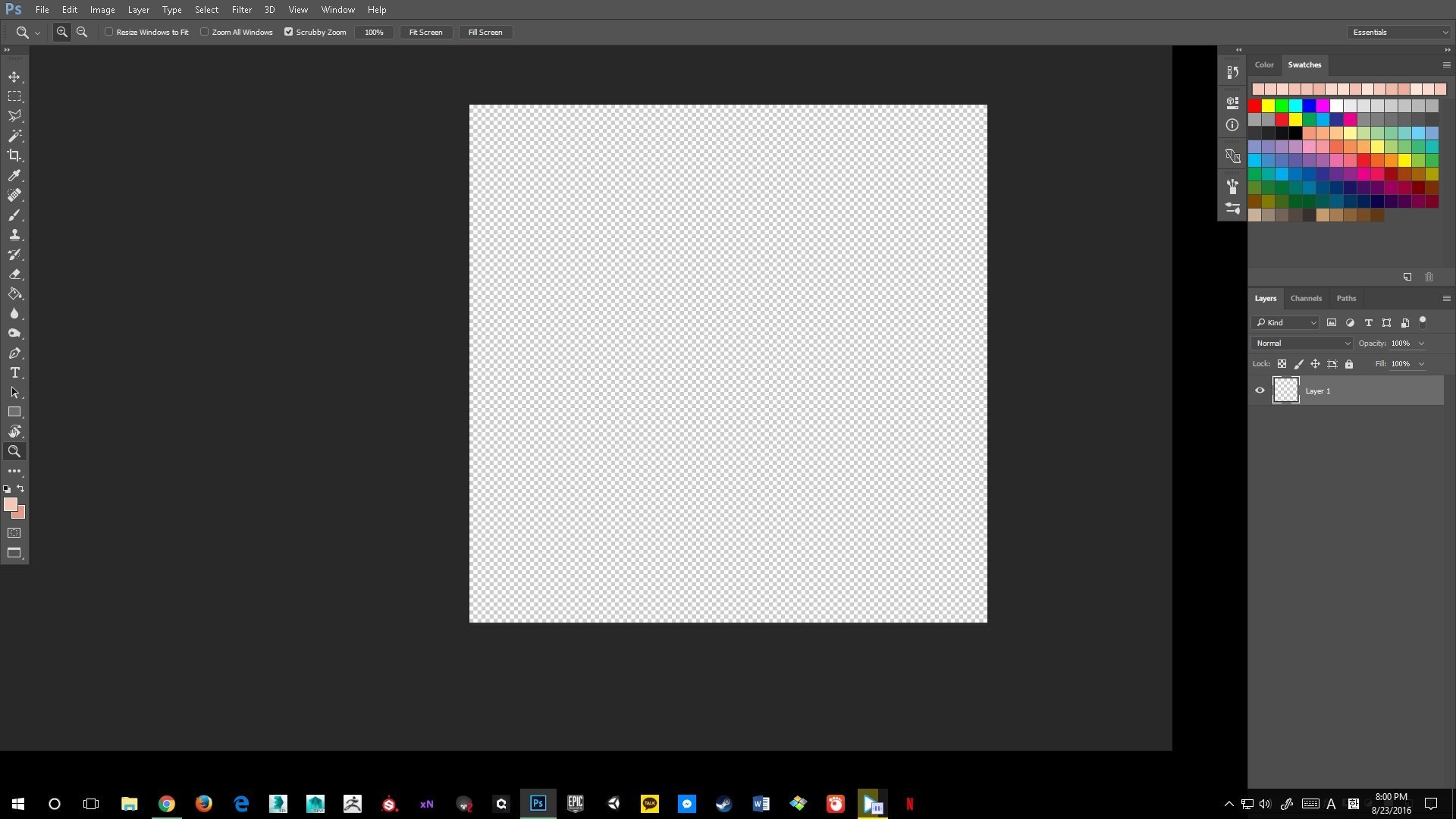
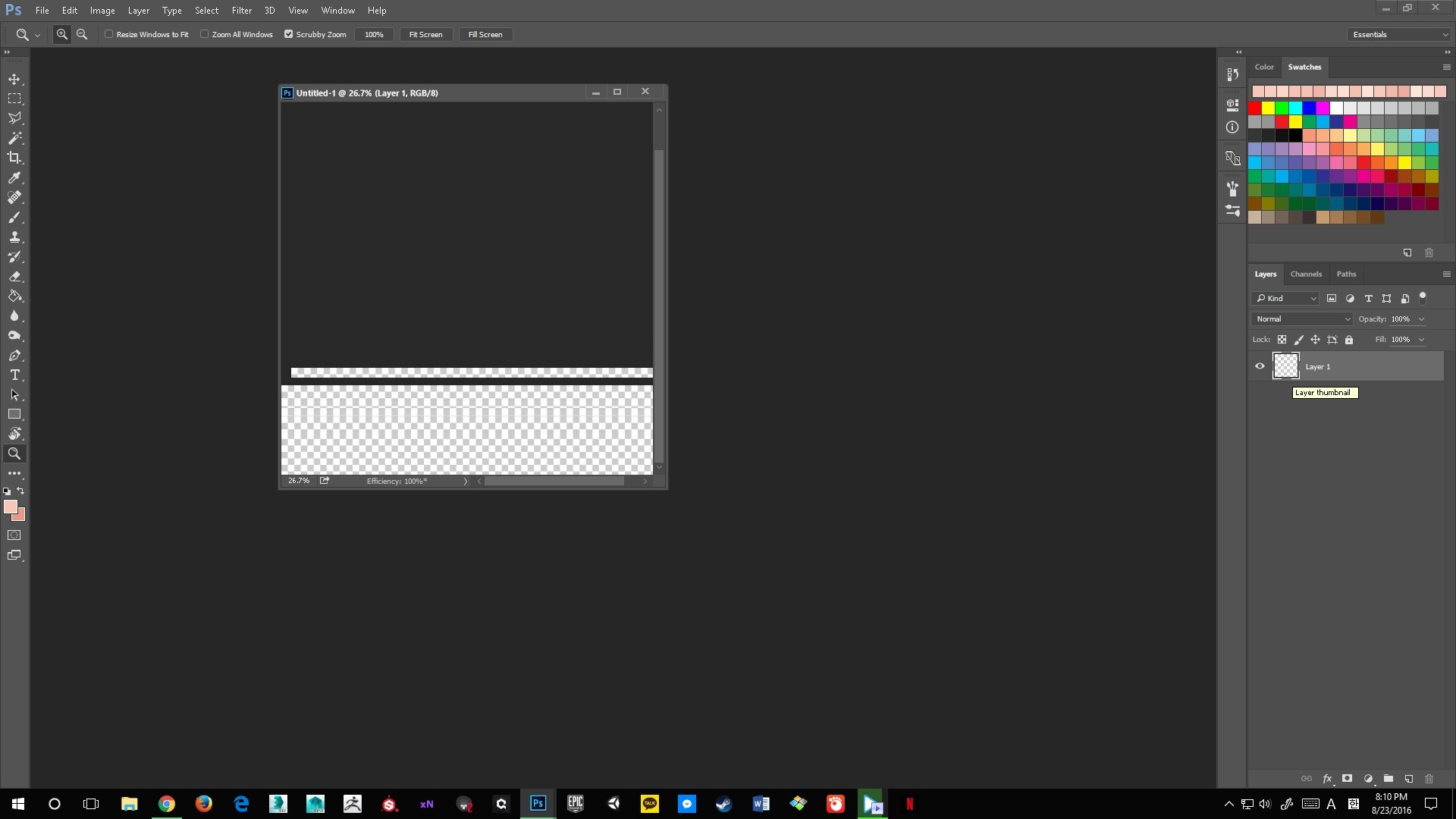
I tried to uncheck "Use Graphics Processor" in performance setting, and it fixed the problem. However, I can't work with uncheck that option because it makes Photoshop slow...And, I think it's not solving cause of problem. Does anyone knows how to solve this problem???? Help me :'(
Here is spec of my PC
1. Hit the F key once.
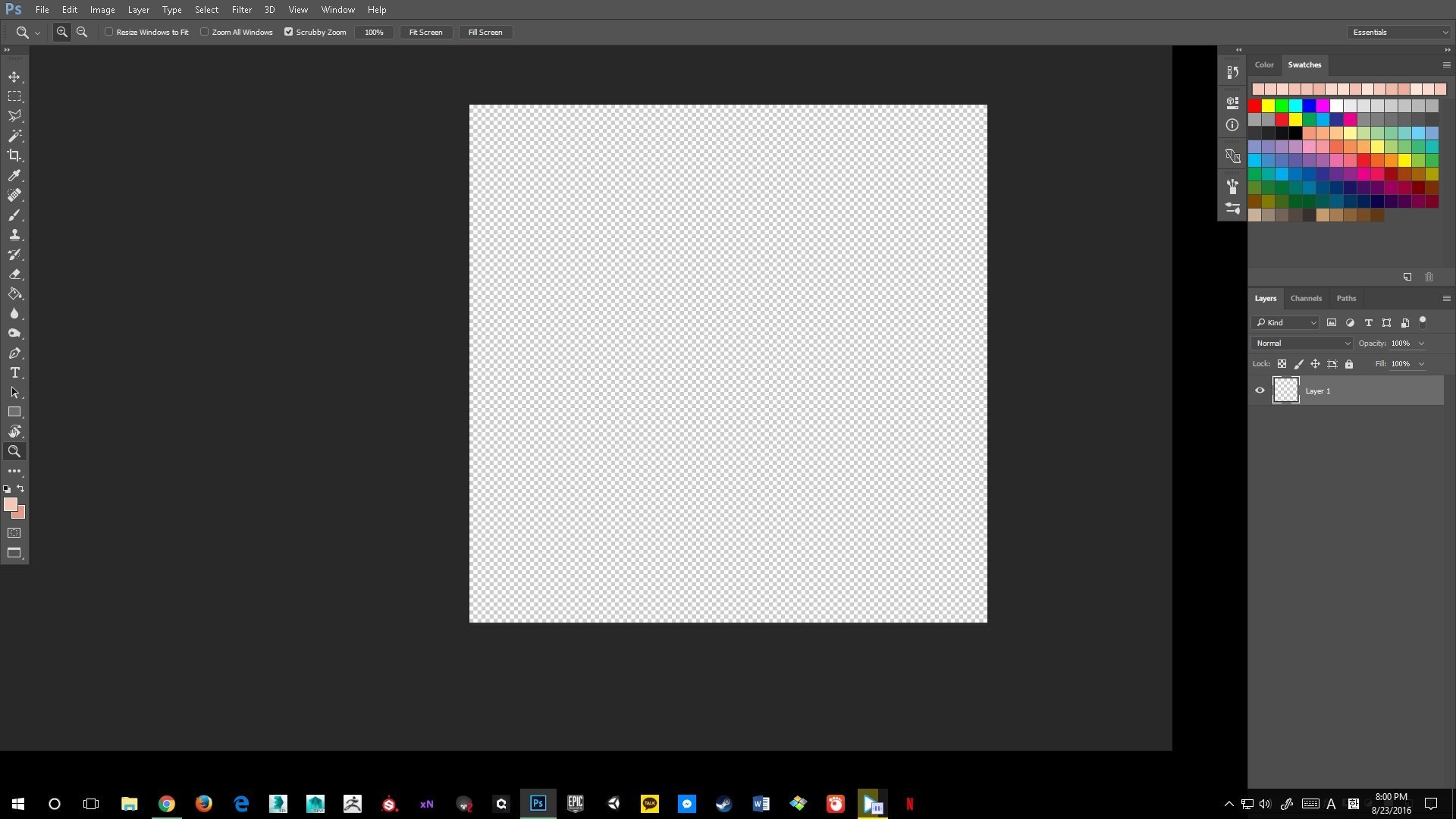
2. Hit the F key twice.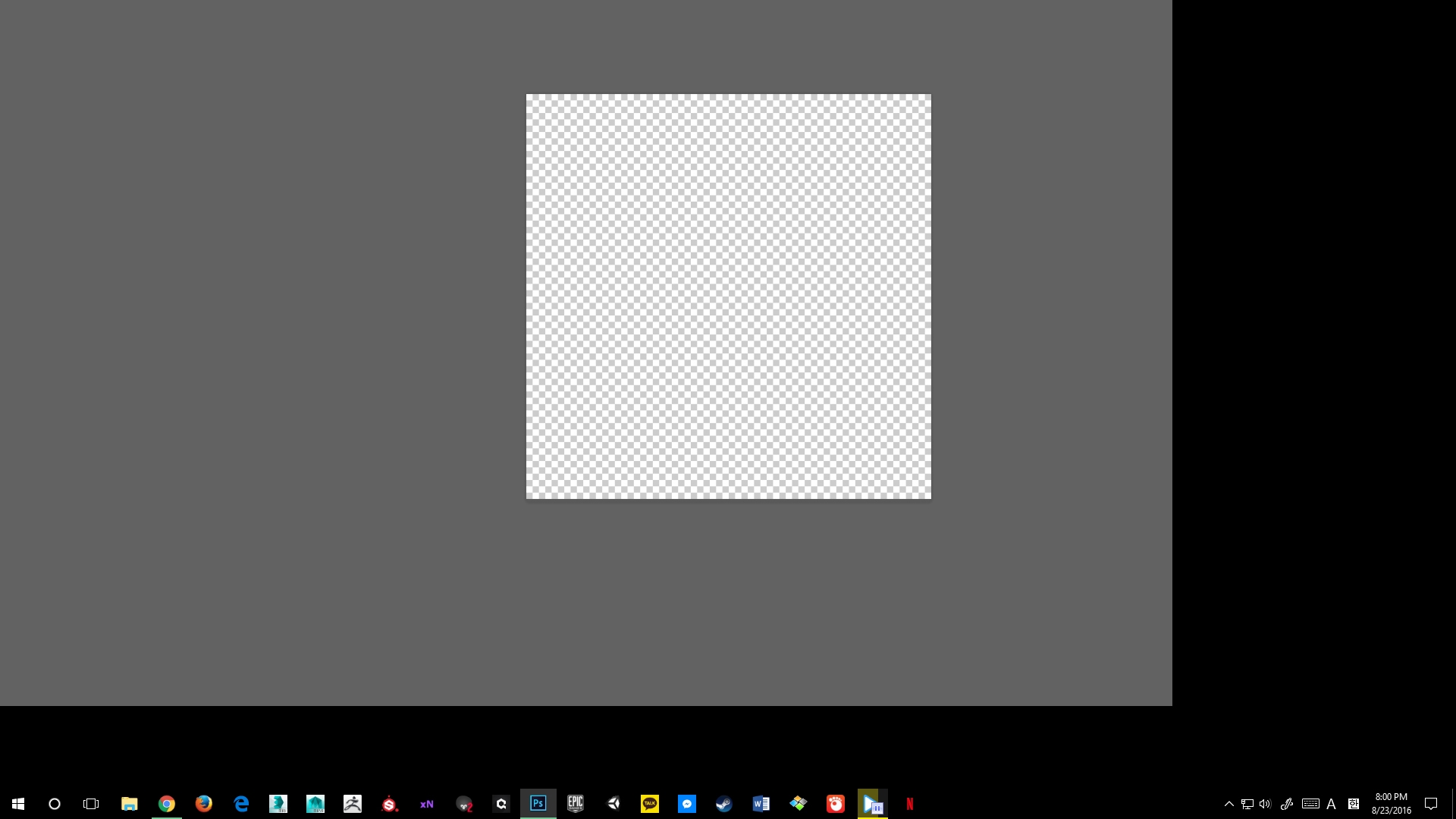
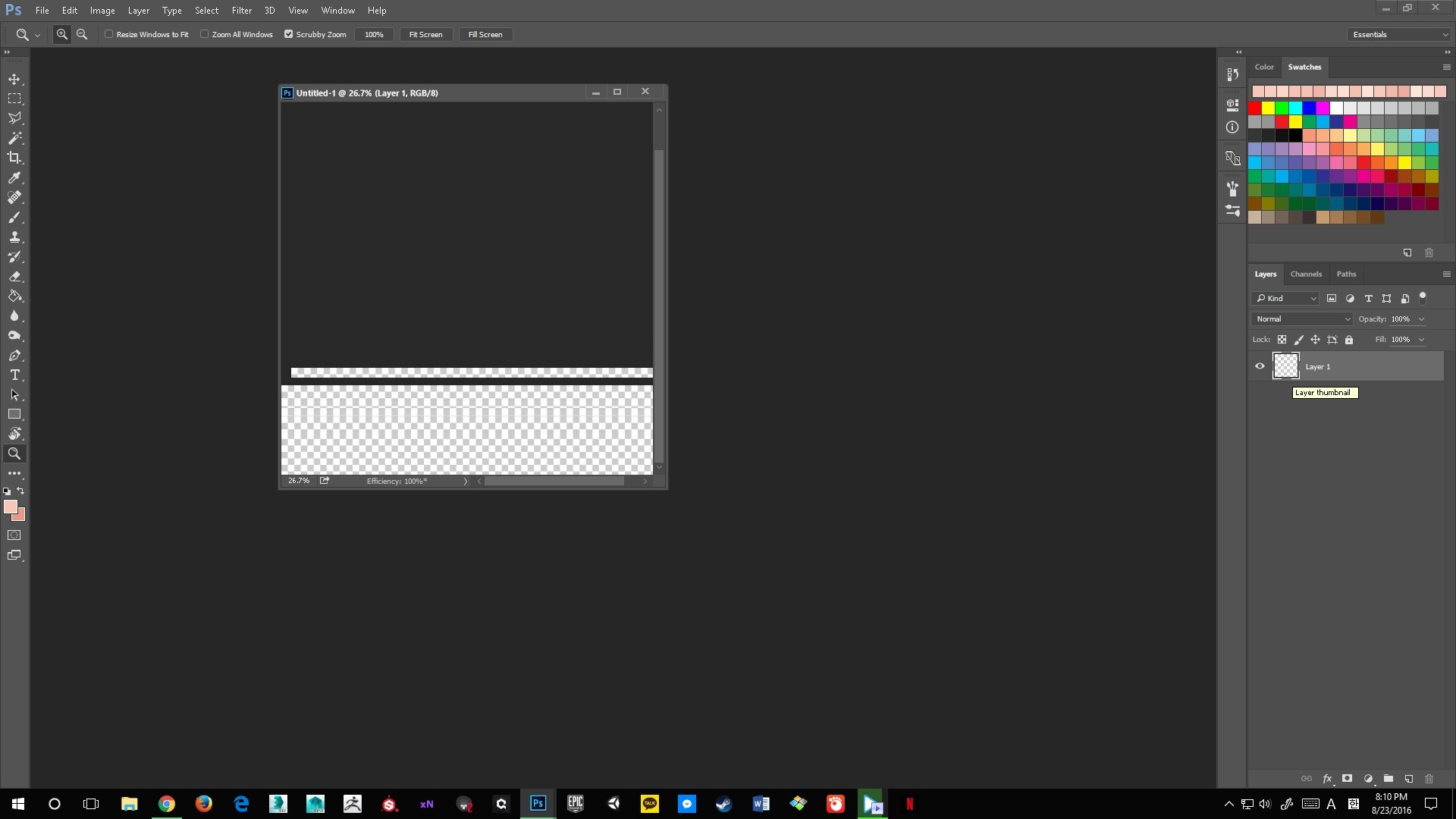
I tried to uncheck "Use Graphics Processor" in performance setting, and it fixed the problem. However, I can't work with uncheck that option because it makes Photoshop slow...And, I think it's not solving cause of problem. Does anyone knows how to solve this problem???? Help me :'(
Here is spec of my PC
CPU : Intel(R) Core(TM) i7-6700K CPU @ 4.00GHz
Core/thread : 4 / 8
Mainboard : ASUSTeK COMPUTER INC. MAXIMUS VIII HERO
BIOS version : 1902
RAM : 32.0 G
VGA : NVIDIA GeForce GTX 1070
VGA Driver : 21.21.13.7254
Windows version : Microsoft Windows 10 Home
System : 64bit OS

Replies
if there are still problems, try tweaking photoshop's (hardware acceleration) advanced settings. set it to basic and play with the options to see if that makes a difference. also, while you're there, you can set the cache levels to the maximum value. the default is too little for running PS well on a high res display anyway (in my experience) so if you have that it can make a big performance difference.
I did everything... and there is still problem.
- that there's nothing running in the background that uses the graphics hardware in any way. close down any 3d app and see if photoshop still weirds out?
- that your version of CC is blessed by adobe as win 10-compatible
- that there are no win-10 specific configuration steps at all for photoshop that you may have missed?
also, your CPU has it's own integrated graphics module (intel hd 530). might want to try if photoshop behaves when you run your system with that as the primary GPU instead of the nvidia card to see if it's the nvidia driver or a general windows issue.
As I said, there was something wrong with your computers setup.