The BRAWL² Tournament Challenge has been announced!
It starts May 12, and ends Oct 17. Let's see what you got!
https://polycount.com/discussion/237047/the-brawl²-tournament
It starts May 12, and ends Oct 17. Let's see what you got!
https://polycount.com/discussion/237047/the-brawl²-tournament
Solved: Quixel Colors in 3ds Max shows no material ID preset?
3ds Max Design 2015 sp3
Quixel Colors v1.3
When I start Quixel Colors in 3ds Max, the material swatches are all blank.
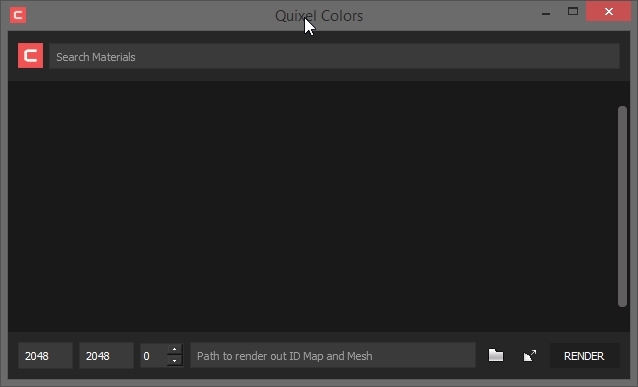
Settings.ini:
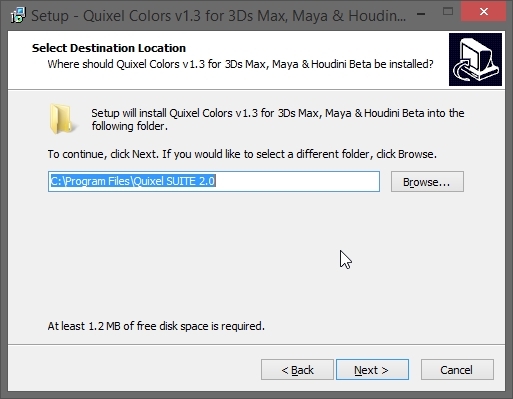
There seem to be no instructions how to use the tool. What is the number field with the spinner? What is the icon with the arrow? Do I just select my mesh and run the tool and hit Render?
There's a readme.txt in the v1 zip, but not in the v1.3 zip. There's no readme in the Program Files directory. There's a readme for v1.2 in C:\Users\Public\Quixel\SUITE\colors, but the ini in there says the version is 1.3? (And the ini there points to the Program Files folder.) There's a video linked from another thread in this subforum, but I had to Google for it, but it doesn't tell me what the buttons do. Is there something on the wiki?
It's difficult to get this to work. Seems like this should be part of the main Suite installer. Maybe an idea for future builds?
I re-installed v1.3, and pointed it to C:\Users\Public\Quixel\SUITE\. Then I edited C:\Users\Public\Quixel\SUITE\colors\settings.ini so it wasn't pointing to Program Files, instead to this:
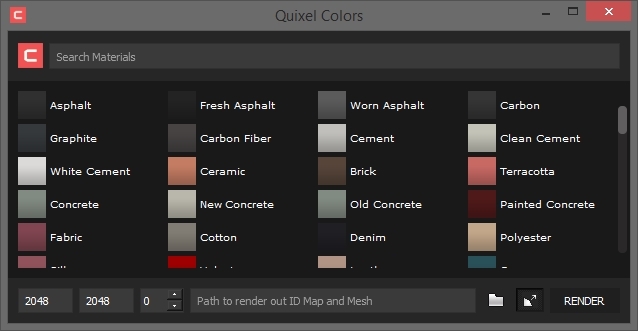
But how do I actually assign those swatches to my model? if I click a swatch, my whole model turns that color. If I select some polygons and click a swatch, again the whole model turns that color.
Thanks for any help.
Quixel Colors v1.3
When I start Quixel Colors in 3ds Max, the material swatches are all blank.
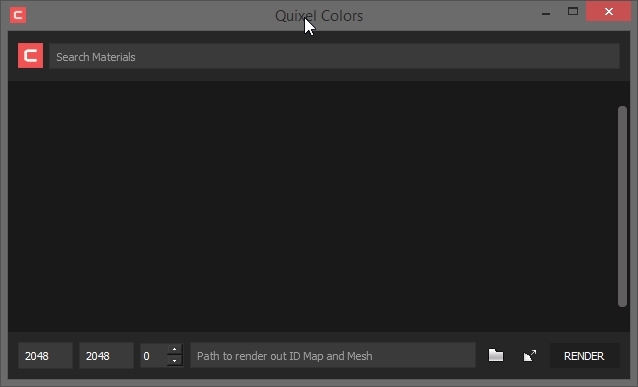
Settings.ini:
[%General]<br>QS2=C:\\Program Files\\Quixel SUITE 2.0<br>Version=1.3aThat points to the folder where Quixel Colors is installed. But Quixel Suite itself is in C:\Users\Public\Quixel\SUITE\ (which is kind of hidden from the average user). The Colors installer by default points to Program Files, and doesn't ask where the actual Suite is. Maybe it should?
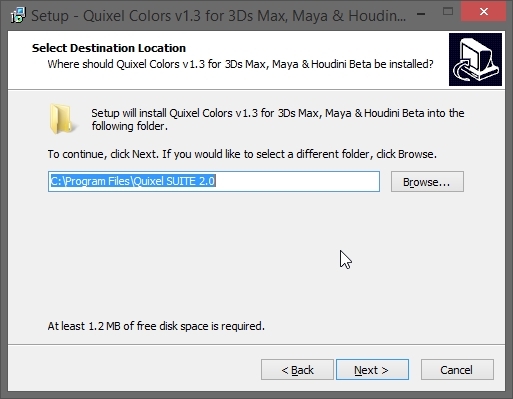
There seem to be no instructions how to use the tool. What is the number field with the spinner? What is the icon with the arrow? Do I just select my mesh and run the tool and hit Render?
There's a readme.txt in the v1 zip, but not in the v1.3 zip. There's no readme in the Program Files directory. There's a readme for v1.2 in C:\Users\Public\Quixel\SUITE\colors, but the ini in there says the version is 1.3? (And the ini there points to the Program Files folder.) There's a video linked from another thread in this subforum, but I had to Google for it, but it doesn't tell me what the buttons do. Is there something on the wiki?
It's difficult to get this to work. Seems like this should be part of the main Suite installer. Maybe an idea for future builds?
I re-installed v1.3, and pointed it to C:\Users\Public\Quixel\SUITE\. Then I edited C:\Users\Public\Quixel\SUITE\colors\settings.ini so it wasn't pointing to Program Files, instead to this:
[%General]<br><div>QS2=C:\\Users\\Public\\Quixel\\SUITE</div><br><div>Version=1.3a</div><br><div>macroScript QuixelColour</div><br><div>category:"Quixel" </div><br><div>tooltip:"Quixel Colour" </div><br><div>( </div><br><div>python.ExecuteFile "C:\Users\Public\Quixel\SUITE\colors\main.py" </div><br><div>) </div>Now it seems to load the material swatches in 3ds Max!
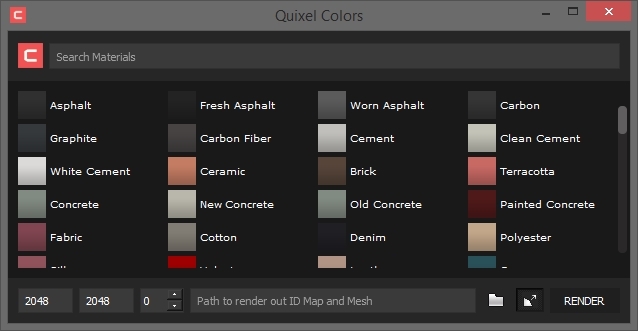
But how do I actually assign those swatches to my model? if I click a swatch, my whole model turns that color. If I select some polygons and click a swatch, again the whole model turns that color.
Thanks for any help.

Replies
We've been looking into a much more stable install process, though accommodating all platforms (Maya, Max and Houdini) has been troublesome to say the least. Unfortunately for now, until we get the registry system implemented, users will be required to specify the correct QS2= line as you've found.
You also shouldn't need to edit the MaxRun file. the Python ExecuteFile command is relative to the directory, so providing the MaxRun file is in the same directory it should load up just fine.
Nonetheless, the critique is heard - and I'll persue this in the next update.
In 1.3, the first and second box is resolution the third spinner box is the padding value assigned to each UV island. The last button with the arrow is used for projection baking and requires that you have a mesh with a projection modifier set up and a clear cage.
I will say that the bottom bar of Colors was made to simplify the Render-To-Texture option in 3Ds Max, and effectively just calls its commands. But I've also noted to label the boxes, or split the bar off into a more in depth render panel.
As for assigning the swatches, go into either face or element selection and select the piece. Clicking a swatch the first time may set the entire mesh as a base, but after that it will assign to the selection.
Glad to see that you've gotten it working, and let me know if there's anything else you need.
Kind regards,
Scott.
But I am able to bake vertex color in Max out to a bitmap, and that loads fine into dDo as a color ID. Solved!
import os import sys quixelPath = os.path.dirname(os.path.realpath("main.py")) libPath = os.path.join(quixelPath, 'lib') sys.path.append(quixelPath) sys.path.append(libPath) import main main.main()