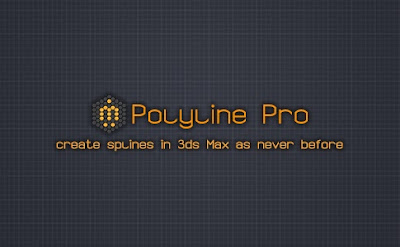
The BRAWL² Tournament Challenge has been announced!
It starts May 12, and ends Oct 17. Let's see what you got!
https://polycount.com/discussion/237047/the-brawl²-tournament
It starts May 12, and ends Oct 17. Let's see what you got!
https://polycount.com/discussion/237047/the-brawl²-tournament
[3ds Max tool] Polyline Pro
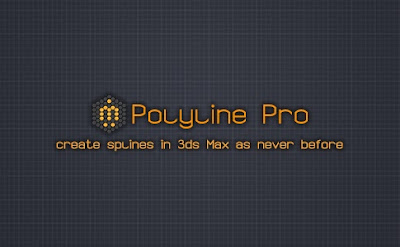
Polyline Pro is an easy to use yet powerful and intuitive tool which provides a clear and efficient user interface to create splines precisely with measurements and angles in a manner similar to AutoCAD. The main purpose of Polyline Pro is to bring the spline drawing in 3dsMax at a higher level.
With Polyline Pro you can:
-
- draw splines in Orthographic, Polar, Arc and Freehand mode
- create points using Absolute or Relative coordinates
- use direct distance entry - point in desired direction and type the length and/or the angle to create a segment
- edit splines
- use guides and tooltips
- use short commands for quick access to almost all of the features
- use Object Snaps to mark certain points/lines and continue to draw in their projection or intersection
- draw spline using World Coordinate System or User Coordiante System


 https://www.youtube.com/watch?v=I05wiHzOqjg
https://www.youtube.com/watch?v=I05wiHzOqjg https://www.youtube.com/watch?v=LKjdPfHqjW0
https://www.youtube.com/watch?v=LKjdPfHqjW0Polyline Pro works with Autodesk® 3ds Max® and 3ds Max Design® 2010, 2011, 2013, 2014, 2015, 2016, 2017, 2018.
Autodesk® 3ds Max® and 3ds Max Design® 2012 is not supported.
This is commersial script. You can find more information here.

Replies
What is new:
- when you right click in the viewport you can choose to continue drawing the current line.
- 2 points Extension OSnap - you can create as many reference guide (alignment path) as you want.
- when Polyline Pro is started while a viewport that is not supported is active, or when viewport that is not supported becomes active while Polyline Pro is running a message window will be shown to informs you while Polyline Pro is closed.
- the Tooltip line will show which OSnap is active and how to use it.
- the Object Snap Menu will show(with check mark) which OSnap is currently used.
3ds Max is not supported because the script makes some calculations that(in 3dsMax 2012) can't be done in the way I want.
What is new:
- While drawing arc you can set the position of the second point
- You can create perpendicular alignment paths to arbitrary lines/segments
Video demonstration:
What is new:
- While drawing arc you can set the position of the second point
- You can create perpendicular alignment paths to arbitrary lines/segments
Video demonstration:
Changelog:
- While drawing arc you can set the radius of the arc
Changelog:
- added support for Perspective, Orthographic and Grid(Top and Display Planes only) viewports.
Changelog:
- added support for 3ds Max 2017.
Changelog:
- fixed a bug. Now, when you start Polyline Pro the SNAP to 3D will be turned ON automatically.
Changelog:
- Added support for User Coordinate System.
Changelog:
- new way of creating attached spline.
- ability to extend the selected spline.
Video demonstration:
Polyline Pro version 1.9 is available.
Changelog:
- added support for 3ds Max 2018.
Polyline Pro version 2.0 is available.
Changelog:
- If you are drawing an arc and you use the CLOSE command to close the spline(via hotkey or using the menu) the spline will be closed with the arc, not with the straight line. Please, watc the attached video file.
Video demonstration:
https://drive.google.com/open?id=0B3MvKfkFHwAAYnNMdkNtNDJ3d2c
This tools is so so good Miauu, one of these days I need to get this.
Polyline Pro 3 is available.
It offers you the new Edit Mode which allows you to edit splines quickly, by moving their vertices using all features that Polyline Pro offers.
Polyline Pro version 3.1 is available.
Changelog:
-- Added Perpendicular to 2 points Object snap.
Video demonstration:Polyline Pro version 3.2 is available.
Changelog:
Video demonstration:-- Added Parallel to 2 points Object snap.
Polyline Pro version 3.4 is available.
Changelog(please refer to help file):
- when the Protractor is visible you can see a line to which the mouse cursor can be snapped.
- shows the distance and the angle between the snapped vertex(the vertex which position you want to edit) and the moved vertex(mouse cursor).
- new way to show the angles of moved segments when the Edit Mode is used.
Changelog:
-- Edit Mode: allows the user to choose wich segment to edit by pressing the TAB key.
-- Edit Mode: while editing is active pressing the Escape key will cancel current edit and will allow the user to snap to new vertex to start new editing
Video demonstration:
Polyline Pro version 3.5.03 is available.
Changelog:
- When drawing arcs, by default, the transition between the arc and the previous segment will be as smooth as possible.
Polyline Pro version 3.6 is available.
Changelog:+ Added support for 3ds Max 2022
Polyline Pro version 3.6.01 is available.
Changelog:
+ Added support for 3ds Max 2023
Polyline Pro is updated to version 3.7
Changelog:
+ UI is redesigned
+ Added "Distance and angle" section in the UI which shows, in real time:
◦ the distance between the last created point and the point that is moved by the cursor.
◦ the angle between the currently drawn segment and the 0-angle line.
+ Added an option to show the Osnap menu permanently on the screen. To do it click the OSnap button with the right mouse button.
+ Added button in Main button bar to switch between 3D and 2.5D Snap. The added button works as a toggle.
Polyline Pro is updated to version 3.8
Changelog:
+ Added an option to show the length of the snapped segments.
When the segment is a straight line the length of the segment match the distance between the points which defines the segment.
When the segment is curved, the measurements will show:
- the distance between the two points which defines the segment
- the actual length of the segment(the length of the curve).
Polyline Pro is updated to version 3.8.04
Changelog: