The BRAWL² Tournament Challenge has been announced!
It starts May 12, and ends Oct 17. Let's see what you got!
https://polycount.com/discussion/237047/the-brawl²-tournament
It starts May 12, and ends Oct 17. Let's see what you got!
https://polycount.com/discussion/237047/the-brawl²-tournament
UDK Why does Global Illumination not work ?!
Okay guys ,,, I have Use Global Illumination ticked in my Worldinfo Properties in the world editor, and I built the lighting.
In the editor game mode viewport it's working fine. Also when I play in editor window mode it works.
However when I click start this level on PC the level has no global illumination. What am I missing here, is there something in a config file somewhere that I need to set to true perhaps?
( After more experimentation I have more questions)
I also have Force no precomputed lighting ticked, and the light looks correct in the editor play mode ( Big green play key) and the editor viewport. ( press G key)
However in the PC game mode the lighting looks flat, now when I uncheck Force no precomputed lighting and play the PC game mode I have the lighting that I want. But with that comes lots of baked lightmaps...
So my question is ...why does Force no precomputed lighting work without baking lightmaps in the world editor view and editor game mode but not in the PC mode ? ( PC Mode is the small play with monitor icon)(on left)
P.S. No swarm Agent rendering window shows up when building the lighting with Force no precomputed lighting ticked. But yet the lighting looks as I need it to.
My goal is not to bake any shadows or anything like that. all the lights are moveable types.
In the editor game mode viewport it's working fine. Also when I play in editor window mode it works.
However when I click start this level on PC the level has no global illumination. What am I missing here, is there something in a config file somewhere that I need to set to true perhaps?
( After more experimentation I have more questions)
I also have Force no precomputed lighting ticked, and the light looks correct in the editor play mode ( Big green play key) and the editor viewport. ( press G key)
However in the PC game mode the lighting looks flat, now when I uncheck Force no precomputed lighting and play the PC game mode I have the lighting that I want. But with that comes lots of baked lightmaps...
So my question is ...why does Force no precomputed lighting work without baking lightmaps in the world editor view and editor game mode but not in the PC mode ? ( PC Mode is the small play with monitor icon)(on left)
P.S. No swarm Agent rendering window shows up when building the lighting with Force no precomputed lighting ticked. But yet the lighting looks as I need it to.
My goal is not to bake any shadows or anything like that. all the lights are moveable types.
Replies
The discrepancy between the editor and game views comes from the fact that the editor will attempt to dynamically fake some static lighting to approximate the effect of built lighting, while the game view does not. In your case the issue is probably the environment color. This gets approximated with a skylight. Try to either set the environment color to black or the intensity to 0 in your lightmass settings. Now your game and editor view should match.
However, this will cause the editor to look like the game view, while you wanted the opposite. Simply add your own skylight to the scene to get the look you are after.
http://youtu.be/pawNmPAchg4