The BRAWL² Tournament Challenge has been announced!
It starts May 12, and ends Oct 17. Let's see what you got!
https://polycount.com/discussion/237047/the-brawl²-tournament
It starts May 12, and ends Oct 17. Let's see what you got!
https://polycount.com/discussion/237047/the-brawl²-tournament
Transparent in Maya, Why?
I checked: the object transparency is off and so are the x-ray options under "shader" in the viewport. Also, the normals are correct. I'm trying to model hair and it's impossible to make sure there's no clipping with this transparency. It looks like this:
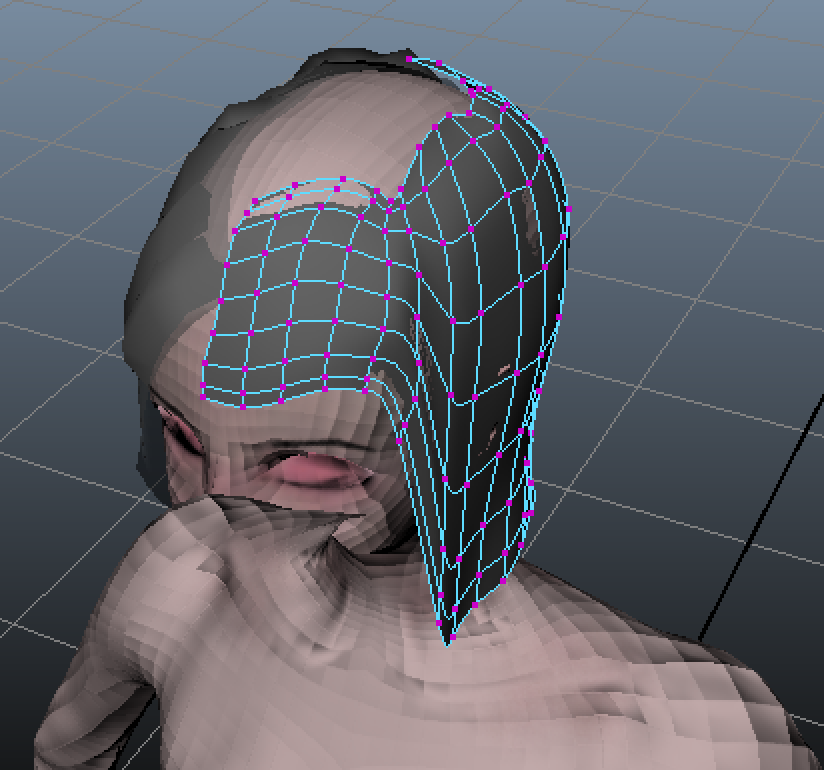

Please help. This is so unbelievably frustrating.
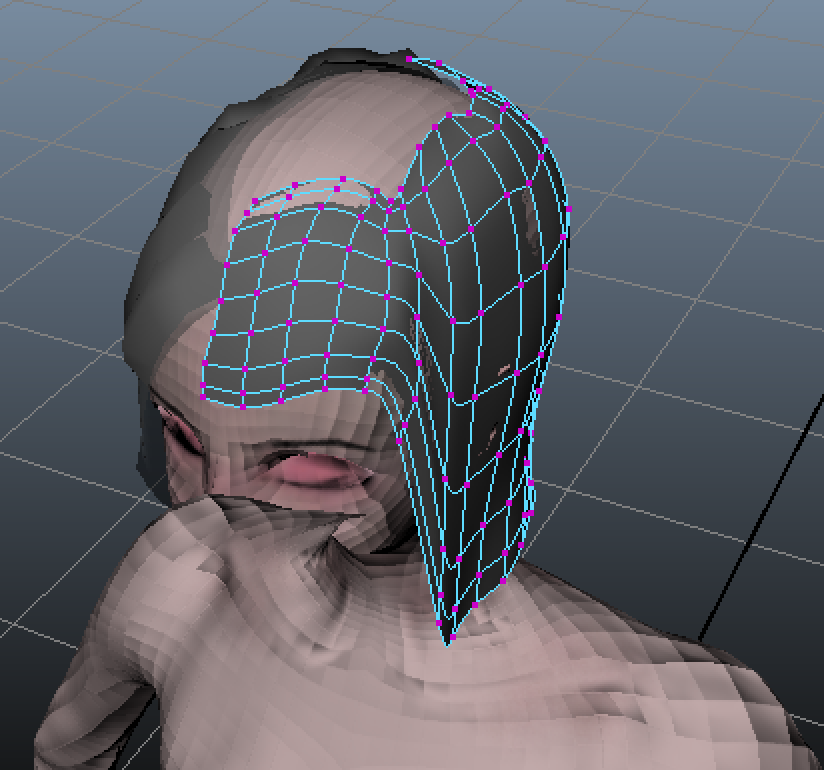

Please help. This is so unbelievably frustrating.
Replies
Tried to do that- "polygon transparency sorting" is unselectable (darker grey than the other options and can't click on it).
I tried deleting the reference to the diffuse texture in the transparency option, but that also deleted the reference to the file in the color option too so the model just appeared black. I tried changing materials, however, and the transparency was fixed, but the second I added the texture file under "color," it becomes transparent (and textured).
but the best option would be to use the attribute-editor, find the "transparency" attribute, right click "break connection" and then set the transpaerency back to 0 if it didn't do so by itself
Now if I can only solve the problem of the viewport turning completely black sometimes after I click on anything inside it. The blackness goes away once I click on anything in Maya after that. This started happening only recently. Probably something to do with the hardware
The whole viewport turns black? I haven't run across that, What hardware are you running? The viewport images you've posted would be huge if you didn't crop them (assuming that you've posted them at native resolution)
I didn't crop them, but I'm just on a macbook pro.
And will I have problems with the texture when I try to use it in Unreal 4? How do I make sure the texture doesn't have an alpha channel, if I create it in Xnormal (i used a PC for xnormal, i can easily switch to using the PC for modeling too, I just prefer the portability of the macbook)?