The BRAWL² Tournament Challenge has been announced!
It starts May 12, and ends Oct 17. Let's see what you got!
https://polycount.com/discussion/237047/the-brawl²-tournament
It starts May 12, and ends Oct 17. Let's see what you got!
https://polycount.com/discussion/237047/the-brawl²-tournament
The Path to iCLONE
Hello Everyone,
Its nice to finally join the PolyCount forums.
I am part of the Reallusion team, the guys that make iClone5 and the iClone Animation Pipeline.
For a while we have been receiving lots of requests on our website on guides and ideas on how to use low-poly content, and how to animate it in iClone for use in video game creation, CG animations and others. So we have been working and gathering some tutorials. In time I'll be posting video tutorials, relevant showcases and also helping in answering your questions about iClone when I can, so feel free to drop me a message if you have any particular questions.
Thanks!
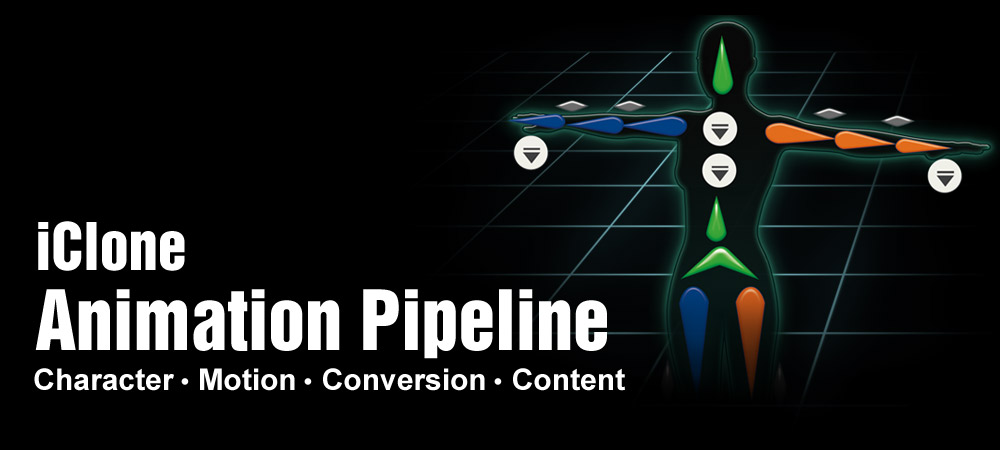
Its nice to finally join the PolyCount forums.
I am part of the Reallusion team, the guys that make iClone5 and the iClone Animation Pipeline.
For a while we have been receiving lots of requests on our website on guides and ideas on how to use low-poly content, and how to animate it in iClone for use in video game creation, CG animations and others. So we have been working and gathering some tutorials. In time I'll be posting video tutorials, relevant showcases and also helping in answering your questions about iClone when I can, so feel free to drop me a message if you have any particular questions.
Thanks!
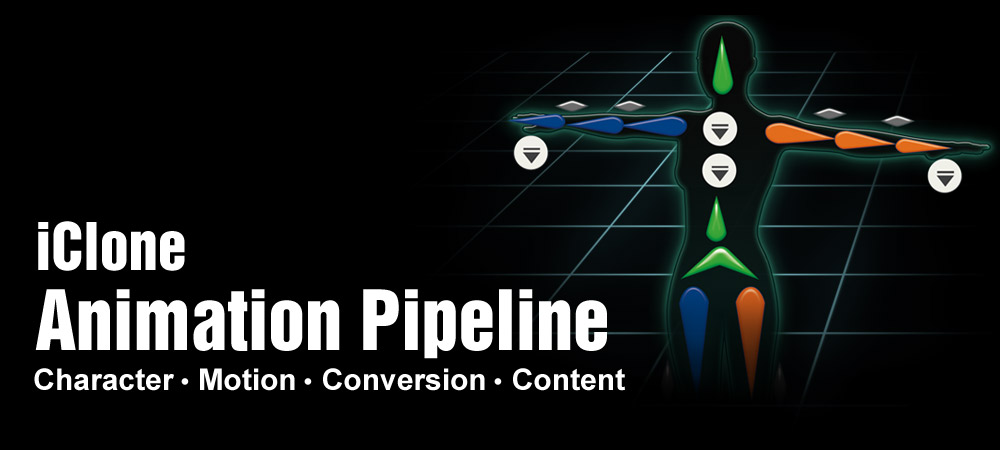
Replies
We will start by posting some of the introductory iClone tutorials and gradually move to more advanced ones. This will allow any user to pick up from their particular level or interest with iClone and then work their way up.
The list here is tentative and it guides you from --- the basics of iClone, to character customization, to facial & body animation, mocap animation, motion refinement, and final packaging prior to exporting to any external 3D tool.
Now you don't necessarily have to follow every tutorial as some users may only need certain steps, while others may need the entire list. Also, be sure to check out the other "iClone Resources" forum, where we will be periodically giving away iClone freebie characters and animations for PolyCount members.
The Path to iClone
Now before we start with the iClone learning tutorials, we would like to show you what can be accomplished with iClone. So here is a quick demo video that can give you a better idea of the iClone resources that you now have at your disposal.
When you first start up iClone, it can be a confusing place. What are all of these tools for? What is this stuff over here?
Well, if you're new to iClone and not yet familiar with the UI, then this is the tutorial you'll want to watch. Also, even if you're an experienced iClone user, you just might still be able to learn a few tips to make your workflow more efficient by using hotkeys and utilizing features you probably never even knew existed!
In addition to the various character customization options you have with iClone, you also have the ability to create a brand new 3D head from your own personal 2D photos!
In this tutorial, you'll learn about the important concept of facial fitting, and how you can use it to bring your own head photos to life in 3D. You'll also learn a bit about customizing the texture and surface appearance of your new face, as well as making subtle changes to the facial features. All you need to start is a 2D photo of yourself or anyone else you want to make into a character.
A link to the product page would be good too.
Also : in the introduction video, when the Zbrush edits are shown back on the realtime model with a moving light, the normals are inverted, most likely because of a wrong green channel.
Overall the tool seems powerful but many of the animations shown look a bit weak. (especially the horse at the end.) Now of course that doesn't mean much about the tool itself.
I am personally mostly interested in the Kinect part of it.
i'll second that, how much cleanup is involved here and can it be done with just one camera?
Thank you for your questions.
Here I'll try to answer them the best I can. (The upcoming video tutorials from the list, may also help in answering them.)
iClone5 is a real-time 3D animation tool that allows users to easily create facial and body animations in minutes. Real-time meaning that you see the animations as you go. You do not have to wait for a long render. (just like playing a video game) It is a stand-alone software that lets you customize characters without having to create them from scratch. You simply choose a character template and then customize the face, body, clothing and accessories. So there is no modeling or rigging necessary.
Users can also choose to import their own characters via 3DXchange5, which is iClone's converter. (we call all of this the iClone Animation Pipeline) This 2nd stand-alone software allows you to import characters in popular industry formats like FBX and OBJ, from Maya, 3DS max, ZBrush, Blender, DAZ, Poser, etc. You can also import your own animations.
The power of iClone is that you can use one of many animation tools to animate and customize face and body motions. There are several ways to animate. You can >>>
The big advantage is not just that you can create your own unique motions quickly and easily, but that you can save, combine, blend, cut-out, fade and customize these motions with other motions on the spot.
For example, with the body puppet panel you can instantly choose a basic motion template like WALKING. Then you can use real-time sliders to customize that walk while you record it. e.g. You can make your character slouch while he walks, and record that back and forth slouching movement. Then you can combine that walking-slouching motion, with a mocap motion you did for the arms. So now you have a waving, walking-slouching motion to save or export. And all this can literally be done in 15 minutes.
Once your animations, characters or props are ready, then you can export these out to Unity, Maya, and all the other tools that use BVH, FBX, OBJ.
I have a couple of Unity + iClone videos. I'll be posting these to give you a better idea.
For the Kinect Motion Capture >> There is some clean-up involved as you are just working with 1 x depth sensor. Naturally this comes with its limitations, mainly occlusion. As the infrared sensors cannot detect movements that are obstructed from its view. In the upcoming tutorials I will be posting at least 4 x Kinect Motion capture tutorials complete with their refinement process (cleaning up). I believe these video tutorials will better help answer your questions.
I'll try to post these quickly, but I wish to follow the order that I laid out so that PolyCount users can use it as a reference guide.
PS. Before I forget, here is the link to the iClone5 product page >> http://www.reallusion.com/iclone/
You click on the features section and read all about the animation tools.
More tutorials are soon coming.
Thank you !
Ok, in order to give you a better idea of what can be accomplished with Unity + iClone, here is a quick tutorial that will guide you through all the basic steps you'll need to know in order to take your bone-rigged character in FBX format and animate it using various body and facial motion tools in iClone and finally export it into your Unity project. The process has been streamlined to make animating and exporting your facial and body animation as easy as possible.
There are many different options for creating and customizing your characters in iClone5. This tutorial will teach you how to take any iClone character and completely change it into your own unique creation by using the powerful character modification tools. Learn how to change facial and body proportions and textures, create unique clothing and hairstyles, and much more. This tutorial is essential for learning about the various options you have for characters in iClone5.
One of the coolest features with iClone 5 is the ability to create realistic facial animation in literally minutes! This tutorial will give you the low-down on how to do this. That's not it though... iClone 5 allows you to make much more detailed edits to your facial animation to create subtle nuances in expression and give you complete control over your characters facial movements.
I have to say it would be nice to have the videos without the background hiphop.
May I ask what kind of cameras work with iClone? Do third party cameras like Kinect work or does iClone come with all the equipment necessary for mocap? I'm a beginner to mocap, but I definitely plan on learning it.
Edit : Sorry I was under the impression iClone was for mocap, I just realized I had it confused with a different software pack
YES! I know what you mean, there are lots of users who have suggested that we not use background music in the tutorials. They say that it is too distracting when they are trying to focus on the details. So based on this feedback, we have decided to not include music anymore. I believe the new iClone and CrazyTalk videos no longer have music inside. At least not during the tutorial itself.
The latest iClone videos, are the ones that show procedures with Maya, 3DS Max, ZBrush and Unity. I believe that the background music is no longer added into these.
Later on, once I'm finished with this initial list. I'll start posting the newer videos!!
Hi Timidy,
You are welcome. As you might have already guessed, iClone comes with its own camera systems inside. I believe the correct number is 64 cameras! (why would anyone want to use 64 cameras, I have no idea...) But with each camera, you can set transform movements, different lenses, set clipping planes, depth of field, look-at functions, follow Cam for actor, or bird's eye view, set dollies, paths, linkage, camera switches, etc...
Here's a snapshot of some camera modify options in iClone:
Now for the mocap, iClone only requires the Kinect mocap plug-in, plus the Kinect for Windows sensor itself. If you are using the Kinect Xbox sensor then you need to also acquire the Kinect AC/USB adaptor. This will allow you to connect the sensor with a PC. (you can find these on Amazon.com.
If you wish to order it, this is what that bad boy looks like:
In this facial animation tutorial, you will learn all about the powerful features of the iClone's facial puppet and others tools that can help you bring your character's expression and speech to life. You'll get a walkthrough of audio lip-syncing and how to refine it, as well as how to add emotions using various facial animation options.
iClones Body Puppeteering panel offers a unique and easy way to animate your characters with highly-customizable animations. You can preview your motions in real-time and make minor adjustments as the animation loops. The Body Puppet panel also gives you the ability to mask out body parts, and layer different animations for different parts of the body on top of each other. You can easily create, blend and mask animations to create truly unique motions in minutes.
The Motion Modify option is a new feature with iClone 5.5 that allows you to modify postures and animated poses of your character after the motion clip has been recorded. This tutorial will teach you how to use this tool to make subtle and unique custom adjustments to motions from the motion library, and from motions created with iClone's real-time body puppet tools.
iClone5 offers the most affordable and intuitive, motion capturing solution in the industry. Now you can simply use your body to control virtual actors, in real-time, with motion smoothing optimizations. Lightspeed your animations and create realistic-looking motions as now you can literally control actors with your body movements. All you need is iClone5 PRO, the Mocap plug-in and a Microsoft Kinect sensor camera. You can use the Kinect for Windows camera or the Xbox Kinect camera with the additional AC/USB adapter.
[ame="
Turning your Kinect motion captures into refined motions is easy, thanks to the powerful animation tools within iClone. In this tutorial, you'll learn the proper way to capture your motions and save them for further editing. From there, you'll discover how simple it is to use the Direct Puppet tools in combination with some initial pose adjustments to make your motions truly exceptional in just a few minutes.
There are many more options for your to refine your raw motion capture data aside from using the Direct Puppet tool. In this tutorial, you'll learn how to use a fundamental skill to add detail to your motion with Motion Layer Editing. This involves placing keyframes and using the Human IK tool within iClone to modify your motions. You'll also learn how to prevent foot sliding, which is a common problem with raw Kinect mocap data. Finally, you'll see how simple it is to create a good looking looping motion, which you can extend however long you'd like.
[ame="www.youtube.com/watch?v=o_TtmiUnSRk"]
By now, you've learned how to use the Direct Puppet, Motion Layer Editing tools, and breaking clips to allow for different body alignments throughout motions in order to prevent foot sliding. This tutorial will go through much of the same techniques, but in addition will demonstrate how to make edits to produce a great side-facing motion. The important techniques for how to remove wrist flips in your animation are also explained here. For slow motion emphasis on your motion, you'll also learn how to use the Time Warp feature and how to Insert Frame. Finally, some Kinect mocap motions may result in your character ending up at a different place on the screen, which can cause trouble for looping motions. Here you'll learn how to fix that with the Align to Root feature.
[ame="
iClone provides the ability for users to consolidate all of their motion data, including body, facial, spring, accessory, and constraint animations into a single MotionPlus file. In this tutorial, we'll start out by assembling a monster character with both puppet and spring accessories, then go about using iClone's various real-time facial and body animation tools to create a quick yet comprehensive animation. From there, it's all about saving the iMotionPlus file from the timeline, and exporting it with your character to Maya, Unity 3D, or any other CG or game software you use.
[ame="
iClone has a library of literally hundreds of motions that you can apply to your characters with a simple click. In addition to that, there are thousands more available in both the Content Store and Marketplace, as well as other external marketplaces around the web. The thing about motion clips is, with a little creativity, you can do all sorts of cool things to them to customize them and make them unique. In this tutorial, we'll learn about a couple of simple motion clip editing techniques, and how they can really enhance the energy and uniqueness of your motions. By using these techniques together with some simple camera work, you can make your motions much more dynamic and attention-drawing.
iClone6 is due for release in December 2014 with enhanced visual quality, a flexible UI, and streamlined plug-in configuration in future updates.
This new iteration comes chalk-full with lots of new features that are a direct result of months of collaboration with awesome 3rd party developers like; Indigo RT for super rendering quality, soft cloth, wind behavior and multiple textures by Nvidias PhysX , SpeedTree and Allegorithmics Substance.
Enjoy this sneak peek video and check out the iClone6 website for more up to date information:
http://www.reallusion.com/iclone/14-ic6_preorder/index.html
I wonder if there is a way to skin and rig custom character models using iclone?