The BRAWL² Tournament Challenge has been announced!
It starts May 12, and ends Oct 17. Let's see what you got!
https://polycount.com/discussion/237047/the-brawl²-tournament
It starts May 12, and ends Oct 17. Let's see what you got!
https://polycount.com/discussion/237047/the-brawl²-tournament
Animation in Maya not importing into UDK
Hello, Polycount!
I am completely new to working with UDK and also somewhat new to working with Maya.
Im trying to animate a sci-fi urn opening up, but I cant seem to get the animation to work in UDK. Ive created the skeleton and bound the joints via Smooth Bind, Ive baked the animation, exported as FBX with the animation checkbox ticked, and Ive been following this tutorial (using AnimSet) for importing my mesh with animations:
http://eat3d.com/maya_udk_2
(I have an idle pose FBX as well as an FBX of the urn opening)
I imported everything without any issues, but no animation plays when I press play in the preview window. I tried a simple import following this video:
[ame=" http://www.youtube.com/watch?v=sGqagU96WSY"]Export Animation Maya Import UDK Tutorial - YouTube[/ame]
http://www.youtube.com/watch?v=sGqagU96WSY"]Export Animation Maya Import UDK Tutorial - YouTube[/ame]
Again, the animation doesnt play in the previewer.
Im not sure what Im doing wrong. Is the problem in my skinning method? Exporting? Importing in UDK? AnimSet settings?
I am using Maya 2013.
I want to animate the urn so that it does this:

My mesh looks like this:
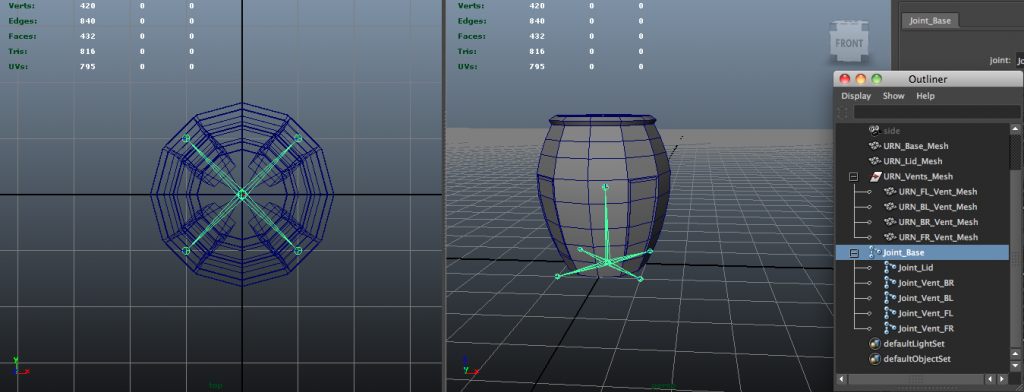
My Smooth Bind settings are:
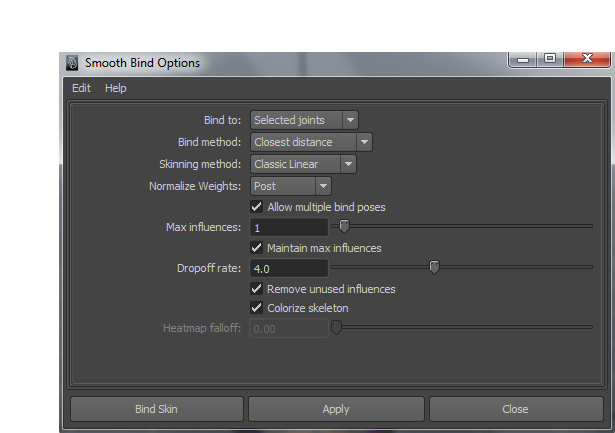
My AnimSet looks like this:
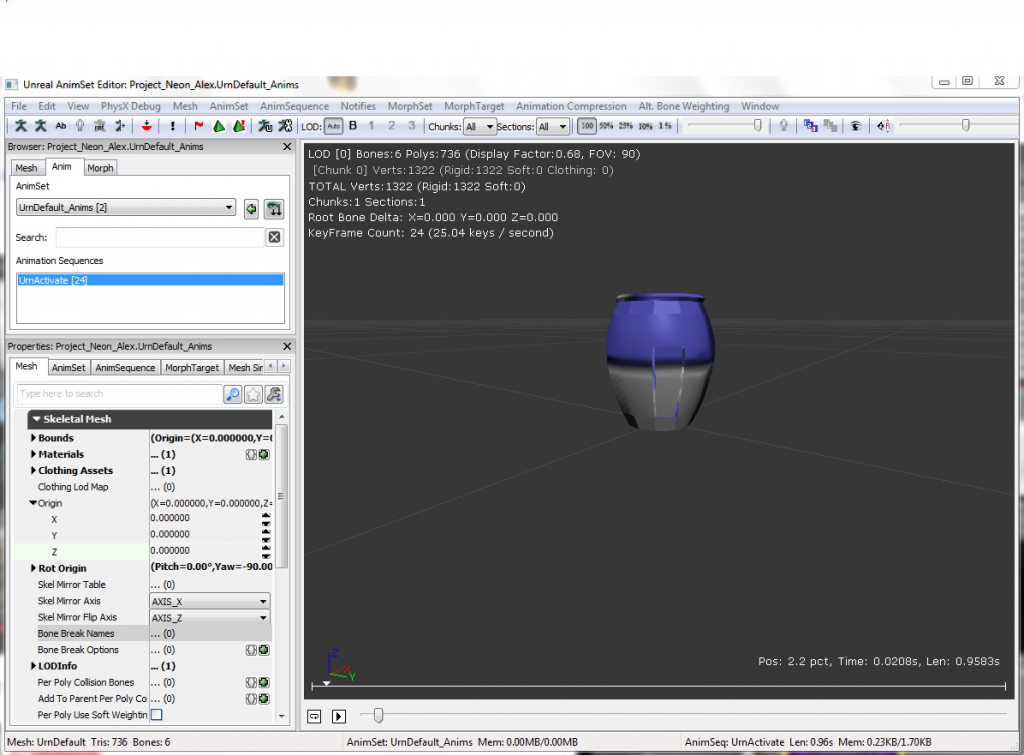
Any help would be greatly appreciated. Thanks!
I am completely new to working with UDK and also somewhat new to working with Maya.
Im trying to animate a sci-fi urn opening up, but I cant seem to get the animation to work in UDK. Ive created the skeleton and bound the joints via Smooth Bind, Ive baked the animation, exported as FBX with the animation checkbox ticked, and Ive been following this tutorial (using AnimSet) for importing my mesh with animations:
http://eat3d.com/maya_udk_2
(I have an idle pose FBX as well as an FBX of the urn opening)
I imported everything without any issues, but no animation plays when I press play in the preview window. I tried a simple import following this video:
[ame="
 http://www.youtube.com/watch?v=sGqagU96WSY"]Export Animation Maya Import UDK Tutorial - YouTube[/ame]
http://www.youtube.com/watch?v=sGqagU96WSY"]Export Animation Maya Import UDK Tutorial - YouTube[/ame]Again, the animation doesnt play in the previewer.
Im not sure what Im doing wrong. Is the problem in my skinning method? Exporting? Importing in UDK? AnimSet settings?
I am using Maya 2013.
I want to animate the urn so that it does this:

My mesh looks like this:
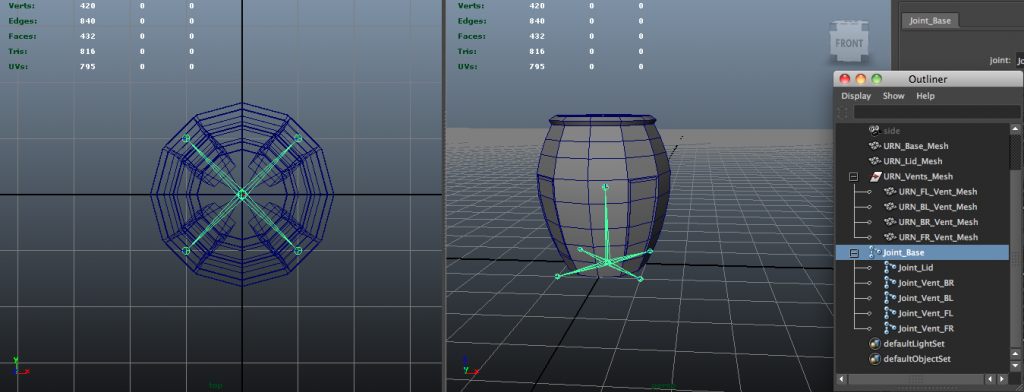
My Smooth Bind settings are:
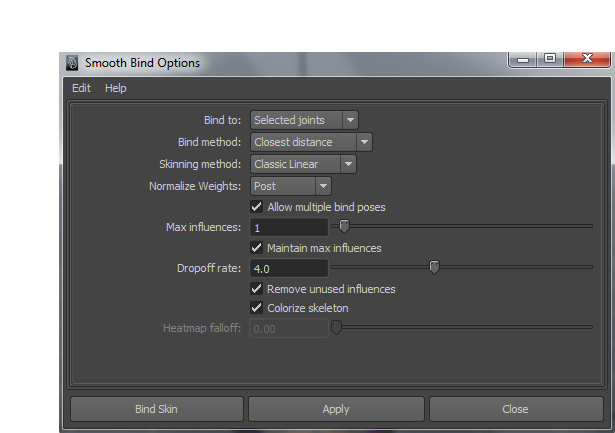
My AnimSet looks like this:
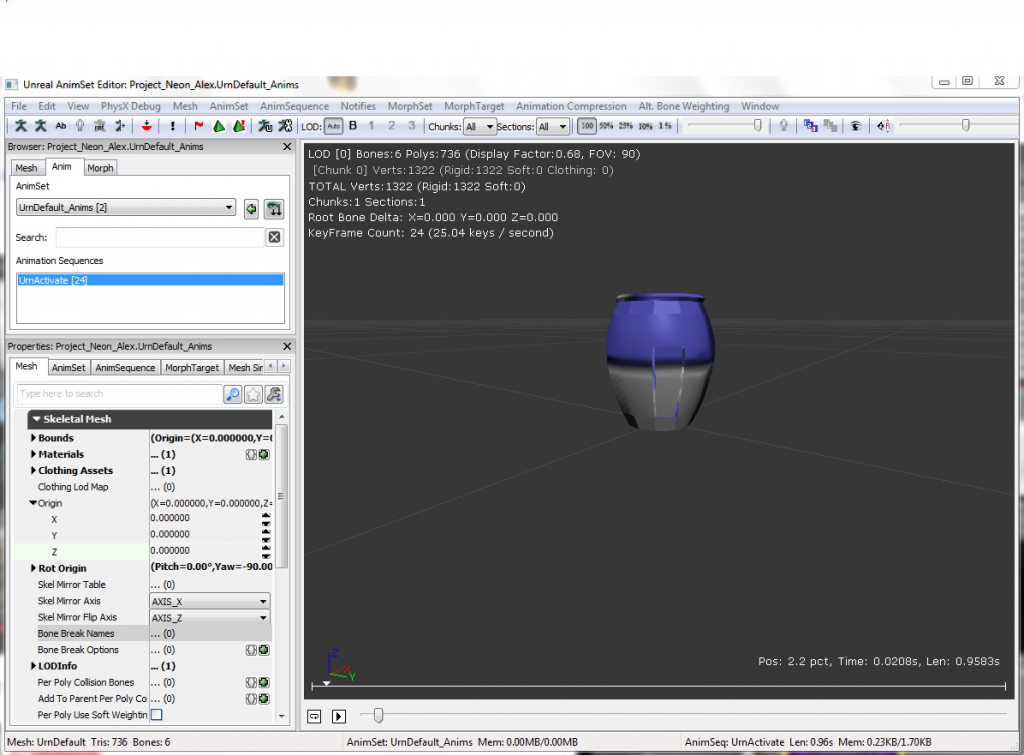
Any help would be greatly appreciated. Thanks!
Replies
"Warning: WILL BE BROKEN IN GAME!!! UrnActivate needs to be recompressed; displaying RAW animation data only"
What does this mean and how can I fix it?
Thanks again for your help! Silly and relieving that it was such a simple fix.