The BRAWL² Tournament Challenge has been announced!
It starts May 12, and ends Oct 17. Let's see what you got!
https://polycount.com/discussion/237047/the-brawl²-tournament
It starts May 12, and ends Oct 17. Let's see what you got!
https://polycount.com/discussion/237047/the-brawl²-tournament
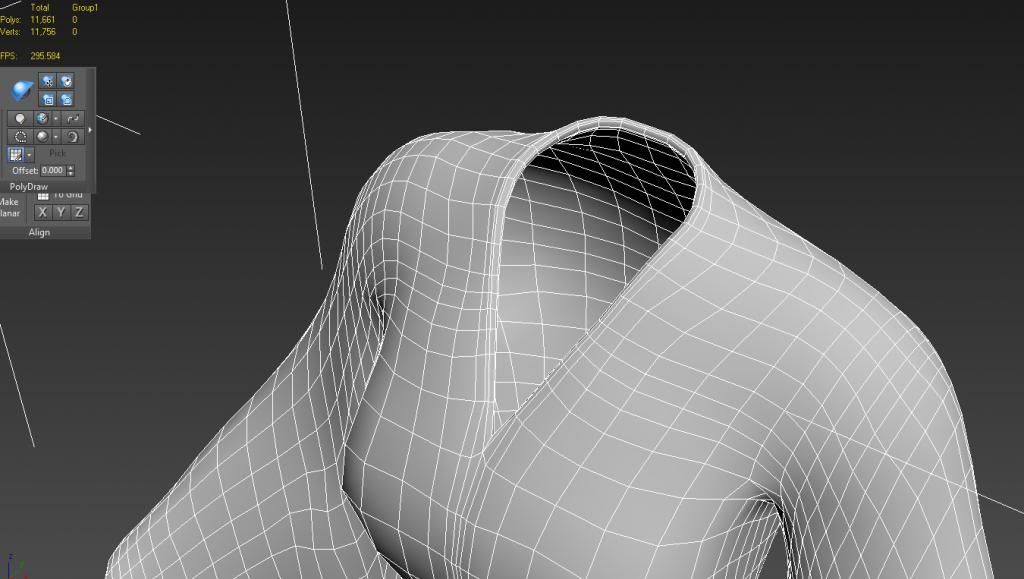
Replies
Edit:
Scratch the down the middle, you'd just have to do the collar, Cuffs, and bottom edge I believe.
another way is to apply a autosmoothing group to the whole mesh, and then just select by the 1 smoothing group that makes up the internal, if the first method doesn't work for some reason.
Ive come up with other solutions, one is the select all the outer polygons by hand, or painting, and then simply Ctrl + I to invert and delete.
Or
Delete half (if object is symmetrical) and delete the inside. If the object is not 100% symmetrical (which is like this in my case), you can still delete half, and just retop over it.
Thanks
(Or loop select the polys at the collar/cuffs and delete those, then delete the inside).