The BRAWL² Tournament Challenge has been announced!
It starts May 12, and ends Oct 17. Let's see what you got!
https://polycount.com/discussion/237047/the-brawl²-tournament
It starts May 12, and ends Oct 17. Let's see what you got!
https://polycount.com/discussion/237047/the-brawl²-tournament
TF2 Material Rendering: Hard Shadow Problem
Howdy folks,
I have been chipping away at my first TF2 workshop item, a beehive-style hairdo for the pyro. I started texturing recently and loaded the model and materials into the Test Map to preview my progress.BUT instead of rendering the hat in the same way as the rest of the game items/characters, it renders the hat with an almost cel-shaded look. I tried again and exported my model with smoothed normals, hoping it would calm the hard shadow, but no luck...
There must be a way to display the hat with the same material render as the rest of the game. Any help is appreciated, thanks!
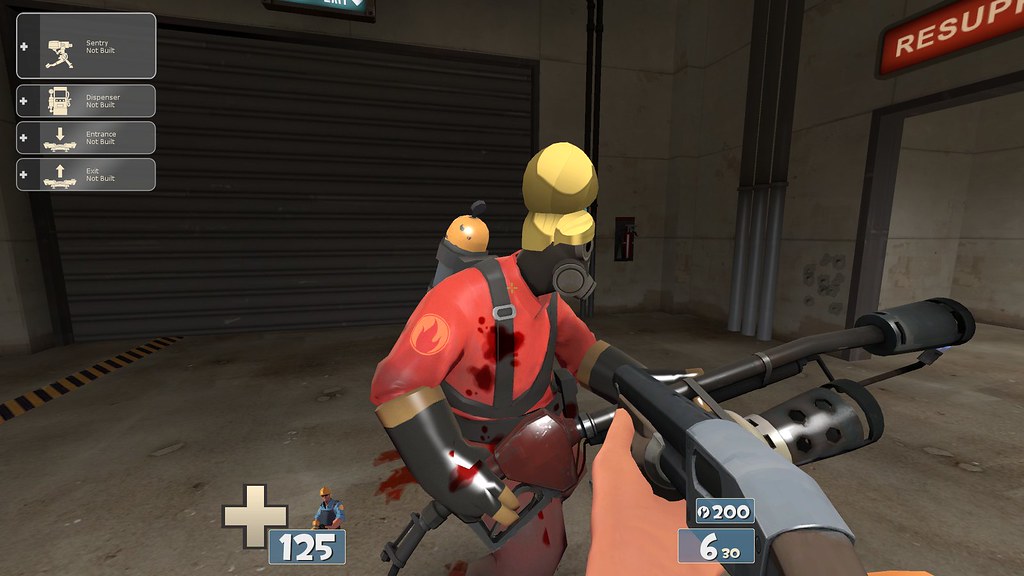
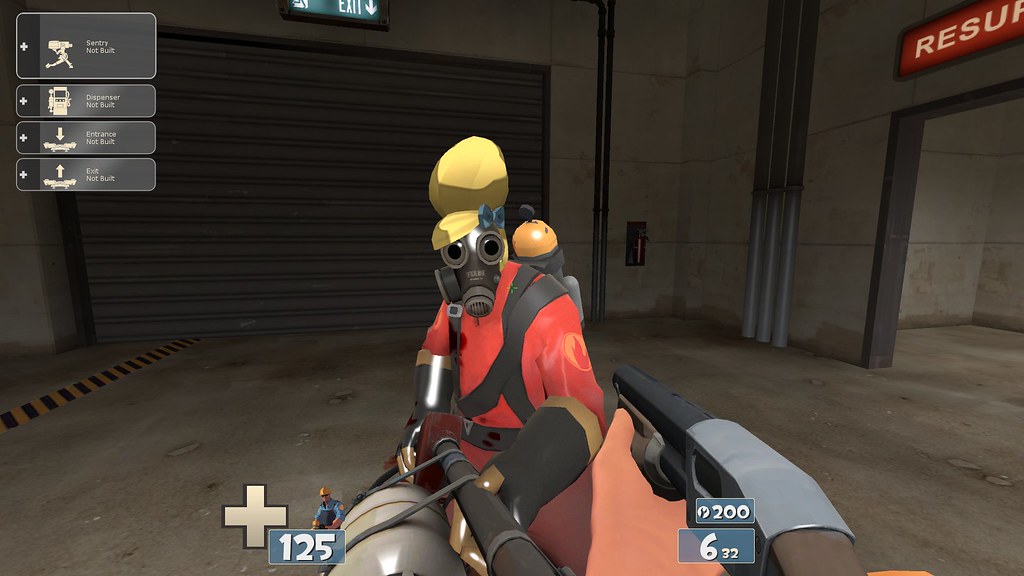
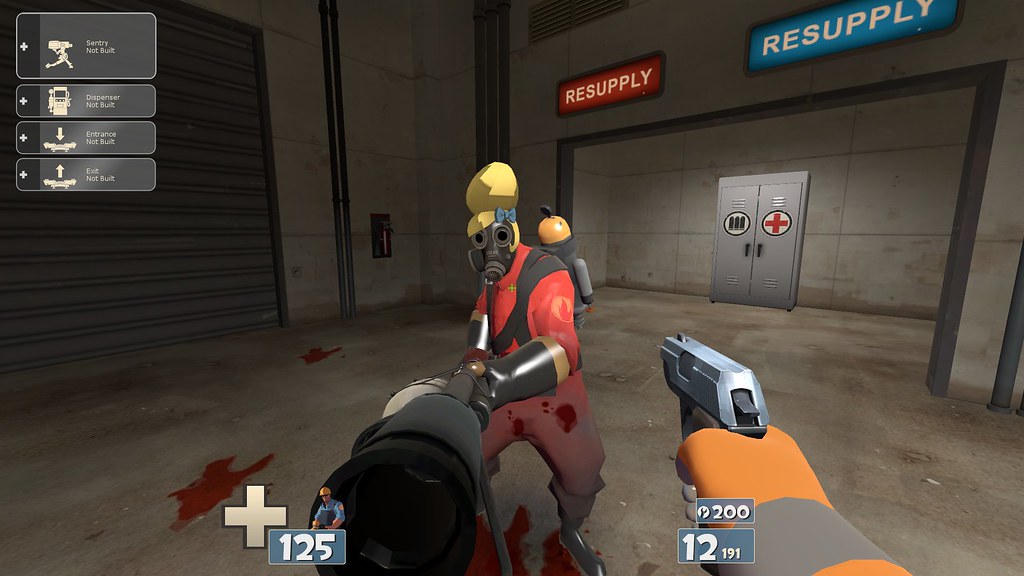
I have been chipping away at my first TF2 workshop item, a beehive-style hairdo for the pyro. I started texturing recently and loaded the model and materials into the Test Map to preview my progress.BUT instead of rendering the hat in the same way as the rest of the game items/characters, it renders the hat with an almost cel-shaded look. I tried again and exported my model with smoothed normals, hoping it would calm the hard shadow, but no luck...
There must be a way to display the hat with the same material render as the rest of the game. Any help is appreciated, thanks!
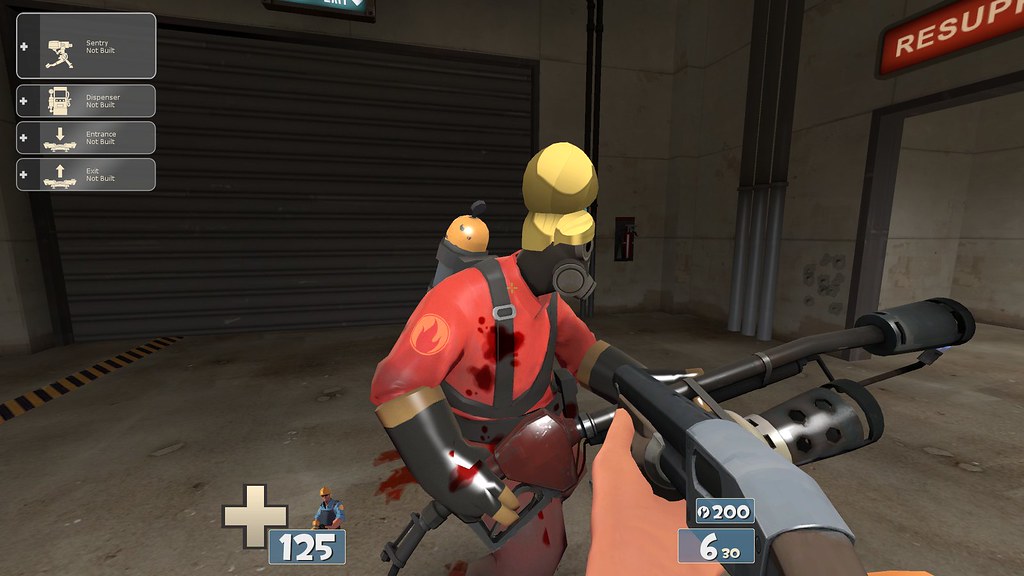
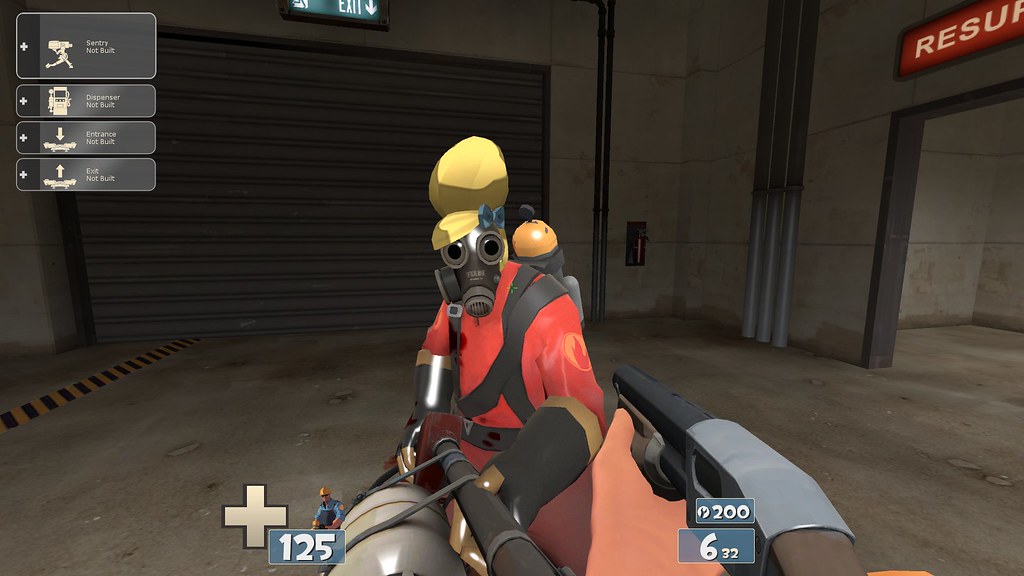
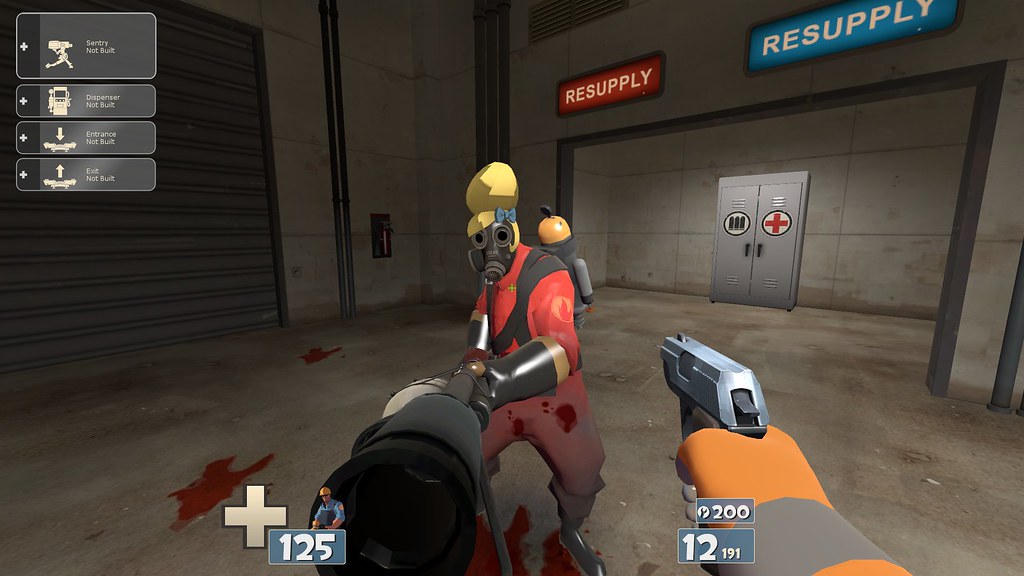
(Hard Surface Normals)
Replies
in the rgb layer of your normal map texture, try using blank rgb value 128 128 255 instead of blank white or blank black, or just search for a blank normal map on google and copy that color.
then make sure in the import tool your lightwarp texture is pyro and not weapon.
Thanks for any and all help!
Just start fresh with a new name in the beta importer (every time to 'test' it make sa new folder - pyro, pyro_01, etc..)
Then you only have to trouble shoot the one program.
Thanks for your responses!
I took your advice and skipped the source sdk "itemtest" process of converting my files and instead took my hat (.fbx and .tga) files into the tf2 "item test" importer. Trouble is it would not preview my item because it failed to compile. I also tried placing my hat files in (common/team fortress 2/tf/custom) with the same results.
I have watched videos and read guides on tf2 item creation but I can't seem to figure out the problem. Any help is appreciated!
My hat files located in (Steam/steamapps/sourcemods...)
The item test set-up
The error message that popped-up after hitting "preview. (This message never popped up when I compiled my files via the source sdk "itemtest")